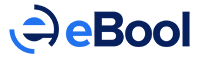Google may have started off as a simple web search application but has grown to become a provider of a huge array of tools and services thatare widely used for a variety of purposes. One of the most used services that Google provides are its suite of office and productivity tools, called G Suite. These tools are everyone favorite alternative to their Windows counterparts, mainly due to the online syncing and the streamlined experience that they provide. The design of the G Suite also takes a minimalistic design approach that is being widely sought after in the corporate world these days.
G Suite consists of a slew of tools. The most used tools among these are Google Docs, which is a word processor, Google Sheet, a spreadsheet editor, Slides to create slideshows and Forms to create and manage forms to gather information.
Here we will take a look into what professionals think about The G Suit of apps. We will then talk about some overlooked, but powerful, tools that as built into them to aid any user in getting the most out of the G Suite.
Quick Facts
First, let’s take a very quick look at some basic facts about G Suite.
- It actually consists of a slew of nineteen apps, five to connect with people, eight for creating documents, two portals of access, and four for management tools.
- G Suite accounted for 1.4% of Google’s total revenue.
- Over 60% of G Suite customers opt to reduce or completely divest any investment in Microsoft Office 365.
- Over 20 million students use G Suite for Education around the world.
Facts about Usage and Adoption of Google Office Apps
1. 89% of the users who have used G Suite for more than two years are satisfied with them: Keeping users happy is the cornerstone for any business offering services for use. Google has always managed to keep customer satisfaction high, and its slew of productivity apps is no different. A survey of business administrators overseeing cloud storage for their company led to an insight into the thoughts of these admins. 89% of these admins, who have been using G Suite for more than two years, claim to be satisfied with the Apps. Out of these, at least 38% claimed to be extremely satisfied with Google’s tools.
(Source: Cloud Technology Alliance)
2. Nearly half of all G Suite admins use third-party apps to aid in the complete adoption of the apps: Third-party application integration is an important aspect of any suite of productivity tools. This is no different for G Suite. These apps have seamless integration with many forms of email services and cloud services, which help its users to transition their data from any portal or physical media to G Suite smoothly. 49% of all the surveyed admins stated that this seamless integration between various third party applications is what led them to choose G Suite. They continue using these apps to aid in completely transitioning to using G Suite for all purposes.
(Source: Cloud Technology Alliance)
3. Nearly three out of five of all admins claim that G Suite is integral to their business: Collaboration is at the heart of the success of any business. Adding to this fact is that G Suite of Apps is free until a certain limit, we can see that G Suite are integral to most businesses. This fact was reflected in the study, wherein almost 60% of all the cloud service admins claim that the G Suite is very integral to their business.
(Source: Go Skills)
4. 62% of all professional G Suite users are willing to purchase applications to optimize their business: As discussed right now, G Suite is widely considered to be absolutely integral to a lot of business. Due to this wide popularity, as many as 62% of all the users are willing to upgrade their free G suit by purchasing applications. This brings in a large amount of revenue for Google.
(Source: Go Skills)
5. 78% of all college students use G Suite for work that requires collaboration: College students are among the most prolific users of productivity applications, using them for projects, papers, and even submissions of excel sheets. When the top 150 universities around the country of the USA were interviewed, 78% of them stated that they use G Suite for any project that requires them to collaborate with their team members. However, the report also revealed that only 12% of them used G Suite for their solo projects, preferring Microsoft Office tools for them.
(Source: Creative Strategies)
6. 5 million businesses use G Suite to collaborate: G Suiteis designed with business collaboration in mind. This is evident in its usage statistics. According to a report by Google, as many as five million businesses currently utilize G Suite exclusively for their productivity-related tasks. This is mainly due to the large variety of collaboration tools that the suite provides to business. G Suite is also free for small businesses and is priced much lower than its primary competitor, Microsoft 365.
(Source: Google)
7. On average, nearly 31% of the companies in the top industries in the world use G Suite as their productivity-related services: The top 11 industries of the world rely heavily on collaboration and ease of document creation to be successful. For this purpose, they often turn to either G Suite or Microsoft 365. In a survey of the publicly traded companies in these industries, it was revealed that 31% of these companies used Google’s suite of apps for all of their productivity-related tasks. On average, 21% of the companies stated that they were using both Google and Microsoft apps, and the rest claimed that they exclusively used Microsoft for their tasks.
(Source: Cloud Technology Alliance)
8. G Suite earned over $1.3 billion in 2016: As discussed, G Suite is very popular amongst businesses, and a lot of the free users express a desire to purchase the premium plans to upgrade their experience. This is the major source of revenue for G Suite and has already made the service cash positive. According to Google’s publicly released documents, G Suite earned over $1.5 Billion in 2017. Considering the fact that the current interaction of the applications has only been available for purchase for just seven years, compared to Microsoft’s decades-long legacy, it is a very impressive feat.
(Source: Reuters)
9. Around 50% of all Fortune 500 companies use G Suite: To achieve a place in the Fortune 500 is the dream for most companies in the world. To do so, they need to be focused on efficiency and useful collaboration. For this purpose, nearly half of the Fortune 500 group use G Suite. This large degree of adoption is a testament to how important G Suite has become to the corporate environment. As the sales of the Jamboard and Google Cloud continues to rise, Google estimates that soon as many as 80% of the Fortune 500 group will be using their services for productivity-related tasks.
(Source: Google)
10. G Suite uses Machine Learning to optimize its user’s experience: Google has been leading the market when it comes to machine learning-based products. They have been sinking a lot of resources into the area and have already applied machine learning algorithms to a whole slew of their products. Recently machine learning has also been applied to the G Suite applications. These Machine Learning features come under the ‘Explore’ tab for most of the applications. Some of the ways machine learning optimizes these applications for its users are the following:
a. Docs: Google Docs is a very versatile word processor and its research tab allows for users never to have to change applications to look up any topics about which the author might be writing. This tab is helped along with the new explore tab. Under this tab, the machine learning algorithm goes through the content you have written and suggest related topics that you can research as well. The explore tabs also gives suggested images and videos that you can insert to aid your article.
b. Sheets: Sheets is a very powerful spreadsheet editor that can achieve a lot of the same things that Microsoft’s very powerful Excel can achieve. However, to actually be able to fully utilize the power of Sheets, the user needs to know a whole host of formulas. This is where Sheets’ explore tab comes in. A user can simply type a phrase in natural language in the Explore tab’s search bar, and the tab will convert it into the appropriate formula, ready for immediate use. For example, if a user wants to compute the average cost of the garments they are compiling, they can just type in ‘What is the average cost for all garments. This will both yield a detailed result of the query, and it will also give the user the formula used so they can apply it later.
c. Calendar: Organizing meetings can be very frustrating, especially as the size of the team grows larger. To figure out a time that works for everyone and also figure out a location that would be free and easy to access for everyone if the company has a large campus. All these problems are simplified by using the Google Calendar. The calendar takes advantage of machine learning to help out teams to plan meetings easily. It compares everyone’s schedules and is capable of suggesting slots of times in which a meeting can be held. The calendar also compares meetings all around the company in the same time slot, as well as taking into account everyone’s schedule to see where their other meetings will be, to suggest the best room for the meeting.
d. Drive: According to a study by Xenit, workers can spend more than one day in a workweek looking for information to do their work. This alone can hit the productively hard. To prevent this, Google Storage tracks the files that one accesses and the times when they are being accessed. So, when an individual schedules a meeting every three days and accesses a particular group of files before every one of them, Storage realizes this. Then the next time when the meeting is scheduled, these particular files will appear at the top of the screen. This saves employees a lot of time by not being bogged down with unimportant files.
Quick access learns how you use your documents and puts them in the quick access bar
e. Slides: Visual presentations are an integral part of any organization. Almost every meeting is basically run using presentations alone. So, having a powerful presentation creation tool at one’s disposal is a necessity in the corporate world. Slides is such a tool. It’s Explore Tab allows users to preview a set of templates and formats, allowing any user, no matter their skill level, to create an amazing presentation. Slides also remembers the templates and styles that a user likes, and then suggests them more often. This makes it the go-to option for a large number of office workers and is slowly becoming the most famous G Suite app.
(Source: Google)
11. The G Suite is not only software! G Suite has a hardware component known as the Jamboard: When one thinks of the G Suite, the thought of applications that boost one’s performance. However, the G Suite also has a hardware component. This is in the form of the Jamboard, which is Google’s version of the whiteboard. This is a 55” 4K touchscreen monitor. This board allows users to create ‘Jamming sessions.’ These sessions can be attended by anyone using the Jam application on their phones. Here any user can use the Jamboard to create with like a traditional whiteboard, except they can access your Google account and can use any documents and files therein. These Jamboard can be moved easily using its stand or mounted directly on the wall.
(Source: Google)
Complains about G Suite
Nothing is perfect, not even Google’s G Suite. The G Suite is based on a currently evolving and developing technology, namely Cloud Computing and Machine Learning. This can cause a lot of issues, from security concerns to loss of business due to service unavailability.

Here we explore some of the biggest complains and concerns about G Suite.
12. 83% of G Suite users report not being able to access their files online due to the apps not loading: A large number of users will inevitably lead to server issues. These issues can prevent users from accessing their documents for a brief period of time. However, for a corporation to not have access to any documents for any period of time, however brief, can be a very undesirable situation. Due to this, the biggest complaint with G Suite is the fact that sometimes the apps don’t actually load. This complaint is made by roughly four out of five users, which obviously can’t be ignored. The second major problem that users face is the fact that files don’t always sync across devices immediately. This can cause a huge delay in work.
(Source: Down Detector)
13. Security concerns are the main reason why organizations don’t want to adopt G Suite: Security and privacy are some of the most important things for any individual or organization. These are also the major concerns associated with cloud computing in general. In the past few years, there have been a lot of data breaches and hacking of the various cloud-based platforms. Just recently, 4.1 billion records of private were exposed to hackers in just the first half of 2019, among which were records from G Suite. With this leak, a lot of organizations that were looking to adopt G Suite were turned off from the platform.
(Source: Forbes)
14. Google has been accused of deliberately not allowing G Suite to sync correctly with external applications: G Suite offers a lot of applications for a variety of purposes. A whole host of other applications are also trying to serve these purposes. This is the nature of all industries, where there is a service to be provided, there will be a lot of applications vying for attention. However, considering how ubiquitous G Suite has become among corporate architecture, it might be very difficult to adopt any third-party application. This difficulty is expounded by the fact that Google has been accused of deliberately sabotaging third-party integration when it competes directly with its own services. For example, if a company uses Google Calendar to plan their meetings, an individual using a third-party calendar that isn’t allowed to sync properly will end up missing updates related to meeting schedules.
(Source: Business Insider)
Surprising Features
A productivity application lives and dies on the number of unique features it provides to its users. These features can be anything from basic things like fonts to advanced macro creating abilities. Google Docs has a whole host of unique features that it provides to its users. Here we explore some of the lesser-known but highly useful features that are available with Google’s suite of office tools.
15. Ignoring formatting of source text when copying and pasting into a document: Every once in a while, someone needs to copy and paste some text into their documents. There is a very handy shortcut that one can use to achieve this is CTRL + Shift + V. This shortcut pastes the copied text into the document without the source formatting. This makes it very easy to edit and combine various articles into a cohesive whole. This shortcut removes lists, fonts, modifiers, and even hyperlinks. It simply copies the document’s format that the user has set themselves.
(Source: Google Docs)
16. Easily moving paragraphs around the document: Editing is one of the most important things for the creation of a document. Making sure that every section of the article is where it needs to make a huge difference to the readability of a document. Moving entire paragraphs or groups of texts around a document can be challenging when just selecting and moving with your mouse. Everyone is used to their text just getting completely scrambled around when using a mouse to restructure a document. Google Docs provides a simple shortcut to get around this issue. Simple selecting the text and pressing ALT + Shift + Arrow Keys will allow a user to move their text around easily.
(Source: Google Docs)
17. Adding extra and custom fonts to any document: As the wise philosopher Socrates used to say, ‘Never be caught using Comic Sans in an official document.’ Everyone has encountered a situation wherein they are confused about which font to use for what purpose. This problem can be exasperated by a limited number of fonts that the user can access. Google Docs provides a solution to this issue by providing the capability for a user to add any fonts that they want. All a user needs to do is to go to the drop-down font menu and click add fonts. There is a whole library of readily available fonts that a user can add simply from this menu itself. However, this menu also lets a user add their own custom fonts or any other font they find anywhere online.
(Source: Google Docs)
18. Remove all formatting from any section of the text: Difference in formatting, no matter how subtle, can be very jarring. Especially if a document is being worked on by multiple people, it can cause a small formatting mismatch. When editing, these mistakes are picked up. Normally one would have to manually change the formatting to match each other. However, Google Docs has a feature called ‘Clear Formatting,’ which can easily remove all formatting from the selected text. This changes all the formatting in the selected text to match the rest of the article.
(Source: Google Docs)
19. Conduct all research in the office tools themselves.: One of the most important elements of writing a well-researched article is, well, research. It can get very frustrating having to navigate between multiple windows and tabs to research and then coming back to the office tool to type up the information. Google Docs removes this frustration by allowing users to conduct their research in the word processor itself. By simply navigating to the research tab, users can make use of Google’s search bar to look up a topic they need. Users can also select a section of the text and then press the research tab to google the selected text itself.
(Source: Google Docs)
20. Write and edit documents directly without affecting the document permanently using the suggest changes: One of the biggest draws ofGoogle Docs is the collaborative features that allow multiple participants to work on a particular file. This collaboration allows for a better final product. One of the main features that allow this collaboration is the Suggest Changes feature. This allows the users to write a section of the article in a different format, which gets marked as a suggestion. This lets the collaborators read the suggestions as a part of the article itself. This small fact, letting suggestions be a part of the article, allows for a very smooth collaboration.
(Source: Google Docs)
21. Cal attention to one particular collaborator by tagging people in the document: Tagging people is usually associated with Instagram and is not exactly a phrase that one connects to a productivity tool. Google Docs is trying to change this perception by allowing people to tag people in the document. This notifies the person getting tagged, getting an email notification to check the document in question. They can then open the document straight from the email itself. All one needs to do is to press ‘@’ and then type the name of the person that they want to tag. This only works if the person is already in the user’s Gmail contacts.
(Source: Google Docs)
22. Check the history of changes made to any document by all collaborators: When multiple people collaborate on a project, it is very helpful to have a handy to tell what changes were made by whom. Docs allow users to do just that. It has a section attached to each document called the ‘Revision History.’ Here any user can go through all the changes that have been made to the document since its inception. This section stores all the changes in the form of “sessions.” These are marked as all the changes made to a document in a single session by any user.
(Source: Google Docs)
23. Utilizing voice typing to write documents easily: Google has a whole host of tools built into their Docs service that helps users create documents very easily. One of these tools is the proprietary google transcribing algorithm being built into the Docs architecture. This allows users to utilize their computer’s microphone to type whatever desire. Google’s transcribing algorithm has long since being hailed as being one of the most accurate ones on the market, and the integration with Docs is sleek and seamless. The way to use it is simple, as well. The user has to navigate to tools>voice typing.
(Source: Google Docs)
24. Create custom shortcuts to aid each user uniquely: When was the last time you made the text bold using the button in the toolbar and not the CTRL + B shortcut? Possibly not since you learned about the shortcut. Shortcuts make life easier for any user by allowing them to make the changes they desire quickly. Google Docs allows users to create their own shortcuts for any purpose. These shortcuts can be very versatile. They can range from being basic macros to allowing users to edit entire documents instantly.
(Source: Google Docs)
25. A dictionary that is constantly updated: No-one can claim to know every single word that exists in the English language. For the times that the perfect word might elude you, Google Docs is ready for the save with a constantly updating online dictionary. This dictionary is based on the Oxford Dictionary and gets updated alongside it. This gives the users a very powerful tool to aid in creating the perfect article. The dictionary also has a very versatile thesaurus, which can provide accurate synonyms for any situation. The dictionary can be found by simply right-clicking and selecting ‘define.’
(Source: Google Docs)
26. An extremely versatile script editor: Coding is a very important skill to have the current tech-obsessed world. It can open doors that you never even thought existed. For example, did you know that you can write a simple program to make docs make a list of all the hyperlinks used in your document? Makes compiling sources that much easier, doesn’t it? All of this is possible through Google Docs extremely powerful script editor. It used the Virtual Basic Language, which itself is based upon the C++ language. However, this tool can provide a near-infinite amount of services to the user, only limited by their imagination and coding prowess.
(Source: Google Docs)
Sources
- Cloud Technology Alliance
- Cloud Technology Alliance
- Go Skills
- Go Skills
- Creative Strategies
- Cloud Technology Alliance
- Reuters
- Down Detector
- Forbes
- Business Insider
- Google Docs
- Google Docs
- Google Docs
- Google Docs
- Google Docs
- Google Docs
- Google Docs
- Google Docs
- Google Docs
- Google Docs
- Google Docs
- Google Docs