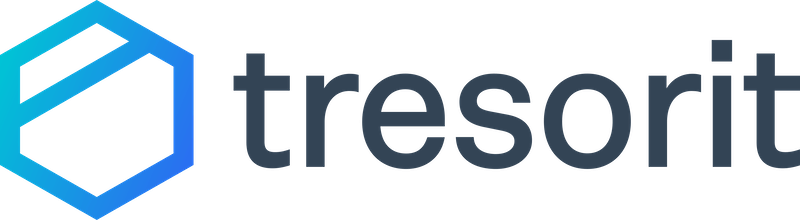
Tresorit Review
With a 4.9 rating on Capterra and 4.5 on G2, this secure cloud storage solution...
Detailed Reviews
Tresorit places a high focus on data security. End-to-end encryption and two-factor authentication are the two characteristics of the application which prove the efforts that the company does to maintain high-security standards. For taking backups, Tresorit lets you create Tresors which are the folders in which you can store all the files.
Pros
- Two-Factor Authentication: As data security is taken very seriously, two-factor authentication is a necessary feature. First, you need to enter the generated password, and after that, you can choose to get a one-time password on your device through call or message.
- Flexible Bandwidth Throttling: You don’t need to choose the throttling speed from the provided options. Instead of that, you can manually put separate caps for upload and download speeds.
- Continuous Synchronization: You don’t need to take backup for a file every time you update it because Tresorit continuously detects all the changes that you make to a folder and update the folder in the cloud itself.
- Unlimited Versions: There is no limit on the number of versions that Tresorit keeps for a particular file. You can access any of the version from the web account.
- Features Related to Link Accessibility: You can set expiry date, the limit of a number of views, and place a password for a created link. The link shared without a password acts a public link which remains accessible to everyone.
- Admin Center: Admin Center provides you with information regarding the number of users and their devices. You can even know the detailed information about the Tresorit’s usage by every user.
- End-to-end Encryption: Before your files get backed up, they are encrypted on your system itself. They can’t be decrypted on the Tresorit’s server, and only you or the user on the other end can have their access.
Cons
- Very Expensive: There are six different plans out of which one plan is for free. The business plans come with per user price, and there is a storage restriction too.
- Restriction on the Number of Devices: You can access your account from ten different devices. So, if you have already logged in from ten devices, you may not be able to log in from any other device.
- Unable to Restore Files Through the Web Account: When we tried to download files using the web account, it kept showing a buffer sign and never initiated the restore process. However, in such cases, you can download files from the client.
- Very Few Integrations: Currently, there are only three add-ons available which are Outlook, Windows Explorer, and Active Directory. They need to add many more if they wish to widen the functionality of the application.
Backup and Restore
By using Tresorit, you can backup files in real-time. Like every other cloud backup software, Tresorit also provides multiple ways to conduct a backup.
In Tresorit, the parent folder in which you upload other folders is named as Tresor. After you install the client, you will find a new option added to the context menu that appears whenever you right click on a folder.
The option added to the context menu is- “Convert to Tresor.” Clicking on it will turn on the upload process which you can check from the Tresor tab available on the Tresorit application.
You can add a limit on your login session time using your web account. Please note that if the login session expires while the backup process is going on, it will not backup all the documents.

Another way to input files to Tresorit is to drag them directly to the Tresor tab available on the application. However, the further process remains the same.
When you upload a file instead of uploading a folder, it will automatically create a folder with the name “Other Uploads.” While using SugarSync, the same was not possible. In SugarSync’s case, the application won’t permit the user to conduct backup in such a situation. Therefore, Tresorit is more user-friendly when backing up is considered.

When the purpose of uploading a file is to share that file with other users, you can directly create a link by dropping it in the Links tab. There will be a few options related to the behavior of the link which we will be discussing in the next session.
Creating a link will automatically upload the file to the cloud and also makes it sharable with others.
When we need to restore a file, it can be either done using the client or web account, but not easily. The restoration needs to be improved, and we will let you know the reason.
For restoring a file or folder, you need to click on the download option that appears in the dropdown list when you select the file. But you can’t restore a Tresor. Hence, you need to download all the required folders placed on a Tresor, one by one.
We did not find any reason why they don’t permit the direct download of the parent folder. If they give access to Tresor downloading, the restoration will become a lot easier.
As we stated, the other way to restore or download files is through the web account which is next in the discussion.
It is messier and time-consuming compared to the restoration through the client. They provide a download option for Tresor or the parent folder, but it was not functioning even after trying it several times. It showed that the web account is preparing the .zip file which it kept preparing and download never initiated. In the end, we had to terminate the process.
Therefore, it is not possible to directly download the Tresor from the web account as well. You need to open a parent folder and then select all the folders/files that you need to download.
Downloading a single document using the web account was very fast, but when we tried to restore even a smaller size folder, it never even started the download.
There was a buffer before the name of the folder. You will get a better idea about the situation when you will look at the image below.

With the above explanation we can conclude that when you want to restore multiple files using Tresorit using web account, you will need a lot of time as each file is required to be selected manually.
Application Settings
Tresorit has put a lot of effort into including settings on the client. The application has made it easier for a user to adjust its working.

It allows a user to adjust the application’s behavior according to his benefit. The options under the general settings let the user decide when he wants to start the application.
The user can choose to automatically start the application when the system starts. This starts the synchronization process without any effort. In case you forget to back up the files, Tresorit will automatically do that when you turn on the “Launch Tresorit when system starts” option.
You can also control the appearance of notification from the general settings. It is possible to hide the notifications when you don’t wish the popup to appear.
Debugging is a necessary process required to improve the application. However, for debugging some amount of information is needed to be shared.
By default, the sharing of logs and anonymous usage statistics is enabled which you must disable if you are concerned about your privacy.
There are five language options present on the client: English, Spanish, Hungarian, German and French. As the company is located in Switzerland, the languages added are spoken in and around their base location.
However, there are many companies which do have more language options than Tresorit.

Moving to the network section, Tresorit allows you to add proxy. You can either manually enter the proxy, and port number or else let the application itself select it.
Below the proxy options, you will find highly advanced bandwidth throttling. SugarSync only allows you to set the speed limit at 10kBps or half of the original speed.
While using Tresorit, this rigidity is not present. You can manually enter the speed caps, and download and upload speeds will never exceed that limit.
Bandwidth restriction can also be scheduled according to the need. You just need to enter the start and end time. In that period, the bandwidth will remain restricted. Such flexibility while throttling the bandwidth is found in a very few cloud backup applications.

There are a few advanced settings also, serving different purposes. You can take your whole system on the cloud itself.
Users can directly open and edit a file without downloading it. It saves the time that restoring and backing up of a file would consume. This option saves the time as well as the bandwidth.
As it has automatic synchronization when you edit a file locally, it uploads a version of it, but when you edit the file online, there will be no requirement of uploading a new version.
There is a beta feature that allows a user to access the Tresors and other files directly from the Windows Explorer. This makes the files easily accessible to the users from the sidebar of the Windows Explorer.
One unique feature that we have noticed in this window is the provision of adding one more security layer- DRM protection. We are not sure about its background working, but it helps to avoid data leakage as even if the intruder gets his hand on the files, he will not be able to break the encryption layer provided by Tresorit’s DMR protection.
As Tresorit focuses a lot on security, we were expecting such a feature on the client. However, bandwidth throttling and behavioral features are also markable additions.
There is one more which we would like to discuss: the Outlook add-on. Instead of attaching files, you can share the password protected links in the mail. You don’t need to add the link manually as Tresorit will do that for you whenever you select a file. This would help to avoid leaking of important documents.
The Web Account
You may not find advanced sharing features on the Tresorit’s web account which were available on SugarSync, but still, you can create links and send them to as many users as you want. It is not even necessary that they own a Tresorit account.

First, if we talk about the web account’s Web Access interface, it is divided into four sections. The first one is Tresor. As mentioned earlier, Tresor is the folder in which all the backup files are placed.
You can access any Tresor from here and conduct a number of actions for every file. Tresorit allows a user to open and edit the file directly from the client, but that would not be possible using the web account. You can preview a file but can’t edit it.
For restoring it, you can just click on the download option which becomes visible when you move the mouse pointer on the file name. In case you need to download a lot of files together, you can simply download the entire folder. However, we have already discussed that it could be somewhat annoying.
The Get Link option present below the download button is used to create private and public links. For sharing a file to everyone, you don’t need to set a password for it. In case you want to share it to particular people then only enter a password. The link becomes private as only the people who know the password will be able to open the link.
You can even adjust the number of clicks, and when the clicks exceed the set number, the link gets disabled. Not only this, but you can also put expiry date of the created link. The file will always be there, but people will not be able to access that file using the link after the expiry date.
Another way to create a link is to drag a file and drop it on the Links tab. You can also browse a file through this tab and choose whether you wish to show the link to all the users or not.
From the same dropdown menu, you can also view various versions of a file by clicking on View file versions. Tresorit keeps an unlimited number of versions, and thus, the whole list of all the versions will open. To restore any of the versions, you only need to click on the download option.
The Contacts tab contains information about the people with whom you have shared files. However, you cannot send an invite directly from this. Because of this reason, for adding a contact to your account, it becomes necessary to first share a file with him.
We have already conversed about the settings present on the client. Similarly, there a few options present on the web account too in the My Accounts section.

All the settings under the heading Profile are related to emails such as app notification and security alerts. As we were expecting more features, with high hopes, we moved to the Security Settings where we found nothing but the information about the linked devices.

We cannot access this information from the client itself which is a drawback. It is necessary to keep track of the connected devices, and for that one needs to open the web account every time.
But, with the help of the web account, you can get the information about the IP address and location of the linked device. This can be helpful to avoid linking of malicious and unknown devices.
Till now, whatever we have talked was related to Web Access.
Now, by clicking on the “Switch to Admin Center,” we will move to the Admin Center. There are two user interfaces that the web account has: Web Access and Admin Center, was not required as it may confuse a user. However, everything has a way of presentation, and it is the way how Tresorit is delivering its features.

When we landed on the Admin Center’s dashboard, it let us know about the users, storage, and devices used. It also ranks the users on the basis of space they use. Guess, you can easily find out the culprit who is using more space than his share.
When you move down to the users’ section, you will find the list of users. The great part is by clicking the Gear icon provided next to a user’s details, you can explore more information about him.
 The information is presented under four subsections which are account info, Tresors, devices, and web sessions. That helps to keep track of all the activities of each user.
The information is presented under four subsections which are account info, Tresors, devices, and web sessions. That helps to keep track of all the activities of each user.
If you look at the user list, you will find one heading with the name “Policy Template.” This is what we are going to discuss now.
Under the policy section, you will learn about the control that Tresorit delivers to its users. As an admin, you can turn on two-factor authentication from this section. The provision of filtering the devices and IP addresses is also added.
There are a number of admin control features by which you can set a boundary for other users. You can choose whether these users are allowed to create Tresors and links or not. If they are permitted to do so, then you can enable or disable the sharing option for them. This confines the further movement of the files.
The fourth tab was not required to be added which is the billing section. The billing section is already present in the My Account section of the Web Access window. Hence, adding the same tab twice makes the user interface unnecessarily complicated.
Speed
Speed may act as a deciding factor when you need to purchase a cloud backup software. It is important to know how fast your files will get uploaded and downloaded using the application.
For that reason, we monitored backup and restoration processes while using Tresorit. The internet connection under which we conducted this examination gives us a download speed of 55Mbps and upload speed of 15Mbps.
Let’s talk about the backup process first. We took a 120 MB folder, and Tresorit took around twelve minutes to upload it. The speed found after performing certain calculations was 1.33 Mbps. Thus, having an internet upload speed of 15 Mbps provided us with 1.33 Mbps backup speed which is nearly 10% of the original speed.
Downloading the same file from the client took 10 minutes. By which we found the restoring speed as 1.6 Mbps. Even though it is more than the upload speed, it is not satisfactory. We got this speed when the internet connection was having 55 Mbps download speed.
That means you will nearly get 3% of the actual download speed. When there is a need for downloading a single file, then it could be suitable, but for bulk, it may take several hours.
Tresorit needs to work on its speed in the same way how it works to make the security remarkable. We will discuss the physical security of servers, security features, and privacy policy is the next section to let you know how safe your data would be while using Tresorit.
Security and Privacy Policy
We have already mentioned two-factor authentication as a major pro that other cloud backup apps such as SugarSync don’t offer. However, applications such as Zoolz delivers private encryption which can also be considered sufficient.
Talking about the two-factor verification, the first level is your Tresorit password, and for the second level, you get three choices: getting OPT on your device as text, getting OPT on call, and receiving the verification code on the registered email address. Guess if someone wants to hack your Tresorit account, he would also need to hack your phone or email ID.
In addition to this, Tresorit offers end-to-end encryption which means even the company’s employees can’t view the data that is stored in their cloud.
Even before leaving the device, it gets encrypted, and it only gets decrypted after it reaches to the recipient. The encryption used here is AES 256 which is the strongest encryption amongst all.
When it comes to physical security, Tresorit saves all the data in Azure data centers which are provided by Microsoft.
There are a few more features such as limiting the session time, keeping track of other users activity, and remote wipe (only available for business and enterprise plans) which helps to keep the data safe.
Moving to privacy, one should not get much concern. Tresorit is a Swiss company, and thus, it comes under the jurisdiction of Switzerland.
Switzerland has strict data protection laws so that no one would monitor your activities for sure. We have gone through the whole privacy policy to find if there is any section that may degrade your privacy. Thankfully, we have not found any, so using Tresorit can be regarded as safe.
Conclusion
Tresorit is an application that offers incredible security by using the strongest encryption and advanced features.
The application is also full of attributes such as bandwidth throttling and behavioral options. All the functions, i.e., the folders to which you upload the files, the created links, and the contacts, are kept separate under various tabs to avoid any confusion.
Tresorit’s web account is above average with only two drawbacks. It becomes somewhat confusing to find the required options because there are two different interfaces: the web access and admin center. If they can be merged into one, it would make the access easier.
Also, we would recommend using the client to conduct downloads. As we discussed, in our experience, the web account was not capable of downloading large sized folders.
Talking about upload and download, Tresorit must improve the speed it provides. Long restoring periods could be annoying for a user especially when there is an urgent requirement of a file or a folder.
But when there is an urgent requirement, you can open and edit the file from the client itself without downloading it.
The platform is secure, easy to use and has many advanced level options. And if it improves the speed and efficiency of the web account, it may stand amongst the top cloud services.
For now, we can at least recommend trying it as it comes free for the first two weeks. If you don’t face issues with speed and downloading, you can go forward and consider using it for a longer period.