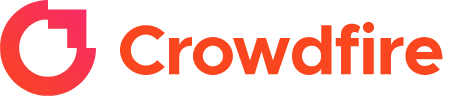
Crowdfire Review
Detailed Reviews
Crowdfire is a social media tool that helps a user to monitor the posts and do analysis to learn about the growth of social media profiles. It is owned by an India based company whose primary goal of developing this application is to provide all the profiles on one platform. This would not only save time but also helps a user to manage them all without hassle.
Pros
- Acceptable content curation technique: Generally, social media managers provide the top content according to their choice. Instead of that, Crowdfire renders results depending upon the topics that you select
- Ability to connect with several social media managers: The option of connecting the application with websites other than mainstream social media sites makes it different. Using the application, you can even manage your Wordpress blog and Youtube account.
- Provision of RSS feed: RSS automatically finds out about the new content added to your favorite website. You can add that website on the manager, and whenever there is new content, you can share it through your profile automatically.
- Calendar view: Calendar view lets a user easily know about all the scheduled posts. It will provide the data regarding the dates when posts are going to be published.
- Bulk scheduling: You can upload a CSV file which contains the posts that you want to schedule. It can be easily done by downloading the CSV template from the scheduling menu and placing the content according to that template.
Cons
- Expensive plans: There is a free plan available, but most of the features are restricted. Even if you go for higher plans, the feature of tracking mentions, bulk scheduling, calendar view, and addition of a team member is only available for Premium and VIP plans.
Everyone needs a social media manager when it is required to manage a lot many platforms. It is not possible to handle them all through the user interface of various social sites. Rather than that, it is suggested to move to such a platform which can house all your profiles.
Crowdfire can connect to Facebook, Twitter, Instagram, LinkedIn, Instagram, and Pinterest. Besides these sites, you can also manage and share content created on your blogs and websites.
Management becomes a process when you use Crowdfire; find the content, schedule it, post it, analyze the growth and repeat the cycle.
In this review, we are going to discuss this process and its efficiency. From the content curation technique to the analytics, all will get a place in this review.
We have included what’s exclusive and suggested improvements as well. After going through the review, you will know how it will be helpful for your growth and what are limitations that you are going to face.
With the proper understanding of the pros and cons, you can take a decision regarding the working of the application. The conclusion is added from our side too which will aid you to take a concrete decision.
Content curation
Whenever you choose to publish a post, it is not necessary that every time the content must be created by you. Sharing others’ content is also useful for earning engagement and growth.
 Content curation helps to identify posts which match with your profile. Every social media manager (SMM) has its own technique of filtering the content.
Content curation helps to identify posts which match with your profile. Every social media manager (SMM) has its own technique of filtering the content.
It is possible that an SMM may ask you to let it know that the profile or account is related to which field. For instance, you are a digital marketer, you will incline towards posts related to digital marketing. After you select the field, the manager will show you the content related to it.
Sometimes the application is rigid, showing posts related to only one field. But some applications let you select multiple fields also.
Consider the case of Crowdfire. Here you need to select multiple topics which are related to your interest. You can select as many topics as you want. Is this technique suitable for finding an appropriate post?
To some extent, it can be helpful as all the content would be relevant. However, consider a case where you have selected multiple subjects related to one industry.
At an instance, you may need to find a post related to a particular subject. That time, you will manually need to find the required post from all the posts.
Their content curation technique is satisfactory, but it can be improved further. After you select all the topics, the result will appear on the screen for all the topics. They can add a filter option by which the user can select only the topics which are required at that time.
There are separate tabs for articles and images added on the left panel which you can check in the screenshot included.

You can even share your own content from your blog or website which will appear under My Posts section. From here, you can select the post and simply schedule it after selecting the time.
One major addition is RSS. The application will show the post from your favorite blogs and websites. You just need to add their links in the RSS source window. This feature is only available for paid users.
The scheduling of these posts needs to be done manually through the share option that appears on the top right corner of RSS post.
There are a few social media managers who perform automatic scheduling, and that’s a brilliant way to save time. In their case, you need to set the number of posts you want to share every day, and the application will share them on the selected times. Unfortunately, this possibility is absent on Crowdfire.
Now, as you know how Crowdfire finds appropriate content for you, it is time to discover the scheduling process.
Scheduling a post
Scheduling your content at the right time is as important as finding the content. If it is posted at a time when your audience is not active, then it will earn lesser engagement.
 It is also important to manage the number of posts every day. It is necessary that you regularly post on your social media profile to show your presence over the Internet.
It is also important to manage the number of posts every day. It is necessary that you regularly post on your social media profile to show your presence over the Internet.
Let’s first discuss Queue Meter which is an exclusive feature that Crowdfire has included in its application. The Queue Meter can be accessed from the bottom left corner of the Scheduling window.
This attribute works to keep a track that we have scheduled enough posts for a week or not. When you open it, you will find the number of posts we need to add to get done for the week.
Under that, there will be meter showing posts which are needed for a particular profile. For instance, if we set four as the number of posts per day for a particular account, then we need to schedule twenty-eight posts for that week.
After you schedule twenty-eight posts, the meter will appear green. As you can in the image that the meter shows zero because we not scheduled any post yet.
This is a quirky way to keep track of posts. You don’t need to keep an eye on posts for every account separately. Instead of that, just go through the meter, and if the meter is full, your job is done.
Crowdfire also provides the provision of manually adding the posting time for every post. You can even set a different posting time for each day. That can be done according to the time when your audience is more active.
There is a calendar view also, but only for premium and VIP plan users. Other than that, you can use the list view where both scheduled and published posts are available.
Make sure that two posts which you are going to publish back to back are not the same; otherwise, Crowdfire will not allow you to publish it.

In the scheduled tab you get the option to edit the post, publish it now, or delete it. However, what you will not get is the flexibility to move a post above or below the other posts. Such a feature was available on Post Planner which let the user replace the posts.
It will be helpful when you need to move a post. We have another option by which it could be done. You need to edit the post and go to the option Post at Custom Time by which you can change the date and time.

A user may need to post on multiple platforms at a time. Creating posts and scheduling them all through the profile or even from the application is not a manageable task. That’s where bulk scheduling can be considered a useful tool which Crowdfire offers.
You can download the CSV template and arrange all the content according to the various columns. After you upload the file, you will see that posts have appeared under the scheduled tab.
From the published tab, you can conduct rescheduling or instant reposting whenever desired. In total, there are three ways Crowdfire offers to schedule a post which can be regulated using the Queue Meter attribute.
Advanced Analytics
After you post the appropriate content at the most suitable time, what’s need to be done next? It is highly essential to monitor the engagement of users with your profile. This will let you know with what rate the presence of your profile is increasing or decreasing.

It will also let you know what kind of content the public is liking and finding amusing. According to the time when there is more engagement, you can alter the posting schedule.
Therefore, profile analytics is the development’s key. And so, we do not recommend using a social media manager that doesn’t offer analytics.
Crowdfire houses a dedicated section for analytics under which you get three subsections: Overview, Advanced, and competitor.
Overview section acts as a dashboard which provides the user with the basic information of the account activity. We have created a sample twitter account to see what the application delivers here. It shows the number of followers, tweets, likes, and retweets. For reference, please check the image placed below.
In the advanced analytics, in addition to the summary of your account, you will learn much more. The Audience Growth section shows the increment in the total followers for a specific period. However, it is not possible to check the growth by manually adding the dates.
The Engagement Breakdown section shows how many tweets you have posted and total likes & retweets you obtained for them.
From this window, you can also find out about your top posts and how your hashtags have performed. You can even compare your progress with a competitor’s profile growth.
Mentions
Mentions contain the information about the direct engagement your audience had with you. It is divided into three sections. The leftmost section contains the menu options from where you can open different mentions based on their statuses: Open, Pending, and Closed.

However, the same filtering option is present on the top of the adjacent section. You can filter them on the basis of their type, i.e., whether you wish to view direct messages on Twitter, direct messages on Facebook, Twitter keyword, etc.
The selected type will appear below the filter option in the same tab. When you open any of the mentions, it will appear in the right section.
From Crowdfire, you can directly reply to your audience. You can even add a GIF, a photo, or a saved reply.
Crowdfire doesn’t provide an option to create automated replies which is a required feature as it saves time. Such an option is available on Commun.it which can be used to send auto-generated messages to the people who started following you. This is a helpful tool for earning engagement. However, the options by which Commun.it can establish connections are limited.
On the bottom part of the panel, you will find the Reports and settings options. When you click on the Reports option, a dialog box same as the one which we have added, appears on the screen.

You can select the date range for generating custom reports. You can even select the type of report you need to view: Basic or Detailed. At last, select the metrics for which you want to view the reports. The list of metrics is visible in the image placed above.
There is no user interface available for the report generated. As you can see, there is a “Download CSV” option which you can use to download a CSV file as the report. However, we were unable to download any file when we choose the report type as detailed. We can’t identify the reason behind it but hope they will fix the issue soon.
When you click the Gear icon, the settings will open up having three tabs under it. In our view, they are not the actual settings but some more features. You can create a label, keyword, and saved reply using it.

The label option could be useful for filtering the content as it allows you to separate the content according to your wish. You can add a specific keyword or phrase for which you want the application to perform a certain task.
Consider a keyword, “Hey!” There is a list of conditions available. Now if a particular mention somehow contains the selected keyword, then the application will take an action you set on the keyword. You can choose to move that particular mention to the unread, closed, open, etc., category. That’s how we can consider it helpful in filtering the mentions.

The next section allows you to include keywords for a particular account. The right option is for creating a saved reply.
As we already mentioned, these are features disguised as settings. Crowdfire can add them as attributes somewhere where they can be easily discoverable.
Overall, they can be very useful when you need to filter the mentions. But still, it has its own limitations.
If the application could let us know about the mentions done by influences, then we could easily prioritize the mentions. Similarly, there is no way of detecting important messages. You need to add the keywords for filtering them manually.
Conclusion
When it comes to finding the content, scheduling it and posting it, Crowdfire has enough features. The technique of allowing the user to add the topics of his interest only shows the wanted. However, as we discussed, a custom filter is required.
The scheduling can be done in three different ways, and Queue Meter is also added to achieve regular content posting.
For analytic, they give detailed insight about the working. Still, there are some sections which we found missing. One of the examples is the addition of data about the people who are unfollowing the profile/page.
You can also conduct analytics through mentions. There is the provision of creating labels which can help you regarding this. One thing we haven’t mentioned in the review until now is the team access. You can add members depending upon your plan, but we haven’t found any way to define their access level.
In the end, we would say that the application is good enough to earn engagement that would lead to growth. However, before everything, have a look at the pricing on the website, have a look at the free plan, and if all goes well, you can surely move ahead.