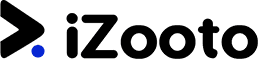
iZooto Review
Detailed Reviews
iZooto was founded by a group for four people who are dedicated to provide growth to e-commerce websites. The growth they tend to deliver is by their push notification service which can be considered as an application with the simplest user interface.
Pros
- The dashboard provides a graphical representation of visitors clicking from different devices and browsers
- It is possible to add an icon as well as an image while creating a push notification.
- The advanced scheduling feature allows you to set recurring push notifications which will be sent on a daily, weekly, and monthly basis.
- You can send the push notification according to the subscribers’ time zone.
- You can have a preview of push notifications for different operating systems on the right panel while you are creating it.
- There is an auto-hide feature available which automatically hides the push notification from visitor’s screen after 20 seconds.
- You can integrate the application with multiple sites such as WordPress, Shopify, Magento, and OpenCart.
- You can use RSS-to-push notification, but for that, you need to integrate it with Zapier.
- In total, there are more than ten layouts for subscription prompt.
- There are four different permission levels based on the roles of users.
Cons
- Some of the push notification customization options are found missing such as choosing the font, changing background, text color, etc.
- They can add some more features to conduct analytics such as AB testing and graph according to the operating system of the user.
- We were not able to find unsubscribe dialog box, and when we contacted live chat support for that, they were not responsive.
Don’t you get annoyed when you see push notifications continuously appearing on your screen? Although these notifications are annoying, It is the best way to bring visitors back to your website.
Therefore, it is a necessity to include them, but at the same time, you should make sure that your visitors don’t get fed up from your push notifications.
A remarkable application is the one which provides a good amount of features required to maintain engagement. The attributes related to opt-in prompt, welcome prompt, and push notification must be placed in such a way that allows a user to alter every element of the dialog box.
Furthermore, it is also appreciated when software renders analytics for the push notification service. This will help us to judge which push notifications has performed well and which have lesser clicks.
In this review, we will make sure that we go through each aspect which defines the functioning of the application. You will find what’s best here and what are the required improvements. You can compare all these attributes with our other reviews of push notification and find out whether you should go ahead with this application or not.
The dashboard and analytics

The dashboard is the information source of any application. It provides you an overview of the performance of the application. Many times, applications even include in-depth statistics so that a user can perform analytics using that data.
As iZooto doesn’t offer a separate page for analytics, a user would need to utilize the dashboard for analytical purpose. However, we can’t state that it provides us with all the required details, but still, there are sufficient enough to aid a company’s growth.
The application gives priority to the source from where subscribers are visiting the website, i.e., desktop and mobile. They even provide this information using graphical representation.
As you check in the image, there is a day-wise graph present for the number of subscriptions and unsubscriptions. Instead of day-wise, you can also choose to get the cumulative graph. The cumulative shows the total subscribers and unsubscribers.
The day-wise provides details about the sources. When you move down in the same window, you will separate graphs from different browsers: Chrome, Firefox, and Safari, and for various devices: Mobile, Desktop, and Table.
They have considered the above-mentioned browsers as top browsers, but what about the other browsers? The browsers such as Edge and Opera are not even taken into consideration, and the data generated through those subscribers may not be visible on the application.
Instead of devices, they could have segmented the graphs on the basis of operating systems: Android, iOS, macOS, Windows, and Linux. That would provide a better knowledge of our subscribers.
Geographical distribution is provided using which you can find out about the top locations from where you have the most number of subscribers.
The details related to the campaign are placed here too. The campaign name, audience, last seen, audience reach, sent, clicked, and CTR, all are provided here.
This renders us with the idea of the performance of each and every push notification. It can be improved by adding a few more sections. The time when push notification was sent is not mentioned here. If they add it, we can relate the performance with the timing of sending push notification.
There are sorting options which aid to analytics. You can sort audience reach from lower to higher or vice versa. The same option is available for sent, clicked, and CTR.
Overall, desktop only delivers the data, but the analytics is required to be done manually. It would be appreciable if they readily provide us with details such as a suitable time for sending the post, compare different posts to find a way for improving the testing.
There is such an option available on PushEngage which is called as AB testing. In this analytical feature, two push notifications are created- both are sent randomly to an equal number of subscribers, and then compared that which was clicked more.
This helps to develop engaging campaigns. Such a feature can be included in iZooto. There is one more thing that they can include in analytics- the study of opt-in prompt. Making a user click on the ‘allow’ option of the opt-in prompt is the first step.
Thus, knowing that how many people are viewing it and rejecting it will give us an idea if there is any change required. This will improve iZooto’s partnership in the growth of the application.
Create notification
In PushCrew’s and many other push notification services also, a few things we found missing. And we always state that these are amongst the most basic but important features- the formatting options. Let’s check what is available and what’s missing in case of iZooto.

As you can check the image, you will find that they allow us to create a push notification by adding a title and message to it. Thankfully, they have not placed any sort of restriction on the word count.
You can also upload an icon and a large image to the notification. The image must be having JPG, JPEG, or PNG format.
It is also possible to add two buttons to the push notification, and you can place different URLs to them.
Then comes the UTM parameters. Although they are notable attributes, it is still a common feature which most of the push notification services add nowadays.
After this, you need to assign the audience or segment. This means a particular group of subscribers whom you wish to send the notification. For instance, you only want to send a specific push campaign to people who use Chrome as a browser, then you can select that particular group of people.
At the end of the send notification window, there are multiple options linked with scheduling. You can choose to schedule it for one time for a selected date and time. For the same push notification, you can set multiple dates and timings as well.
There is another way of scheduling the post. Though it is a small addition, still it is exclusive to the application. You can create a recurring push notification. You can set a timing first, and after that, you can choose whether you wish to send the created recurring notification every day, weekly, or monthly.
This option helps a lot when your blog or e-commerce website gets updated every day. You can send your subscribers in the morning alerting them to check new things on your website. This will bring the visitors daily to your site.
But it is not necessary that when you have morning time, your subscribers also have the same time as there are different time zones all over the world, and so can be the subscribers. For this, iZooto has got an advanced feature for you.
You can deliver the notifications according to the subscribers’ time zones. For instance, you scheduled the post for 11:00 a.m. according to your time zone, then it will be delivered to them at 11:00 a.m. according to their time zones. This will surely help to avoid unnecessary loss of push notification clicks.
As we have stated in the starting itself that they have missed major formatting options such as you can’t select the font type, size, and color. There is no option to set the background color, and by default, the color remains white.
They could add these formatting features. Other than that, we have mentioned the minor changes which can add to the application’s improvement.
Campaign reports and filter options
The report page may not seem to be very informative which is a disappointing fact. The application has created a report section, but the insight which it shows is already visible on the dashboard.

However, whatever you find here is available in a tabular format. There are various columns providing the data related to all campaigns. You can learn about the segment to whom the push notification was sent, the total number of subscribers who have seen the push notification, it’s a reach, clicks, and CTR.
This much information is enough for knowing about the performance of different push notifications, but still, detailed analytics is missing.
Features which allow comparison between two or more push notifications can help to improve the performance. Such one feature is AB testing available in PushEngage. They should also add various ways to know about the specific time when the highest number of subscribers opens the push notifications. Such ways will make the reports and analytics up to the mark.
However, as of now, you can use the filter options available on the same page. According to the status option, you can choose specific notifications. The status option contains four options which are scheduled, running, completed, and aborted.
For scheduled option, you will not get information about clicks and sent column will show zero as the push notifications will be sent later. The running push notifications will show the real-time growth in sent and clicks continuously changing the CTR.
There is another way by which you can filter them which is by selecting the type: one time or recurring. Besides this feature, there is an option to down the report in CSV format and you can also search a particular campaign by inputting its name that you have provided while creating it.
Create audience
The “create audience” section is like ‘create segments’ section provided in other push notification services. Using this, you can create a group under which particular subscribers will be placed.

A group can be created depending upon several factors such as a segment of subscribers using the same operating system, subscribers using the same device type, etc.
Now you can create a push notification and choose to send it only to a particular group created. You can even add to different conditions for creating one segment. For instance, the first condition is the OS must be Windows, and the second one is subscriber should have subscribed in the last seven days.
Now, these two can be combined because of which the push notification will only be sent to the Windows subscribers who subscribed in last seven days. You can choose ‘or’ option as well.
In that case, the application will avail the campaign for Windows users and all other subscribers who pressed the allow button in the last seven days.
The usability of this feature is nearly the same in all push notification features. Therefore, iZooto provides an appropriate level for this feature. Here one special attribute you get is the possibility to exclude conditions. Such as you can send push notification to all users, but exclude apple users from them.
Thus, using this tab, you can target a selective audience which can be beneficial to earn more engagement.
Setting welcome notification
Welcome notification’s functionality varies from application to application. In iZooto’s case, a simple welcome notification is provided with minimal complexities.

You can create one by first enabling it, then adding the content, and finally altering the settings. You can add the title and message without any word limit. There is a provision of adding an icon as well as an image on the welcome notification. You can even add two buttons to it having separate URLs.
An option to directly link the buttons to Facebook, LinkedIn, Twitter, and call, are also provided. This one is unique to it.
Most of the expected features are delivered under this window. However, it would be better if they would have added some more formatting options such as the size of the text we are entering, the font style, and background color. This is missing in most of the cases, but still, welcome notifications are acceptable.
What home you can get here is the option to check the performance of notifications. All five UTM parameters are added for that reason.
If you want to check how your notification is going to look, every change you make will be visible on the right side of the screen.
They can perhaps improve the layout by making it more attractive. Currently, it is very simplistic lacking attractive elements. Whether the user will view the welcome notification or not will depend upon the text and image added.
Settings
Settings are divided under five different tabs which serve different purposes.
Integration Instructions
There are integration instructions which are important if you are going to embed push notification service on various websites such as Wordpress, Shopify, etc.

For using iZooto’s service on these applications, you need to go to their respective app stores. From there, iZooto plugin can be downloaded. It requires a setup ID which you can find integration integrals page. Using that ID, the web push plugin will be turned on.
You can also use an API key for better security. However, the API key will be provided to you through email and not from the application’s user interface.
First, you need to send them a request for providing you an API key. After this, they will approve the request and then send it to you through email.
In comparison to PushCrew, Aimtell, and many other push notification services, it is a longer process. Most of the services provide API key through the application itself, and the user doesn’t need to wait.
Here, you will not receive the API key till they approve your request which may take some time. They must readily deliver the API key through the interface itself so that the user can get started with sending push notifications as soon as possible.
Next comes the subscription prompt
We really appreciate applications which give high importance to subscription prompt. Many of the applications do not even let you select how your prompt is going to appear. There is a by default layout which is rigid, and you can’t edit it in most of the cases.
However, in the case of iZooto, you will different designs for subscription prompts- for desktop as well as for mobile.

There are eight designs which you can check in the added image. The first one is the browser native opt-in which appears on the top-left corner of the application.
There are eight more which are based upon the position of the opt-in prompt. A dialog box appears on the top-center, central modal, as the name implies appear on the center of the screen, the right sidebar appears in the right and the slide-up box is for a corner.
There are three more which are the sticky header that acts the header of the webpage, the sticky bar appears on the left, and there is a bell icon option as well. We don’t think that you require more than these options to define where the subscription prompt will be placed.
However, even if you are already satisfied, the application has got more for you. You can select different subscription prompt design, although, the options remain the same.
There are a few options added which are related to the timing of the opt-in prompt. You can choose after how many seconds a visitor spent his time on the website, the prompt becomes visible. In case there is no interaction between subscription prompt and visitor, you can choose to show it again to users after a specific time.
It is also possible to enable it for specific device types. You can opt to only enable it for either mobile devices or else for desktops. In case you want it to function it for all devices, you can turn it on for both options.
There is an additional attribute also which many applications forget to install. You can enable GDPR compliant subscription, which will avoid any legal issues.
After we went through all the features housed under this section, we got a little worried as we were unable to find any designing options.

But when we clicked on a specific layout provided for opt-in prompt, the designing options appear. We were amazed to see the customization options for opt-in prompt- they even let you change the background for it which was not possible in case of PushCrew and Aimtell.
You can add an icon to it. However, there is no option to include an image. The availability of these options changes according to the layout you select.
For instance, there is no option to add an icon in the central model. So, you need to carefully select the layout.
The bell and sticky bar also don’t offer the provision of adding an image.
All these customization options which we are discussing here are for ‘Dialog Box’ layout. You can add title and message with no limit. Also, you can add the title text color and Message text color.
For buttons also, customization features are added such as you can edit the text written over the button, its color, and button color. For both the buttons you are permitted to choose the separate text color and button color.
Still, they can add an option to choose a font style and font size. However, even these many options are satisfactory for creating an opt-in prompt.
General settings are still left for discussion
All the general settings are placed under different tabs which deliver ease to a user when it comes to finding a required attribute.

You can add site title and logo to the application which will be saved to the file. However, w are not sure where this information is going to appear, and how it will affect the push engagement.
In case you are migrating from any other push notification service, they offer you to submit a request for upgradation.
The autohide option is also placed under this section which you can disable and enable it from here. There are PWA settings as well. you need to select an icon, name, short name, header color, and background color. The benefits for installing a PWA is it lets the user easily engage with your content. This is an exclusive feature which very few push notification services offer.
Next comes the most common one, but one of the important: RSS-to-push-notification. You just need to add the URL of the website which you want visitors to visit by clicking on the push notification.
However, for that, you need to connect with Zapier. This feature is mostly found in the user interface itself. In the case of iZooto, you need to depend on a third-party application for enabling RSS-to-push feature.
Last comes the archive tab which contains nothing but a delete option for deleting the added websites. Overall, the application’s settings are worthy to use. However, it would be better if they allow addition RSS feed using their own user interface.
Need to add users to iZooto?
Adding users is always important as it lowers down the burden of one individual. However, trusting another user and providing him access to an application could be risky.

The solution to it is adding multiple access levels. Usually, push notification providers to offer two access levels: Admin and agent. But in the case of iZooto, you will get four access levels which are set according to the roles that users are going to play: Super Admin, Administrator, Reader, and Pusher.
Although, they have created tow different roles, super admin and admin, still, the access levels for both of these people remains the same. They can view any segment of the application and both have the power to delete the website from the application.
Conclusion
The application has a simplistic design because of which it can be considered easy to use. However, ease comes with lack in analytics and attractiveness.
While creating a push notification, welcome notification, and opt-in prompt, there are a very few customizing features. They must be improved by adding possibilities to add multiple backgrounds, different fonts, and an option to change the size.
When you go through the reports section, you will find many features missing. Due to this detailed analytics isn’t possible.
Thus, the application needs to improve customizing and analytics options.
Other than that, you will find an acceptable level for settings related to adding users, integrations, etc. One exclusive feature, we found here is a recurring push notification. You can set a push notification which will appear for multiple times according to the interval set by you.
These types of features balance the missing once. However, it would be better if you take advantage of the free trial if you are genuinely interested in purchasing the application. Also, you can make the decision based upon our in-depth knowledge about the application provided to you in this review.