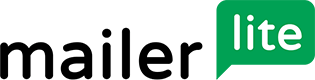
MailerLite Review
Detailed Reviews
An active userbase is one of the indicators of any business doing well, and it requires some participation from the service provider’s side too. Email marketing tools are an excellent way for services to manage their end and develop strong relationships with users, customers, and visitors. MailerLite is one such tool which provides an easier way to manage outreach campaigns. You can have them do all the boring and tedious parts of email marketing, while you can concentrate on content and strategy part.
Pros
- Multiple options for creating email templates.
- Subscriber groups for static sections, and segments to take care of dynamic email list.
- A/B split testing campaign to improve efficiency and deliverability.
- Auto resend a campaign to improve the chances of a user interacting with the mail.
- RSS campaign to make lives easier for bloggers.
- Landing pages and other forms help get more subscribers.
- Automation can take care of complex processes without the need for any user interference.
- Rich stats section to monitor growth and progress.
Cons
- Slow at times
- Can have more design options in the ‘forms’ section.
Setting up and verification
MailerLite has one of the sternest authentications and verification policies. And irrespective of what anyone says, we see only positives in this situation.
The move helps the service provider, as well as the user, stay away from unnecessary roadblocks. They will not get any spammers or abusive users in their system, which translates into you not ending up in the spam folders of people in your mailing list.
On signing-up, MailerLite expects the user to go fill up a few forms and follow some steps. They ask questions, and the most important one of them is when you need to specify the methods you take to collect emails.

You need to be thorough and honest while providing information in these sections. Otherwise, you may find it difficult to get your account approved on the platform.
Another section worth emphasis while filling up the profile information is the one for time zone. Make sure you choose the correct time zone, else all your mails will end up being sent at the wrong time.
The whole verification and approval process may take anything between hours to days, but we feel that it is worth all the inconvenience.
MailerLite uses an algorithm for the process, and they trust it a lot. So much so that if the algorithm decides that you don’t meet the requirements, they will simply ask you to try another email marketing tool and won’t entertain your requests anymore.
They have authentication processes if you want to include more domains in the account and use them to send emails.
The silver lining in following all these steps and waiting for the authentication are lower bounce rates, and lesser email getting marked as spams.
Plenty of template options
There is no use of sending an email if it cannot grab the reader’s attention. The appeal of an email can directly affect sales, and therefore, traffic.
Depending on the nature of email, it should have all the right elements and at the right places to make it easier for users to interact with them.
For instance, if you are sending emails for the sale that is about to go live on your webstore, you will want to add a countdown timer to it, which would stimulate a bit of urgency in the reader.
Similarly, if it is about something which requires the user to act immediately, you should have a button or a link giving a call for action.
Aesthetics of the mail may just make the user look at it for a few more seconds, and that is often enough to convey the message.
On MailerLite, you get abundant options to make your emails appealing, interactive, and flexible.
When you start a new campaign, you get to either pick or create a template for your email. Let us explore some of the options available.

If you want to create a new email from scratch, MailerLite provides you four options. The first two are drag and drop editors. They both have the same mechanisms when it comes to interacting with elements but have different styles for elements.
The two drag and drop editors are ‘New’ and ‘Classic.’ The ‘New’ editor comes with all the block on a left side panel, the template in the middle, and the then all the customizations options for the block inside the right-most panel.

You can sort the blocks into various categories such as header, ecommerce, social media, etc. And you must’ve already guessed that one needs to drag and drop the elements at suitable places to build the template.
The ‘Classic’ editor has a slightly different way of presenting the editing options. You need to select the category to show up the options within it. The name of this editor surely goes well with the look and feel of it.

Irrespective of the editor you choose, you can create exciting templates, for there are enough editing options.
Moving forward, the next editor you get is a rich text document. Some people like to keep it simple and conventional. If you are one of those, you will like this editor.
There is nothing fancy in this one. You can type in whatever you want, do the formatting, and the template is ready to be forwarded to your mailing list.
MailerLite has a Custom HTML editor as well. Using HTML to create a template is a great option if you have some unique design requirements. You can have almost anything that you want on the template this way.
All four editing options are useful and functional in their own way. MailerLite allows users to choose premade templates from the Template Gallery. It consists of a wide range of beautiful templates. You can sort them by different categories and make it easier for yourself to find the one for your purpose.

It shows which templates are among the most preferred choices of users. You can replace content, icons, images, and other elements on these templates and use them in your campaign.
If there is an email template, which turned out to be more successful compared to others, you can use it for future campaigns. Instead of creating the same template from scratch in one of the editors, you can browse it in the recent email section.
It can help save you a lot of time and effort.
Managing subscribers has never been so easy
To conduct successful email campaigns, you need to be careful while catering the emails to users. You will want to keep the subscriber list updated, and make sure you add new subscribers in the right places.
MailerLite keeps it simple even when the user has to deal with a large number of subscribers. Let us go through the ‘Subscribers’ section to understand more about the options we get on this platform.
Adding subscribers
Before you start doing anything on MailerLite, you will want to make sure that all the email addresses are in the right place.
There are multiple options for one to build up the mailing list. The first option is to import CSV and TXT files. It is, without a doubt, the most convenient way to import large volumes of email addresses and other details.
MailerLite takes care of all the instances of email address duplication. So, you will not have to worry about adding the same email address multiple times.
The next option is to copy content from an Excel sheet and paste it in the ‘Add subscribers’ section. We like this method a lot since it comes with so much flexibility and ease.

One can add thousands of emails from a spreadsheet or just a handful of them. In any case, you will know what’s going on and have more options compared to the conventional method of importing contacts.
Another noticeable feature in both the import methods mentioned above is that you will have no difficulty in managing fields. When you add in the details, you get the option to decide what each column is about.
There are some default field options, such as name, address, email, zip code, etc. And then there is an option of creating custom numeric and text fields. You can save data with metrics which will help you identify and sort users at later stages while creating groups.
When you are done importing the data, MailerLite shows you the number of subscribers added at the end of the process, the updated ones, and the number of subscribers which we not added.
You will get to see the email addresses which were rejected, and the reasons for rejections. You can then take care of these individual issues if possible.
While these two options take care of bulk imports, you can add single subscribers in the list, as well. You can manually enter all the details and fields. It can help in cases when a few users don’t get added into the list because of random issues.
You can also import contacts from the list saved in your MailChimp account. The process is straightforward. All you need to do is login in your MailChimp account and select the group(s) you want to include on MailerLite.
Rest of the processes will be similar to other sections where you can manage fields and other input options.
Groups
If you will be using this tool to manage multiple campaigns, then it makes a lot of sense to have mailing lists sorted into proper order. Once there are a lot of subscribers, it is nearly impossible to include or exclude individual emailing addresses every time you launch a campaign.
There are two ways for a user to sort users on MailerLite. The first option is to put them into various groups. You can have separate groups for different campaigns you launch. There can be one for newsletters other for offers and so on.
It will help you save time and keep things sorted in the long run. You can add subscribers directly into groups while importing contacts. If there is already a suitable group for them, then you can choose that group while importing details, and if not, then you can create a new group at that instant and add details into that.
The other less effective way is to select contacts and add them in the group individually. There is no restriction on having a single contact in multiple groups, which provides more freedom to the user while creating groups.

MailerLite comes with a lot of filters. These filters not only allow you to sort contacts based on fields already available but based on a lot of other parameters, as well.
You can browse them by location, sign-up source, sign-up date, activity, etc. You can use a combination of filters, choose if you want both the filter conditions to exist simultaneously or only one of them needs to be fulfilled.
Once you apply the filters, you get multiple action options for the contacts. You can add all or a selected few of them into groups, delete them, or even remove them from groups.
Segments
Groups on MailerLite are static in nature. The contacts don’t move in or out of the group unless you interfere with them. But some campaigns don’t suit static conditions. They are more effective if the mailing list is dynamic.
Well, there is a solution to this problem on MailerLite. You can use segments to have lists in which the entries can change as the situations modify.
For instance, you want to avail an offer only to your new subscribers. Let’s say you want the email to reach only those users who have subscribed in the last 30 days.
You can have a segment which has only such users. As the new subscribers join the community, they will automatically get included in this segment. And as the subscribers get older than one month, they will automatically get excluded from the group.

To create segments, one needs to apply filters the same way we did it in the case of groups. It can be a single filter, a combination of filters or a choice between a set of filters. You can save the filter settings as a segment.
Segments work as tags for the saved contacts and allow the user to be a lot more flexible when launching campaigns.
A segment can bring in content from so many different groups when needed and save you from the hassle of going through individual contacts.
Helps keep your mailing list updated and active
Since the number of subscribers in your mailing list affects the amount you need to pay for the service, it is a good idea to make sure that you are making good use of all the spots available in your subscription list.
MailerLite assists you in the matter by identifying and removing those contacts from your list which have not been active for more than a period of six months.
It will leave you with only those users in the mailing list who matter and are worth the efforts. There are a lot of good reasons for you to remove the inactive contacts from your mailing list.
If there are a lot of inactive subscribers on your list, then it can affect the deliverability of your emails to active users as well. The servers around the world notice it when a lot of emails go unanswered. It gets them into thinking that your emails might not be that important, and hence, your emails will start ending up in junk folders.

It’s better that you keep the inactive subscriptions from affecting your success rates. One may not need to scrub off the inactive emails very often. Every once or twice a year is enough to keep the mailing list free from such contacts.
Get stats for subscriber engagement and activity
Email marketing is not just about creating huge mailing lists and sending emails to everyone on the list. One needs to pay attention to the aftermath of sending emails, as well.
In the end, none of your efforts will matter if the user is not engaging with your mails. The success of any email marketing campaign depends only on user reactions.
In such cases, some data about what is happening with the emails can be helpful. MailerLite provides the user with some useful data around the email engagement subscriber list.

The stats page shows some metrics right at the top. The data includes the average open rate per campaign, average click rate per campaign, average subscription rate per month, and average unsubscription rate per month.
One can measure this data against their past performance or the industry standards. Numbers help to bring things into perspective, and you will get a clear picture of what to do next.
There will be a bar graph showing the growth of your mailing list for each month. It will help you identify the triggers which lead to higher subscription rates.
There is a section for subscriber engagement. It shows what percentage of your subscribers often interact with your mails, how many of them to do it sometimes, and how many of them never do it.
If the percentage for this last section starts getting too high, then it might be the time for you to take care of the inactive subscribers.
The other stats available on the page are for the reading environment, top domains, and top clients.
You can also procure all these stats for individual groups.
Launch different kinds of campaigns
A campaign, in this context, refers to any newsletter or email that you plan to send to one of your mailing lists.
There are a variety of reasons for which one may be sending emails. It can be directly related to revenue generation, such as when an ecommerce website sends email notifications to its users about various discounts and sales.
It can be related to indirect revenue generation, such as when a blogger sends newsletters to her subscribers. The subscribers may then redirect to the website to read the article, and the blog gets higher traffic.
One of the desirable features on email marketing tools is the ease with which one can set up such campaigns irrespective of the reason or motive behind the campaign.
MailerLite provides multiple ways to its users to launch such campaigns.
Regular campaign
The first one is the most basic kind. It is just a regular email directed to a big group of users without mentioning all of them in the CC area of the mail. There is also room for some personalization of emails for each user.
This section asks you to enter the subject of the mail, mention the name of person or organization who is sending the email, specify the email address of the sender, and the language.

The next step is to design an email template using one of the methods available on the tool. We have already gone into the details of various template design options in an earlier section of the review.
After designing the template, you can move on to the recipient section. Here you will again get three categories. These categories offer different methods for selecting the receivers.
The first one is ‘Basic.’ It lets you select groups or segments that you have already created on the platform. You can select multiple groups or segments or choose a combination of them.
There is no need to worry if there are some overlapping subscribers in the lists you selected for the campaign. MailerLite will send only a single email in such a case.
Another useful option while selecting recipients is that you can exclude groups or segments from the mailing list. Doing so would remove those contacts from the mailing list, which are common to the excluded and included groups.
After ‘Basic,’ there is an ‘Advanced’ mode to pick the recipients. In this mode, you don’t need to rely on premade groups and segments. You can apply filters and conditions at the moment and send mails to filtered users on the go.
Finally, there is a ‘Legacy’ mode, which allows users to select the old segments created within the groups.
You will reach a preview section after choosing the recipients for the mail. There you can crosscheck the content of the mail, subject, and other elements.
Then you have the option to send emails instantaneously or schedule them for later.
A/B split campaign
A/B split testing refers to the method of launching variations of a product or software to users and figuring out which one performs better. The versions are randomly distributed across a small sample test space.
Depending on the outcome, service providers can decide which version would do better and if there is a need for any more tweaks.
MailerLite allows users to run an A/B split test campaign to get a feel of how the audience is reacting to different types of mails.
In order to identify the parameter which makes the most significant impact, one should vary only one parameter at a time in this type of testing. MailerLite also thinks along the same lines, and therefore, they allow the user to change only one element in the campaign.

You can pick either one of the email subject, sender’s name, and email content. Depending on the attribute you choose, the tool provides you with two blank options in that section. You can fill them with the appropriate variations, and the rest of the process will be exactly same as it was in case of a regular campaign.
Auto resend
Each time you send out emails, there will be a portion of the audience who would not interact with them. There can be plenty of reasons behind this inaction.
With MailerLite, you can try to reach back to those users once again and send a slightly different version of the email you sent them in the first place.
It will give a second chance to both the audience as well as senders. This kind of campaign can be especially beneficial for someone who is experiencing a constant decline in the number of people interacting with them.
There are three options when it comes to making some changes in the follow-up email. The first method is that you can try changing the email subject. You can turn it into something more appealing to the user. Trying eye-catching titles can work wonders at times, but the content inside the email should be good enough to back it up.

Another way is to change the email subject and add a personal note in the content. Some users may appreciate the extra effort and attention from the sender. Adding it at the beginning of the content would be more effective in most cases since it is easier to grab user’s attention this way.
Finally, if you feel that the content was not up to the mark, you can change all of it and try something new.
After implementing one of the change rules, you can go on to design the two emails with the necessary changes.
There are two options when it comes to deciding the rule for when to send the second email. You can send it to those users who didn’t open the email at all, or to those who didn’t click on a link provided in the email.
Finally, you can decide after what time the next email is supposed to go live. You can either keep it 24 hours from the time of sending the first email, or you can set a custom schedule for it.
RSS Campaign
One of the most common reasons for blogging sites to use tools like MailerLite is to notify subscribers about new blogs and newsletters on the website.
Using an RSS campaign mode will automate the whole process of sending any new content to the user. It saves webmaster a lot of time, provides new and fresh content to subscribers continuously.
On MailerLite, you can have your RSS feed connected to the tool so that every time you add new content, the users get an email about it.
Setting up an RSS campaign is a straightforward process. You need to add the URL of your RSS feed source in the campaign, and then add the usual details such a subject and sender’s credentials.

Then you get to pick if it is going to be a daily, weekly, or a monthly affair. There is an option to pick a few days of the week, as well. For instance, you can make sure that subscribers get notified about your blog posts only on Sundays and Wednesdays.
Choose the time when you want the emails to be delivered and set up an email notification to yourself for every time the campaign is about to go live. The option of an email notification is optional, and you can skip it you want.
After adding in the details, you can go on a design a template for the mails. In this case, you will notice that an RSS block will already be present in the template. Once you have managed all the settings for the RSS block and for the rest of the template, your campaign is ready to go live.
The four types of email campaigns on MailerLite take care of virtually all the possible scenarios under which someone might be using this tool.
One can set up various email campaigns under different modes to make the most out of the capabilities of different types of campaigns.
Improve your reach with forms
Sometimes it takes just a little nudge to have the visitors connect with you. It can be a pop-up on your website reminding them to subscribe to your newsletter, or a promotional offer encouraging them to subscribe to the service or buy the product you are selling.
You can have forms embedded on your site for lead generation, and you can use landing pages to fast track the entire process. MailerLite allows users to create form and pages which further accelerate the lead generation process.
You get the option to create four kinds of forms on MailerLite. The user can imply any of these forms to get more leads and engage more people to his services.
You can design these forms and pages up from scratch and have them at desired places for more visitors to interact with them. Let us go through the different kinds of forms we can have in this section.
Popups
When it comes to grabbing the user’s attention, popups will do the job more often than not. You can have them at selected few pages on your website or across the whole website.
You can manage all the aspects of a popup on MailerLite. It starts with you picking up a proper name for the popup and then choosing the subscriber group for it.
The tool will then provide you with some template options for the popup. You can select a suitable template from one of the available categories and edit the template to your needs.
On the editing panel, you will get all the necessary options to modify the look of this popup such that it looks good on your website. You can choose where will it pop on the screen and manage design elements too.

There is a settings menu which will allow you to take care of other essentials such as confirmation checkboxes, reCAPTCH, marketing permissions, etc.
If someone enters the details on the pop and subscribes to your services, there will be a success page to follow the process. You can once again manage all the design elements on the success page on this editor.
The editor allows users to go back to the changes they introduce on the editor. It will enable you to cancel all the changes you introduce if you do not like the end product and prefer going back to the previous version.
After leaving the editor, you will reach the page where you can manage all the setting related to the implementation of the tool.
You can have the popup appear on the website once the visitor has been on the page for certain time, you can have it appear on the screen when a visitor scrolls past some percentage of the webpage, or you can have the popup appear when the user is leaving the page.
You can implement any of these methods depending on what you feel is right for you. For instance, showing a popup when a visitor is showing the intent to leave the website may remind them to subscribe before they leave.
Popup after some time can be useful in cases when you know that visitor is showing some interest in content on the website and is more likely to subscribe to a newsletter now.
You can set the frequency for popups. It will regulate how often will a visitor see the popup if she continues to visit the website but won’t subscribe to the service. You can leave the popup to appear every time the visitor checks out the site, as well.
You can hide the popup from some pages or show it only on selected pages. There are options to prevent the popup from appearing on different types of devices and much more.
You will then get the code for the popup which you need to paste at an appropriate place in your website code. There are other methods to implement the code using WordPress and Shopify, as well.
MailerLite will then take you to a page where you will get a preview of all the setting of popup, and you can enable/disable the popup from within this page.
There are a few more options and sections on this page. But these are common for all the categories under the Forms section. We will get into these options after we get an overview of all the types.
Landing pages
Landing pages have gradually become one of the essential components of any marketing or promotional campaign. They shut off all the background noise and guide the user to the intended call for action.
Landing pages work well in cases when one needs the user to buy a product, subscribe to a service, or engaging into any other sort of commitment.
The landing pages can have websites of their own, which comes with nothing much to do but take the action that the service provider wants you to take.
You can create and launch landing pages from MailerLite. It will assist you at every step of the way and let you design a functioning and active landing page for your pursuits.
It begins with the naming of the page and choosing the audience for purpose. The first two steps are going to remain the same for all kind of forms on this platform.
MailerLite presents you with several template options. The templates are intended towards different goals, and you can select the one which matches your purpose.

You can edit the template as you like by adding or removing different kinds of templates and modifying the details within them. The editor you get for landing pages is much more detailed and exhaustive when compared to the one you get in popups section.
It is a drag and drop editor, so, it is easy to maneuver the items. You can modify the structure of the page using the ‘blocks’ section. It provides different items that you can place on the page to make it more engaging. In the ‘design’ section, there are all the formatting options. You get to customize the success page too.
After editing and formatting, you can manage the page settings. In includes URL of the page and SEO settings such as describing page title, keywords, and description. You can also control the settings for sharing the page on Facebook.
You can insert your domain in the URL if you are subscribed to a better plan. After dealing with page settings, you reach the review page where you can see the attributes of the page and modify them if necessary.
Embedded forms
Having a form on your website, where the visitor can choose to subscribe to your mailing list, is the best way to create a healthy subscriber base. There is no need to indulge in shenanigans if one is able to get visitors this way.
You can create a beautiful form designed according to the theme of the website. The editing options will be the same as the ones you get while editing popups.

You can create options within the form where users can choose a category of their preference. Depending on the category they pick, you will have their email addresses in a different mailing list. This feature adds a lot of functionality in the tools and saves the user a lot of time too.
After you have taken care of size, formatting, and display, you will the get to the technical part of the process.
MailerLite will provide you with different options when it comes to including the code on the website. You can get the Java snippet or the HTML code if you wish. The final step in the process would be to embed a form on the website, and you would be ready to have users subscribe to you.
Promotions
This section of the form is a lot similar to the popups. However, the names of these two categories are enough to give an idea of possible differences between these two kinds of forms.
You get more templates for promotions when compared to popups. It makes sense to make the promotional offers more interesting and appealing. There is no success page in this case since there is no need for one.

Rest of the steps in the process are virtually the same as it was in the case of popups. You can decide the frequency, choose when the banner should appear, choose the devices on which it should appear, and set up a schedule if the promotion has some time constraint.
You will get the code for the banner just like it happened for popups and the tool will then redirect you to the preview page for that promotion.
There are a lot of standard options on the preview page of all the forms.
A section dedicated to stats is common across all the forms. It shows how many times visitors saw the form if you were collecting subscribers then how many you got, the conversion rate for the form, and other related data.
It shows a graph for this data, which helps one understand the trends and have estimations. If there are confirmation and success pages involved in the process, then you will get to see a section for them too. You can make changes in the two pages in their respective tabs.
If you add a personal domain for landing pages, then you get a section dedicated to the domain in the preview page of the landing page.
Forms come with a double opt-in feature. Under this feature, the subscriber needs to confirm that they want to get your service by clicking on the link provided in the confirmation mail you send them.
This way, no one will be able to enter false email info since they would need to access the email account too, and you will generate a healthy and active userbase.
Automate workflows and improve efficiency
There are, generally, a lot of follow-ups and updates if you are a service provider with people subscribing to your services. Sometimes you may need to show some extra love and provide offers on special occasions such as birthdays, or you may need to remind them that their subscription is about to expire soon, and they should renew it as soon as possible.
If you enjoy a large subscriber base, then it can get messy if you try to take care of these actions manually. Even if you have a team to look after these cases, it’s highly likely that they might not be able to keep a hold on things for long.
Moreover, it won’t make any sense to handle these tasks manually when you can have a tool do them for you. MailerLite has a very advanced automation feature in which you can create processes and workflows so that you don’t need to attend to it ever again.
Once you set up things to run automatically, you can divert your focus on other essential activities, or maybe you can just sit back and relax.
Setting up a workflow on MailerLite is a simple enough task. You can start with a trigger event. It can be anything ranging from a person joining a subscription group, for a specific date, the anniversary of a date, subscriber clicking on a link, and much more.

Then you need to assign a subscriber group to that automation, save the trigger filed, and proceed further. You can then assign actions to subsequent stages of the automation. For instance, if a user has clicked on the link, you can have the action set up so that the user is moved into another group.
Apart from action, you can set up emails, delays, and conditional logic based on the trigger event. In case of email, the tool will send an appropriate mail to the user based on the trigger.
If you want to wait for some time before moving onto the next step, you can set up delays for months, days, weeks, hours, minutes, and even for set time and dates on MailerLite. It will make sure that you allow events to take their own sweet time before fruition.
In the case of logics, you can define a condition, and then create a plan of action based on if that condition gets satisfied or not. Once you check up on the condition, you can follow it up with all the usual elements in the automation tree.
This section can help you take care of task which requires constant monitoring and are governed by actions of users. Conditional logic will let you add branches to the automation plan and make it more flexible.
As has been the case with the whole product, editing options are very intuitive. It takes only a few minutes to get a hold of things, and you can easily trace back your steps if you feel like things need to be modified.
Conclusion
MailerLite does all that you can expect from an email marketing software. It takes care of all your needs without the need of you putting in a lot of efforts into it.
It starts with relatively stiffer standards for them to allow users to get started with the tool. They make sure that no one uses the tool for illegal purposes, which is an indicator of their focus on the quality of service. The standards ensure that your mails have a high deliverability rate, as well.
It is followed by the fun part, where you get to design templates and make your email more appealing. MailerLite remains open the possibility of people possibly wanting to use other methods to add email templates.
Subscriber groups help with managing the usual activities, whereas segments turned out to be a great way of dealing with the variables. You can take care of unique instances using segments.
They allow setting up different kinds of campaigns which take care of the possible needs of users. A/B split campaign is a great addition to the line of campaigns as well.
Forms and landing pages section turned out to be a helpful tool for enabling users to enhance their outreach techniques. Finally, there is the automation section, where you can make use of all the capabilities of MailerLite at once.
There are all the features to help you out, but the most impressive fact about MailerLite is the intuitiveness and the simplified user interface. One doesn’t need to pull out his hairs while trying to learn how to use this tool.
If someone is entirely alien to how email marketing works, then there is the support section to take care of such users. You will find helpful videos and literature to take care of all your question about the tool and email marketing, in general.
MailerLite excels in a lot of sections when it comes to email marketing tools. They avail free trials, and if you are looking for an email marketing tool, then this tool is undoubtedly worth a test run.