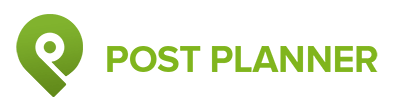
Post Planner Review
Detailed Reviews
Post Planner is a social media manager which is designed to search appealing content and scheduling it as the admin desires. You can easily connect to your Facebook and Twitter profiles through your Post Planner account.
Pros
- Dedicated categories for finding unique content: In the search tab, you will find the popular content divided into a different genre. Content categorization is also done on the basis of the industry from which the content belongs.
- Creating posting plans according to the type of content: The post planner has categorized content into four types: Videos, Articles, Text, and Photos. You can choose that at a particular time of a day, which type of content you wish to upload.
- Sorting options for the posts which are already posted: After you publish a post, you can sort it according to the time, number of likes, comments, clicks, and shares. This can help the administrator to examine the posts and create strategies correspondingly.
- Allow to add multiple users: The number of users who can access the account is based on the plan which the user purchases. For higher plans, you can invite a user through email and give him access to particular profiles.
- Bulk upload feature: You can create and schedule multiple posts in one go using the bulk upload feature. For that, you need to download the sample file and arrange the content according to that. Then upload the content by clicking on the “upload button” that appears on the top-right corner of the posting window.
Cons
- Can only be used for publishing posts on Facebook and Twitter: You can only connect it to Facebook and Twitter even if you purchase the subscription. The free plan doesn’t even allow to connect with more than one account.
- No Report Section: For learning about the account insight, there is no report section. You need to manually track the growth and create reports with its help.
- Can’t learn about a particular engagement: It is not a full-fledged social media manager. It helps a user to manage posts, sort them according to various options, but you can not learn about the engagements and responses that audience has provided for a particular post.
Post Planner was started in the year 2011, and since that time, it is one of the most inexpensive applications that helps users to publish posts. The headquarter of the company is located in the United States.
There is a free plan available which remains forever free. However, you can only connect to one account using it. The cheapest paid plan allows the user to connect to three profiles. But there is no option to add team member in it.
In this review, we will examine the process that a business or an individual need to go through while using Post Planner. The reader will also become familiar with the settings that Post Planner provides, and the features which are required to include.
Finding the content
Finding the appropriate content is a primary requirement for growing a profile. However, every time it is not possible to create your own content.
With the help of sharing popular content also, you can build your visibility. The content which you are going to share must be related to the industry to which your profile belongs. For instance, if you have a Facebook page of your gym, sharing posts related to health and fitness would be suitable.
On that basis, the application has segmented the posts under various categories. Posts related to separate industries are placed under separate tabs.

The amazing point is all the popular posts are relevant to the section in which it is placed. It is not possible to categorize content with basic algorithms, and hence, Post Planner’s efforts to provide exclusive content pay off very well.
Besides the categorization based on the field, you can also find the division on the basis of genre. Strictly speaking, the sections contain different content types: Technology, Funny, Top News, etc.
You can also schedule them along with the posts that you create. Such content search techniques are not adopted by even prominent managers such as SocialPilot and Social Report.
The application even has its inbuilt statuses which you can use as posts whenever you wish. This acts as a savior when you don’t find ideas for the content. These statuses are related to contests, promo, deep thoughts, etc. You will get a better idea after you check the image below. You will also find some great notions in the image.

It doesn’t end here. At the top, you find a search box. Here, you can put a keyword, name of a Facebook page or a Twitter account, and all the related posts will appear on your screen.
We must state that for finding the content, the application has included all the possible ways. Additionally, it is done with no effort and only by using suitable categories and keywords.
Creating a plan and scheduling posts
The core of this social profile manager lies in scheduling because its main aim is to plan the posting of content. Scheduling is an essential part of post planning; it highly affects the growth depending upon the time you publish the post.
Not only the time, but also the type of content plays a major role, i.e., whether it is a video, text, article, or image.
Combining these two points, the planner lets you select the which type of content you would like to post at a particular time. That’s called creating a plan.
You can conduct posting as many times as you desire in a day. You can also select whether you want to post each day or on particular days.
The image which we have included below contains different times when our content is going to be posted. Besides the time, you will find four thumbnails which stand for photo, article, text, and video respectively. You can even create an endless number of plans for a single social media profile.

However, it would be better if the calendar view is present. That will provide the admin with a quick overview: which post is going to be posted on which day and at what time.
Another thing that readers would have noticed here that when one creates a plan, it needs to be followed for all the selected days.
Let’s say, you have created a scheduling plan with specific times. After that, you made the plan applicable for all the days, then the posts will be published at selected times each day.
When you want to post content on different timings each day, you need to create multiple scheduling plans according to the requirement of that day.
The burden can be lower down by using the bulk scheduling option. You can download the Excel template and arrange the content according to that template. After this, all it requires is one click. Next, you upload the file, and it will automatically schedule it according to the selected time.
Post planner provides a unique way of scheduling. However, as we mentioned, if they add calendar view, similar to the one which Commun.it has included, scheduling will become a lot easier.
Planned and posted content
After you schedule content, it appears in the planned section which can be discovered using the bottom-most tab available on the panel in the left.
You can check the information about the time when it is going to get posted, what type of content it is, and what the post contains.
When you move the mouse pointer on a particular planned post, you can observer four actions popping up.

The application is flexible when the organization of posts is taken into consideration. The actions let one post Move above or below another post. It means you can simply reschedule the posts by dragging them.
Moving it on the Top will let you post it before any other post. Hence, this option helps to prioritize a post.
The other two options on the popup bar are Edit and Delete. By the name itself, you can know what these actions do, and no further explanation is required regarding their working.
However, we must let you know that you can’t manually set a time for the planned posts. For instance, you have to publish a post at 5 PM, but it is scheduled at 6 PM, you can’t edit the time. Instead of that, the only possibility left here is moving the post.
You can replace the post with any other post by moving it up or down. In that case, if you are having any other post scheduled at 5 o'clock, then you replace it with that post.
Considering that there is no post planned at 5 o'clock, you need to take a long way.
The post which requires rescheduling has to be deleted. A new plan is required to be created in which you need to put five in the evening as the posting time. After that, you need to again plan the post for that time.
That’s a tiresome job which cannot be done for multiple times. That’s the reason, Post Planner must add this simple rescheduling feature so a user can plan posts without the fear of creating them again when a change in scheduling time is required.
After you plan the post, it will get posted on the set time and shifted under the Posted tab which is next to the Planned tab that we discussed just now.
One thing that must be mentioned here is the user interface is simplistic in design. You may have some issues initially while learning the working of the application, but after that, you will be able to publish content with closed eyes (not literally).
Why did we mention this point at this place? The answer to this lies in the screenshot that we have added below.

As you can see, the published content’s table is designed to readily make important data available. For making it easier for users to find the required published posts, there is a sorting option too.
Before we discuss the sorting option, let’s first move to the table. With the help of the screenshot, you can identify what various columns contain: time, publishing date, type of post, and content which is posted.
Now, here also, when you move your mouse pointer on a particular published post, three different options slide out from the right.
The View option is the link to the actual post. The Re-Post feature opens the post in the editing box where you can change the content if you want before adding it to plan. The Re-Plan feature directly adds the post to the plan without letting you edit it.
These options save time when you need to publish the same post again as you can directly do it from here. But remember, when you reschedule it, the software will not allow you to select the time again. It will get posted on the time which was selected when it was published previously.
Now, moving the “Sort” dropdown menu, we will see how many ways there are by which Post Planner allows us to arrange the published content.
In total, you will find five various ways by which posts can be positioned. It is obvious that for Facebook and Twitter, the content will be arranged in different ways.
In Facebook’s case, you will get an option to sort the post according to the shares and likes, whereas on Twitter, they can be sorted by retweets and favorites. There are three common sorting ways also which are comments, clicks, and recent.
This arrangement helps the admin to track down the posts which get high engagement. After that, he can choose to reschedule them using the Re-Post option. That’s a nice way to achieve growth.
However, you will not be able to learn about the scale of an engagement or study how the audience has reacted.
Let us give you an example here. You published a post which got around a hundred comments. Now, in that case, you may think of posting it again. But, consider the case that what if the comments are negative.
Let’s take another example where the post got shared for multiple times. Now, if you want to check the community or the people who are sharing or retweeting your post, you need to do that from your respective social media account. The application is not capable of showing you the data about the shares from its user interface.
You can rely on likes and favorites when you need to find content that can be reposted. However, for the analysis purpose, these features can’t be used as the application is only directed towards post planning and not towards the study of growth.
SocialPilot can be considered as a good alternative when you are looking for analysis. It even has different menu bars available for every social media platform.
In the next section, you will learn about the settings (if any) which can be used to widen the functionality of the application.
Settings
Settings are the core that works to handle the complete application. Making any changes here will surely cause a variation in the working of the application. Still, if the application doesn’t have many settings, the user control would be less, and hence, the way how a software remains rigid.
In the case of Post Planner, there are six tabs present inside the settings menu. They are unnecessarily placed under separate sections. It would be better if they would have merged them all in one window under different headings. This would help a user to discover an option without jumping between the tabs.

The topmost section Social Network lets you connect or disconnect a social media profile. We have also checked the permissions which the application asks for while connecting to a profile.
It only asks for post related permissions which are justified. It can’t view your messages and email address, etc.; such things which are not required to plan a post.

In the Team tab, you will find the option to add another user. The number of users you can add to an account depends on the plan which you have purchased.
You need to add the email address of the user whom you want to invite and select the profile for which you want him to post content.
But a major drawback is you can’t define an access level for it. You can’t choose “only view” option which is provided by most of the social media managers. When you add a user, it will give him the option to edit, post, plan the content, etc.
You may wonder where it will be useful in case, they add access levels. Let’s say, you are the admin and you don’t want any post to get published without your approval. You add another user whom you want to find appropriate content for the posts.
In case, out of all the posts, some posts don’t seem fitting, you may delete them. However, if he has the power to post them, you may not get the chance to filter the posts.
It was just one scenario, and there could be many such occasions where adding access levels could be helpful.

We will move to the third tab now which is an integration: Sharebar. Before you see anything, there is a NOTICE about which you may like to know. The notice says that the company is not going to update the Sharebar integration as some of the articles are blocked when they are uploaded with Sharebar. This is due to the modern security restrictions placed by websites.
Now, let us check how this add-on can be used. As you can see in the image, there are a couple of text boxes where you need to add your information. At the top, you need to put a subdomain. You can choose to use your own domain, but for that, you need to have an Agency plan or Venture Plan.
After adding a domain, if you move down, it asks for a few more things such as your Facebook and Twitter URL and your logo or an image. Under the image, you need to enter a link which your audience will visit when they click the logo.
You will find a few more boxes where you add a description. Email opt-in is also provided.
After you save these features and share an article from another website, the website will have a header containing all the information that you have added here.
When someone clicks on Facebook and Twitter icon, they will be directed to your social media profiles. The header will also have your logo which helps in branding.
That’s an exclusive add-on that helps a lot whenever you need to conduct your own branding along with the shared content.
However, as the notice stated, many websites block articles when used with Sharebar. That can provide a negative effect when someone clicks on the article and find nothing. So, after you publish a post using the Share bar, make sure that anyone will be able to visit the article.
The other tabs are doesn’t contain any useful setting. Through the Defaults tab, you can change the time-zone. By opening Profile, you can check the first name, last name, and the associated email. Accounts tab lets you upgrade the plan. This is what all these three tabs contain.
If not all the settings, Post Planner can at least merge these three options as users would not visit them much.
Conclusion
Post Planner, as the name implies, can only be used to plan the posts. We have seen there are various ways by which a user can find suitable content with no effort.
He can also create multiple plans for posting content at different times every day. There is also an option that allows a user to report the content.
Sharebar add-on also helps to brand your social media profiles and your website. You can provide access to other users too who can post content at your place.
There is much included on the application, but still, much more is left. You can only use this platform for planning posts for Twitter and Facebook.
Even for these social media sites, you don’t have a provision to conduct analysis. You can’t manage the engagements through it. You can’t even know who has shared your content. As inbox is not added, you need to use an additional manager to track inbox activity.
If you are looking for an app just for publishing the posts, Post Planner is the right choice. But it needs a lot of development to become a full-fledged social media manager through which users can learn about engagements, and study automatically performed analytics.