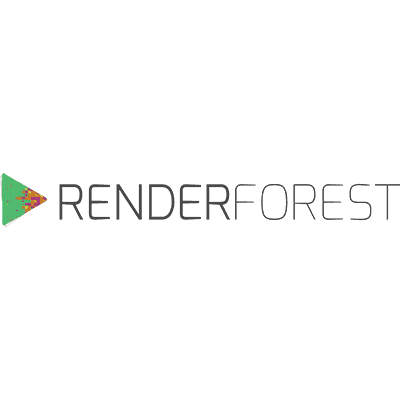
Renderforest Review
Detailed Reviews
Nowadays, there are many forms of online content that we are hooked onto. It may be watching south park trolls, animal fights, politics, or learning something useful online. Among these contents, the accessibility and usage of videos have increased drastically. The higher access to Internet, as well as its speed, has flooded it with videos.
Talking of these videos, we see lots of spectacularly edited videos, with studio-level editing in many cover videos. So, what magic software they have used?
There are indeed many tools to enhance or create new videos. These tools can either be used as an online cloud interface, or in desktop modes. Since offline editing and storage are cumbersome, cloud interfaces are taking over, in the form of Cloud-Based Video Creators.
Pros
- It is the best product for creating videos with zero efforts.
- Literally plug and play interface. No need to have your own videos or skills to make videos.
- Every template category has lots of animations, effects, content, and objects embedded in them.
- We can also use the logo maker to create either static logos, or dynamic logos, including amazing logo-reveal videos.
- Inbuilt website maker to make landing pages or decent web-page.
- All the three subscriptions viz., logo maker, video maker, and website maker can be used free of cost.
- Ease of accessibility, ease of video creation, and publishing makes it a top product for novices.
- Quick receptive support team, with a detailed knowledge base and tutorials.
Cons
- Plug and play interface is a curse for advanced users. They cannot alter the preset videos except adding and changing texts, images, sound, etc.
- There are no options to add objects, animations effects, or edit the current ones.
- The stock of video creation templates, although vast, is highly confusing. It takes longer to find the right one. They need to add more filters and add topic-wise arrangements.
- The restrictions for free users are quite high.
- Video publishing options are very restricted. Need to add more sharing platforms, and also include cloud storage
- No dedicated video URL page, embedded player, or similar scripts to be added on a website.
- Single projects to make videos, logos, and website making are very pricy. It is cheaper to pick a freelancer instead.
- No advanced audio editing Music is added to the whole video, and we cannot use different audio for separate sections. Pro-users will need to do it externally.
Introduction
Cloud video creators have some distinct advantages over the standard desktop ones. It can be either storage, ease of accessibility, better support options, lesser load on system, or something similar.
One such product that you came looking for is Renderforest, a cloud-based video creator. It was created in 2013 and was headquartered in the capital city of Armenia, Yerevan.
Even being part of the latest generation, they have surpassed many Gen Z products. It features 300+ templates, HD, FHD videos, and stock images, all royalty-free.
Their growth rate is superb, with 8 million+ customers, and 300k+ monthly signups. One of the strengths they have is their lifetime free version, which has kept many of its userbases hooked to them.
Even in the current top search results, they acquire a place in the top 5 online video creators. Due to this, the standards of testing them are going to weigh harsher than other similar products.
For starters, Renderforest is not only used for simple video creation, but also for making presentation slides, visualizations, greeting videos, promo ads/videos, etc. All of these will be tested. We will, however, follow a preset pattern, along the line of which, we will create and test videos.
A Quick Ride Across Renderforest
Now, as we move on to unleash the features in Renderforest, a quick tour won’t be a bad idea.
One of the good things about this setup is that they have granted a lifetime free version of their service. Regular users can easily do amazing video editing, or create whole new videos as they like.
Although, the free version has its limitations. But, they won’t cut your feet, unlike other similar products. Maybe this is why they’ve not given a free trial version. However, it’d be great if Renderforest adds a 7 days trial mode to this setup, with all features unlocked.

After you are registered on their site, you can opt for any of the versions you like. In the main panel, they’ll display the videos created, along with every media file uploaded there.
The entire interface is divided oddly. Renderforest service includes different packages. They have both, full subscription, as well as single-use plans. Obviously, per product plans will cost more, but are suitable for one-time use.
In the subscription plans, you get three setups, i.e., Logo Maker, Video Maker, and Website Maker. Up to certain restrictions, all of them are available for free, which is really nice of them.
Out of these three, they are all given in the form of separate tabs on the top navigation bars. Since these projects are under the same product, we will review them all.
Users will be able to explore multiple themes/templates in each of these sections. They can pick them as they like. After this, you are directed to the editor section of each of these functions.
Each of these editors are uniquely designed. Among many video creators used by us, Renderforest certainly adds to its reputation, by giving a beginner-friendly setup.
Some of the video editing is really straightforward, with pick & replace format. With this, they have captured the market as one of the fastest and simplest video creating software.
However, rather than allowing us to select themes and templates, and then guiding to a unified editor; they operate differently here. For every distinct video types, they have used a variety of setup and editing options. This makes it tougher for new users to get a generalized experience.
Even for us, it is going to be a bit of hassle to assess them individually. However, that’s what we will do for a thorough review, isn’t it?
Once the process for editing is done, you can move on to the publishing section, and put your video on either social media, or download them. Overall, your experience is going to be smooth.
Moving on for assessing it, we will experiment with its templates, video editor, text editor, pre/post publishing features, effects, library of stock images/videos, and so on. So, without much blabbering, let’s hit the road.
Exploring Various themes in Video Creator
Whenever you land on any video editor interface, you will first come across theme selection for sure. Using a preset theme, it becomes quite informal to get through the next steps.
Preset themes and templates are also crucial for novice users. They can use them in various forms to create videos as they like, without much editing. The stock of themes in Renderforest is very antique.

The main categories they’ve divided every video creation template are Promotional, Intros & Logos, Slideshows, Presentations, and Movie Visualizations.
All of these are top prevalent themes in every video creator. Each of these themes have multiple sub-types in them. Apart from these, they have also allocated a tag-filter besides these names.
The tag menu uses keywords attached to videos like 3D, abstracts, baby, birthday, office, celebrations, school, food, etc. Use the direct search field for getting many relevant theme suggestions.
These can be sorted based on popular, trending, and latest. More filters can be added like net runtime, complexity, etc. The interface was not laggy at all. Many times, video creators get a lag in themes section, due to many scripts and graphics running over a single page.
Thankfully, this didn’t occur here. You can have a quick preview of each of these frames, along with marking some of them as favorites. The logo creator works identically. But, with such an amazing stock of animated logo reveals, it is better to pick them over static ones.
Comparing this setup to video creators like Moovly, Animoto, Powtoon, Doodly, etc., they do not have a concept of stock image and videos. Rather than this, Renderforest works on the principle of preset themes.
As mentioned several times, most animations and effects are fixed in it. You just need to add your text, images, logos, etc. to work with it. The trouble we found here was that there was no way to know which themes have advanced editing and which are plug & play based.
So, why is that important to know? Let us say you are trying to create a new video. Being a novice user isn’t the issue, since you can pick a video theme and simply edit it.

However, for advanced users, there are no choices like a blank template, advanced objects, high customization, and so on. Currently, the only way is to shorten the search, and choose a strictly relevant theme. Even then, the editing doesn’t support many alterations.
To evade this, like every other top video creators, Renderforest needs to have a blank template with a unified video editor. Thereafter, they can restrict certain editing features per theme as per theme requirements.
In the later part, you’ll learn more about given interface of Renderforest’s video creator. They also need to introduce tags to each video template based on their level of editing possible. This will also allow users to select themes based on their skill level.
Nevertheless, it is still an exclusive step taken by them. It also saves the trouble of loading a big setup for each video. But then, pro-users like us have an expectation, that we’ll get an Adobe Spark, Powtoon, etc. type detailed UI in these tools.
Overall, Renderforest has earned many good points here. Only negative point in it is the confusion of picking from tons of templates. Their arrangement is still cluttered. Also, being a pro-user, not having a blank template, or editing our videos directly, definitely hampered us.
Testing the Video Editor Features
As said earlier, we have seen the video editor setup, and it is primarily focused on plug and play. Contrary to what other video creators give, Renderforest uses this distinct method.
In a typical video creator interface, you will encounter many items on its panel like a text editor, image/video editor, input items like objects, shapes, cartoons, effects, etc. Does Renderforest allow us to do all these?

Well, it does not. What’s the meaning of that? Do we have no such extra things for our videos? The answer here is once again the same as the old one. It is highly restrictive, i.e., only certain preset items can be changed. So, no additional emojis, props, toons, or color shade effects here.
Starting with the first one, i.e., Promotional Videos, it is the setup where we can choose to make videos on product promotions, video editing, app promotions, real estate, Xmas, movies, etc.
Of all these, the objects and animations are manually selected, and then compiled to make videos. We selected a holiday promotional video to check its interface.
After the selection, they redirected us to the editor page. Honestly, the first imprint of this editor left us baffled. There are only three items in the central panel, viz., add a scene, load a preset theme, and add my script.
Unlike the detailed setup and loads of features/functions loaded on both sides of the screen, Renderforest has the most minimal graphical interface.
Nevertheless, use the Add Scene button to open up a new window and choose a scene. In these scenes, most of the content is related to the theme you picked before. If the theme is traveling, you’ll have seen travel-related animations, if chosen holidays, you’ll see Xmas gifts, Santa scenes, and so on.

Other video converters have a similar setup except that we can also use a display all button to test all themes. The scenes here hold a basic categorization as in logos, holders, character animations, infographics, etc.
There will be a short preview generated for every effect in these scenes. There’s a zoom button below it to ease the view of these scenes. You can pick multiple scenes too by just clicking on them.
Usually, you can pick the number of scenes based on the subscription plan. This means that for free users, if the net runtime of all scenes goes beyond 3 minutes, they won't be able to choose further.
After picking a scene, click the Insert Scene button. The preliminary setup has fundamental editing steps. You can only edit certain items in the given scene. Most of the time, it’s only the text that you can modify. Even in that, free users cannot change colors, font type, etc.
There are no formatting options like justify, bold, underline, italics, indentation, etc. The text field cannot be rearranged; i.e., you cannot drag and adjust it to another part of the scene. Not only that, you cannot even lengthen the text box manually.
This may feel quite binding to many pro users. They could have easily used dual-mode, i.e., basic and advanced mode like given in product Powtoon.
Nevertheless, there is a bar on the left side to pick some innovative options. Once again, these are very middling. These options are used to alter title, text, font type, size, and suggest matching scenes.
This is what we get here. The next section is the Style Section. Even in this part, there are only two picks, viz., looks and font type.

After this, there’s a Color Section. In here, you can use prefix color palates, and pick a color combination you want. If not that, choose custom colors from the color spectrum.
Then, we move to Music Addition. Here, apart from picking audio from the preset library, you can also upload your own music.
In the voiceover bars, you can trim your music too. However, it is only for premium users. In the final part, you can preview the video before publishing it.
In the publishing fragment, you can connect it with YouTube or HubSpot directly. The video is also available to download in various formats. Overall, it was a disappointment from a so-called top video creator.
In an ending note, we would say that they haven’t included anything for highly advanced users. People like us who usually like to start things from scratch, i.e., in a blank template, will find it a bit disheartening.

However, the one thing that strengthens Renderforest compared to other tools, is an easy accessibility to tons of animations, without any need of manual hassle. Most people, unlike pro-users, don’t have the time and experience to handle extreme complexity in editing.
This is where Renderforest renders a complicated setup useless. No wonder they have captured so many customers so quickly. It is this simplicity that has put them among top-spot in video creator tools.
However, if we are to suggest for better control over your slides, their objects, animations, and other such stuff, we wouldn’t advise Renderforest. Instead of that, users can try using Wave.Video, Powtoon, Adobe Sparks, Flyr, Moovly, etc.
For visually creative and relishing videos, with the least manual efforts, Renderforest is your to-go product.
Let’s Publish Our Videos
Well, even with a world-class complex video creating and editing features, it will be of no use with a run of the mill publishing features, like max allowed quality is 480p, no integrations with video sharing platforms, social media linking, and so on.
Also, if there are no assimilations with better sharing platforms, it can become quite a hassle to download the video, and then upload it across every platform one by one.

For checking this in Renderforest, we have to begin by creating a video. In that matter, we have already reviewed all the steps above. Once you are done with it, the last tab on the top navigation bar is Preview and Publish.
After you switch to the publishing tab, you are prompted to select a quality for the video.
For free users, HD quality is not available. For pro users, you can freely use the HD and FHD ones. Now, after you hit the processing button, you will be guided to the final preview of the video.
In here, there is a preview window at the center, and other options for publishing on the top right of this preview video. Now, what are the choices for publishing a video here?
Well, some pop-ups are indicating where the publishing will be done. These options are Publish, Share, Download, and My Videos.
Here, download option will let you copy the video based on the selected quality. This is fixed as per the subscription plan. The other option, my videos, will redirect to the main panel of your account where your created videos are saved.
The share option is not there for free users. Now, apart from this setup, there is another way too where we can utilize the publishing features.
This is from the My Videos section. But here, the download buttons do not work. Even for standard 360p videos, you are directed to the payment zone, which is annoying. For single-project videos, the prices are mind-boggling even for a 30-second video.
However, using the publish button in the My Videos section, we can export the video directly to YouTube or HubSpot.
When you click on it, it will ask for the title and description of the video. Input them and move ahead. After that, Renderforest will connect with the google account linked to YouTube. Simple process, isn’t it?

Keep in mind that the YouTube algorithm will put copyrights claim on certain music in your videos. For that too, they have given a solution in their help section, which you read and execute to get rid of a copyright claim issue.
Talk of HubSpot integration, it is still under progress. With this, we conclude every publishing option in Renderforest.
Now, in comparison with other similar products, the publishing part is a bit unsatisfactory. This is because other top video creators have direct integrations with sites like Facebook, Instagram, cloud storage like Google Drive, Dropbox, and many such external tools.
Apart from that, Renderforest has no option to use an embed URL feature. Many sites like Powtoon, Animoto, Wave.Video, etc. generate a separate link of their videos, or give an embed script to be placed on a website.
Since there is a website maker too in the subscription, users can try using it. However, as far as we have tested, there was no dedicated link in the final section or an embedded JavaScript for the video player on a website.
Other than that, if they could give a dedicated-URL, they can also add analytics option, like in Promo.com. But, as we said earlier, Renderforest has given an average publishing setup.
It is indeed not that sophisticated to be drooled upon by pro-users. However, as they say, sometimes simplicity is the key strength. The same applies here too. For ordinary users, with or without a subscription, we think that this setup will be workable.
However, pro-users still need to find a decent workaround. Regardless, Renderforest must include an option to directly export the videos across various social media platforms, as well as online cloud storage.
With this, we finish reviewing the standard video editing & publishing in Renderforest. Things will seem pretty average for users who’ve tasted a super detailed interface like in Adobe Spark, Moovly, Powtoon, etc.
Miscellaneous Zone
Now, apart from leading video creators, Renderforest also facilitates a logo maker and a website maker tool. Well, we have seen the animated logo maker in the theme section above already. What is different here? How much can we expect to learn here?
Since they are altogether different than given core feature, we will discuss them here. There is not to be reviewed here, honestly.
Apart from the full subscription plan; single project-based plans for both of these are also available. But in our view, it is much better to hire someone, since it will be cost-effective.
Creating Static Logos
Now, it’s evident that we cannot use dynamic logos everywhere. Yes, we can use them in most of the online stuff, but for simple paper logos, stamps, and other non-dynamic places, we can make static logos with Renderforest Logo Maker.
This logo maker is also one of the most used packages in its subscription plan. However, the HD version of a logo is only for the paid plans.
Do you want to find out what type of graphics we can add to these logos? Let’s go then!

The primary step is to access the Logo Maker from the topmost navigation bar. From here, it will ask you to input the text for a logo. This text can be anything like your company’s name, shop name, etc.
After that, input the taglines and descriptions of your logo. With this, you are redirected to the editor interface like our video creator. The editor interface here is rather sleek. To be honest, it looks much better than the video creator interface.
There are four editing tabs viz., Texts, Colors, Icons, and Adjustments. The UI has two editing modes, i.e., Canvas Mode, and Mockup Mode. In the canvas mode, you can edit a logo from scratch and use various features directly.
For the mockup mode, it is similar to picking templates. From tons of given themes for a logo, you can pick anyone, and edit it for your logo.
Now, in the canvas mode, the first step is to put a text for logo title, and also subtitles if possible. After this, you can see various text formats below this field. From here, pick one text format that you prefer.

There are 20+ font types here. The usual formats we use in fonts like Time New Roman, Calibri, Verdana, etc., aren’t present in it. All the formats have a fixed appearance and shape. The letter-spacing slider will help to adjust space between each character.
The text section has tabs for both title and subtitle text. In the next part, use a color to be added to your texts. In here, either input colors manually for title, subtitle, and icon; or use the color palettes below to pick from the preset themes directly.
The Icon Tab, consists of a variety of icon shapes to be placed alongside the logo. Now, there are loads of objects to be chosen from here. However, what it lacks is manual uploading of icons, or shapes.
Since they know most logos have a better go with a brand icon or such related stuff, they must include an upload button, allowing us to put our own graphics.
The last tab is useful for Basic Adjustments. With that, users can rearrange the logos, icons, and subtitles. There are four preset themes to auto-set the position of above three in an optimum way.

After that, you can pick a slider to adjust the size of all three elements. There is also an option to adjust icon opacity. Seeing this, we say, Renderforest has done a reasonable work with logo maker.
Even though it is not highly complex, like many logo maker tools, it still is worthy of recognition. The mockup mode adds further graphics on top of the normal edited ones. With premium plans, there will be more choices for the same.
The file format available is only in PNG format. There is no option to store the logo over other cloud servers. Adding that can be helpful too.
Overall, it will be fun exploiting this feature. It was thoughtful, keeping it basic, and reducing confusing stuff for customers.
Using the Website Maker in Renderforest
Well, what can be better than putting your artwork videos and logos on your own website? Wouldn’t that be amazing?
Many website builders offer better services than this. You can check the list, and decide for yourself. Here, we will review it in short.

For now, use the Website Maker button from the top navigation bar. Now, you will see an interface of a website maker. Similar to the video creator interface, it also owns a minimalist setup.
There are only two options here. They are Add a Component and Load a Template. If you have used a website builder previously, it will be elementary for you.
Now, the option Add a Component will open a new pop-up. It has already compiled a list of various elements on a website like a header, footer, texts, contacts, forms, etc. Picking from any of these will open a new page to edit that section.
After you have picked one of these, it will open the site builder interface. Like video makers, this is also plug n play type. You just need to pick an element for the site, and simply edit it.

There are four tabs with preset themes for all these elements on the website. Users can pick from any of them, and start adjusting things. All these preset elements have no individual settings, except colors and size. This is why we said that it was so elementary.
So overall, it can be used as a simple landing page maker. You pick from various themed templates, edit the preset elements, and publish the page. The only difference we saw here is that we can add multiple pages here in a single stroke.
We think the setup is so elementary even 3rd grader can sweep through it. Users can learn it playfully. After that, you can just use the publish button to finalize things.
The website is also saved on its cloud, and so you need not worry about saving its script. One thing we saw while using it, was inability of the GIF files to be played after we published the site. Other than that, it will work for novice users.
They also have an inbuilt form data-collection system. The only thing they need to add is the site analytics function. This can be helpful in not relying on external sources to get site statistics.

The best part of the Renderforest package is that it comes with three items in a single plan. Plus, all of them can also be used for free. As for per project based cost, it is pricy in our viewpoint. However, pro-packages are totally worth it.
Our Conclusion
In the final takedown, Renderforest succeeds, giving an uncomplicated, classic, and an innovative video creator. Unlike other video creators, i.e., Wave.Video, Powtoon, Animoto, Adobe Sparks, etc., Renderforest depends on preset themes, complex animations, effects, and amazing graphics.
The best part is that none of them needs even a pinch of effort in designing. Due to this, Renderforest has encompassed so much userbase. The stockpile of these themes is also high, along with a diversity in choice.
Since there is no customization in it, pro-users may not be so thrilled using it. But still, it lacks many complex setups like frame editing, effect editing, adding objects, shapes, markers, animation sliders, etc. to be added in a video.

The individual editors for fonts, colors, themes, etc. are again rudimentary. Before using it, we were hoping for a sophisticated setup in terms of video editing, which turned out to be the most novice among top products.
Both, the website and logo maker are excellent additions. One thing we still expect from them, is they allow a dual-mode in all the editing interface, i.e., one for basic users, and another for pro-users. Also, the publishing options need to be increased, as we explained above.
We experienced some lag while using the logo maker, else, the UI is fast. The customer support was also excellent and answered some of our queries, but live chat didn’t work for us.
Overall, if we are to recommend a product with fast, highly innovative, graphically amazing, and with decent pricing, Renderforest will be it. If they are to include a more detailed setup, it will be a fulfilling package for all.