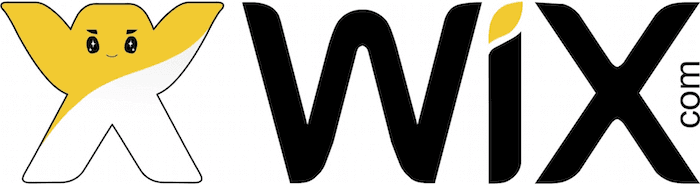
Wix Review
Detailed Reviews
Wix is an easy to use website builder which allows you to create one on your own or creates it for you. The company is based in Israel, and they are one of the leaders of the web development market. Wix does not demand you to know computing languages let alone have command over them.
Pros
- Easy to use: There is no denying the fact that Wix is one of the most user-friendly site builders. The interactive UI helps the user at every step of the way, and the simple controls allow him to create a website with ease.
- Abundant resources: The builder provides the user with plenty of resources. Be it the templates, the layouts, media, icons, or anything that one may need to put on a website, the builder always assists the user.
- Easy e-commerce: It is a reasonably simple task to set up a store using Wix. It provides you with all the necessary design and management tools. There are enough options for the layouts, and you will have no problems in setting up payment methods or inventory management.
- SEO assistance: You get a specialized tool which setups tasks for you in accordance with the nature and the goals of your website. This makes life easier for those people who don’t have much knowledge of how SEO works.
- The app market: The app store on the builder has hundreds of applications which you can use on the site. The apps are sorted under various categories which makes it easier to find them.
- Collaboration: Wix allows you to invite other people to work alongside you on the website. You can choose the roles you want to assign to the other members and keep a check on how much control they get over the elements.
- Privacy for pages: You get the option to choose who can see the webpages you create. The builder offers three different levels of privacy for the pages, and you can assign different levels to different pages.
Cons
- Can’t change the template after publishing: The builder does not allow the user to change the template once the website gets published. You can change a lot of the parts of it, but it is not possible to change the template completely.
- Poor Wix ADI editor: The editor which comes with Wix ADI does not provide much control over the elements. However, the user can switch from this editor to the other one on the builder.
- Slow Wix ADI sites: The websites created on Wix ADI tend to take longer time to load. On the other hand, a similar website created by the other method will load a lot faster.
Introduction
We all know that there can’t be a better way to present anything to the world other than on the internet. Even if you have a small business and want to reach out to the locals, the internet is the best avenue.
To present something on the internet, you will need a website. This used to be the hard part as it either required you to have knowledge of computer languages or get help from someone who has the knowledge.
The advent of website building tools has eliminated both these needs. Wix is one such website builder which allows the user to create a site without the need for any advanced technological skills.
It is among the more preferred site building tools present out there, and we will be trying to examine the reasons behind such popularity. This review will go through all the features of Wix and see if it is better than the other site building tools.
Some direct comparisons with the rival products will also be there in some cases. Website builders do a lot more than just website building these days, and we will keep an eye on how good Wix is on that front.
Ease of Starting
Website building is not a job with some specific time limit. A website keeps developing perpetually. There will often be design changes, and the content also gets modified along with time.
It is often the first step which is most challenging when it comes to website building. You will be confused as to what styles to choose, and what would be the best way to present the content so that it grabs the attention of the user.
There must also be some users who know exactly how they want to present the site. They have a mental picture of what it is going to look like. All they need is a tool which has all the necessary features to create such a website.
Wix presents you with two ways to start building the website. The first way is for those who are not so certain of the design of the platform they want to create. Wix ADI (Artificial Design Intelligence) takes the user’s recommendations into considerations and presents him with an almost complete website.
The other way is for those who don’t want any assistance and know very well what they want to create. The builder allows these people to choose a template or even a blank page to start the build.

We will start with how one can use Wix ADI to get an almost complete website, but there is small process before that as well which is typical for both the ways of creating a site on the platform.
The builder asks if the project is for user’s personal use, for some client, for a company, or for someone else. Then it asks the user to categorize the website in one of the categories available in the options.
Some of the included options are business, online store, blog, event, photography, other, etc. The tool will then ask the user about how much experience he has got when it comes to site building.

It is after these questions that the tool asks the user if he wants to use Wix ADI and get a ready-made website or wants to go to the editor and create one from scratch.
If you go with Wix ADI, it will preset to you another set of questions. The builder will use the answers to these questions to come up with a website for you.
The first one will be for you to be more specific about the class of the site. If you chose ‘blog’ in the previous question about the category of the website, this time it will ask you to pick the type of the blog.

You will again have plenty of options to choose from. Wix is generous when it comes to providing options, even in the case of sub-categories for the site.
You will then be asked if you want certain features on the website such as a contact form, a store, a subscription form, etc. There is no need for you to worry much as the builder allows you to add these pages in the later stages of editing in case you feel the need for one.
It then asks you to add the name of the business or the website if you want. One exclusive feature on Wix is that it can scan the web to gather relevant information about the business to take off some burden off your shoulders.

You can always review the content that the builder wants to put on the website.
You can also add the logo and other contact information in this phase. In the end, it will ask you to choose a theme for the website followed by the homepage design.

The builder will then provide you with a website which suits your needs. During this whole process, you always have the option to skip the question if you are not so sure about it. You can leave it up to the builder to choose even the theme and design for the website.
The process of getting to the editor is a lot shorter if you decide not to go with Wix ADI when the option to do so is available.
In such a case, the builder will ask you to choose a template for the website. You can either choose a template based on the different categories available, or you also have the option to start with a blank page.

Once you choose the template, the builder will redirect you to the editor, and you can start making the changes.
The editing options available with the two processes are slightly different, and we will discuss them in the next section.
However, the fact that there are two options available to start the process, it becomes easier for the webmaster to start the process.
The Editor
The actual website building starts once you get through the initial process.
The editor is one section which is just as crucial to the service provider as much as it is to the user. It is the extent and ease of customization which makes one website building tool stand apart from the rest.
For the user, it is the place where all the magic happens. A good editor will empower you to incorporate all the important features without any hassle.
There are two ways to go about editing a website on Wix depending on the mode you choose to create it.
The editor which does all the work
Let us first have a look at the editing options available if one opted for Wix ADI at the beginning. The primary idea behind providing a medium such as Wix ADI is to take some tasks off the user’s plate.
The builder wants to do most of the heavy lifting in this case so that the user can take care of the minor details.
Therefore, the editing options available for the webmaster don’t facilitate any significant changes. They allow the user to modify the contents and styling already applied on the website.

It offers different layouts for the various sections on the builder, allows the user to modify the content, change images, etc.
You can add sections and elements on the pages to make them more attractive and informative. You can also add pages on the website and delete them if you want.
The editor follows the drag and drop mechanism to let the user add elements or sections. There are tons of options available when it comes to adding elements. But this editor does not allow the user to make a lot of modifications.

You can also add various applications from the ADI editor. However, there not plenty of apps available in this editor of the builder. The other editor, which we will discuss right after this one, offers a much better app store.
The editor also gives management options if the website has a store, a blog, or any other dynamic element on the site.
If you are not satisfied with the current theme on your website, you can change it. The editor will provide you with even more theme options as compared to what it did at the beginning.
We have not gone into the details of the ADI editor as there is nothing much fascinating in it. It allows the user to modify the content of the site which it created for the user.
The good news is that Wix allows you to switch from the ADI editor to the other one available on the builder. So, if you are not satisfied with the limited customizability, you can opt for the other editor. This way you get to have the best of both the worlds.
The editor which works for most of the users
The next editor available on the builder is one you get when you decide to build the website yourself. This one is a lot more advanced when compared to the ADI editor.
It allows you to control all the micro as well as the macro elements of the site. It has enough customization options which enable you to design the webpage in whatever way you want.
But there are a lot of website builders which provide such granular control over the elements. What makes Wix stand apart from them is the intuitiveness of this editor.
Even though there are so many controls, the user-friendliness of the editor does not let the user get intimidated by them. At the end of the day, what matters is if the user can design the website his way. Wix editor empowers the user to do so, and therefore, it is one of the most preferred website builders.
Let us analyze how the editor works on this website builder.
The client provides the user with two panels at the beginning. One is at the top of the canvas while the other is on the right side of it.

Let us start with the top panel. This panel provides the user with most of the managerial abilities for the site rather than actual editing itself.
The first item on the panel is ‘Page.’ It indicates what page is the user currently editing. It has a drop-down menu which will show the various pages of the website and allows the user to create or delete one as well.
You can use this menu to switch between the pages you are editing. There is also an option to manage the pages which will redirect you to one of the elements of the side panel. We will discuss more the page management on the website when we consider the side panel.
The next two items in the menu are the desktop and the mobile modes respectively. The user can see how the website looks on different screens and make changes if necessary.
The elements adjust automatically for the mobile screen as the user manages them on the desktop preview. In general, it is the same case with most of the website builders.

However, Wix allows you to edit the mobile preview if you don’t like it. The changes made in the mobile preview will not affect the presentation of the website on the desktop.
This feature allows the user to independently manage the design for both the versions of the site. The different designs should not be confused with different elements on the two versions. The content and elements will remain the same. It is just the orientation which will vary.
The next element in the panel is ‘Site.’ You can save, preview, publish, duplicate, and perform a lot of the other such functions for the website. The item also has the option to release a test version of the site to see if everything is in order.

The ‘Settings’ button on the panel provides you with a lot of options to enhance the website. It incorporates the SEO section as well as the analytics for the site.
The button also contains the collaboration feature and lets the user manage other sections such as favicons, business information, languages, etc.
Most of the options displayed under this button have a lot of relevance when it comes to the success of the website. We will discuss the important ones in separate sections of the review.
The next item on the panel is ‘Tools.’ It has switches to show hide toolbars, ruler, gridlines, and the snapping of objects on the canvas.

The ruler and the gridlines help the user get a better idea of the spacing and placement of the elements on the canvas. You can add line by using accurate measurements from the rulers available on the editor.
The snap feature makes it easier for the user to place the elements in perfect alignment without the need for any precise movements.
The toolbar is a powerful feature of the editor. It has the granular controls for the elements on the canvas. You can select the element and then manage its features such as spacing, alignment, rotation, etc. from the toolbar.
The next three elements on the top panel are ‘Corvid,’ ‘Help,’ and ‘Upgrade.’ Corvid is for employing more advanced applications on the website which may or may not use content management systems, web development tools, etc.
The ‘Help’ and the ‘Upgrade’ are for the tasks as their name suggests. The help button provides the user with various options to choose from such as the keyboard shortcuts, video tutorials, guidance on specific topics such as SEO, etc.
The right side of the top panel also has a few buttons. The zoom out icon tries to put more sections into perspective on a single screen so that the user can rearrange them if necessary.

The undo and the redo buttons are there to save the user from any possible mishaps. The final three buttons are ‘Save,’ ‘Preview,’ and ‘Publish.’ What they do is obvious from the names. We would recommend you use the ‘Save’ button as often as possible. The editor glitches out at times which can wipe away all the progress you made after sitting for hours to design the website.
Let us now focus our attention on the side panel available on the editor.
The first button on the side panel is ‘Menu and Pages.’ As the name suggests, it allows the user to manage the items present in the navigation menu of the website. You can also switch between the pages that you are editing on the builder.

The button allows you to create subpages. The subpages will not be visible on the navigation panel. You can also hide a page from the navigation panel even if it is not a subpage.
One unique feature on this builder is that you can drop anchors on the page. What it does is that it will automatically scroll down to the point where you have positioned the anchor. This will happen when you click the object linked to the anchor.
It saves time by eliminating the need to redirect the user to a different page and makes the website a lot more user-friendly. You can put an anchor for sections such as ‘Contact,’ and ‘About’ to stay away from the need of creating a separate page for them.
The next button on the panel is ‘Background.’ The editor offers a lot of beautiful images and videos itself, and the user always has the option to upload one of his own as the background for the site. You can choose to go with solid colors as well.

Now comes the potentially most useful button on the entire editor. The ‘Add’ button lets the user integrate multiple elements on the site.
There are tons of element categories for the user, and then each of these categories again contains a lot of options. We don’t recall a website builder which was so generous and creative when it comes to options for elements one can add on the website.

The next button is the ‘Wix App Market’ which is a handy tool that you can use to make the site better for the viewers and more manageable for yourself. We have discussed it in a later section of the review.
‘My uploads’ is the next button on the panel. You can upload media from your device or connect the builder to your social media accounts to import files. The builder allows you to import data from various cloud stores as well.
Wix also provides the user with a few images and videos. Some of these are for free, and you will need to pay for the others. All the media remains organized in the menu which facilitates a more straightforward inclusion on the website.

Next comes the ‘My Blog’ button. This button provides all the necessary tools required to manage a blog. It will automatically create a blog page on the website.
You can choose a suitable layout from the different options available. There are options to sort the blogs which makes it easier to manage the blog.
The next button is for the store on the website. We will discuss it in the next section as stores have become such essential elements of sites.
The next button is an email marketing tool which allows you to send attractive emails to various people which will help you attract more viewers on the website.
Let us now move on the canvas of the editor. You can interact directly with the elements on the canvas to modify them.
Just click on the element or the section in which you want to make changes, and all the appropriate customization options related to that element will appear on the window. Right clicking on the element will also serve you with some necessary options.

If you want to change the position of an element on the website, you can drag it to the place where you intend it to be. Similarly, if you want to change the size of the element, you can do so by moving the dots at the outline of the element.
It can be a complicated task to place an element at your desired position in case of other website builders. But somehow Wix managed to keep these tasks as comfortable as possible.
You will be able to appreciate the ease of use of this editor only after you use it yourself. There are hardly any improvements that we can suggest for this website builder.
E-commerce
Stores are becoming increasingly common on websites these days. Even if you did not create a website to sell stuff, you might consider having a webstore at some point down the road.
If the site grows a lot in popularity, you may want to sell some merchandise on it. It can also be some other stuff such as from sponsors of affiliations.
If you have healthy traffic on your platform, then it becomes an excellent contender to have a webstore on it.
The makers of Wix also realize the importance of online store these days, and therefore, there is hardly any feature missing on the builder which relates to webstores.
First of all, they have provided a dedicated button for the store. The options provided with this button will let you manage all the aspects of the store.

The store manager option in the menu takes you to the dashboard of the webstore. Here you can manage products, see the orders, manage a blog, and use the customer management and marketing tools provided by Wix as well.

The settings button on the dashboard opens a whole new set of management options for the user which is impressive.
It lets the user edit information about the website, set up payment options, manage shipping, take care of taxes, manage notifications and a lot more. It has even got an SEO button which would help to bring in more traffic on the website.

If you create a store using Wix, you can rest assured that there will be no roadblocks on the website while managing the store.
The panel button also lets the user manage the layout of the store. They offer multiple styles and designs for the product gallery.

The is also an option to add a lot of elements which can help the store do better. You can create product widget and place it on different parts of the site. You can also use the widget to promote some specific product.
Wix also provides some applications which can prove to be beneficial for the store manager if appropriately used.
The Dashboard
There are a lot of tasks that one needs to take care of when managing the website. Editing and creating the site is just the beginning, and there is a lot which follows it.
It may also happen that you may be managing multiple websites which you created on the builder. In such a case, you will feel the need for a window where you can manage all your tasks without getting into the editor or the actual website.
Thankfully, Wix has got you covered in this case as well. They provide easy to use dashboards for you to singularly manage a website or take care of all of them at once.
The window which shows all the websites created under the account all at once has a neat and simple layout. It shows the sites in a grid and offers you some quick action options.

If you click on the website card, it will take you to the dashboard for the website. When you hover the pointer over the card, the link to the editor will become visible. There is also a dropdown menu on each card which will give you options such as to view the live site, rename it, delete it, etc.
There is an option to create a new site which is present at the top-right section of the window.
The only thing which we felt missing on this window was the options to sort the sites into different categories. It would have been a useful feature for someone who has got a lot of websites on the builder.
The dashboard for the website is the same one which you got through the store button on the panel.
It contains a few checklists which will help you reach the goal that you had in mind while creating the site.

If you wanted to promote your business, then there will be a suitable checklist for it. Similarly, if you have a blog, you will get a checklist which will help you get the blog up and running.
The dashboard also takes you to the app store on the builder and helps in the manage all the applications you have integrated on the website.
We have already discussed in the previous section how the dashboard has the complete range of tools for the webmaster to be efficient with the website.
SEO
You created a website so that people can find you or your business through the internet. It is an easier way to showcase your work or talent to a broader audience.
But yours is not the only website available on the internet. There are millions or maybe billions of websites on the internet, and even if only a tiny fraction of them fall in the same niche as your site, you get an insane number of competitors.
The boon becomes the bane, and now you need to find a way to push your website ahead of the competition. You will want people to find your website first, and this is where search engine optimization comes into play.
It comprises of various methods one needs to follow to get the website rank higher on a search engine. Wix enables the user to take care of the SEO guidelines and recommendations to get the website rank higher.

Some of the standard practices under SEO are adding suitable meta tags and descriptions, proper image descriptions, page description, etc. However, one cannot solely depend on SEO for a better-ranking website. The quality of content on the site is of utmost priority in this case.
The content quality is going to be the driving factor whereas the SEO will just be a boost to it. Wix lets you add descriptions, meta tags, manage 301 redirects, and all the other SEO related stuff.

The builder enables the user to enter all the relevant SEO entries for individual pages as well as for the whole site. But this is something that most of the website builders allow on the platform.
Wix SEO Wiz is the specialized tool that you get on this builder to make some serious improvements in the search engine rankings.
It will ask you about the name of your business, location, and suitable keywords. The tool helps you choose the right keywords in case you don’t know much about them.
It will then give you a detailed plan of how you can improve the ranking of your website on various search engines. The plan will have a checklist of the tasks you need to perform and guides on how to do the tasks.
It will also educate you on how the changes you are about to make will help you improve the ranking of the site. The tool will get your site indexed on Google which is one of the essential steps of the process.
The builder proclaims that they have a high percentage of websites placed on Google’s first page. However, we won’t suggest you expect similar results in just a few days.
Wix SEO Wiz is indeed a helpful tool, but a lot of onus will still be on you. Time is one of the major factors when it comes to search engine rankings, and there is nothing that a tool can do to make your website older than its actual age.
It is only up to you to put quality content on the website which is relevant to the keywords and descriptions that you add for the site.
If you adhere to the right practices while creating the website, then Wix SEO Wiz will be the perfect aid for you to make the site more visible on the internet.
Speed and Security
We live in a world of instant gratification. People want things right at the moment and no one likes to wait, not even for their favorite website to load.
If you have a live website, you will want to make sure that it does not makes the viewer wait for long before it loads on the screen. Some of the factors which affect this loading time are in your control while others happen at the viewer’s end.
If you are using a website builder and letting it host your website, then some of the burden will also be one the service provider to make sure that the site doesn’t take too long to upload.
We created two websites on Wix, one through the ADI and the other one using the editor. Both the sites were quite similar in nature and size.
However, the speed tests narrated a completely different story. The difference in the speed results for the sites was not only significant, but they both got placed on the opposite end of the spectrum.

The site created by Wix ADI showed very poor speed test results. There were a lot of issues on it ranging from image optimization to minifying of JavaScript.
But the other website we created on the editor showed no such flaws. The only minor area of concern was that the header packets were slightly bigger than usual, and it was slightly affecting the loading speed.

Both the websites were hosted by Wix and used the same infrastructure of servers. So, what can be the possible reason underlying for such a massively offset performance?
We scratched our heads on this one for a little while and then concluded that the difference has to be because of the different templates used on the website.
The website created by artificial design intelligence of Wix uses complex templates which result in visually appealing sites but with relatively slower loading speeds.
The takeaway from this incident should be that you should try to take the matter into your own hands and design the website yourself. It may take a lot longer to create the site as compared to the other method, but it will be helpful in the long run.
The sites created on Wix automatically get the HTTPS cover. It is a safer protocol which is gradually becoming the norm these days.
It also helps on the SEO front of things as search engines are slightly biased towards safer websites. However, the builder does not support SSL for the sites connected to external domains and subdomains.
There aren’t any significant red flags if you consider speed and security on the builder.
In fact, features such as password protection for the webpages give the user a lot of confidence. The builder allows the user to restrict the webpages to either only the members or to people who have got the passwords.
Applications and integrations
No matter what is it that you want to do with or on your website, there might be an app for it. Applications assist the webmaster for all sorts of tasks on the site.
They can help you analyze the traffic on your site, and therefore, create content more relevant to the user demographic. Applications can also help you promote the website and bring in more traffic.
You can use an application if you want to include live chat on the site, and also if you want the visitors to be able to make reservations through the website.
We can continue to point out the uses of applications, but we think you got the point we are trying to make here.
Wix has an app store where it offers a lot of applications which you can incorporate on the site. The store offers an organized collection of apps. It has got apps sorted by their utility, importance, category of the website, etc.

It takes just a click to include the application on the site. A lot of the apps available in the store are from Wix, and there are both advantages and disadvantages of that.
The clear advantage is that since both, the website and the application, are from the same platform, there won’t be much of an issue in their compatibility.
Another good thing about Wix applications is that some of them are free replacements of the more popular applications. And this brings us to the disadvantage of having so many Wix apps.
Once can’t be sure of the competence of these apps. The bargain may not be worth it in some of the cases. The user should always try to get the best app, especially when the app has a direct correlation with the traffic on the website.
The user also has the option to include third party applications which are not available in the store. The builder offers an element in which the user can embed the custom codes of the third-party apps.
The builder does not disappoint the user in any way when it comes to app integration.
The Library
Designing a website requires a lot of resources. Fonts, images, icon, videos, shapes, and a lot of other things of different sorts go into it.
If you have planned well enough, then you will be ready with images, videos, and maybe even the icon as well while designing the website.
However, once you start creating the site, you will realize that the website can take in a lot more than what you thought.
Wix helps the user to make sure that there is plenty of varying and good quality content on the site. The builder offers enough of fonts and other elements which you can use.
There are a lot of high-resolution images and videos in the gallery which you can help you improve the aesthetics of the site. If you don’t want to have any stock images on the webpages, then the builder offers paid images and videos as well.
The different templates and layouts on the builder are also a part of its huge content library. The builder gives you plenty of options irrespective of the element you want to introduce on the site. Buttons, shapes, vector art, music, menu, - they have it all.
Delegation and collaboration
If the website is very detailed and elaborate, then you may need some human assistance to keep it up and running. It will make life easier for you and may also help bring more ideas on the table.
Wix allows you to add as many people in the team and assign them different roles on the site. The roles will decide the extent of control or access they get over the content of the website.
As the webmaster, you can invite people to the team by sending them emails from the builder. If the person you have invited does not have Wix account, they can sign-up on the builder and start contributing on the site.

The invitations stand valid for one month. The different roles available for the team members are owner, admin, admin(limited), back office manager, blog editor, and blog writer.
The owner will have all the control over the website. The admin will also have the power to make most of the changes other than the ones related to payments, other sites in the account, duplication of site, and managing the contributors.
Admin(limited) will have the same access as admin but without the permission to publish the changes. Next comes the back office manager who will be responsible for the dashboard and the app market.
Blog editor, as well as the blog manager, will have access to only the blog manager on the site.
The ability to collaborate with others makes the management much easier, and the ability to assign different roles does not make the user lose too much control as well.
Customer Support
Despite the fact that website building can’t be made much easier than this, the user may encounter some roadblocks along the way.
Sometimes the user may get intimidated by the new landscape or the elements alien to him such as SEO. It is up to the service provider to procure enough resources on the site so that the user can familiarize himself with the new concepts.
Customer support is an essential element for any service which introduces the user to new concepts and ideas. Since the person using a website building tool can be anyone ranging from a musician to an activist, customer support can’t be ignored.
The service provider has many ways to assist the user. It can be telephonic, live chat, vast knowledgebase, video tutorials, infographics, etc.
Wix provides multiple avenues to its users when they need some assistance with the builder. Let us start with all the help that one can get without the need to contact someone from the company.
Wix Help Centre is the place where you will get all the information about the various aspects and features of the builder. Everything has been organized neatly, and it also gives you the option to simply search the topic you want to know about.
The builder has also got a lot of small icons on the items such as buttons and elements which give you more information about them and help you realize their importance.
You can also find videos which help the user get familiar with the features of the product. The videos are available on the help center as well as on YouTube. The relatively small duration of the video ensures that the session remains informative and interesting.
The other line of support on the product is the call support and ticket query system. Wix does not have live chat support. However, the other mediums available on the platform will not let you miss it.
You can leave your number with them, and they usually call within ten minutes to help you with the issue. The support is available in a few more languages other than English which is very commendable.
Wix has one of the best customer support mechanisms when it comes to website building tools.
Conclusion
Now is the time for some final words on the product.
The builder made our job tough but in a good way. It was a challenge to find any substantial flaws in it. There were a few minor anomalies here and there but nothing which would affect the user experience or the performance very much.
It is a walk in the park to start creating a site on this platform. The user can choose between the two available methods according to convenience. However, it affects the editing options available at the later stages.
We liked Wix ADI for it single-handedly creates the website for the user, but we were also let down by the latency issues that we discovered later on the sites built this way.
The Wix editor is one of the simplest and yet the most powerful editors available out there. There are editors such as the one on Webflow which provide extensive control to the user, but this editor is way ahead in terms of the ease of use.
You get the necessary tools to manage an online store, and the builder offers some features on top of that to make the shop even better.
The SEO assistance, the huge gallery, the app market, etc. are some of the features which will help you sail through the website management process.
While we found some differences in the loading speeds of similar websites created on Wix ADI and Wix editor, the site builder managed to keep security issues at bay.
The ability to work as a team is a bonus while Wix Corvid can simply be defined as a website builder on steroids.
We haven’t discussed the pricing as it keeps changing and there is a high possibility that it will be different at times of writing this review and when you are reading it. But we can say that the plans are priced reasonably well, and you may find one in there for you.
We have no problem in recommending this product to our readers even though they all come from different walks of life.