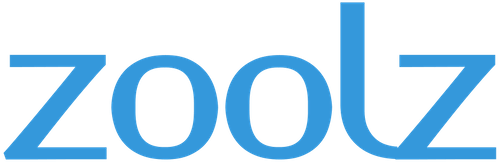
Zoolz Review
Detailed Reviews
Zoolz is a cloud backup software that relies on Amazon Web Services for its infrastructure. It targets to provide an excellent user experience by delivering secure backup in a smooth way. The application does that by using advanced encryption standard with a 256-bit key.
Pros
- Smart Selection: Zoolz offers a smart selection feature that permits the user to select files of a particular type rather than selecting all the files at once. This helps to prioritize backup of particular file types when storage is limited.
- Multithreaded upload: Multithreaded upload boosts the speed by which data gets uploaded. It saves time when you need urgent backups. However, it consumes more bandwidth.
- Bandwidth Throttling and Presentation Mode: You can set a cap on the upload speed or else you can choose to pause backup process while playing games and watch videos. This helps to avoid any interference in regular tasks.
- Safelist Generation: You can create a safelist in which trusted Wi-Fi networks could be added. In case, the system automatically gets connected to a malicious network, Zoolz won’t start the backup process using it.
- Hybrid +: It is an amazing feature that helps to decrease restoration time. The client creates two copies of a single file: upload one in the cloud and another in a local server. While restoring, the application downloads it from the local server.
- Unlimited Users and Servers: There is no limit on the number of users you wish to add. One account can be shared by any number of users.
Cons
- No Real-time Synchronization: There is no provision of live backup. However, you can back up your files every five minutes. It is nearly the same as the continuous sync process, but not the actual syncing. With this option, if any malfunction occurs, you may only lose some amount of data.
Taking a backup of important documents, presentations, and files is an essential practice. This helps to avoid data loss when you misplace your hardware devices or when you have a ransomware attack. There can be instances when a system or storage device such as a hard disk gets crashed. That time also, backup acts as a savior.
Taking backup means placing your data at a place from where it can be restored. When you choose cloud storage for taking the backup, security risks can be present.
For that reason, we are going to have a dedicated section regarding the security that Zoolz renders. When the safety of data is concerned, the privacy policy is something to which we can’t agree without reading it completely. Therefore, it will also be a part of this review.
Zoolz has managed to offer a good number of features without making the user interface complicated. You can either take the backup or restore data through the client or from your online account.
As it provides a user with both options, we have examined both the ways to let you know about their differences.
One major factor which may significantly affect your decision is speed.
Some difference is justified, but much reduction can’t be neglected as you can’t allow the application to consume a lot of time in downloading and uploading when you urgently need to backup or perform restoration process respectively.
Let’s move on to various screens and aspects of the application so that we can bring forward the positives and negatives which will lead us to a conclusion.
The Client Dashboard
As you can see from the above image, and you will know how easy it is to conduct backups, restore files, and change settings on Zoolz.

As the application’s dashboard provides the path to all the attributes of the application, its presence is necessary. It works to keep the user interface clear by making every feature reachable.
You can directly conduct backup through the dashboard by discovering various options by clicking the hamburger button.
After you run the backup, you will find the status of the last backup has changed. Data about the number of files and the total size also helps to keep track of the storage used.
Furthermore, the progress bars added on the footer helps to find out the amount of data added in both the storage types: Instant Storage and Cold Storage.
As Zoolz only provide limited data storage, it is essential to choose files wisely that you need to backup.
Now, one by one, we will go through the three boxes: Data Selection, Settings, and Restore, in the upcoming sections to analyze the working of the application.
Backup and Restoration
We have not found any other backup application that allows the user to select specific types of files. In the above image, you will find checkboxes present in front of every option.

They have named it as Smart Selection as here you are not bound to select all the files. Also, there can be a possibility when you only need to backup documents. It is an impractical job to browse all the documents one by one from each folder and then add them.
Here, you can select which of all the options (backup videos, documents, desktop files, documents, etc.) you want to backup. Else you can select all at once and uncheck the ones which you want to exclude.
Generally, it is preferred backing up all the data, but when there is a lack of storage, you can use this feature. Instead of this, you can also choose to buy more storage for the same account.
When there are particular files that you want to backup, you have the option of browsing them through the window whose screenshot we have added.

In the previous section, we introduced the storage types: Instant and Cold, whose explanation we need to provide you now.
When you place a file inside instant storage, it will not take much time to restore. However, placing a file in cold storage requires hours when you try to restore it.
Cold storage is especially introduced for the files which you need to archive. You can also place the documents in this storage when they are rarely used.

Whenever you use the smart selection window, it automatically gets saved in instant storage. However, there is no smart selection available for cold storage (in the client).
It would be unnecessary even if they add this feature. No one would want to put all the files of a specific type in cold storage because recovering those files would take hours. And even they want to perform selective backup for cold storage, they can use the web account.
Also, one must remember that you can’t place the same file on both the storages. If you have put it in instant storage, you can’t add it to cold storage and vice versa.
Backup Settings
Cloud backup software has introduced innovative ways of taking backups. In Zoolz, you don’t even need to manually perform the backup process after you do it once. You can select a file or file type and schedule the backup process for it.

There are nine different intervals for which Zoolz can perform the backup. By default, the backup interval set by Zools is of 2 hours which you can change through the “Schedule” tab placed in the settings.
The nine intervals range from five minutes to twenty-four hours. You can also choose to run the backup for a selected period by entering the starting and ending date under the “On Schedule” feature.
There is also a provision of running backup for selected days of the week. You can check mark all of them if you want to run a backup for the scheduled period every day. However, you can choose the specific days when you don’t need Zoolz to consume the bandwidth when it is not required.
While taking the backup, speed matters a lot as everyone expects to process a fast backup. For that, Zoolz provides you with multithreaded upload option. One must remember that enabling this feature will consume more bandwidth than usual.

Sometimes, the opposite is desired, i.e., you may wish to slow down the backup process. While watching videos or playing games, you may face lag or buffer if the backup process is going on.
When you throttle the backup speed, it will never go above the selected point. For instance, if you place a cap at 128 Kbps, the speed will never go above it.
Zoolz benefits its users by letting them continue their usual system activities without any break. All because of bandwidth throttling.
In this case, you can choose to throttle the speed for a particular period by placing starting and ending timings.
Instead of this, there is an alternative feature on the same window that you may like, and that’s Presentation Mode. The mode pauses the backup process while you play games or watch movies. Overall, it helps to avoid discontinuity in whatever you are doing.
We would suggest using this mode only when you have limited speed. Otherwise, with the help of throttling, you can do you work without delaying the backup process.
While taking the backup, security is one of the main concerns. For that reason, we have discussed the security under a separate section.
Here, we are going to make you familiar with the security options that Zoolz offers on the client. It is very important that the network using which backup process is conducted is safe and trusted.

In case, you do not trust particular connection types, you can ask Zoolz not to take backup using those networks. It lets you generate a safelist for the Wi-Fi to which you can add the trusted networks.
That’s an essential feature Zoolz got here. You can’t uncheck the option of “Wireless Connection” as it is the connectivity method people mostly use. So, putting unsafe connections aside using Safelist strengthens the security.
Moving ahead in the list of features, you will come across an option that works to enhance the restore. We have already seen the Multithreaded option that works to upload the document at a faster pace.

The Hybrid+ feature helps to improve the download speed; the speed while restoring the data. What Zoolz actually does that it creates two backups. One that is the usual backup which is stored in the cloud and another one is placed in a local server.
Because it is stored in a local server, the time required to recover it gets reduced. You won’t find many applications which have such an option. During the speed test, we have conducted the speed test for hybrid restoration as it claims to have zero restoration time.
The application is smart enough to search for the files in the local server first. However, in case the file is not present in the local server, the client will restore it from the cloud.
However, turning on Hybrid + mode may increase the upload time as two copies are uploaded instead of one. We have conducted tests for this case also which you can check the speed test section.

There are a few advanced settings also to improve the backup process. However, some of the features are not much required. Even after that, adding them caused no harm.
We do not understand the requirement of adding “Show hidden files in My Computer Tab” as we can directly use it from the view option.
There is a behavioral feature that lets you save your data which is automatically starting Zoolz. In case you forget to start backup, it could be helpful. Here, you can even choose when you want to start the backup process after Zoolz comes to function.
For an open file’s backup, you need to do some extra work. Whichever open files you need to backup, add their extensions on the application.
Uploading a new version of a file will consume more time and space. Hence, it is better only if the changes get uploaded.
Zoolz made it possible by segmenting a file into equal blocks. It matches all the blocks that you are going to upload with the blocks which were uploaded previously for the same file. That let the application know about the blocks which have changed.
Instead of uploading the whole file again, it uploads the selected blocks. It is a quirky method that saves the resource consumption when you upload a different version of the same file.
Some more attributes are left to be discussed such as image preview generation whose work is to create thumbnails for RAW and JPG images. Note that this is an additional process which may consume more resources than usual. Thus, we do not recommend using it until it is necessary.
You can also choose to mark the applications which are already backed up. Furthermore, you can directly back up a file by right-clicking it and selecting “add to backup.” Two options will become visible here: Instant storage and Cold storage, which we discussed in the previous section.

There is an Auto Exclude feature present inside the preferences settings. By default, it is enabled, but if you want to exclude files on your own, you can disable it.
Zoolz doesn’t backup hidden files on its own. For backing up hidden files, you need to checkmark the option from the preference window. When you restore the file, it remains hidden.
 Also, you can check the logs that the application keeps. We know that privacy is an essential aspect for you and so we have taken care of delivering you with the correct information about the privacy policy. For that, you will need to move down to the “Security and Privacy” section.
Also, you can check the logs that the application keeps. We know that privacy is an essential aspect for you and so we have taken care of delivering you with the correct information about the privacy policy. For that, you will need to move down to the “Security and Privacy” section.
Remember that when you turn logs for debugging, it gives the right to the application to view your activities related to Zoolz. Make sure that it remains disabled and only enable it when your application doesn’t work correctly.
These are all features and settings that the client has. You can also process backup using the online account. However, it is somewhat different from the client about which the following section will explain to you.
The Online Account
The online account has a significantly different user interface which somehow contains more attributes than the client.
Zoolz online account also generates reports regarding alerts, bandwidth usage, activity stream, and shows locations of the connected devices. This is not possible using the client. We will review these reports under a separate section.

The dashboard shows the number of connected users and servers, and how much data is stored in instant and cold storage.
The restoration is also easy using the online account. You just need to open the “my computer” section, select the system from which you wish to download the application. The online account also allows you to download the files that other users have stored. In that way, it can also be used for sharing of files.
Also, when your system doesn’t work, you can directly download your file to another system from here. You can also check both the vaults and for adding content to them, you directly need to drop the file or folder to this section.

The core of the online account lies in the “Policies” tab. When you create a new policy, a data selection window will open similar to the one which you found on the client.
You can select specific types of files here too. What’s better here is you can choose the file types for Cold Storage as well.
Under the Smart Selection, you can find separate manual selection boxes for adding files and folders. There you need to enter the file path which is not a recommended option as you can’t do that for each folder.

In addition to the features present on the client, there are some more features also such as Web Privileges. Under this, you get the option to Enable sharing which lets you download files from other added systems.
You can set two-factor authentication for restoring the data. This option is present under the Client Privileges heading as shown in the image. Before signing in, you need to enter the password, and while restoring the data, the client asks for a passcode that you set.
Also, no one would be able to open or delete the data without the passcode. That safeguards our data even if someone breaks into an account.
Under the Settings window, you will find the options that are not present on the client, and this it makes this tab important.
You can set the number of versions for each file that you wish to store in the cloud. Or else you can select the period after which they will get deleted.
We would suggest you select the unlimited version or a period of forever as there is no harm in keeping the versions. However, make sure that you have enough space as Zoolz offers limited space according to the payment made.
Adding and Managing Users
Many times, it may happen that when you require to restore the data from other devices, the application won’t let you do that because of the limit on a number of users. This dissolves the whole purpose of using backup software. However, it won’t happen while using Zoolz.

The prime characteristic that Zoolz has is the possibility of adding as many users as you want. Unlike many other cloud backup applications, Zoolz doesn’t put a limit on the members who can upload or download a file from an account.
You can add the users to the account in four different ways: inviting through email, active directory deployment, adding manually, and using the .csv file.
When there are very few users, it is better to invite them through email as it is a more comfortable option. Also, it allows the user to set a password of his own.
On the other hand, if you want to keep the account under your control, you can add users manually and set a password of your choice.
For providing access in bulk, you can upload the .csv file that contains the information about all the users. That would be more user-friendly than the above two options when there are several users.
Zoolz delivers flexible and powerful administrative features which help the admin to control and track whatever the other users do.
When you click on a user, you can view all the details about him such as the date when he was included and when he was last active, the space he has used, the system from which he connects to Zoolz, and the upload and download activities.
When you click on the three dots that appear on the left side after every user row, a list of actions will become visible.
You can set their storage limits for both, cold and instant storage. After you set the limit, they will not be able to upload any more files after they reach the limit.
In certain situations, you may need to suspend or delete a user. The list of actions contains these options too, and you merely need to click to delete or suspend them. Therefore, we can state that Zoolz delivers easy addition of users and efficient control to the admin.
Reports
Reports provide insight into the activities going on in the account. As you can see in the image, Zoolz generates six different reports which you can find in the sections of the report on the web account.

You can’t access the reports through the offline client. However, it is not a major limitation. Zoolz is amongst the very few cloud services that offer reports.
We are not sure what appears in the Alerts section. As you can check yourself, they have mentioned that it provides detailed information about the significant issues happening on the system. But it has not specified what kind of issues they are talking about.
As we have not found any alerts in our case, we can’t comment about this report. Moving the mouse to the right, we opened Activity Stream reports which provided us with the information that when the backup has started and ended, and on which date. You will also get the device name along with the backup status.
When there are multiple users, there is a possibility that confusion may arise regarding the backup process. Using this report, one can easily find out from which device the user has uploaded the files.
If you want to have a look at where the various users are located, a report can be generated for that too. The Client Locator report shows the exact location of the user on the map. When an unknown user signs in, you can get his location.
The fourth report shows the information about the Bandwidth usage with the help of graph. That’s a nice way by which users can track how much space is left in the storage. As there are two different storage options: Instant storage and cold storage, you will find separate curves for both.
Billing report only contains the billing information about the purchased plan. As we were using the free trial at that time, the report showed us a blank page. The last one which is the Deployment report contains error related to the deployment.
These reports arrange the data in such a way that it becomes easier for us to absorb it. Furthermore, these reports are exclusive to Zoolz, and an excellent way to brief the user about all the account activities.
Speed
When it comes to speed, users expect their files to be backed up as fast as possible. However, while using Zoolz, it took more than one and haft hour for uploading a folder of 100 MBs.
We have an internet connect which provides us with the average upload speed of 15 Mbps. For such a speed, we were expecting faster backup.
There are several factors which affect the speed severely such as user-server distance, the system’s configuration, the server’s capability, etc.
Some of these factors indirectly depend on the service provider. If they want, they can place multiple servers to decrease the distance, and they can also improve the capability of their server.
Partially speed depends on us also; how capable the system is. Therefore, providing an absolute comment about the speed is not possible. But we can inevitably compare it to the other cloud backup programs that we have reviewed.
The cloud services such as SugarSync and Tresorit took lesser time than Zoolz. SugarSync just took 4 minutes and 44 seconds to finish backing up 120 MB folder. In the case of Tresorit, it took 12 minutes for the same folder.
The system in all three cases remains the same, and thus, from our end, the conditions were identical for every case.
Therefore, looking at the time consumed by the other two programs, we can conclude that Zoolz requires improvement.
After we were done with the backup process, we conducted the restore process to judge the download speed. The download speed that our ISP provides is 55 Mbps.
Here also several factors were playing their role to decrease the speed, but those factors got disappointed.
The restoration process was instant. It is because of the Hybrid + feature. It nearly took three to four seconds to finish the complete process which is obviously faster than any other backup application.
The reader must note that these speed tests are done for the instant storage and the name itself suggest fast restoration. The reason behind this is when you backup any data it is restored from the closest server.
Thus, if you are a user who won’t mind long backup sessions, but need instant restores, Zoolz fits your requirement.
Security and Privacy
The application uses Amazon Web Services which is one of the most trustable cloud computing platforms. It is highly secure and used by a million other companies.
To enhance the security, they also provide end-to-end encryption which encrypts your data before it leaves your system.
It remains encrypted while it gets transferred. The data is converted into cyphertext which is not understandable without the key. This means that even if the hackers manage to reach your files, they will not be able to get what it contains.
As it remains encrypted in the servers also, there is no possibility that they manage to gather data from the data centers. Only you or anyone else with whom you share the files will know what’s stored inside.
Even after having such security, the issue may arise due to the jurisdiction. The company is headquartered in London which is the United Kingdom’s capital. The United Kingdom is one of the Five Eyes countries.
If the government wants, the Amazon may provide the data to them. To provide better privacy than this, the application needs to have their storage or at least they must be based in a country which doesn’t have strict data retention laws.
Conclusion
Zoolz has separate storages: Instant and Cold, and because of this, it manages to conduct immediate restorations. It is a prominent characteristic exclusive to this application.
The application is full of attributes related to scheduling, speed optimization, and security. There cannot any more options which we can suggest them to add.
However, adding the possibility of real-time backup would make a huge difference. Currently, you can reduce the scheduling interval for the backup to five minutes.
The web account also has amazing segmentation having a particular tab of managing and adding users. There are four different ways by which you can invite users. This gives flexibility to the admin as he can use various ways as per his choice.
With flexibility, the admin also gets full control over the activities of other members. He can view their respective locations, delete or suspend anyone instantly, view their files, etc.
The security is also kept up to the mark by providing end-to-end encryption. However, privacy can be a huge concern. As the company comes under the law of the United Kingdom, they need to deliver our data if asked by the government. But if this is not an issue for you, you can move ahead with Zoolz.
As Zoolz provides a free plan, you can test all its attributes before the final purchase. That will make you familiar with the working of the entire application, and hence, you will be able to make a concrete decision.