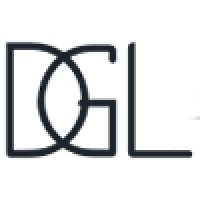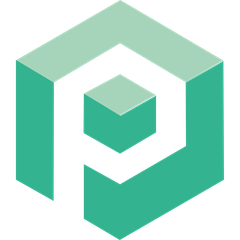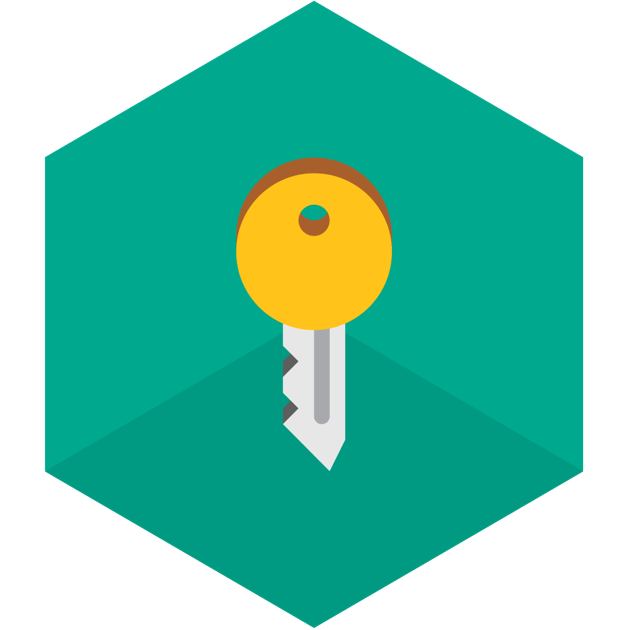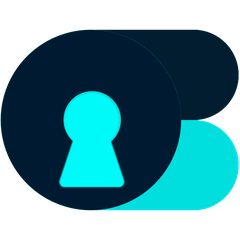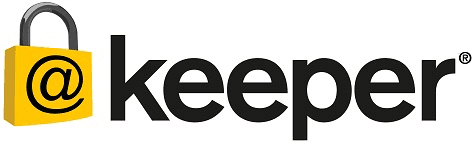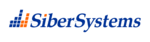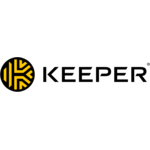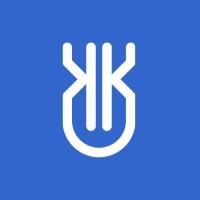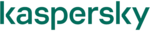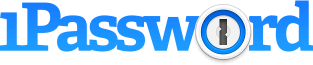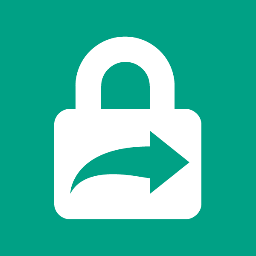KeePass
KeePass is a powerful open-source password manager that securely stores numerous passwords in a single database, protected by a master key. Utilizing advanced encryption algorithms like AES-256, ChaCha20, and Twofish, it ensures users can effortlessly manage their credentials while maintaining robust security. Its free availability enhances its appeal for security-conscious individuals.
Top KeePass Alternatives
DGLegacy
This password management software offers a unique solution for digital legacy planning.
Psono
Psono is a self-hosted, open-source password manager that prioritizes data security for businesses.
Padloc
Padloc offers a secure solution for storing a wide range of sensitive information, from credit card details to secret notes and license keys.
Kaspersky Password Manager
With advanced (and secure) form filling and login management, Kaspersky Password Manager is probably one of the most affordable solution to store multiple passwords securely as well as secure notes and much more.
Password Depot
Password Depot offers robust password management with a focus on security and user control.
Obynt
Obynt offers a robust solution for securely storing and managing sensitive data, including passwords, credit card information, and asset details.
Steganos
It encrypts sensitive data, manages passwords securely, and regularly updates to fend off potential threats...
Keeper
It features multi-factor authentication, login auto-filling, secure file storage, data sync across all platforms, secure...
RoboForm
It offers features like automatic form filling, password generation, and synchronization across devices...
Keeper Security
It features a zero-knowledge vault for secure password sharing, role-based access controls, and session management...
Uniqkey
Its dual vault for work and personal use, combined with 2FA autofill and offline storage...
LastPass
Users can access their credentials across multiple devices while enjoying features like biometric logins and...
Kaspersky Password Manager
Users appreciate its reliability and ease of use, particularly when integrated with the Kaspersky Total...
1Password
This advanced password manager empowers organizations to establish robust access management by enforcing two-factor authentication...
TeamPassword
With user-friendly features and robust encryption, accessing essential apps and tools is quick and safe...
KeePass Review and Overview
Good: Open source, easy to use and totally free. Plenty of plugins to extend features.Open source, easy to use and totally free. Plenty of plugins to extend features.
Things to Improve: Mac and Linux versions can be used under Mono or Wine.
Overall: A very powerful password manager for all tech savvy people.
Introduction:
Passwords have become a big hassle of digital life. So many sites, so many passwords. Keep them simple and you get hacked, keep them difficult and you forget them. Fortunately, password managers can ease the pain. So here we're going to review a popular open source password manager named KeePass. Let's see how powerful it is and whether you should go for it or not:
Total Control Over Your Security
One major upside of using KeePass instead of other password managers is that it gives you total control over your security. Other popular password managers don't, and that is because of two reasons:
- First is that KeePass is open source, so anyone can see its functionality to ensure that it uses appropriate measures to keep people's passwords safe.
- Another major reason is it keeps your passwords in your computer only - not in someone else's cloud, so you'll be safe from mass attacks that make other password managers (and their users) vulnerable. For instance, LastPass recently suffered from such an attack and it quickly asked its users to change their master passwords after it found about it. You'll be secured from that kind of mess and to steal your passwords someone will have to attack your particular computer.
However, full control also comes with major responsibility. For any reason if you fail to protect your computer and are targeted by some (not so) decent human beings, then you can imagine what can they do to your online life (and also to your offline life because the two are very intertwined these days).
With that in mind, lets see other aspects of its functionality.
Starting Up
Getting started with KeePass is easy. You just download a small package from their website keepass.info, install it, launch it and it's very easy from there. First thing you'll have to do is making a new database file and save it from any name of your choice. You can have any number of databases. You can also open multiple databases in a tabbed user-interface.
Once a database is set up, you can start adding password entries to it manually. If you were expecting deeper browser integration like LastPass, LogMeOnce and other popular password mangers, then this is a disappointment.
Importing Passwords
If you're coming to KeePass from any other password manager (LastPass, for instance), you can import your passwords. The importer is fairly simple and you'll get an idea of how to use it in first few minutes - you select Import option from File menu, choose the file format, select your password file and a new wizard pops up to help you import your passwords. In the wizard first of all you're asked to choose the right kind of encoding for your file (along with text preview). Then you can specify the format of your file on next screen and then when you click next it'll show you a preview of data before importing it. If you see your sites, usernames and passwords listed as they should be, you can import them. It's fairly simple, and if you're even a little tech savvy and have ever imported CSV files then you'll get its idea in less than 10 minutes.
However, depending on your password manager this can also be a little tricky. But that's not the fault of KeePass - that's the trick of other password managers to keep you attached to them.
So if you too encounter this problem, save your password content in a plain text file and try importing the file by choosing Generic CSV Importer in KeePass.
Using it
Using KeePass is fairly simple, as long as you're willing to keep it open. Since there's no browser integration, it won't enter your passwords automatically as soon as you load a website. However, it can certainly enter your passwords in the forms if you tell it to do so. Just load the login page of site, search for the entry of website that you've loaded and after selecting that entry hit Cntrl+V on your keyboard. That's it - it'll log you in by entering your username and password automatically in the form fields.
However, unlike other password managers that sit in background and do the job you'll have to keep it open on side. Fortunately, it can be minimized to a tray icon to ease that distraction.
It has also got a very good password generator under Tools menu, and that too is fairly easy to use.
Conclusion
For any experienced tech savvy user who wants total control over his security there's no option better than this one I'd say. If you belong to that crowd, go for it. Once you get comfortable with it, you'll fall in love with it.
Top KeePass Features
- Free and open-source
- Strong encryption algorithms
- Master key for access
- Supports multiple databases
- Portable version available
- Cross-platform compatibility
- Browser integration options
- Two-factor authentication support
- Auto-type functionality
- Password generator included
- Customizable user interface
- Grouping and categorization of entries
- Secure clipboard functionality
- Backup and restore options
- Detailed audit trails
- Multi-language support
- Plugin architecture for extensibility
- Regular updates and security patches
- Extensive community support
- Comprehensive documentation available