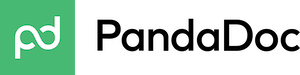
PandaDoc Review
Detailed Reviews
PandaDoc is a document builder that can be used for a variety of purposes. One can use it to create, send, and monitor proposals and quotes. Same goes for other documents such as brochures, contracts, invoices, etc. PandaDoc is integrable with third-party apps, thus making it easier for one to use it in conjunction with other platforms.
Pros
- Creates proposals, brochures, contracts, invoices, letters, and a lot of other documents.
- The drag and drop builder makes it easier to organize the document.
- Easy to manage contacts.
- Approve documents before sending them.
- It comes with add-ons for various purposes.
- Easy monitoring of documents at different stages of a process.
- Lot of useful templates.
Cons
- Tagging contacts can be a bit time-consuming.
- It doesn’t provide an image gallery.
Introductions
Creating official documents can be as big of a hassle as anything. You need to keep it clean yet load it up with all the information you can. You need to stay formal yet engage with readers. The documents demand a lot from the creator, and it takes an awful lot of effort to create an amazing sales proposal, contract, or a quote.
The different kinds of documents come with different needs. They demand different tones, word density, lengths, and so on. It is a challenging task to take care of all these factors every time you sit down to create a document.
PandaDoc is a web-based solution for all your documentation needs. It would help you create everything right from a crafty sales proposal to a detailed and comprehensive contract.
It promises to provide the user with all the necessary resources for document creation. And then they would also take care of some of the processes after document creation. You can track what happens with the document once you send it off to the recipient and see if you get the desired result or not.
In this review, we will explore all the features of PandaDoc and find out how good of a document building tool it its. We will also try to find out how easy or difficult it can be for you to incorporate it into the current scheme of things.
The Templates Treasure
PandaDoc is a document builder, and what better way to help users create documents by providing them with some stunning and effective templates.
The template gallery on this platform will give you a great insight into the kind of documents you can create. There is a lot more to it other than proposals, contracts, and e-signatures.
They offer a total of sixteen template categories. You can not only find document examples for specific purposes, but you can also browse documents by industries. After all, you can’t expect documents from manufacturing and tech industries to look the same.

All these template categories provide users with some great examples of documents. Beginners can get a lot of help from these templates. The templates can guide them the right way when it comes to creating documents.
Depending on your purpose, you can select an appropriate template and modify it. The templates can turn out to be the perfect starting point for users.
If you are not a fan of using ready-made templates, then you can create ones of your own. PandaDoc is the perfect place to look for resources when creating documents. However, you can’t expect much help from the platform if you are looking forward to getting some images.
We will discuss more on the builder in later sections of the review. It will help you create templates for all kinds of documents that you might need and use it for all your campaigns.
The catalog
When you set out to create documents such as proposals, invoices, and brochures, you will often find the need to list out the products and services that you have got to offer. It can be a bit of inconvenience to import these details again and again.
Another headache can be the fact that different documents need different kinds of specifics, and it can take some effort to import them.
With the catalog on PandaDoc, you can stay well prepared for any such situation. You can categorically lay down all the products and services in the catalog along with all the relevant details. And when you need to list them down in the document, it will take only a few clicks to do so.
You can create folders within the catalog to make sure things are as organized as they can be. After that, you can add products and services with all the details that you want. Apart from the product name, price, and SKU, you can add images, descriptions, and custom fields with the listings.

You can then decide which of the listed information you want to include in the document. The pricing table is one of the most important sections of quotes and proposals. With the catalog feature at your disposal, you will have the table ready in no time. And the best part is that there won’t be any errors in the information you enter.
The Content Builder
Let us now have a look at the content builder. It is where all the action happens and where you will be creating some of the most important documents for your business.
PandaDoc gives you a drag-and-drop builder. If you are familiar with such builders, then it would take you no time to start churning out some wonderful documents.
You get the canvas covering most of the screen except the right side, where you get not one but two panels. The first and smaller panel on the right is a menu bar for the items you seen in the other bigger right-side panel adjacent to it.

Let us start by saying the PandaDoc provides a neat and clean interface for the user to start working. One should not have much trouble locating the tools, and there isn’t much clutter on the interface, as well.
The content blocks
The first range of tools on the builder is the content and field blocks. You can place these blocks anywhere on the document as you please, and they will automatically readjust themselves.
The available content blocks on PandaDoc are text, image, video, and tables. Even though they do not provide columns or other structural blocks for the document, you can create columns by stacking content blocks next to each other.
The tool automatically creates symmetrical blocks as you keep stacking more and more of them. The guidelines would help you modify the layout the way you want.
Once you have stacked the blocks, side by side, you can add more blocks within a column in the vertical direction. We stacked a whole bunch of content blocks together, and even though the end product seemed like a Tetris tower, the document still looked quite clean.
For tables, PandaDoc would offer you three options- table, pricing table, and the table of contents. Before you start thinking that it is just one of their strategies to make it appear as if the platform has a lot of content block options, let us take you through the features of these tables. It will help you understand why it was necessary to have three table options.
The first kind of table option is the one to make sure the user can easily arrange the data in a tabular form. It’s common for official documents to have tables within them, and this table option is meant to satisfy those needs.
You can add rows and columns in the table as you go on adding the item. If you feel like introducing another section header within the table, then there is a button to do that too. PandaDoc allows the user to modify the background colors of rows, columns, and cells.
You might miss one or two features, such as the ability to adjust the size of cells, but there are enough customization options on PandaDoc to allow you to create the kind of tables you want.
The next kind of table you can have in your documents is the pricing table. Proposals often contain these tables, and if you are using the platform for creating invoices, then you will need the pricing table on a lot of occasions.
The pricing table connects directly with the catalog, thus making it easier for the user to mention the items. The user needs only to select the items and specify the quantity. The tool would take care of the rest.
It is features like these that separate PandaDoc from other document builders out there. They have geared a lot of features toward serving business, and the pricing table is one of them.
The third kind of table you can have is the table of contents. It can be a great help if you are creating brochures or any other long document. The table of contents would automatically detect all the titles within the document and create a table for the user.
You can create and put the table anywhere you want on the document, and it would allow the user to jump from one section to another. The only thing we did not like much about the table of contents is that it came with almost no customization options.
You can get into the properties of the table and take care of background colors and formatting, but they don’t let you modify the text much. It would’ve also made sense to provide the option of having page numbers along with content. That would’ve made it easier to navigate through the document even in the printed form.
Field blocks
You can also add text fields into the document. They let you add a normal text field, signature, initials, checkbox, dropdown, and card details. While you have specific field options for most entries, you can still create a custom one using the normal text field.
The fields only take in the kind of data mentioned on them. So the date field would only take dates, and you can only have initials on the initials fields. But it is the customization around these fields that make them useful.

You can assign the fields to a specific person so that only they can modify it. Each field comes with different properties, and you can customize them to create some of the most detailed forms.
The dropdown and checkbox fields allow you to provide the reader with some interactive options on the document. The possibilities are endless when it comes to using these fields.
You can also mark the fields as ‘required’ so that the user doesn’t skip past them.
Manage properties
There are two ways to customize and modify the elements present on the document. You can either select the element and then choose the properties button on top of it, or you can access the properties tab using the side panel.
The kinds of changes and modifications vary along with the elements you select, but you can always expect to find the obvious customization options. For instance, if you select the pricing table, you get the option to manage currency, control the columns that should be visible, and so on.

You will find the properties column much useful when you modify the fields. The properties would also help you appreciate the kind of functionality you get with these fields on your document.
You get to manage formatting and spacing for all the blocks. And the two options of duplicating and deleting the blocks are also going to be common for all the blocks.
Variables
There will often be situations when you need to send out the same kind of document to a lot of people or when there is this one thing that changes across the document. Going through all the documents and manually modifying the information is not one of the smartest solutions to the problem.
PandaDoc provides ‘variables’ to deal with such situations. You can create as generalized a document you want, and the variables will help you populate all the right entries at all the right places in no time.
The feature will benefit almost anyone creating a document. Usually, people create way too generic documents when it is supposed to be addressed to a lot of people. The downside of the method is that the documents created this way always lack engagement.
‘Variables’ by PandaDoc help one overcome the obstacle in a lot of ways. You do not need to hold yourself back while adding in the individual details, as you can easily do the same for the rest of the recipients.

However, it is not just the info related to the client that varies on a document. Date, quantities, and prices are also among some of the sensitive contents on any document.
PandaDoc allows three kinds of variables in the documents- role variables, system variables, and custom variables.
You can use role variables when you want to populate a specific detail about the recipient, which is already stored on the platform. It means you can use a role variable to create the field for client’s first name, city, company, email address, etc.
The role variables automatically populate throughout the document as you specify the receiver or client details.
System variables refer to all the sensitive information that hasn’t much to do with the receiver but with facts of the present moment. Details such as date, invoice total, reference number come under the umbrella of system variables.
You don’t need to worry about populating results for these variables. PandaDoc automatically populates results into these entries, depending on what the facts are at that moment.
Finally, we have custom variables. These can be anything that you want them to be. There are no boundaries or limits as to what a custom variable can be. All you need to do is create a custom variable in the variables section.
Then you can place the custom variable wherever you want in the document, and you can modify the values across the document by updating the value in just one of them or by using the variables section.
Adding any of these variables within the document is also a simple enough task. You have two ways to go about the process. The first one is to open a squared bracket and then choose the respective variable from the drop-down menu.
The other way is to copy the variable from the variables menu and then paste it on the document. Having templates with the right variables allows one to scale a task quickly and manage a lot of clients at once.
Design and Apps
The design and app trays on the side panel provide a few more useful options for the user.
The design tab would allow you to modify the theme and layouts for the document. PandaDoc provides the user with three theme options- classic, modern, and basic. You can choose according to your preference or whatever matches your company’s profile better.
For layouts, you can switch between A4 and US Letter. If you are looking for something else, then PandaDoc comes with the option to modify the margins manually.
The platform comes with a lot of integration options. You can manage all the integrated apps from the apps tray and boost your performance. PandaDoc connects with a range of CRM, accounting, storage, and other tools.
Contacts management and more
You will be dealing with a lot of contacts while working on PandaDoc. Sometimes, you won’t even be able to start creating a document without specifying the contact first.
It will be from among these contacts that you will be able to mark some as team members and approvers, so the contact section has much to do with organizational functionality, as well.
Let’s start with the process of adding contacts. You can either import the contacts manually or import them from other apps using the Zapier integration. If you have connected your CRM with PandaDoc, then importing contacts from there is also an option.

The only field marked ‘required’ while adding a contact is the email address. It is up to you if you want to include the other details or not. There is nothing fancy when it comes to adding other details. It includes name, address, and contact number.
We felt that they could’ve made it a lot easier to create groups of contacts by allowing the user to specify tags while adding or importing the contact. Under the current arrangements, you need to tag contacts for groups, and the process can take a lot of time, and it is prone to errors, as well.
Once you have the contacts in place, you can easily send out documents to them. PandaDoc would even send you appropriate notifications, such as when the recipient opens the document or takes some action related to it.
PandaDoc offers an ‘Approval workflow’ system that helps make sure all the relevant parties are satisfied with the document before it is published anywhere.
There are two ways for the approval as well. The first one is to get the approval of individuals or groups before you send the document. You can have an approver or a group of approvers assess the document. It is just like adding recipients to the document but in the approval settings.
The approver can then approve or reject the document. In case of rejection, you can have a look at the comments from the approver, and then modify the document as per their liking.
The system helps organizations make sure that all the prescribed standards are met all the time.
The other method of setting up an approval workflow is to specify conditions for approval. The two allowed conditions for a conditional approval are based on total and discounts on an item.
The person creating the document will have to meet the conditions to be able to send the document. If the condition stands satisfied, then the document gets approved automatically.
Add-ons and Integrations
PandaDoc is used by a wide pool of professionals and freelancers. Depending upon the nature of work, they expect different capabilities from the platform. While PandaDoc satisfies all of their needs, there are a lot of features that remain obsolete for users.
For instance, PandaDoc is a great tool to send out proposals and quotes by the sales team. But do you know that even the human-resource executives find the tool very useful? They can easily send out relevant documents to job seekers and get responses.
It is obvious that the sales team and the HR team will use the platform a tad bit differently. To make lives easier for them, PandaDoc comes with the option to add or remove add-ons from the platform.
The add-on store contains a suite of useful tools for various needs and purposes. You can find the ones which might help you or your team, and you can even get rid of the ones that you feel might not come in use, ever.

The add-on store has got them sorted into various categories, making it easier for the user to identify the appropriate tools. Some of the listed categories are team management, content management, tracking, workflow, productivity, etc.
There will be situations when PandaDoc won’t have all the resources or assistance that you need. In such cases, you will have to take help from other apps.
PandaDoc comes with a Zapier integration, which translates into you getting the ability to connect your PandaDoc account with thousands of other applications.
You can connect it with your CRM software to import the necessary data, integrate payment gateways to make it easier for the client to make payments, integrate it with accounting tools to keep a better track of expenses and earnings, and a lot of other useful apps.

It should not be much of an issue to set up the integrations because of Zapier. You will be able to integrate apps related to CRM, payment, accounting, storage, and administration.
With the add-ons and integration options, you should be able to deal with most of the roadblocks, and experience better efficiency while creating and managing the documents.
Reporting
It is much easier to measure and quantify success if you have got some numbers involved in the process. PandaDoc comes with a reporting section that gives you numbers to back up the claims.
The activity section of reporting gives you the number of documents you have completed, the revenue generated from those documents, and the average time for each document to reach completion.
The section gives you a chart showing how many documents have been sent, the number of documents viewed, and the number of documents closed. This funnel helps the user identify roadblocks, and thus achieve better success.
You can get stats for individual members of the team and see who is at the top of the leaderboard. You can see numbers associated with individual members and see how many documents they have completed, the revenue associated with the documents, and much more.
If you want to see how specific documents are performing, then the reporting section has got you covered. You can see the documents that you have used the most, and the documents that gave the best results.
Let us not forget the dashboard for reports. It gives the status of all the documents on the platform. You can see the number of drafts, documents sent, documents viewed, documents waiting for approval, etc. The dashboard is a great place to get an idea of the overall state of documents.
Let’s wrap it up
We want to conclude by saying that if you happen to be in a situation in which you need to create a lot of documents regularly, then PandaDoc might be of great assistance to you.
It will help you create any kind of document you want. The beautiful templates always come in handy, and you can always save layouts to make things easier in the future.
The platform might be slightly biased toward the sales team with tools such as catalog and conditional approval, but it doesn’t mean that it fails to serve others.
The drag and drop builder is intuitive, and the content fields make scalability a cakewalk. We don’t think you will face any problems in making the document aesthetically pleasing.
The features such as e-signature and payment integration add up to the functionality. It is easy to manage contacts and monitor the progress even after sending the document. The reporting section gives you all the necessary numbers and makes administration a lot easier for you.
You can incorporate PandaDoc in various ecosystems using the integrations. The app will work with most of the software you are currently using and should fit into the workflow quite seamlessly.
PandaDoc comes with a free trial option, and you should definitely give it a try if you are looking for a tool that can help you create and manage documents.