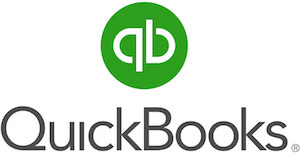
QuickBooks Review
Detailed Reviews
Pros
- High Data Security: The application safeguards your data by encrypting it. They also provide security and privacy training to their employees to avoid any possibility of the data breaching.
- A lot of Invoice Customization Options: Multiple templates, infinite colors, five font types and option to change the text size are available. This allows the business to create creative invoices which may act as a marketing
- Categorization of Expenses: In the expense menu, you have the option to place a payment made by the business under various categories: Bill, Check, and Purchase Order. This effectively divided the information which makes the outflow tracking easier.
- Recurring Invoice: You can find this option in the sales over a section or else you can use the create button to generate a recurring invoice. You also have the option to use it as a payment reminder.
- Recording Taxes: You can even check the taxable income which the company needs to pay as taxes. This option is a unique one and lets you how much tax you need to pay, and how much you have already paid.
- Effective Bank Reconciliation option: Bank reconciliation allows matching the imported bank statements with the manually added invoices and expenses. That helps to identify the unknown transaction which has been made to and from the business account.
- Separate section for listing employees and contractors: You can list the employees and contractors under their respective sections. However, the application doesn’t allow to add much information regarding contractors.
- Weekly TimeSheet: Using the worksheet, you can know about the detail activities of your workforce. You can enter the services that an employee has performed and for how much time. For the same employee, multiple services and customers can be selected.
- Customized Reports: Multiple filters are added in the report section. Whenever you view a report, you can adjust the interval for which you wish to run the report. You can also choose the number of periods and the aging
- Create Delayed Charge: In the case when the customer doesn’t make the payment on or before the due date, you can send him a delayed charge note which is similar to the invoice’s layout but has a different.
Cons
- Comparatively Expensive: QuickBooks’s price is even double than many of the accounting software programs. And for payroll service, you need to pay additionally. However, most of the times you will find offers available on its website.
- Steep Learning Curve: Learning about QuickBooks is not an easy task, and the credit goes to the navigation system. There are multiple ways to reach the same option which makes the application confusing for users.
- Needs to add a lot of information: QuickBooks needs to collect sensitive information about you and your company which you may not wish to provide. But, when the user choose not to enter the required data, they may not allow using their service.
- Requires extra payment for the payroll service: Payroll service is not available in the advanced plan. Even though it is an integral part of the application, you need to pay additionally
Introduction
It is tough to keep a record of every transaction related to your business. Entering the details of every addition and the subtraction, to and from your business’ accounts would be a difficult task.
Its management becomes exponentially exhausting when you need to deal with multiple clients and vendors. Sometimes, even human resource becomes incapable of tracking every activity.
Small mismanagement may lead to losses which may cause significant harm to any company.
That’s why all companies; small scale or large enterprise, need to implement accounting programs which can keep the data of every cent and its movement.
However, an important step is to find out the right product. First, that must be capable of providing you the information about your business in an easier way. It must house multiple functions related to its usage.
Perhaps, QuickBooks is one such product that is designed to keep every sort of business-related data under separate sections delivering information in a user-friendly way.
It is software owned by intuiting Inc. which was founded in the year 1983. It is already more than thirty-five years and time is an important factor that builds trust.
Besides QuickBooks, there are multiple products that the company owns which delivers ease to business management.
After the launch of QuickBooks in the year 2002, the number of purchasers has reached 2.2 million till now. In this period many significant upgrades are made, and what we have now is a better version, but also an expensive one.
Price could be a major concern for small-scale businesses, and there could be features which you do not require at all. In that case, it could be better to switch to the cheaper products which don’t have unwanted features.
However, for concluding whether is it useful for you or not, you need to go through the details about the features and their working.
We have also discussed a few drawbacks before making a clear judgment that whether the first expense that you add in your accounting software will be “Purchasing Quickbooks” or not.
Pricing
Although there are multiple cloud accounting software in the market, QuickBooks has proven that it stands above all. The proof: rapid expansion of the user base even though the price is comparatively higher than most of the related products.
If we compare the prices of basic plans of various accounting software programs, they are nearly double. Even the same could be experienced for advanced plans.
If you are looking for an inexpensive product, you may go for Xero which you can get for ten dollars per month (for basic plan) whereas the QuickBooks Basic plan is of twenty dollars per month.
If we compare their advanced plans, QuickBooks is 2.5 times more expensive than Xero. Well, the range of features is also larger and that we will discuss in the upcoming sections.
For payroll service, you need to pay $35 extra every month and $4 also for every employee. In the end, the total amount can be huge depending upon the size of the company.
For large companies, purchasing this additional feature could be a costly deal. But well, cost isn’t everything when it comes to ease of doing business for companies so it is well justified.
Considering the need that various businesses have, QuickBooks has introduced two different payroll plans: Self-Service Payroll and Full-Service Payroll.
Full-Service Payroll offers a no-penalty guarantee for the payroll tax payment. Such guarantee shows the confidence that QuickBooks has for its experts who are going to perform the payroll tasks for your business.
However, you won’t get this option while using the Self-Service Payroll. If your business has reliable accountant(s) who can manage payroll by themselves, you can go forward with this option.
With Full-Service Payroll, you can also pay your employees faster. But remember, that the faster payment to employees and QuickBooks human resource for Full-Service Payroll comes with a cost of $45 more than the Self-Service Plan ($35).
QuickBooks works to manage our money, which helps to cut down our expenses. They also help in one other way- by providing regular offers.
If you purchase the product while the offer is available, you may get it for half of its price. It is true that it depends on the offer, but generally, it is available.
If that’s the case, it is considered a worthy deal. But in case you don’t need all of its attributes, then the situation could be different.
For knowing how you can use it for your benefit, you need to look at the various elements in the upcoming sections.
The Initial Step
Creating an account is easy. However, initially, it asks for some of your business details such as company name and account type which you can edit later.
As soon as you open the account, the first thing you need to do is to finish setup.
Click on the “Set up payment” button to explore three subsections that are asking for your information. Security concerns are obvious and that we will discuss in the next section as it is important to know how they keep your data safe.

In the above image, you can see the start option after every section. Let’s start with the first one: Business.
Here QuickBooks asks for the information related to your business; perhaps, it somehow customizes your experience. But yes, data you need to add is sensitive.
As you go down, it will ask for your information also — just the general data such as your email, address, phone number and obviously, the name. And not to forget, you need to add last four digits of your Social Security Number.
The third one is your card details. But it asks only for the routing number and the account number.
No more details are required to be added as they are efficient enough to link your cloud account to banks with this much information.
In comparison to various accounting software programs, QuickBooks asks for a huge amount of information. Providing such data to a third-party could be harmful and not relevant. The software should not ask for information such as Social Security Number.
Let’s move to the next section to see how they connect to banks and is it secure or not
Bank Synchronization Transaction Records

After you provide them the bank details, the connected cards will appear in the “Banking” section under “Banking and Credit Cards.” However, the question is how easy it is? Or, is the steep learning curve exists here as well?
The answer is- here you won’t find much difficulty as connecting to banks is a smooth process. However, you may need to take some precautions regarding data security.
Your bank balance for different banks will appear under this section. So, use it safely and keep it hidden from your employees or else looking at the profit, they may ask for a raise.
Now whenever there are any sales, and you receive a payment, it will first go to the QuickBooks account. Same for the expenses; you can directly spend the money through QuickBooks account.
It delivers ease of use as now you don’t need to maintain books for every transaction. As soon as you make the payment, it will add under the banking section.
Security
As banking information is highly sensitive, it must remain confidential. QuickBooks is familiar with every detail about money related detail about your business, and thus, in case of a breach, it may cause severe harm.
But not to worry, QuickBooks has taken several measures to keep your data safe. They use the encryption which means that the data stored in their servers is kept in the form of ciphertext.
Even if someone gets access to the servers and the data, he won’t be able to understand it. It can only be converted into a readable format with the help of “authentication key.” And getting it isn’t a realistic task.
What if someone gets the information with the help of an inside job?
This question was really concerning for us till we found:
We begin by performing extensive background checks on employees upon hiring. From the start, an Intuit employee is provided training on security and privacy practices.
That’s what the company “Intuit” states about their strict security. The background checks help to avoid most of the potential risks of any cyber-crime.
There are cases when accidental breaches occur by the company itself. To avoid that, every year security training is conducted in which all the employees take part. Privacy training is also organized bi-annually. That shows the seriousness of QuickBooks regarding safeguarding your data.
So far, we have not heard about any data breaches related to QuickBooks, and hence, it is completely safe to use it.
After you add the information, set up the payments, and get the surety that your data remains safe, what must be the next move?
Well, just start creating records of your clients as your business moves forward.
Creating Clients, Invoice, and Customization
Clients are the indispensable part of the business. Actually, the existence of the customers is the reason because of which business exists.
That’s why storing their information could be beneficial. In this way you can track that ‘what items’, ‘in how much quantity’ ‘by paying how much amount’, a customer has purchased. Also, you will easily know about the due amount.
But QuickBooks has a special feature which will help you to minimize the due amount; a feature leading you towards more profit.
First, let’s see, where you can store the information about your clients.
Adding a New Customer:

Move down to the sales section where you will find the “Customers” tab. Clicking on it will bring a list of people who love to do business with you.
Whenever there is a new client who is doing business with you for the first time then you just need to click on the “New Customer” button (Yes, that green one in the upper right corner).

A dialog box will appear with the title “Customer information” as shown above.
However, when your business needs a huge amount of client information, QuickBooks has provision for that. You have input areas to store a high volume of data.
Adding all the information is not necessary, and you only need to add the display name.
That’s really easy, right? One notorious part is you can even give a “Type” to your customer. That’s how you can provide a special name to your customers who don’t pay the amount before the due date.
Also, you can add a shipping address, additional info, attachment, Tax details, and basic billing details.
After adding the provided information, let's move to the next step.
Creating an invoice:

Under the same menu, you will find the shortcut option, “New Invoice” or else you can click on the create button (which is available on right side of the title bar) and select invoice under the customers’ section.
As you can see that there are multiple paths to reach the invoice option, that may reduce the time by letting the user reach the feature easily. However, it can be confusing too, and that’s why the learning curve is considered steep here.
That will take you to the invoice window as shown below. Now all you need to add the information required. You can choose to add several options such as Invoice Date, Due Date, Crew Number, and Product and its Description.
For your customers, you can also add a discount. So here QuickBooks provide you the best technique to convert the new customers into permanent customers.
It matters a lot how the invoice looks, and how the content is displayed. For that, an application should provide numerous options. Let’s just check whether QuickBooks offers enough options or not.
Customize invoices and receipts
In the Settings option, choose Account and Settings where you will have multiple tabs displayed along the left side of the screen. Go to the sales section and click on the “Customize look and feel” button.
You may find it difficult to navigate some of the features, and that’s a major limitation of the user interface. There are a lot of features so that one may face difficulty initially.

You will find a list of “Custom Font Styles.” When you customize the invoice for the first time, then the list would be blank that time as you haven’t customized any yet.
When you click on the “New Style” option, you will come across various features which will help you in editing the invoice.
There is no application which comes without invoice editing, but no one is able to beat QuickBooks. With five predefined templates and infinite color options, you can create as many invoices as you want.
Even the font type options are multiple, and thus, we have to say that the invoice options can’t be improved more. They can add a border option also, but it is generally not preferred.
Similarly, sections for editing the content allows the user to change every single word present on the invoice.
You have seen that there are options related to font, color, and templates. Also, you can directly edit the content.
As you can send the invoice through email; email editing is also available for that. You can check how your email is going to look:

In a similar way the provision for creating sales receipt is also available with the same customization options. Initially, we were not able to find it as we were looking for a separate section regarding this.
However, in the end, we found it in the same place where invoice editing options were present.
The same options are estimates also. However, in the case of estimates, you also get an option to add an attachment which is required to fulfill the main purpose of generating estimates.
Businesses may require charging their customers on regular basis. For that, generating recurring invoice could be a good option. That feature is provided on QuickBooks, and so, unlike for other software programs, you don’t have an additional software program for that.
Expenses
In a business, you come across various necessary expenses. What’s more necessary is to keep track of whatever you are spending.
If that data isn’t available in a balanced format, you may lose the idea of profit and loss that your business have made. Also, the obtained results much are less accurate and error free.

QuickBooks has that capability, and through its “Expense” menu, you can keep your eyes on the outflow of the money.
Usually, business expenses are related to vendors. Here, you get a separate section for vendor list similar to the customer list.
That’s an efficient way to keep data of different types separate. What we discussed in the previous section is related to “sales.” And in this section, we have seen how efficiently they keep records of “Expenses.”
Even though the navigation is tough, after you learns how they have divided the data, it may become easier to keep your fingers moving after each activity.
Above the Vendor list, you can find a bar providing the information about the expenditure in detail. The bar is divided into three categories: Unbilled, Unpaid, and Paid. That’s a small but important action that QuickBooks has added.
With the help of ‘status of the bill’, you can take action accordingly whichever bills are required to settle first.
Now, If you need to have all the information in one go, you can directly have it on your dashboard. Just move your eyes every morning, and you will be able to set your business goals for that day.
Dashboard: Find Everything on One Screen
It is important to discuss various aspects in the above sections to reach this section. All the data visible on your dashboard is not detailed but provides an answer to the question: “Hey! How’s your business is going on?”
The main goal of business is earning a profit by providing quality goods and services. Whenever one wants to have a quick check on the profit, he needs to find the amount left after subtracting expenses from the total sales.

And this is what QuickBooks shows. No extra information is placed on the screen apart from what’s required. This shows that the dashboard is focused on showing only the specific information eliminating the unnecessary data.
Besides elimination, proper arrangement of data is also required for its easier and faster learning. You can view the segmentation done on the dashboard in the dashboard’s screenshot. Five different segmentations are done to divide the information under their respective sections which are going to discuss next.
Invoice section delivers the data about the unpaid amount, the overdue amount, the amount which you need to deposit, and the deposited amount.
By directly clicking it, it will open the invoice list having the customers with the overdue amount on the top. Well, maybe you should start your morning by making some phone calls. Or else, you can use the invoice reminder feature present in the sales overview.
That’s how you will never skip any customer who has not made the payment.
Reducing the expenses can be a good way to make a profit but how you would do that?
Simple! But cutting the unnecessary ones.
In the expenses partition available on the dashboard, you will know where you are spending the money. And get a brief idea about the scope of its reduction.
Such small elements are highly appreciable as they significantly aid to business growth.
Keep a direct eye on profit and loss with the help of section present on the right of expenses. You can do that for a specific period.
Sales explain the growth of the company with the help of graphical representation. Like profit and loss, you can adjust the period for this section also.
You can also receive the details about your banks and the amount kept in it. For specific banks, you have specific QuickBooks accounts, and that also you can know from the dashboard.
That’s all that you can get here. However, there are a few more features that you would like to know.
Managing Inventory
Inventory Management has got more in it than what you think. In QuickBooks, multiple processes run in the background to make your work easier. In other words, it automatically calculates and recalculates inventory even when you’re doing other tasks.
For example, as soon as you create an invoice selecting a product, the number of products get reduced in the inventory section. You don’t need to make the changes manually.
There are many more details that you can add about the product. This helpful attribute saves the loss of any product due to mismanagement.
One will have information about the movement of each product.
Sometimes, it may happen that you will only know products are out of stock when a purchaser comes to buy it and its unavailable.
QuickBooks’ inventory management system indicates in advanced if any product has low stock.
Also, as soon as any product goes out of stock, it appears on the top as shown in the image below:

If you have employees for whom you need to maintain records, the next section would be useful for you.
Keep Details of Your Workers
Your workforce plays a major role in taking your business forward. Every business requires employees and keeping their records is obviously useful.
That’s why QuickBooks has a separate section for that. You just need to add the name, email, and phone number. This information can be edited anytime required.

The workers are divided into two categories: employees and contractors. When you open the employees' window, it shows the table containing the list of employees. You have the option to edit the information whenever you want.
If you need to add a new employee, the “Add an employee” action is meant for that requirement. When you click on it, a form appears that indirectly makes your business easy.
Whatever information that you gather about the worker, it can be added in this form. You can also set hourly pay for a worker.
Sage50 only has the option of setting a price for service on an hourly basis. In the case of QuickBooks, you also need to set the price that your employee charges.
That renders accurate data to the business owners. Whenever you want to identify the profit earned from the services, you can directly subtract the payment made to the employees from the total amount earned from the customers in exchange for the service.
The other details which QuickBooks allow you to add for your employees are the basic ones such as address, gender, contact information, and hire date.
Under the “Workers” section, they have one more subsection which deals with contractors. Most of the accounting software programs have neglected this possibility that the business may deal with contractors also.
In those cases, contractors are also treated as employees as no other section for adding their information is provided. However, it can also be treated as vendors as in the end, the payment delivered is counted as bill or expense.
Well, QuickBooks only permits users to add the name and email of the contractor, and the form similar to the employee form is absent.
From the same window, you can create bill, expense, or check. Just click any one of the three options, and the respective windows will open.
Get Reports for Specific Periods
When it comes to business insight, reports are the most important section by which the owner can study different aspects of his business in a simpler way.
As reports work to summarize the different actions that have taken place in business over the course of time, it is more time-efficient to go through reports rather than checking the dedicated sections separately (sales, expense, etc.).

QuickBooks beats most of the other accounting software, especially notable competitor, FreshBooks, when the variety of reports present in the application is compared.
However, FreshBooks has a filter option for the reports which is not available in QuickBooks. You can have a detail opinion about FreshBooks reporting methodology in its review present on our website.
The report section is classified into three categories: Standard, Custom Reports, and Management, which are further subdivided.
Let’s first zoom into the standard report section. On the top, the favorite reports appear which can be selected by simply star marking the reports. That helps are a lot to find out the essential reports amongst all the reports easily.
If you move down, you will come across various subsections such as “Business overview,” “Sales and customers,” “Expenses and vendors,” etc. Keep scrolling, and you will reach to the payroll reports.
For enabling the payroll reports, obviously, you need to purchase the payroll service. Without the payroll service, these will just lead you to empty windows.
When you click on a report, various options related to it become visible on the top of the screen. You have the option to select an interval for which you wish to generate the report.
You can also choose to compare the report with a different time interval. For instance, you can use this feature when you wish to compare profit made for two different months.
Also, the provision of selecting the accounting method: Cash or Accrual is also available. These many options make the application trustworthy by delivering immense functionality.
It is true that the reports provide a business summary. But, in case you want to expand the summary, that is also possible using QuickBooks.
When you click on the “Display Column” feature, a list appears according to which the data gets divided. You can choose to segment the report for every day, week, month, etc. Most of the other accounting software programs aren’t able to perform such functions.
It can also be divided according to the people with whom you need to deal for the business, i.e., customers, vendors, and employees.
Whatever changes that you make in the report using these features can be saved by clicking on “Save customization.” That’s how QuickBooks delivers customized reports to you.
If you directly wish to jump on the conclusive report, you can do that by going through the management reports.
These reports provide an overview in general: Company Overview, Sales Performance, and Expense Performance. This helps to learn about the company’s performance in one go. For management reports also, QuickBooks has the ability to change the time interval.
QuickBooks is unique as it is one of the very few accounting software having such a vast number of features regarding reports.
As QuickBooks has provided a high focus on reports, remarkable information about the own business can be obtained by using it.
Record the Taxable Income
Sales tax is an integral part of every business that is supposed to be paid to the government departments before the due date.

Even though sales tax contributes to the outflow of the money, it cannot be considered as an expense, and thus a separate section is mandatory. However, most of the cloud accountant solutions have ignored this requirement.
QuickBooks, on the other hand, provides a dedicated tab which helps the owners to track the sales tax that they need to pay.
While creating an invoice, you are the one who set the tax amount. However, sales tax is not required to be added for all the items.
That’s also known to QuickBooks, and so, it shows both, the gross sales and taxable sales on this screen. You don’t even need to calculate the tax amount as QuickBooks have taken care about it. The tax amount is calculated for every month.
After you pay the sales tax, you need to manually enter in the application by clicking on Record Sales Tax Payment. A dialog box opens where you need to add Payment date, ending date for the tax payment, and the tax amount.
One unique option that you will discover here is the Adjustment. By the help of this feature, you can add the note if there is any change in the total amount due to various conditions such as discounts, fines, or correction.
After you record tax payment, the details about the payment will appear in the table present in the bottom part of the window.
You even have the option to run the report for the unpaid tax. It guides businesses to pay the tax on the correct time which eventually, saves the company from penalties.
Accounting: Registers and Reconciliation
In the accounting section you may not add or remove data, but it is actually inclined towards using the data of other sections to analyze the transactions.
In the “Chart of Accounts,” you can find various registers which provide information regarding various transactions done under a category. These registers are provided for the accounts visible in a tabulated format.

In QuickBooks case, the Accounting section has a few similarities with the Reports which are unnecessarily added.
Now, you go down, instead of registers, you will find the option to run the report for the tabulated accounts. That wasn’t necessary as the user can directly open those reports from the reports section.
Adding multiple links to the reports may complicate the user interface, and that’s where FreshBooks beat QuickBooks.
Even though QuickBooks stands first when ranked for the number of paid subscribers followed by FreshBooks, FreshBooks defeats QuickBooks when it comes to simplicity as it doesn’t have multiple links leading to the same window.
Well, deceiving the saying, “Revenge is the dish best served cold,” QuickBooks defeats FreshBooks under the same section with the help of its Bank Reconciliation feature.
FreshBooks has the feature but it is recently added and currently in its beta. On the other hand, QuickBooks’ reconcile option is smooth as butter.
Initially, it looks complicated like all the other QuickBooks screens, but the truth is it is simple to use once you learn it.
For this particular window, we can conclude that if they make it simple, it will cost the power provided to the feature.
With its help, you can match the bank transactions with the invoices and expenses. One attribute that makes it different from the bank reconciliation feature of other cloud accounting program is the Reconcile Checking available on the top of the screen.
It sums up everything for you to provide the final amount that you need to match according to the statement ending balance and beginning balance. Here you get the flexibility of changing these factors from the “Edit Info” option.
Conclusion
QuickBooks has numerous features, but some are tough to find. Amidst the several options, some remains hidden due to the poor navigation.
The poor navigation makes the learning tough because of which users initially face issues to find the correct path to the product
The irony is some of the features has multiple paths, and it makes the user interface more complex.
Besides this, QuickBooks is a highly expensive product especially as you need to pay extra for the payroll service
If they had added the payroll service in the advanced plan, the final cost would be justified as most of the times you will find offers available on the application.
The offer is not necessarily valid after you renew the service. After you start doing business through one accounting software, it becomes tough to switch from it, and so even if they increase the price, the user may need to stick to the same software.
However, after using QuickBooks for a long time, you may learn how to move through different sections, and the navigation issue might get solved. Regarding the cost, there is no solution, and you need to accept the fact.
We have seen that QuickBooks has no lesser features than the other accounting software, and if you can accept the price, there is no disadvantage of using the QuickBooks.
Whether we talk about customization option or inventory, QuickBooks has solutions for most of the business-related concerns.
In case you are not sure whether to buy QuickBooks or not, why not use the trial version and identify yourself?
Well, the only thing you need to keep in mind is not to judge the software because of its complicated interface. Once you learn about its working, it would become easier for you to use it.
Yes, if you have any necessity that QuickBooks can’t fulfill than you may check the alternatives. However, we don’t think that there would be such a requirement.