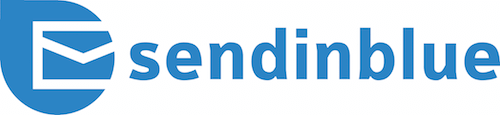
SendInBlue Review
Detailed Reviews
Ever wondered what it'd be like managing tons of messages on your email account? Not spam-mails but customer mails and new signup mail of the website that you just created. Managing them can be a nightmare! For that reason, we are going to check for tools that aid our goal in Email marketing.
These tools must have better capabilities of email management. Unlike your usual email client, these tools are much more specialized. With so many features, like email marketing, crafting campaigns, landing pages, design coupons, etc. for your website, these cloud services have been used at the core of many eCommerce sites that we use.
Pros:
- Properly arranged and easy to navigate UI.
- Amazing stock of Email templates, along with plain HTML and text editor.
- Extensive Email designer with many features similar to website builders.
- Sophisticated Automation and Workflow options, giving lots of automated mail features.
- Can get full report of your transactional Emails.
- Make Facebook Ads or self-made Retargeting Ads and engage with the customer base.
- Can start an SMS campaign too in it.
- Decent CRM system to manage tasks in workplace.
- Can make forms and landing pages. Have separate internal design editor for them.
- Decent campaign statistics and reports.
Cons:
- Free trial is not so free. Few features like landing pages, Facebook ads, SMS campaign are all blocked.
- Account activation is but tedious. Need to add more contacts, create campaign, and schedule it to get things started.
- Deliverability issues with ZohoMail. Sometimes you get mails 2 days late even if they’re scheduled instantly.
- No direct RSS feed assimilation.
- The template designs are limited. The editing features are non-uniform across each element.
- No direct access to bounced Emails.
- Mail automation can get improvement in UI. For complicated automation, things can be hard to understand.
- Still difficult to add audio, and videos in your mails.
- A/B testing only supports change in subject and has no option to send different content.
- Slow Email support.
- Needs to work on their reports section to give more visual and technical data.
- Plans are bit expensive. Needs pricing to be adjusted as per other competitors.
Overview
Amongst one such Email marketing tool, we are going to use one of the top tools in the market known as Sendinblue. A software made recently in year 2012, in the city of metalloid Eiffel Tower, Paris, France.

Not only decorated externally, it has advanced features at its core, and Sendinblue has grabbed a hefty share in this market in such a low time. The recent data revealed by them in year 2016 shows that they have acquired over 50k users from over 100 nations, sending roughly 30 million Emails each day.
This small company evolved rapidly from France, to Portugal, Italy, and then in North America. They have acquired the company Newsletter2Go. Both of them now work together to exchange valuable features amongst each other and help their customers.
They are a part of SaaS service, offering support for many email-related things like marketing, automation, transactional emails, responsive emails, CRMs, etc. It may take some reading to go through all these features and so sit tight and let’s hit the road.
Getting on Track
The first thing to pick up here is the basic concept of Email marketing. In this, we take the example of eCommerce sites.
For a new eCommerce site, one of the main incentives to lure more customers quickly is to give early discounts. These discounts help them create new user-base quickly. If 100s of people are signing up every hour, then they also need an automated way to receive new user coupons and discounts with the signup.

For this, we use an email marketing software. These tools are integrated into the website by embedded code or via integrations. After that, these sites take control over each signup activities. The automated mails are then sent to the specified users.
These tools are capable of handling thousands of emails every hour, and their servers can oversee millions of requests. All of it is computerized. These tools have many other functions that can be used in Email marketing stuff like making landing pages, coupon handouts, transaction emails, etc.
Sendinblue is one such SaaS tool. This software is prearranged with a trial. As we have addressed before, these are Email marketing tools, and they take every signup seriously than other products. Sendinblue also uses verification methods to check the primary account data as well as the data of contacts.

This can make some people skeptic but rest assured, they do not sell or exchange your data with third-party. Once these contacts are verified, you can send them emails.
After the procedure of campaign making, users can go through other features of Sendinblue like making templates, seeing statistics of your mail, A/B tests, etc.
There are so many things to learn from here, and so novice users need to be patient. As you go on, you can grow up your startup one by one. The list of things to be assessed here are automation, CRMs, chats, SMS, Retargeting Ads, Landing pages, etc.
Don’t get worried about all these terms. With the ongoing review, we will help you understand them as well as tell you if Sendinblue has made these features amazing, or they’re just mediocre. We start with the campaign creating in our first steps.
Making Campaigns with Sendinblue
Email campaigns are just like real-life campaigns where not only we advertise our products but also keep increasing our customer contacts. This helps to generate leads and do follow-ups.
To create the campaigns, you need to access the campaign button. In this process, you will be asked to input name for the campaign, subject line, and email ID of the customers. There are also advanced settings that you can use to create custom headers, footers, tags, attachments, and also embed images in your mail. Hit the Save And Next Button to continue further.

On the next screen, you are presented with a design feature to decorate the campaign with your colors. Now, there are a number of ways to design your own campaign.
These are drag and drop editor, rich text editor, and code pasting. All have common options that every Email marketing tool uses. For novice users, it is recommended using the drag and drop editor.
This is because not only it has simple UI, but it also offers a lesser learning curve for newer businesses. You can design the messages in a WYSIWYG way. What more do we need then?
In the drag and drop editor, there is a nice setup to make emails. In this menu, users can add many web elements as in a website builder like images, text, titles, buttons, space, change headers, etc.
If you have even little experience of site building, this section is going to be a cakewalk for y’all. In the mail designer, all you need to do is to select the desired element and then simply edit from the pop-up options.

For images, they have given an image manager too. In this image manager, users can upload and edit images. In the edit pic options, only some cool filters are given. Nevertheless, we need not focus too much in here. With time, you can understand the working of customization feature here.
As you can see, if you have some template idea in mind, use it to make custom mail for your customers. You can choose to add header tabs too in here. There is also a view in browser button. Similar to this, add footer section to your message with company name, logo, address, contact info, social site pages, etc.
In this way, make an email. You can either use the save & quit button to resume working on it later on. Alternatively, you can use the send a test mail to check how it will look. You can preview the message on web, mobile, and tabs.
After that, you are prompted to select a contact list on which you need to send the messages. Choose the list and move ahead. In the send options, there is an inbuilt option to schedule the message. Input the date and time of the message.
Only con here is that they have not given an option to select time zone manually. The service detects your location and time zone. Therefore, you need to calculate the timings accordingly. After that, do not send the mail directly.
You can send a preview mail to yourself to see how it will look like. There is minor problem like other email marketing software. If you have opted for a free account, you cannot send the messages directly. You will need approval for that.

This may be done for security reasons, but many other Email marketing tools do not have this much hassle for free users. This needs to be rectified by developers. They can try asking for card details for account activation, after which every feature must be unlocked for trial mode.
However, the process to validate the account was quite a novice. All users need to do is add 10 valid contacts in their contact list and schedule a test message to this list. This will prompt a validation for your account within 24 hours. Ours got activated in less than 30 minutes, so there is rarely too much waiting around.
Once the campaigns are scheduled, just wait for it to be received by other members. This shows how easy sending mails is in Sendinblue. In the email campaign section, they have assigned tabs for sent, drafts, scheduled, suspended, running, and archived mails.
From this dashboard, users can retest mails, download pdf version, or share the templates. The only issue in sharing was that the other person needs a Sendinblue account to copy the template from the given link.
Although a marketing technique, they must allow premium users to export the templates as HTML format. Overall, this was the end of email messaging in Sendinblue. Unlike CleverReach, Privy, etc., they have given a separate section for other email types like A/B tests, autoresponders, automation, etc. So why wait now? Time to evaluate them.
Testing Out Templates For Emails
One of the primary task for any Email marketing tool is having properly designed mails. This includes counting not only plain texts but also add some links, button, web graphics, etc. in it. This is only possible if the email service you have bought provides it. Users can also opt to make custom HTML if they know HTML.

For general users like us, we need our service providers to equip us with it. Sendinblue has given template section in its main navigation bar. Once you access it, you can see some sample templates there. You can either explore them or select Create New button.
Like usual, you need to input details like name of the template, sender details, etc. After that, users need to select from three options viz., drag & drop editor, rich text editor, or manual HTML codes.
In this menu, you can edit Emails in website builder style. In the left pane, you can see all the elements that can be added into the email. They have categorized them as header elements, design elements, content elements, and footer elements.
Using these items, we can design a new template from scratch. In the design elements, they included parts like title, texts, images, button, and space. For content box, they have used a customized form of above elements. You can see designs based on some combination of image and texts.
Header and footer have general items like title, social network button, copyright button, and view in browser button. To edit an element, you just need to click on one of them, and it will pop editing functions on the right-side panel.

Only issue we feel that needs to be rectified here is to give uniform editing option across the board. This is because while editing, we noticed that for some text fields, they had given full editing features like fonts, colors, size, etc. They must add full editing for all the text in the page. Apart from that, they need to give a proper resizing tool for images.
Other than this, the entire setup is just perfect. They have an unusual semi-automation. These features are Conditional Display and Dynamic Listing. Both these features are used to send customized emails to your customers.
In the first option Conditional Display, admins can add a particular condition for some pieces of that mail. This condition can either show or hide selected content from the target audiences. Let us test it via an example.
There are three main types of conditional statements in Sendinblue. One is a Contact attribute, Transactional Parameters, and Dynamic list Variables. In the first condition, users can input names of people in the contact list.
The subsequent tab inquires for the attributes of names to be checked. This may include items like name, last name, SMS, and double OPT ins. The condition tab after this will input condition like equal to, not equal to, etc.

The second one is parameter display. Their parameter displays are used along with APIs. Only issue is that it is for advanced users.
Even advanced operators will find some difficulties. The thing is, users need to remember parameter details for it. This parameter will govern the behavior of the sent mail. The final part of conditional settings is Dynamic List Variables.
These dynamic parameters are used by the help of dynamic keys. If you need to send mails for a successful order, you will input Shipped as key and value = Yes. This will make the tool check for product order and price and verify if the purchase has been made.
In this way, customized email setup can be made in template itself. In this way, users can create an amazing automated template in Sendinblue. There are more than 60+ inbuilt template designs to be chosen from.
The rich text editor is same as a usual text editor and doesn’t offer anything better. Overall, the template section has some pros and cons. Only con as we mentioned before, is regarding non-uniform editing features.
The best thing given by them is conditional and dynamic listing, which is not given in CleverReach, Privy, etc. Sendinblue must add better variety of templates to it and give better personalization in the design editor.
A/B Test for Emails
With objectives for content delivery and engagement, one of the demands is to get most clicks and interactions with the content sent to the customers. This is only possible if the customers are interested in your content. If they are not, they may just not open your emails and your marketing aim fails.
So, we need to find out what they like and what they don’t? For that, we either need Professor-X or use trial & error to see what the customers like. Since Professor-X is busy saving mutants, we need to do our usual trial & error method. In online testing, this is known as A/B testing.

This is used to see which sample out of two is better. Users must not underestimate this test since smallest change like change in font type; color, background, text, etc. can affect the audiences. This testing is used mostly for websites, but with so much better graphics in emails nowadays, we need it in here to check it.
To do the same, we need to test same features in Sendinblue also. To do that, create a campaign as told before. From there, two tabs are given for selection. One is regular mail, and other is A/B test. Choose the second tab.
In these tabs, users can view the test instruction on the top part of the page. Read them carefully to refresh the purpose of this test. Write a campaign name, and then go to subject section. Unlike CleverReach, they have not given option to choose for email differing in content, subject, or a mixture of both.
You need to give two subjects here. Try to write one of them as aggressive with words like attentions, urgent, etc. and others in a softer tone as please, kindly, request, etc. After that, add general mail details as you go on filling the forms.
Go to the next step after this. Like previous message, you will get a prompt to add a design of the message to be sent. Design a mail and move to final steps.
Unlike CleverReach and other top products, there is no choice to edit the mails with separate content. This means that you can only alter the subject of test mails.
In the final setup, there is a test slider which is used to set the value of customers that will be engaged by the two different mails. Based on a number of clicks or open rate, the rest of the messages will be sent in the winner format. The test can be set for the number of days or participants.
Automation and Workflow with Sendinblue
Other than mere message delivery or scheduled delivery, big companies need to keep up with the customers on a number of occasions like public holidays, anniversary updates, customer birthdays, etc. All these events are very tough to track in real life, but with of technology, we can store many such essential dates in our devices.

With these special occasions, we need to engage with our customers. The best way is to give them some birthday gifts like discount coupons, loyalty discount and so on. For that, we need to automate the process and also schedule it to reach its goal properly.
To do that, Sendinblue has given a fantastic feature named Automation, which is utilized to create and execute such workflow and send messages automatically. Let’s check how Sendinblue does that?
To do that, on the top navigation pane, Automation is used to do all the work related to automated workflow in it. In this section, users can see the list of workflow they have created, or new users can choose to move ahead and select to create a new workflow.
Sendinblue has included some instruction here before you start using it. The advice is to begin with test workflows and then start making your own. The steps used by Sendinblue here are Entry Points and Actions. There is another button called a Delay too.
The names of these blocks make things pretty self-evident. The entry points are doorways to be used for creating a trigger effect. This can include events like opening the mail, press the subscribe button, successful signup on the site, and so on. Once this entry point is decided, the second step is usually to add delay to it. This delay can be of hours, days, week, or months.

Back to back mails in case of newsletters and promotions can leave customers annoyed and they may unsub it quickly. Contrary to that, emails for registration status, OTPs, verification, order status, etc. are crucial and will probably gain an upper edge in informing customers. Moreover, the delay must be set according to the message to be sent and also the receiver status.
The last point is the action button. As name implies, action button can add particular action for the trigger affect in entry points. These can be sending mails, ending codes, adding contacts, removing contacts, or automatic replies.
Let us review these three steps now. Click on the first point, i.e., entry point. In the entry points menu, they have option to choose email activity, contact details, contact form submission, and website activities. In the email activity, more choices to select either email marketing or transactional email activity.
The difference between both email and transactional email is that the latter one deals with internal activities of admins like events, campaigns, etc. and does not involve any marketing related activities.
In the contact details button, there are four main iterations to be followed. They are an anniversary, contact attributes condition, contact added to the list, and filter conditions. The third part is form submission. New forms can be redirected using this automation feature. The final part, Website Activity, also has three sub choices.

For all the above options, there are some standard choices to be filled. One of them is condition name/type, and other is its value. For example, contact visits site(condition)—(value)greater than 10. Pick any one iteration that you need to test and input the value. We used the number of visits >5 as our entry/trigger point. Now the next vital point is action and conditioning.
The four main condition elements given by Sendinblue are a delay, wait, if/else, and A/B split. Wait Until delays actions for some period like website activity, form submission, email, and transactional mail marketing.
Once you add any of these, the action will wait till any or all of the above activities are done. Same choice is for IF/Else condition too. All had same sub-options as earlier except that site activity added JS/API attribute. The final condition of A/B splits the mails between two to get some unified results.
We used the condition for form submission till first 10 days of new signup. As you will notice on the design board, there are two pop-ups as yes and no below this condition. Now we have to select an action or another condition for them.
For selecting an action, there are many choices here. They have send mails, SMS, notifications, add to contact list, retargeting audience, webhook, blacklist contact, start another workflow, and CRM action. Select any one of them as your plans.
One such distinct features is webhooks. In online apps, a webhook is used to redirect or retrieve the data from current app or service to another one, outside that domain. These webhooks use custom callback methods for these steps.
You can input your webhook URL. This means that you can input a link after new signups and forms, to webhook sites. This will help you to store your contacts and form data on external servers too for backup purposes.
You can also redirect to other workflow. Make sure you create a workflow before redirecting one to it. Under CRM actions, you can create new tasks, or assign a user contact. We will discuss the CRM later on. All you need to know here is that you can add tasks like mails, lunch, calls, meetings, deadlines, etc. here.
After you are done with this setup, there is a switch on the top of it. Use that to start the workflow. Now, go to main panel of the workflow. On this page, you can see the active workflows.
You can view the campaign stats from the stats button. Unlike other products, CleverReach, ConvertKit, etc., they have not given separate dashboard to track the progress of these workflows. The stats are displayed on the workflow itself.

Under each item, you will see the stats. For example, on the workflow model of list of contacts, you will see the number of contacts added and pending ones. In the send mail block, they have displayed mail opening/click rates, notifications sent, etc.
In the send mail blocks, there is a view more stats button. Click on it, and you can see more details like sent status, delivery status, opens, clicks, bounces, blocks, spams, and other such stats. Other than this, Sendinblue doesn’t display any further details of the workflow.
The setup to display stats is unique, but this makes it a bit cumbersome. Why? Because imagine making a three or four-page long workflow, with all kinds of distinct actions and such conditions; it can be heavy mess to scroll down and see each and every block and stats attached to it.
For this reason, Sendinblue needs to add plain stats model in here too. This will allow admins to get a quick glance of things like number of contacts added, blocked, unsubs, clicks, opens, etc. Putting such stats under one table will be helpful for simple folks.
Regardless of this, they have done amazing work in this section. The amount of customization is astonishing. This gives them an extra edge over other products. Another thing we wish they can add is making the workflow blocks draggable. Currently, the setup is in a waterfall/flow chart style. This makes it a bit more tedious to look at.
If they allow horizontal flow in this section, the setup can be displayed on a single page and will be more aesthetic to read. Sendinblue must try to improve this section further to give best automation features.
Transactional Emails
One of the everyday tasks of mailing in Email Marketing is generating automated transactional emails like confirmation emails, password resets, notifications, and so on. These mails help in keeping leads with the customers and so they are essential.
These transactional emails are sent via the transactional platform of email service providers. Unless there is a feature to customize the sender’s domain, these mails have same transactional platform.
Sendinblue also offers same features for their customers. To see more details on transactional emails, click the Transaction Mails on the top navigation bar. This tab has two main services to be looked for, i.e., transactional messages for Emails, and SMS services.

They have given a detailed report for both these sections. In the transactional email report, check the first section, i.e., Real-Time Reports. In the real-time report, a brief report on several mails sent, opened, clicked, etc. are shown in one go, based on the time chosen.
Then there is a tab just below these graphics, for recent activities. This tab has details of some basic mail activities like mail delivery, invalid emails, bounced mails, first opened, and such standard email-related actions.
You can see the date and time of these activities, subject and sender/receiver list. This was the main panel of transactional page. The second tab is Statistics Tab. As name implies, this section is to check on some statistics of their mail services. The section above graph shows percentage data on delivery rate, opening rate, click rates, bounce rates, and block metrics.
Just below this section, you can see metrics graph for above items. The graph uses date on X-axis and number of action on Y-axis. The items above are shown in distinct colors, and so it generates a sleek and easily differentiable graph.
Below this graph, there is a similar detailed section of logs in that account. The items here shown are bit more detailed than main panel. Clicking on one of them gives details as seen above. Overall, the detailing is impressive here.

The next one is transactional mail templates. Unlike general Email templates, these ones are more of auto-response types. Some examples are welcome mails, test templates, confirmation, double opt-ins, un-subscription mails, etc.
The format is prefixed. You need to edit the templates as per company norms. This allows more in-depth customization even for automated emails. You can make more automated mail templates and configure it accordingly.
At last part, users will need to edit some general settings like configuring SMTP, webhooks, blocked contacts and domains, and configuring tags. The next section in transactional part is for SMS. It also has same settings and features as above.
Overall, this is one unique setup given by Sendinblue. Generally, most service providers do not give their transactional services as a separate section. Other than the usual change in API setup, webhooks, etc., this section provides a detailed report of activities using the Sendinblue SMTP.
Generate and Operate Ads from Sendinblue
Generating ads and then constantly keeping audiences engaged in it is one of the most exploited techniques in the market. These ads engage with your customers. In Email marketing, users can give ads for multiple things like promotions, discounts, anniversary, etc.
Sendinblue also has given support for publishing ads via their platform. They have given provision for mainly two types of ads, i.e., Facebook ads and Retargeting ads. Both of them are quite common in many email marketing tools.
Both of them are under premium-only privilege. Let’s review Facebook ads feature first.
We have used Facebook very often. On its pages, users can see many ads on their side-bars or main windows. This is the why many companies have popularized via SM.
Facebook Ads
An ad on Facebook will include items from your sites like texts, images, landing page, or default URL of your site. These items on Facebook will help to boost your sales. Hit the button Create Facebook Campaign on this panel. Input the Facebook page and campaign name first.
The second part is content making. They have given a prop to add advertisements either in a single page or carousel format, of which carousel one is still under development. So, just use the typical single page ad for now.
The next step is adding text for your ads, image of the ad, URL of your site, buttons, title, and description of your ads. Be careful regarding Facebook’s ad guidelines before publishing things quickly. Next part is selecting audience for your ads.

This is also most crucial selection process as it can make or break your business if taken lightly. No point of advertising hair combs to balds, ehhh! They gave only two option in here, viz., from contact lists and other is similar contacts via Facebook lists.
In both cases, minimum number of contacts are to be added to make sure things work. In the first case, adding a minimum of 20 contacts is needed. In the second method, adding at least 500 people is necessary on Facebook to filter similar contacts. With these, Facebook won’t target similar contacts and audiences.
The fourth step is to choose Budget of the Campaign. In this section, you need to select the time period for the ad campaign to be run. There is a minimum rate for Facebook ads. This amount may vary. Multiply the number of days you want ads to run, and that is the total budget you’ll need to input.
Facebook will optimize the ads to make effective use of your budget based on costs per clicks. After this, just confirm the setup and see the preview of the campaign. You will need to pay on hand for this. After that, the ad will be under review by Facebook. If they approve it, all is well, else Sendinblue will suggest proper alterations till you get it approved.
Well, what about the results now? How to see reports of these ads? For that, go to the main campaign manager and select the Facebook campaign you had set up. There is a small report button below this ad. Click that ad, and you can now view the data of your ads.
In this report, you will get access to data like duration, audiences, lists of contacts, budget, spent amount, avg daily budget, and ad preview. Apart from these, some statistics like number of people reached, impressions, clicks, cost/clicks, click rates, and unique clicks are also presented.
Below these data fields, they have given a graph for ad impressions and ad clicks. It is a bit tricky to grasp. Both graphs are presented decently here.
If these ads are showing good numbers, voila! Otherwise, you need to contact Sendinblue team to get advice on designing proper ads. In this way, Sendinblue has given a fantastic way to engage in Facebook marketing.
Making Retargeting ads
We can make ads on social media, emails, notifications, and via other formats, it wouldn’t matter unless we know how to engage with the customers. To re-engage with them, we need to send them emails regularly, either for promotional offers or security warning or anything similar.
For that reason, we must use retargeting feature given in Email marketing tools. To access this in Sendinblue, click the button Retargeting Ads on the main dashboard. This is once again a premium-only feature.

There are number of ways to re-engage with your audiences. This includes using retargeting scripts and trackers to get real-time info of your customers. The four main elements in this option are audience groups, banner ads, website ads, and weekly budget.
For adding scripts, Sendinblue has given provision to add it via default plugins or tracking codes. In plugins, WordPress and Prestashop are used, while for tracking codes, install JavaScript from their site directly on your site.
The other way around if you are unable to install the scripts and plugins is to have 1000+ contacts in your list. After that, use the retargeting campaign in Sendinblue. Hit continue without installing script option below these scripts’ options.
This will redirect to a manual setup page. In here, you have to input the name of campaigns and redirecting URL. Now you need to choose the target audience. In this section, target audience selection is made in two diverse ways. One of them is targeting all the site visitors, and another one is targeting a specific audience.
In the random audience, it will count all the visitors regardless of their status in the contact list. For second choice, Sendinblue will only look for audiences in the contact list. The second option is more useful to target regular customers, while the first method is for new and casual users.
The custom selection allows users to whitelist and blacklist any subscribers. The owners can collaborate this with the workflow feature. For example, when someone signups on your site, you can design workflow with purchase condition. If the user has not bought anything, they will be added to the list of retargeting audience.
In this way, you can automate the process. Put a timeline, like a discount offer mail after one or two days of signups, etc. to lure the customers. One of the critical steps after selecting an audience is to design a proper campaign.

They have given content design guidelines in help section. Follow it and design the mail accordingly. Choose ad dimension after this. The accepted files are JPG and GIF files only. Next step is fixing campaign date. Choose how long the campaign is to be run.
Select the weekly budget and confirm contact lists. Then click the schedule button to proceed further. They have integrated with AdRoll to monitor the retargeting setup. These ads are rewired by AdRoll under 72 hours, and then they pass it for it to display.
You can read the campaign report from the main menu. Such campaigns also have a budget report which you can view in detail. You can also make consent forms on your site for such campaigns. As we can see, Sendinblue has given a fantastic setup for retargeting campaigns.
The only thing we wish was to get exact leads on the campaign data like which users were benefitted by this campaign, their locations, platform used, etc. They must also give the option to select new signups into a retargeting campaign directly rather than designing it from workflow.
What Other Features Sendinblue Has?
The top features discussed till now were all part of critical features of an email marketing tool. In this section, we evaluate other random features of Sendinblue. There are a couple of them, which includes SMS campaigns, chats, form building, landing pages, and CRM setup. We will keep things short here since they are easy to configure and also secondary features.
SMS campaigns
One of the features of SMS marketing tools, it is good to see that Sendinblue has included it in their setup. Just go the SMS tab from the main dashboard and start making SMS campaigns.

The setup involves you to input details like user name, sender name, and SMS message. This however requires SMS credits in the account. Choose the recipients from lists.
After that, there is an option to schedule the message. Once done, you can input date and time of the message. Once again, they must add a time-zone option. This is to make sure customers are not be waked mid-night.
This was all things in the SMS campaign. Do not mistake it as a full-time bulk SMS service. Sendinblue has only few features for SMS campaigns.
CRM setup
Apart from the general mailing tools, Sendinblue is also equipped with a simple CRM tool. This CRM tool has only three basic modes. They are adding CRM contacts, tasks, and general CRM settings.
In the first tab, users need to add a user in the list for CRM activities. Admins can assign different activities and attributes to these contacts. The next step is to see the task management section.

In the task section, admins can add a number of usual tasks to their contacts like emails, calls, meetings, to-dos, lunch, and deadlines. Use the create task button to select from either of these tasks and input contact details, duration, notes, and assignee details.
Once done, this message will be delivered to your mail. After the task completion, go to this panel, select the task, and then hit complete. In this way, admins can assign tasks in an effortless way to the members from the contact list.
Forms And Landing Pages
Just like we made a campaign for emails, we can also do the same to build up forms for our website. As discussed in an example earlier, we can redirect the customers after they fill given forms using the workflow methods.

These forms can also be redirected to external webhooks to collect data and generate leads from it. This is same as normal email campaigns.
Use the elements in the form builder to personalize the forms as per the need. The elements have some unique items as in adding selection lists, drop-down list, GDPR field, and captcha codes. Choose whatever you want from here. Next step after designing the forms is selecting the confirmation settings.
These must be for single, double or unsub confirmation mails. You can also ban temporary mails services to avoid fake accounts. After it, Sendinblue will list out the codes to be used in the forms. These codes include the plain HTML code, and JavaScript codes too. Choose any of them and place it in the header section of your page.
Once the new users fill the forms, they will receive emails and notifications as you had configured earlier. Compared to other products that as CleverReach, Privy, ConvertKit. etc., the form building and its customization is almost similar in all of them.

Same procedure is used for landing pages. Once you have designed the landing pages, you can send them via mails to the subscribers. You can also use the embedded code to integrate the landing page into your site.
Both these setups are competitive and were novice-friendly. The features used in here are similar to other email marketing tools.
Campaign Statistics
As we know, successful campaigns need a proper audience, and one way to increase it is by improving the engagement process. This can be possible only if we are getting reports on whether the emails received are opened by users and if they’ve used the coupons or not.
For that, we can use Statistics method in Sendinblue and then see what progress we have made. On the statistics page, users can find out the details of various reports of the campaign.

The first step is to choose the timeline for which you need to see the data for. It will list out details like the number of views, opens, clicks, bounces, etc. Clicking on an individual mail will show the report related to it.
In this way, the users can view report for each and every sent mail. The only thing they can improve here is to use visual graphics to improve UI. They also need to add geolocation of their signups. Other than this, we did not get any unusual details.
These were some usual features in Sendinblue. Apart from above list, they have also given support for chat interface. Users can use the embedded code to install chat plugin on their site. It is similar to other chat tools. This interface is quite indispensable.
Conclusion
Sendinblue has done its best to deliver an excellent product for regular as well as pro-level Email marketing. The features in it along with the depth of sub-choices are also great. It gives straight competition to products like CleverReach, MailChimp, Benchmark Mail, etc.

From primary campaign feature, they have allowed for different personalization, and that is the strength of the product. The ease of use, and listing of every feature separately, is what makes it one of the top products. Only thing we felt bit underwhelming, was they have not given a proper and dedicated trial version for their setup.
All the other top products give at least two-week trial mode. Sendinblue must also give a similar version. Current free version has many restrictions. Regardless of that, the pricing plans look beneficial for organizations.
In our final verdict, we say that this product is worth the purchase. Not a thing we say often but given so many detailed arrangements for Email marketing, they have earned this trust. The free version is manageable if you need just to try the product.
Nevertheless, please tell us what Sendinblue can do to improve further. Leave the feedback below.