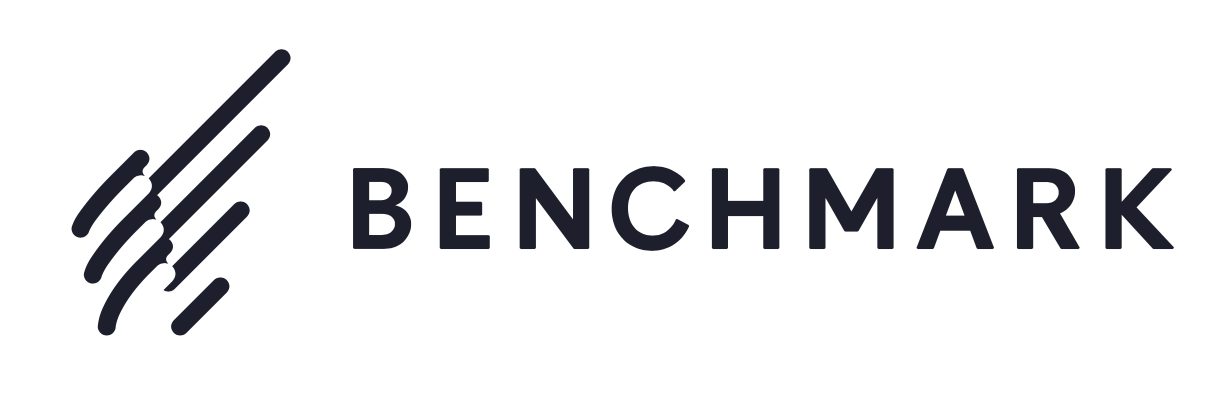
Benchmark Email Review
Detailed Reviews
Have you ever wondered how those websites send us discounts emails after we login into their site? Alternatively, as an online store manager, you may need to create a database of your contacts and send them Emails, be it for promotions, newsletters, or any other things.
Searching for these answers, you have gone through tons of products and landed here, isn’t it? Don’t worry, if you are not pro at it, we will help you in not only understanding the product but also these terms in Email marketing.
Pros:
- The UI is both all-inclusive as well as novice-friendly.
- The initial setup is also stress-free. No need to validate contacts or verify identity before sending Emails.
- Whimsical Contact manager to make sure the list of customers doesn’t get lost.
- Can create segments, and tags to group your contacts.
- Create forms, surveys, and polls from the contact manager.
- Excellent stocks of templates with amazing graphics. Also, they possess a blank template to start things from scratch.
- Great Email designer with full-blown drag & drop HTML designer features as well as internal stock images.
- It has inbuilt Inbox checker
- Highly detailed A/B test to find out the best version of your Emails.
- Create RSS Emails to link your product news with your subscribers.
- Decent analytics in the reports section.
- Great automation features with inbuilt templates. Automation designer has impressive usability.
- Internal CRM in collab with Email marketing setup.
- Widespread customer support spread across Emails, live chats, tickets, and phone
Cons:
- No separate landing page Need to use external integrations.
- Very limited social page tracking.
- No undo/redo button in the design editor of forms, emails, and automation. Sometimes ctrl+z works but need some more functions in these editors.
- Mails get marked as spams Had issues with Zoho Mail, couldn’t receive any mail on our personal domain.
- Pricy add-ons, especially the private IP one.
- Very limited Integrations compared to other products.
- Reports section needs to be more detailed and have much better graphical data.
- Automation needs more options related to eCommerce like purchase confirmation, order delivered, canceled, etc., and also the ability to integrate your store directly with it.
- Spam and Email checker has limited attempts. Extra attempts are a bit costly.
- The free starter pack is next to useless. Cannot evaluate major features with it. Other products do give a full version trial after payment method verifications.
Overview
So, how does email marketing benefits an online store manager like me? How can I utilize its services to keep in touch with thousands of customers and manage them via emails? For all such answers, we need to learn to work on Email marketing tools.

One such product, Benchmark Email has been since the year 2004 and was launched in Los Alamitos, USA. Being a veteran in this field, they have almost every feature up their sleeve, needed for managing your emails in online stores and many other tasks.
It was also listed by Forbes as a top B2B company. They have various plans for each type of customers. After getting translated in many languages and with company quarters across various sub-continents, they have gained massive reach in Email marketing.
It comes under top products for Email marketing like MailChimp, Sendinblue, GetResponse, ConvertKit, etc. For that reason, we will have to evaluate it a bit harshly and see what distinct experience they can offer us.
Getting started with Benchmark Email
As we move on in this review, we will be checking the core as well as secondary products in Benchmark Email. The first step after you have made your eCommerce website is to generate subscribers for your site. To do this, you will need to start a campaign to collect new subscribers for your site.
The best way to do it is by using signup forms on your website. In this way, you need to collect the list of these probable customers. After that, you can choose to send them promotional emails and newsletters.
This can be done in Benchmark Email. They have given free trial version for their product. You can choose any one plan, and your free trial can be activated after the registration.
However, the whole things seemed swindle. The trial version provided is a free starter pack, and it lacked many essential features related to automation, A/B tests, and many more. This is a common rip-off tactic amongst these products.
Other products like MailChimp, ConvertKit, Constant Contact, and so on. have given a secure and uninterrupted trial version. This is not first time we encountered such half-baked trial versions in these services. Nevertheless, you try buying their lowest subscription if you are profoundly serious in trying it.
After the signup, you are directed to the main dashboard. It shows initial steps that you must do to get a basic idea of their services. This includes making an email draft, signup forms, and email campaigns.
There is also a limit indicator on this panel. Use the import contact button to bring back contacts from previous files or add them manually. This is quite beginner type, and so you can cram it quickly.
After that, you can create new forms and embed them on your website. There are four main sections given in the navigation bar on the left. These are Emails, Automations, Contacts, and Reports.
Now, there is another tool here. This is the Benchmark Email’s CRM product. They have given an unlimited monthly trial for it. You can switch back and forth between them. Since it is a different product altogether, we will only give a brief introduction and its allegiance with Email marketing features.
The entire UI has a modern look, and so it is quite a fun to go through them. Ending our introduction here, we’d say they must look to give full trial version.
Making List Of Contacts For Sending Campaigns
One of the initial steps that many Email marketing tools require is to have a whole list of contacts. Why do you need these contacts? How to organize them in different lists in Benchmark Email?
Managing thousands of contacts in not an easy task, especially when you are dealing with online stores. We need separate lists for each type of customer and then manage them, and that’s not an informal task. For that, use Contact List Button on the main panel.

This will engage another prompt that has several options to choose from. To import these contacts, you can directly upload files in format XLS, CSV, and text files. Another option is for manual importing. They have also feature to import contacts via external integrations like Google Contacts, Zoho, Microsoft Dynamic CRM, and any other contact manager integration.
There is another option to sync them in real-time. Select the list in which you want to add the contacts and then proceed further. There are a lot of things that can be added in here.
In manual adding, you can input full details like name, phone, email, delivery mail type, etc. One good thing in this interface is that page doesn’t refresh for each contact added. The fields get emptied automatically with an added successfully notification. This saves time and prevents annoyance.
Contacts Manager
Exit the process from top, and then you can use the contact manager. The contact manager is accessed from the tab on a side navigation bar. It has some main sub-options like contacts, segments, signup forms, surveys, and polls.

All of them are used to manage contacts, their data, and preferences with these tools. The panel of contact manager has a list of all the contacts on its first page. Unlike other products CleverReach, ConvertKit, etc., they have shown minimal info here.
There is also a trash folder on this page. Deleted and unsubscribed contacts land into it. You can further remove them from here permanently or restore them.
There are some usual items here like individual customer ratings, search, and filter button and a webhook option too. A webhook is used to share the data from this platform to another. You can directly use Zapier integration to share these details. The ratings are based on the engagement your contacts have done in the past.
This was a typical contact manager, and nothing was new here. Moving ahead, there is a Segments section too.
Segments
What exactly are these segments? How to use segments given in Benchmark Email?
In Benchmark Email, Segments are used to categorize customers based on one or more criteria from their bio. This condition can be anything from names, last names to other criteria like location, job title, or any custom tag.

This can help create diverse groups of customers. We can use it to divide the customer base as in 5*, 3*, 2* and so on. Or we can use the location of address to group customers location-wise. This makes it comfortable while sending mails to different time-zones without much hassle.
Given segment section is quite similar to the one in ConvertKit. They also have used a tag feature along with it. Both tags and segments combined are potent features to filter-out things while sending emails.
While making a new segment, you need to input name and then select contact list that is to be retrieved. In the next step, selecting Add Criteria Button will pop a list of all the fields used in filling that contact form. Select any one field and then input the value you want in that field, like country, date added, name, etc.
Hit Refresh Button to count total contacts eligible with that filter. You can use another filter to divide them further. Then, move to the next step where they will show a full list of contacts filtered out.
This is one of the most effective ways to filter contacts and also helpful in handling customized emails to each subscriber.
Creating SignUp Forms
Moving on, we get to the section for increasing subscriber list. Yes! This is one of the section that is highly used to get new contacts. They are known as Web-Forms.
Online Forms are quite frequent and critical nowadays. They can be used for new user signups, promo code submissions, feedbacks, choice of products, etc. It is the most straightforward way to get info of your customers.
In other Email marketing tools, they had given a separate section for forms, while here, you can access it in contacts tab. In the front form panel, you can enlist forms. You can directly use preview to get HTML code from here.
There is a Create New Signup Form Button on top right. There are individual fixed choices for form building in here. They are embedded forms, pop-up forms, small embed forms, and third party forms.

The first part where we go with embed form is usually the simplest of them all. For that, the primary step is to input name and other details. You can choose to make a new list from here itself for the contacts dropping via that form.
After this, they direct to a new panel where you can design your forms. In this section, you can recreate the forms as you like. The setup looks very minimal, and there is no HTML editor type interface as in some of the products like CleverReach, Sendinblue, ConvertKit, etc.
Instead, you have to use some preset options like opt-in settings, global settings, etc. To edit the given form elements, you click on them and then use the edit button.
There are some decent graphics options given by them. For texts, click on them, and a small pop-up window on side will appear. In it, they have given some necessary formatting buttons like font color, sizes, shapes, justify, bold, italics, and underline button. These are very often used in forms.
To insert any new element in the form, you can click on them. Oddly, there are only three types of things you can input here. They are New Images, Texts, and Spacers. Comparing it to other top products, we can see more of these elements in them.
They have not given form elements like checkboxes, radio buttons, choice drop-down list, social media buttons, etc. as direct options. Instead of giving a separate option as a new field, users can only edit these in existing ones.
When you click on them, you can see a list of all the fields that can be added. In individual field options, input field name, and select its type. In the type menu, options we said in above line are given. You can select any of them and input what choices you need there.
They have an additional Global Settings Button on top left of this panel. It is used to alter some general graphics, like custom width, background color, border color and radius, corner radius, and insert captcha codes. The captcha codes may be region restricted.
Regardless, these are enough options for a basic signup form. Due to lack of direct representation of some useful options, Benchmark Email loses some points here. Inexperienced users may not be able to access these features altogether as they are hidden under interior field settings.
After that, use opt-in settings to select the format of confirmation emails, and so on. There is no choice to modify them, like images, videos, etc. You can add custom codes to involve contact names and other info. Adjust delay and animation style for these web-forms using global settings.

They need to make things much more comfortable to access than this, i.e., with more direct options, like adding them in the + sign they use to add elements. Let us see if they offer any advanced feature in other form types.
In the pop-up forms, you get exact same features again, except that you can design both signup form and confirmation messages. The sad part was that the GIF files were not playing on the websites.
There are some additional settings in that form too. User can change pop-up overlay color, its width borders, etc. here. Save it and then publish it. The only exciting part was the last one with integration.
They have used some external plugins to integrate forms. The main ones are Facebook, WordPress, Unbounce, and Twitter. This ends all the features of forms in Benchmark Email.
As we have seen in this section, it is good but has a stricter learning curve. Some features are straightforward, while for some, you will need to dig into it. One issue we felt was that the Email field was inseparable from the native form templates. There was no report graph on forms in this section itself.
Such detailed reports are given in other products like CleverReach, ConvertKit, Sendinblue, etc. They display the report in graphical form using which we can see a list of forms and their subscription, un-subscription status per week/month, and so on.
Thereby, Benchmark Email must work on this section to improve it further with a compulsory reports section. They must allow easy steering through form features. Overall, this feature, with a bit of improvement, it can make to the top of market.
Let us do Surveys
One of the other tricks we can play with our customers to get their reviews and wishes, is by conducting surveys. These surveys need to be simple with appropriate questions. We can then know details on their demands and sometimes their feedback on our services.

We have rarely seen any other product giving a separate feature for surveys in Email Marketing. Most of the time, you need to rely on external sources to do that. Benchmark Email has given provision for 6 types of surveys. They are news surveys, service surveys, event participations, company satisfaction, website surveys, and in-store purchase surveys.
If you are confused which one to pick, use the preview button below each of them to see how it looks. Let us check out one of these surveys for our tests. We used the event participation survey for our test.
This survey is very novice. In the next menu, you will be shown some options using which you can input the survey. On this dashboard, they have listed some preset questions. These were relevant to event participation, and they give you an idea of how to set up the questions.
Choose a question and click on the title. This opens a pop-up where you’ll have to input details of that question. The amount of personalization is impressive in surveys.

In this pop-up, you have to input a number of things like main question, required status, answer type, and choices. The answer type includes options viz., one line texts, radio buttons, checkboxes, drop-down, or MCQs. All the options can be filled with proper choices of your survey.
In the end, there is a choice for allowing comments in that question. After you are done doing the survey, go to next setup. Input the survey details like the title, post-survey URL, etc.
In the next session, you can design the survey graphics and background. On this page, you can customize the looks of page. This includes changing font size, color, and type of survey questions, answers, and the title. Only thing missing here is an option to add manual graphics on the back of the survey page.
Other than that, Benchmark Email has done splendid work with this survey feature. In this way, a survey can become very handy in managing your customer reviews. You can later on view detailed reports of the survey, along with individual results of customers.
Since this feature is hardly given in any other Email Marketing tool, Benchmark Email has stolen the show in this setup.
Creating Polls with Benchmark Email
With so much detailed setup of surveys, we got to check out this last feature in the contact section. As we know, polls and surveys are a hot favorite in knowing what your userbase desires. Online marketing requires a constant feedback of your store services, and therefore, they conduct these polls and surveys from time to time.

These polls are very similar to the ones we generated in surveys. Contrary to them, these polls are in radio button mode. All a user needs to do is signup and submit their choices.
This poll designer is also dull. It has selective questions that can be added to it. You just need to input questions in the tab, answer choices below it and then design the poll.
The design of poll can change font colors, type, and size. Only editing feature we wish they’d add is to resize the poll panel.

Currently, we cannot manually set width and height of this poll panel on the site. This feature will be perfect if they add this too. The poll results are shown at the end with the total number of votes and their percentages.
They can add a pie chart too for the results for better viewability. Other than this, we cannot compare them with other top polling sites. This feature also did the job for us.
Making New Emails and Campaigns
Going through the entire section of contacts, we were able to gather as much info as possible about our customers. Once we have access to this info on their likes/dislikes, their contact info, browsing habits, etc., we can create an algorithm to follow these instructions.
Using this, we can send them personalized Emails or any other Email campaigns. For that, we have to organize an Email design-builder and create such mails and then send them via emails, promotions, newsletters, etc.

For these, Benchmark Email has given email section with basically four primary tabs to look for, i.e., Emails, Inbox Checker, A/B testing, and Archives.
After getting all the list of new and old subscribers, we now have to start our Email campaigns. Go to the Email Option first. This will direct you to the Email dashboard.
On this panel, you can view a list of all the Emails created till now. You can sort them or search a particular Email from the title. The status of the mail is also shown. For formulating new Emails, use the New Email Button.
There are two types of email given in this interface. They are normal Emails and RSS emails. Choose the normal Emails for now. Input the title in the next panel, and then primary details before sending the mail.

These are conventional details like To, From, Subject, and Design. Below these, link tracking & sharing URL are given. From here, connect your Email to your twitter posts, Benchmarks’ community or web version links in that mail. In the above section, users can input different subjects for A/B tests.
One good thing in subjects’ section is that they have given provision to add emojis too in it. You can input preview text too in here. Apply different subject tags as you wish to see.
Select the difference meter for the A/B test. You can select from 5%, 10 % and 15% at max for this. The rest of mails are sent based on the winner mail depending on the ratio above.
Looking Through Stacks of Amazing Design Templates for Emails
The most critical section of a web content is their looks. Majority of the time, a dull-looking content is rejected by almost everyone. It doesn’t matter afterward if the quality or features inside it were good or not..

This makes it essential for us to design a content that is decent looking and has quality in it. Bad looking or dull emails hardly get interacted. Unless it is an exceptional mail, such promos do not even get opened.
This is actually true even when the content is impressive inside the mails. Without a proper subject line and preview, most of us delete these promotional Emails.
Since we got to try delivering excellent content, a properly designed and informative email is necessary. For that, Benchmark Email has given a very sophisticated Email designer.
When you create Emails, you can access the design section in it. The mail designer has few options on its panel. This panel has templates, blank layouts, and past Emails. One of the best things here is the blank layout button.
While reviewing products like CleverReach, Sendinblue, MailChimp, etc., we had some trouble accessing blank layouts. Some had custom CSS, and some lacked even that. For this reason, this makes Benchmark Email stand out from these products.

The blank templates have around 8 layouts with unique styled content. Use the preview to see the HTML, mobile, and text editor version of that layout mail.
There are 200+ templates given by Benchmark Email to choose from, categorized under various sections like announcements, greetings, newsletters; industry types like art, news, construction, business, etc.; based on different calendar holidays; integrations from Etsy, Eventbrite, Facebook, LinkedIn, Survey Monkey, and Twitter, etc.
It also has formats in other languages like Chinese, Japanese, Spanish, and Portuguese. This shows efforts put by them in handpicking these many templates. Once you have selected a template, you are now directed to the HTML design editor.
What Functions does Email designer offer?
Now, to check the working of an Email designer, we have to make an email from scratch. We chose one of the blank templates to see what we can add to our emails.
The designer has a very sleek and aesthetic UI. It is hard to think any user will get lost into it. The top of the designer has a preview, block vision, text version, and reset button. On the bottom left, they have given save and test button.

The left side pane has all the elements that can be added into the HTML page. It has all the main elements like images, text fields, headings, sub headings, image groups, cards, videos, divider, buttons, social buttons, and a navigation bar. This gives an exotic feel of a website builder. Excellent job from Benchmark Email!
You can just drag & drop these objects for editing. There are many functions in each of these elements. For example, in the text input element, users can alter background colors, paddings, number of columns, line heights, etc.
They can also use the text editor that has almost every other formatting options like size, shape, color, justify, etc. Users can also insert images, videos, attachments, and finally paste their source code into it.
This makes it so much better for advanced users. Utilize all these features to make a decent Email. After that, there is a test button below this setup. In this test button, there are multiple options given viz., inbox checker, send a test email, spam check, print version, and specific contacts.

Spam checker will assign your emails some ratings based on scripts, content type like fonts, colors, wordings, etc. This rating decides how spammy your email is.
Judging on these features, we say that they have given such astonishing customization in it. With so much to edit and configure, users can effectively make fantastic emails.
After playing around with these features, you can schedule these emails. The scheduling Email has two options, send immediately, or timed email. In timed Email, you can set date/time along with time-zone. In our review of these services, many similar services did not have this time-zone function.
Erratic timings of emails can annoy many customers. Once scheduled, wait for the Emails to be delivered. Emails with A/B tags will have that shown on the dashboard.
Overall, this ends basic Email functionality of Benchmark Email. As we have gone through comparing every feature in it, we conclude that it has fortified itself with very robust mailing system. No wonder it lies among top category. The ease of use, different functionalities, beautiful UI, etc. are all top-notch in it.
Inbox Checker Tests
We gave you small hints of this feature just a few lines ago. Here, we can express about it in a much better way. As said earlier, this feature’s main task is to make sure the mail you send are spam-free and look good.
Another use is to check the dedicated emails. This means you can see how the assigned contacts will see emails, allowing you to judge its quality beforehand. For that, use New Test Button on the top.

With this, users need to choose the Email they want to evaluate. A preview will be generated for the selected mails. Then comes the selection of choices for the client for the test to be conducted on.
There are tons of client options given by Benchmark Email. From regular desktop email clients like Gmail, Yandex, mail.ru, AOL, etc., to mobile-based interface of these mail services.
You can use Popular Button to auto-select top ones. Once done, click begin inbox test. This will begin the test, and based on certain criteria as we discussed before, it will assign users ratings. These ratings are used to determine spam-level in the mails you composed.
Based on subject, content, etc., it will alert you if there are any issues in it and ask to correct it. This feature is also in top products like CleverReach, Sendinblue, etc. Benchmark Email has given a bit more thorough version, and so it's slightly better.
A/B testing with Benchmark Email
It’s often a draining task to determine if the content you send via Emails to your customers is being read or not. Another thing is that even if they open the mail, do they interact with it or not?
Many such questions are troubling since we need to find out the best way for our customers to get engaged in our products via these Emails and if they are not even opening them, we are usually at a loss.

The best method to examine for the best content or subject of an Email is to use the A/B tests given by Email marketing services. These tests are same as the one given in website builders. The task of both is to determine the winner version with most number of interactions in the form of either click, opens, or both.
In Benchmark Email, use the create New A/B test. With this, you are forwarded to input various information about the test. This includes title of test, test type, or its variables like subject, content, delivery time, and custom variable.
Select the variants of test and delivery proportions. For our test, we used multiple variable options to check what things can be distinguished in the sent Emails. To our surprise, they had given many variables to test on. We got content, subject, from name/Email, Reply Email, and permission reminder option.
All these are enough to customize two Emails. Select Save & Next after you have filled all these contents. On next page, select contact list, and then you can also choose percentage distribution. The max limit is 20%. This means that the test Email will be sent to 20% from the contact list and then based on that, the winner mail is sent to the rest of 80%.
This could have been increased to 30% for a better sample size. After this, you need to set up the rules that determine the winners. The next step has variants based on number of opens, clicks, or both. You can also customize these points for each click or opens. Then select the timing of the winner mail to be sent to other users.

Hit the send button and monitor the campaign results. The results tab will list out winner version and points awarded. In this way, users can conduct some interesting A/B tests to get best content for their customers.
When it comes to comparing with other products, Benchmark Email has done really well here. Unlike many products like ConvertKit, Sendinblue, MailChimp, MailerLite, etc., they have given way better picks in the test. The reports section is also much better. With so much distinction in versions, it is easier to determine the right version for customers.
Overall, there is also an archive button in Email tab. This button is used to access all the emails and adds them to the archive section. Benchmark Email has given a page too for managing your archive Emails. This feature is sporadic for Email marketing services. This shows the efforts and brain they’ve spent to perfect everything in their product.
Now that we have gone through all the details of Email building and contacts setup, we need to proceed to some real stuff, and that is Automation in Email marketing.
Employing Automation in Email Marketing
One of the everyday things we ask for while Email marketing is to try to automate the response for specific actions of the subscribers. Wonder why we need such automation? What kind of automation is utilized in here? Do we need to learn to code and program it?

Well, as we realize it ourselves, sending thousands of Emails to subscribers at a single instance is very difficult. Also, monitoring specific actions of subscribers like clicks, opens, coupon uses, etc. is highly tricky for a human operator. For that reason, we need a better substitute, to not only monitor customer activities, but also act on it accordingly to increase our profit.
To do this, we use the Automation Feature in Benchmark Email, on the left pane. Click Create New Automation on automation panel. After this, a new window opens in which you have to select from one of the preset templates.
The main templates given in it are Blank Template, New Subscriber Template, Abandoned Cart, Promotion & Target Opens, Target Clicks, Website Engagement, Follow-Up Emails, Feedback Requests, Reviews, And Facebook Ads. All these are quite common setups in this section.
Out of these, choose any one template. For most upfront tests, use Promo and Clicks templates. This is often used to see the customer interaction and then send then offers based on their loyalty.

As usual, the first choice it offers is to select triggers. As we have hinted, triggers are for sending Go message to the automation code. These triggers are used to make sure the selected action works. The initial setup for any template will have a short intro guide for it and a video too.
This is nice of them to include it so that any user can learn exact functions of automation. Loading these templates will erase the existing ones. Once loaded, you can see many blocks on it. These blocks are used to conduct automation.
Every block that needs some settings will show a red dot on its top corner, like online button in chat apps. Fill up the details in these incomplete nodes with relevant info.
You can create new Email from scratch too for these automatons. Only thing we felt was that they should have added a drop-down list to choose from pre-built Emails. Nevertheless, you input all these details in it. After that, you need to choose delay settings.

Why are delay settings relevant? This is present in almost every automation; because, the more optimal time you give your customers to respond, the better results you get. No one is going to respond to your Emails immediately.
Input the delay based on time of week and customer type. Next step is to check Email engagement. The condition have options viz., has/hasn’t clicked, has/hasn’t opened. Select the number of conditions you want and then proceed.
Select what happens after the conditions are either fulfilled or not. This completes our basic automation. Hit Activate and see things done on their own. There is a summary button below each effective automation. Use it to view general stats like a number of opens, clicks, etc.
We have seen the procedure for standard template; let us see what we have in custom automation. The custom setup begins with a trigger. The key choices for it are, contact joins a list/segment, visits webpage, and time-based trigger.

The action blocks have options like Add Delay, Send an Email, Add To List, Update Contact, Add/Remove Facebook Audience, and Jump Points. The next point in here is the conditioning step. Apart from ones we mentioned in the sample above, you also have conditions for visited/not visited a URL, added in/remove, from a list/segment.
Such choices are good enough to decide the customer type. Only thing missing is a purchase option. Feature to see if the users have purchased an item or not, is not there. One way out of it to set a unique URL accessible only after user completes a purchase and add it to URL visit option.
We also missed the retargeting triggers. Nevertheless, they can be added later on. One interesting point was the jump points. As their names say, they are used to jump from one block to another. This can be done in case you want to send same Emails from two different conditions or something similar.
Regardless, this automation pro setup was fantastic. Unlike other products ConvertKit, Sendinblue, MailChimp, etc., we did not have to deal with the vertical setup. Yes! They have given us a horizontal setup. There is also a drag and zoom in/out button.
This helps in viewing extensive automation properly. Vertical automations are tedious to read and configure. To be honest, this is an excellent work by Benchmark Email. Only thing remaining is a proper distinction between actions, conditions, and triggers. The current color scheme for the three still needs improvement.

Also, there is only one trigger setup. They must allow us to add multiple trigger setup for connecting different automation and easing the code. Still, the automation setup needs eCommerce options like cart calculation, long due checkout, failed orders, purchased orders, etc. in it.
For more uncomplicated automation, they have given Automation Lite. This setup is used to put on simple forms of automation like contact opens an Email or birthday or anniversary emails.
You can select date/time for sending them. Set the details of Email and then activate it. This is also the most convenient method we have seen so far. Now that we have explored so much of Email features in Benchmark Email, it is time to see the status of our emails and their data reports.
Viewing Email Reports
With so much detailed Emails and with such automation, we rarely make some mistakes. Even if we do, we need to have some ways to determine them. Some features like A/B tests have inbuilt reports and performance graphs to see the results of those campaigns.
But for standard Emails, we need more data apart from this. For that, Benchmark Email has given a separate reports section. In that, we can see various reports on Sent Emails, Automations, A/B tests, Complaints, Surveys, and Polls.
We will see what these individual sections have to offer other than the usual setup we saw in their own segments. In the Email reports, you can simply view the number of emails sent by you.

There is a checkbox button on top to compare two Emails. For single Email, click on their title to see their report. The report overview has a preview of that message and some other info below it. This brief info includes total recipients, opens, clicks, bounces, and unsubscribe list.
There is a pie chart too in there. It has divisions for opened, un-opened, and bounced Emails. A graph showing the number of clicks and opens based on per date/hour basis is present too.
There is an activity tab which includes options for opens, clicks, bounces, un-opens, unsubs, forwards, and abuse complaints. There is also a link performance tab. This tab includes the list of clicks and also heat map of clicks on that page.
Lastly, there is a geolocation tab showing the regions that have accessed those links. So overall, you won’t miss any data from here. You can also use the compare button to see stats for two Emails side by side. They have used a bar graph for comparison report.

Similarly, the reports of automation and A/B tests are shown. They will display link clicks, email opens, etc. for comparison, and when you click for details, same data as above will be shown.
The survey and poll reports are same as we had discussed before in their respective sections. Overall, this was all in the reports section. Like in other products such as Hubspot, Sendinblue, MailChimp, Mailer Lite, etc., the reports section is almost similar or say tad better than others.
The graphs were useful but needed a bit of change in color schemes. Now, we will see the last feature in Benchmark Email and that it for CRM.
Using CRM in Benchmark Email
One of the top-notch things many companies want for their products nowadays is CRM. Basically, most of you are very familiar with a CRM tool, isn’t it?
If you are not, we would suggest you get info about it. Generally speaking, CRM tools are used to manage task distribution in a company. You can assign individual tasks, create timers, reminders, generate events, surveys, etc. with it. Depending on the type of software used, CRM tools can be used to do many such work-related duties.
Benchmark Email also have given their own CRM tool. Since it is an altogether different project, we won’t discuss it in too many details. We will tell you in brief how to use it for Email marketing purposes.

To access this tool, you can see a CRM button in the bottom left of your Email dashboard. Click it, and you will be able to switch panel for CRM. They have given a 30 days trial period for their CRM tool regardless of your status in the Email marketing tool. Use that trial to test the CRM features.
On the main dashboard of this CRM, users can see tons of info like a rating pie chart, activity chart, contacts ratings, leads status, and all account activity details. This is not all though. There is an add widget button on top section. Users can add more items on this dashboard with it.
There are tons of other tabs you can access from the left side pane like leads, contacts, organizations, activities, opportunities, projects, forms, reports, library and Emails. All these are combined part of Email marketing and CRM tools.
Users can create new submission forms to link new contacts to this account. Also, for internal control, you can assign a range of activities to employees. You can generate new task, meetings, calls, etc. with the activity tab.

In these tabs, you can input several items like title, duration, priority, assigned person and work type, and generate a reminder. This reminder can be generated from 5 minutes or 2 days before the work, with email as well as account notifications.
The status of tasks can be seen here. On the tab of lead generation, the data regarding any leads will be shown. You can update each of them individually here. One of the primary task after this is lead conversion. Once the given lead contacts are converted, use the convert button to turn them into legit contacts.
On the Organization Section, users can input lists of organizations. This can be helpful in tracking and grouping contacts together. In their lists, you can create notes for that org, input full details of that org, and can also send Email directly to them. You can directly import entire lists of your organizations from a CSV file.

There is also an Opportunity Tab used to assign new opportunity for specific users. This includes the data of the project, its goals, excepted amounts, and many such details. Similarly, you can also generate support tickets for any of the contacts from the Support Tickets Tab.
You can explore other things like projects, reports, content library, etc. too. All of them are very manageable, and so you will hardly find any trouble playing around. Overall, the CRM feature is in complete collaboration with Email marketing services. This makes it easier to manage contacts, leads, projects, etc.
This ends the list of functions that are in Benchmark Email. We had gone through each of them, drained them, and found that they have done a fantastic job. Many features are much better organized than in products like CleverReach, Constant Contact, ConvertKit, Sendinblue, etc.
Conclusion
One of the amazing things while using Benchmark Email services was that it had both friendly UI as well as comprehensive features. The aesthetics and functionalities of these services were spot on. They have over 300+ integrations, which is stupendous.
The pricing plans are also justified, given that they have so many features to be utilized. In this way, Benchmark Email has indeed grabbed the top spot by smart work. They have shown their seniority in this field with 15 years of experience and applied it to make this product so amazing.

Now, are we going to recommend it our readers? Well, we would say, Yes! Benchmark Email has all the capabilities to give you comprehensive support and features for your online store. Only thing we wish to see is they must increase their integration stock and categorize them appropriately. Currently, these integrations are limited. Although most features are given inside but with so much connectivity, we need more integration in it.
So, did you relished the product? If you know of any thoughts which we missed, express them below.