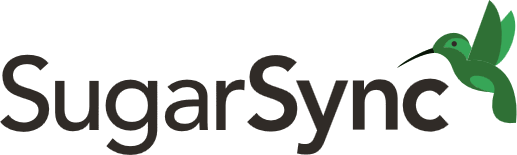
SugarSync Review
Detailed Reviews
SugarSync allows taking the backup of selected folders, or you can choose to backup all data available on your system. The fun fact is you don’t need to conduct backup manually after you do it for the first time. The application will continuously backup your files with the changes that you make.
Pros
- Automatic backup: After you add a folder to SugarSync, whatever change you make on that folder will be saved by the application. Therefore, you don’t need to manually update it every time as SugarSync will do it.
- Keep up to five versions: SugarSync saves five versions of every file including the current file. However, if you need it to keep more versions, you can use the “Protected Files” option.
- Clear user interface: It is not tough to learn about the various sections of the application. For finding a file search option is provided. Many different ways can be used for backup, and there is a separate tab for public links. The clever segmentation lets the user find out the required feature with no effort.
- Directly add a folder from the context menu: After you install SugarSync and sign in to the client, an option, “SugarSync” becomes visible for all the files and folders. From here, you can add a folder to it as well as create a public link through it.
- Thumbnail view for files: It is not a major implementation, but it helps a lot when you are trying to find a missing image file. It shows the thumbnail from where you can directly identify the image without opening it.
- Create public links: Public links allows everyone to view the created file. However, for doing that, the person must have the created link. Just by clicking on it will lead to a window from where he can download the file or folder.
- Deleted items’ recovery: Even if you delete something from your system as well as from the cloud, you can still get it back. You just need to open the “Deleted Items” tab from the client and restore it.
- Activity viewer: From the web, you can check what are the files that you or the other users have added to the backup. You can get the information about the files that have been restored, deleted or shared.
- Integrations to improve the service: SugarSync doesn’t offer a huge number of integrations, but whichever applications it offers are very useful. They are dedicated to improve the usability, management, and security of your data.
Cons
- Rigid bandwidth throttling: It is possible to put a cap on the SugarSync’s upload speed which is required to avoid interference with other uploads. But there are only three levels by which you put the restriction which isn’t enough.
- No private encryption: The key management remains in the SugarSync’s hand, and they can even hand over your data to the government in case they are asked. However, when there is private encryption, no one other than you will know about your content.
- Comparatively expensive: For a business plan, the SugarSync puts a restriction on both the total users and storage. There are some cloud backup programs which at least removes one limitation for the same price.
- Only three users for a business plan: You can send invites to two more users as the restriction placed for a business plan is of three users. It makes sharing less efficient, and one can’t rely on SugarSync for conducting private sharing. However, you can create a public link when you want to share data to a large number of people.
Introduction
SugarSync has come a long way. From the launch year, 2008 to the present, the application has developed a lot, but one thing that has not changed is the continuous backup.
Based in San Mateo, California, the application has numerous subscribers who are even ready to pay for expensive plans that it has.
There can be multiple reasons that SugarSync owns loyal customers. We will be going to find out those reasons in this review. These reasons will make the application exclusive making SugarSync stand the tough competition.
However, there are some characteristics that work against the software. They will also get a place here so that users can judge the product from all the aspects.
We will discuss both, the client and web account giving you the idea that what each one contains.
Security and privacy are of high importance, and thus, their information is placed under a separate section. You must go through them to find out the level of security and privacy your data will get.
One major characteristic that affects the choice of users is speed. Users prefer the backup software which gives high speeds for both, upload and download. You will know whether SugarSync can be preferred for its speed or not.
At the end of the review, you will get a conclusion from our end which we have derived after using the application extensively. As the review will contain instances of our encounter with the application, you will also get aware about its usability.
Various Plans
SugarSync has flexible plans which are introduced according to the user requirement. In total, five plans are provided by the company having different storage capacities and the number of users allowed.
The plans are subdivided into two groups; one containing plans for individuals and another dedicated to business users.
There are three individual plans which we will discuss first. All individual plans only allow one user to access the web account. That’s the reason they are called as individual plans.
What differs in all three plans is the storage allowance. The minimum and maximum capacities for individual plans are of 100GB per month and 250GB per month respectively.
For individuals looking for vast backup space, it is better for them to have a business account. With the storage, they will get an option to add two more users as well.
However, the business plan is costlier as it permits two more users to access the web account. This opens the sharing and collaboration features.
For reviewing SugarSync, we subscribed to the business account. Thus, our review will be directed towards business users. Individuals can also go through the review as a business account has all the features of an individual account.
There is even a custom plan where you have the power to select the number of users and the storage. According to the website, as you can see the below-added screenshot, the minimum capacity requirement should be 2TB. The number of users is required to be more than ten.

This plan can be used when you have multiple remote employees. SugarSync is not only used for backup, but you can also use it for easy file sharing.
After you enter the capacity requirement and number of users, they will provide you a quotation accordingly. In case, you cannot provide a specific user number, you can have a look at Zoolz’s review on our website. Anyone whom you invite or have the secure link can access your Zoolz account. That means it literally offers unlimited user access.
Comparing it with the biggest competitor- Dropbox, SugarSync is somewhat inexpensive. In equivalent to the business plan, Dropbox has an advanced plan. However, in SugarSync, you only get 1TB, but Dropbox delivers an account with no storage limits.
Still, SugarSync has many advantages over its competitors which we are going to discuss in the whole review.
User Interface and Features
The client is kept uncomplicated- “as simple as possible.” There are various menu options present on the left side that you can check in the image.
The menu created distributes various attributes smartly making it easier for a user to discover them.
Talking about discovering files, searching an uploaded file would not take much time as you can do that from the search option present as the topmost menu option. Whatever you search can be sorted according to the name, SugarSync location, type, and last modified.
Founding these sorting options for searches may not be available on many backup apps. This helps to reduce the time required to search a document when you need to restore it.
Searching a document can be done using the folder section too. SugarSync doesn’t alter the way you place the files. It is similar to a Dropbox, but instead of a folder, you need to view the content from the client.

Below that, SugarSync has the “Devices” window which conveys the information about the connected devices. In case, a malicious device gets connected to SugarSync, you will know about that through this window.
As an admin, it is possible for you to remove any other device. This helps to keep the data safe from hackers.

The application also lets you create Public Links for the content that he wants to share with everyone. It is not necessary to have a SugarSync account for accessing a public link. A user can download its content by simply copying the link to the browser.
It is a powerful sharing feature as with its help you to share a document, media file, or any other file type with just one link.
Unlike public links, shared folders can’t be accessed by everyone. Only the users with whom you collaborate can find the file by signing in to SugarSync’s account.
There are only two access levels for a shared folder. Another user can either only view the shared file or else he will have the full access to edit, share, or delete the file. These three options can be separated to create three different access levels.
There must be an option by which the user can view and edit the file but can’t delete or share it with anyone. Or an access level can be introduced where the invited user can do anything with the file but can’t delete it. Flexible permission will make sharing more effective.
Moving down, you will find a particular segment for Protected Folders. For these particular folders, SugarSync will create multiple copies- maximum twelve. You can even choose the frequency or the time interval in which SugarSync needs to create the copy.
According to official website, for adding a folder to a list of protected folders, we need to right click on it and choose “Create Protected Folder.” But that option was nowhere visible to us.

Deleted folders are placed under a separate tab which acts as a Recycle Bin. You can either restore them on the application or else you can choose to delete them.
Overall, that is the way UI is segmented. There are some settings also which are required to be discussed under a separate heading coming up next.
Settings and Preferences
Along with the basic features such as pausing the synchronization process and changing the device name, there are some advanced settings as well.
You can discover them through the Preferences option that appears when you click on the hamburger button present on the top of the screen.
The settings are divided into four tabs: General, Bandwidth, Proxy, and Advanced. We will open each tab one by one to find what’s inside.

The general settings, as the name implies, contains the common features which you will find in most of the cloud backup software.
Here you get an option to set auto-start for SugarSync. When your computer starts, the application can be started automatically.
One can even choose among the various languages which makes it simpler for the user to understand the client features.

Bandwidth throttling is what you get under the next tab. However, it is very rigid. As you can see in the image, there are only three levels: High, Medium, and Low. High means there is no limitation on the bandwidth it consumes.
When you select the low, the maximum speed by which SugarSync uploads the data remains 10kB/s. Both the options are not acceptable.
Keeping the upload speed at the “High” level is equivalent to not throttling the bandwidth. Keeping it at the “Low” level will make the backup process painful as it will take hours to complete the process.
The only other option left here is the “Medium” level. Setting it on the medium level will only allow the application to use haft of the actual speed.
For instance, if you are getting an upload speed of 10MB/s, the SugarSync will work on 5MB/s if you set it on a medium level. That would be helpful when other uploads are going on.
However, there are only three levels, and out of these three levels, only one is useful. Therefore, SugarSync needs to add more throttling levels to increase flexibility. With the help of more levels, a user will be able to put the bandwidth restriction according to his choice.
 You can also enter a proxy address and port under the Proxy tab. You may need to add the authentication information too.
You can also enter a proxy address and port under the Proxy tab. You may need to add the authentication information too.
Advanced Settings only contain cache related options. You can restrict the cache size ranging from 1GB to 5GB. It is even possible to clear the cache directly from the application.
Syncing, Backup and Restore
SugarSync provides multiple ways for taking the backup. You can either upload the data from the client or web account. Backup through web account is discussed under a different section and here will see how you can take back up through the client.
Similar to the Dropbox, SugarSync also creates a folder of its own which is saved in the C Drive for the Windows users. You can add anything to that folder, and the data will get effortlessly backed up in the cloud.
Next, you need to move to the folders tab. Clicking on it will bring a list of folders that you have already backed up. You can simply drop as many folders as you want on this window and it will sync them all.
However, when you drop particular “files” here, this method won’t work. For adding a file, you must place it inside a folder. You can open an existing folder and place the file in it or else you can create a new one on the SugarSync window and drop the file after opening it.
As we stated that there are multiple methods to take a backup, one more is browsing the folder from the application. There is a symbol of a folder having plus sign at one of its corners.
Selecting it will let you browse the folder on the system. Remember that you can only add folders and not files through this method.
The only way to add files is already discussed. Drop them into a folder and backup the folder as the software doesn’t allow direct addition of a file in any way.
We tried to add a file through the context menu which appears whenever you right click on a file or a folder. In the context menu, an option will be visible to you- “Add to SugarSync.” When you right click on the option, a few choices will appear the same as the one which you can see below.

However, you will not be able to click on the “Add to SugarSync” option as it will be disabled for a file. When you select a folder that you have not added to the cloud before, the option becomes selectable.
Therefore, from the context menu itself, you can add a folder. There are two more options in the context menu which are related to sharing. The first one is used for sharing a folder to selected people and the second one allows creating a public link by which everyone can visit and download the content.
Multiple ways of adding folders make it easier for the user to take backup. A user can select any of the above-stated ways. This also avoids the loss which may happen when a user forgets to add the files manually.
But there are a few cases where SugarSync is inefficient to sync data. The information which we are presenting here is obtained from their website itself.

SugarSync is not completely compatible with .eml, .pst, and .tmp files. It can’t guarantee sync of Apple bundle files and Active database files. If you want to take backups for Quicken and QuickBooks data, then you need to go through long processes. One more thing, full drive sync doesn’t seem to be a possible thing while using SugarSync.
However, whatever files you choose to backup can easily be restored through the web account. You just need to click on the download button present next to the selected item.
The best thing about SugarSync which makes it different from other backup applications is its synchronizing process. Once you start synchronization for a folder, you don’t need to worry about adding it again to SugarSync.
It will automatically detect all the changes that you make in that folder and save it in real-time. So, if you lose your data, you can recover almost everything from the folder that you have included on SugarSync.
It even keeps up to five versions of every file. You can place the files under protected folders section when you need SugarSync to save a higher number of versions.
The Web Account
Comparing the web account to the client, we can state that the web account is way too simple. However, the simplicity has made the account looked somewhat clunky.
If we discuss the usability it was found very low. The main screen shows the folders which you have uploaded to the SugarSync account. There are two predefined folders with the name “My SugarSync” and “Protected Folder.”

When you select a folder, a few actions appear in front of the name of the folder. You can directly restore the content by clicking on the download button.
When you select the upload button a window will open through which you can back up the content. The uploaded content will be stored inside the folder selected.
Here, you will not have the luxury that you have while using the client. All the options are placed under separate tabs in case of the client. On the other hand, while using the web account, everything is placed under three tabs.
In the client, there was a separate window for protected folders, and there were settings present along with it. In the web account, the protected folders are placed along with the other folders.
There was an option to restore the deleted files using client, but that’s not possible when to try to do it by signing in on the website.
However, what we found that in both the interfaces sharing options are present. When you move the mouse pointer to a file or folder, the share option becomes visible.

Through this option, you can share the content publicly by creating a public or private link.
When documents are needed to be shared privately, one can also use the “Sharing” tab. Under that, select the new share option and then choose the folder.
For sharing it privately, you need to select the access level and enter the recipient’s email. It works similar to the client. After you send the invitation, the file will become visible on his account under “shared with me” tab.

Public links can also be created through the sharing tab. However, adding the same feature at two places makes the user interface complicated.
The third tab is the “Activity” tab which is exclusive to the online account. The user cannot track all activities going on in the account through the downloaded application. For that, he needs to open this window.

Overall, if you look at the functionality, it can be improved. There are no settings provided here, and one needs to install the application even for a minor change.
Using SugarSync through online account may not be tough, but it doesn’t mean it is user-friendly. They need to work on how the features are presented, and multiple paths to a single feature should be removed.
The option of restoring deleted files is only available on the client which can be made available on both the interfaces.
However, in the end, At least the online account gives the possibility to their users to restore the content easily. And for other uses, it is always possible to get the client.
Integrations
Integrations don’t act as actual elements of an application. But their features improve the functionality when they are integrated with the software.
After SugarSync or any other application allows the user to integrate it with any other application, the number of features increases, and it widens the area of its usage. That’s why using software with a higher number of integrations is always preferred.
When you visit the app showcase page on SugarSync’s website, you will find a good number of integrations which are related to usability, security, and data management.
When you wish to connect any other software, you can take help of Zapier. It allows combining two or more programs to work together.
Let’s say, you have a software that you use to write notes, and you want to take the backup for those notes. For that, you need to connect it to a cloud backup software. Zapier acts as the bridge which establishes this connection.
It is possible that you use multiple cloud backup applications. In that case, it becomes tiresome to go through all of them to find out the required backed up file. Therefore, there can be a need for cloud management applications.
SugarSync provides a lot of many applications for this purpose. Programs such as CloudHub and Cumulo are two such integrations which can bring your multiple cloud storage programs on one interface. Out of these two, CloudHub is available for free.
For security purpose, BoxCryptor is included on the list of integrations. As SugarSync Doesn’t offer private encryption, BoxCryptor becomes a necessary integration.
Using BoxCryptor, you can encrypt the files and folders locally before uploading them to SugarSync. In this way, even SugarSync will not be able to access the files that you have uploaded on it.
One more powerful integration that we would like to mention here is Xendo. You can consider Xendo as a search engine for your SugarSync account. Using Xendo, you can find the exact version of a file for which you are looking.
There are few more add-ons present such as iBeam.it, ucloud player, Jolidrive, etc., about which you can get information through the app showcase page.
Here, we just wanted to examine how integrations make the application better. For security, management, and usability, we have seen the solutions.
However, there was no application that helps to improve the speed of the backup process. There could be chances that we do not need to have an integration for speed enhancement if SugarSync already delivers high speed.
But that you will only know by moving forward to the next section which contains the data about the speed tests conducted to find out the speed of the backup and restore.
Speed
For backing up data, the speed doesn’t matter much after you have uploaded the files once. When you conduct upload for the first time, the whole file or folder gets uploaded. After that, real-time synchronization detects the changes made to the backed-up content, and only upload the changes.
It reduces the bandwidth consumed and doesn’t require the user to spend additional time for uploading the changes. However, the same is not true for downloading.
Whenever you restore a folder, you need to download it completely. And that moment speed matters a lot. So, here we are going to discuss the time that you need to expend while uploading the content for the first time and restoring it again.
A 120MB folder was uploaded using the SugarSync client. It took four minutes forty seconds to finish the upload process. By this information, we calculated the speed which was 3.72 Mbps. The internet upload speed which our ISP was providing us that that moment was 20 Mbps.
That means you receive 18.6% percent of the actual upload speed. At least it is better than what we received in case of Tresorit. Tresorit has only offered us 1.3 Mbps for an upload speed of 15 Mbps.
Still, it nearly took five long minutes. It is acceptable, but to become remarkable, they need to improve significantly. There are multiple factors such as distance between our system and their server, the condition of a server, the stability in our connection, etc., because of which we can’t say for sure that you will receive an equivalent speed.
If they have installed servers closer to your location, perhaps the backup would be faster.
We discussed earlier in the backup and restore section that we can’t restore the data using the client. For that reason, you need to use the web account for restoration. This may even affect the speed significantly.
When the 120 MB uploaded file was restored again using the web account, it took fourteen minutes and forty-four seconds. Again, we computed the download speed using it which was 1.14 Mbps for the actual speed of 55 Mbps.
However, as we already mentioned, you need to take care of several other factors. In case we compare this speed with the speeds calculated for other cloud products, SugarSync delivers good speed.
It may get improved when SugarSync makes it possible to restore the files using the client.
Security and Privacy Policy
Some businesses don’t prefer backing up their files including the confidential ones using cloud software. They would backup everything locally to avoid any data breach that may happen on these programs.
However, it is not practical to take a manual backup every time whenever you create a new file or make a change to an existing one. That’s why cloud software is a necessary replacement. However, it would be advisable to use the one which provides security and commits not to share your data with any third-party.
SugarSync has made efforts to safeguard your data, but we can’t consider them sufficient. When the data is transferred from your account to the server, only TLS (Transport Layer Security) is used. If you are looking for one which provides end-to-end encryption, then you should look at our review of Tresorit’s.
As SugarSync only TLS while transferring the file, there is a risk of data leakage during the transfer process. However, when the data is stored in the server, it is encrypted by AES 256-bit key encryption which is the strongest encryption, unbreakable till this date.
The application can also add two-factor verification for improving the security aspect. It will help to avoid any data leakage even if the hacker achieves to get the password of your account.
However, when it comes to sharing, it can be considered safe. From the application itself, you can have a look at various devices which are connected to the application. That will let you know whenever any unrecognized user signs in to the account.
You can even conduct selective file sharing and choose to stop it whenever you wish. It also permits to alter the permission for every file when you don’t want others to make any changes. This keeps the data secure from the other users who are using your account.
These features help a lot to keep your data secure, but unfortunately, one can’t do anything about the jurisdiction.
The company is based in the United States, and for the reader’s information, the United States doesn’t have user-friendly data protection laws.
Thus, the government can ask the company to provide them with all the information that they have stored. However, SugarSync can’t deny them, and the only solution to it is to change the jurisdiction.
Now you know about the drawbacks that you may face while using the SugarSync application. Still, there are positive aspects too which we have discussed in the various section. On that basis, we have drawn a conclusion about the application that you can find the next section.
Conclusion
SugarSync has a unique client user interface which is easy to use. Also, it provides various options to conduct upload: direct option to drag and drop folder, from the context menu to the web account, and browsing a file.
However, for restoring the files, it only offers one way which is- through the web account. We would love to see the possibility to restore the data using the application as it may also improve the download speed.
Talking about speed, we have already discussed the time taken by the application for the backup and restore. We can not comment about the exact speed, but we can at least state that it is acceptable.
However, what must be improved are the features. Bandwidth throttling is unnecessarily rigid, and thus, it reduces the advantage of this feature that a user may take.
Security can also be improved by adding the option of two-factor authentication and private encryption.
Overall, SugarSync has a unique way of backing up the data by syncing the data selectively. Even if you are not familiar with the use of cloud backup services, SugarSync application will not appear complicated to you. Some improvements in security, usability, and web account are required before we recommend it.