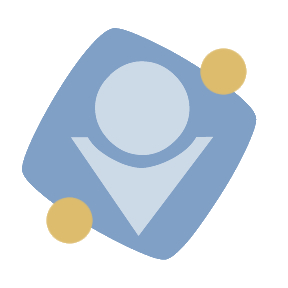
SyncBackPro Review
Detailed Reviews
Are you tired of handling your data from one storage device to another? Isn’t it frustrating to install multiple cloud storages in a single system, and then collaborate each one separately?
With more and more data, based on the type of information they carry, bigger organizations are sometimes forced to use multiple cloud storage platforms. Above that, if people are running their own servers, it is a big hassle too adjusting things again and again, as you move on to different devices.
For that, we need a single tool that can handle data synchronization between multiple platforms and devices. Well, we can use a Cloud Sync software for that. These tools are made for processing multiple files across varied cloud storages, and also handle data distinctly across each of these servers.
Pros
- UI with an easy as well as complex setup for all types of users.
- Supports majority of popular cloud services.
- Allows different modes for backup operations like one-way backup, cloud sync, and mirror sync.
- It can do operations like compression, encryption, versioning, etc.
- The UI is lag-free and much more stable than many similar products.
- Detailed rules for conflicts in syncing.
- Can configure every operation to verify each step, or can use the stealth mode for background operations.
- Supports MTP and virtual disk features too.
- Can install personal scripts, create notes for a backup, use personal encryption keys, and many such unique functions.
Cons
- No personal cloud storage.
- Bit costly plans than other standard products.
Introduction
With so many cloud-sync products in the market, SyncBackPro is one that such product that you may want to use for your cloud data backup. It is part of company 2BrightSparks Pte. Ltd. The company was founded in 2004, after the launch of SyncBack freeware in 2003. After that, SyncBackPro was released in year 2008.
It has indeed become one of the top products for backup, restore, or to synchronize data across various cloud servers. Overall, it is the product we need as discussed in the opening of our review.
With so many years of expertise in cloud-sync, they have indeed done superb work and assisted many customers. Even top organizations like US Air Force Academy, Hilton Hotels & Resorts, and many similar ones have benefitted with it.
It supports most of the widespread cloud servers, and Email servers, providing a secure encrypted protocol for transferring files, and remote connections.
For this review, inspecting all these perquisites with core features, is critical. But first, we commence with a short expedition of their services.
A Quick Tour of SyncBackPro
Now, the foremost step is putting up the program on our device. For that, go to the 2BrightSparks website. From there, download and install SyncBackPro.
The good news here is that they deliver a 30-day cost-free trial edition. In this, there are no restrictions, and so we can fully explore it. There is not even user registration in it.
This appears to be odd. Other similar tools like GoodSync, FreeFileSync, etc. have mandatory account creation on their websites. This is needed to save our account-related data, and also use same settings across various systems.
With that, the entire setup pretty much is a textbook model. This means that new users won’t have to be worried about too many things to learn and configure. But still, it is advised to go through the help section, and learn how to add tasks, sync various accounts, schedule the tasks, etc. before goofing around.

There are lots of things we can check here. There are zilch complications here, except the settings in expert mode. Since many of you may are first time users, it is better to use the software for at least 2 weeks before tweaking too much with the expert mode.
Sure, there are some prevalent settings like compression, encryption, etc. in the expert mode, but then, curiosity kills the cat. They have a decent offline knowledge base that can be used to learn its features.
After the backup is done, the central panel will display a full report of the task. The status of the files, their properties, date/time of synchronization, etc. will also be available.
Now, time to switch, and inspect the core features of this cloud-sync tool.
Backup, Restore, and Sync with SyncBackPro
Now, as stated earlier, the core feature or the thing that this tool was mainly designed for, is to backup, restore, and sync data across cloud servers. Along with that, they also have many other features like encryption, compression, scheduling, integrity checks, and many more.
Various modes to backup data
Starting with the backup function, the first step is to check which types of backups, with which servers, and how smoothly their operations are possible.
Well, when you enter the SyncBackPro setup, you will look at selections like New, Modify, Delete, Run, Schedule, Restore, And Stop. These are buttons that you will be using the most once you get the hang of the tool.
Now, press the New Task, which will open new window to pick the target servers. Here, there are two primary choices viz., Source Location & Destination Location. This is similar to any cloud upload you have done in past.

The source is the machine from where you will upload the files from. In normal terms, if you have used drives like Dropbox, Google Drive, etc., your device is generally the upload source.
The destination is the target cloud servers where this data will be stored. As in the above example, the servers of these cloud storages are your destination folders.
Now, in the source option, there are many options as in, Internal Drives or Network Paths, FTP, Amazon S3, Backblaze, Box, Dropbox, Egnyte, Google Drive/Storages, hubiC, Azure, OneDrive, Email messages, MTP, and so on.
Same picks are given in the destination choice. Compared to similar tools like GoodSync, FreeFileSync, Duplicati, etc., these choices are ubiquitous in most of them, except some.
So, can we sync different accounts of the various cloud storages? Wait, is that possible? Well sadly, it’s not.
Once you pick a cloud server on the source path, you can’t pick another cloud server on the destination path. Well, this is not feasible in many similar tools. Instead of that, we can use a trick to bypass this.

Well, most cloud storages automatically provide a local folder for cloud synchronization. Whenever we upload and change things in the source folder, it will sync with the cloud directly.
Using that, we can instead put the sync folder in the destination path. With that, the data sent in the local sync folder will be auto-synced with respective cloud storage. The trick worked just fine. But keep attention while changing files in the source servers since it will change files in the destination server too.
Now, once you have selected every path, and configured all the settings, you can run the simulation. Well, a simulation here is a test run done by SyncBackPro to check if the road is smooth. The tasks are set on auto-pause mode.
And so, after the simulations, it won’t run until you press the Run Now button in the lower status bar. After that, the process of backup begins.
Based on the internet speed and size of your data, the time taken will be shown for these tasks. Now, there was one negative point we noticed while picking the location in cloud servers.
It was unable to create new folders in the cloud drives. This was due to turning off base folder creation, in the folder settings. By default, the option was unchecked i.e. OFF.
However, you do receive a pop-up in case you add a new folder, asking whether to turn ON/OFF folder creation. This by default, must be turned ON in our view, or there must be a separate button to add folders in drive in the drive folder selection menu.
Even without a separate option for folder creation in cloud drive, SyncBackPro must be able to create new folders in them with just a regular pathname. This was workable in other tools like GoodSync, Duplicati, etc.

The speed of uploading was quite fluctuating in it. On a 60 Mbps connection, upload speed were low comparatively, regardless of type/size of files. Contrarily, we had better upload speed in browser-based cloud storages; i.e., direct uploads were much faster.
On any day, these speeds are fluctuating, owing to many varied reasons. Even if connection is excellent, it can be due to throttling in the destination cloud servers, which isn’t in our control. Paid servers are less likely to be throttled. So, if you are getting irregular speeds while using it, do not panic.
The bottom status bar will show several stats like transferred file’s name, speed of uploading, time and size left, and the total number of files. You can also assign colors on each task to set them apart. Several tools in this category do not have this useful UI. For this, SyncBackPro gets some points.
Overall, all three modes of backup viz., regular backup, and sync are workable, as shown above. But, there are many internal settings which we haven’t mentioned yet. They are too many, and we can’t pick them all here.
Skimming on the surface, users can do pre-backup changes like destination and source location, cloud account used, change the sync settings, use the scheduler for timely backups/syncs, set compare options, or use notification feature.
There is also an Expert Mode that includes MTP settings, mount virtual disks, file compression, file encryption/decryption, add scheduling scripts, versioning to verify files, integrity checks, add notes, variables, and finally generate detailed logs of the operation.

Keep in mind that unlike standard cloud sync software, the operation is not auto-run type. So, users need to put the schedule to auto-run it in background. If you run it manually, SyncBackPro will show prompts regarding any changes, including the test run.
Once scheduled, we can set a task in the Unattended/Stealth mode, and it will run without any pop-ups or warnings. It will still generate logs, which you’ll have to access manually.
Overall, this was a full-on trainee experience for us. This means that it was a cakewalk to set most of the things. Some of the tricks we used were not given directly in the tool.
Some of the missing features mentioned above were also not given in most other cloud sync software. And because of that, it now becomes a priority for SyncBackPro to include them too, and stand out of the crowd.
With this, we end testing the normal backup feature of SyncBackPro. All in all, it was an effective experience for us.
Difference in Sync and Mirror Feature
As we have seen the one-way backup mode in it, we are left with the last two choices to review, i.e. Normal Sync and Mirror Sync.
Generally, routine backup works in one direction. You copy files from source to destination, that’s it. Contrary to that, both of the above work differently.
In the Sync feature, as we have shown before, the software collects data from both sources and then checks it. If there are any modifications in the file system, the data from one source is written again, based on the conflict settings.
Like cloud storage sources, SyncBackPro also has a feature to use conditional syncing. Now, you may think why we said that the sync procedure is conditional?
With some brainstorming, we can understand that the syncing algorithm can get puzzled sometimes. Say all the files on both systems are same, except one file. Now, if not configured, how will software decide in which location files are to be synced?
General thumb-rule makes it sync from source to destination. But since sync also has a two-way exchange, issues arise. For that, they have given the option to set rules over such conflicts.

These conflict rules are most frequent in all the cloud-sync tools. Using them, we can narrow down the grind of software, and avoid any clashes. There are around 10 choices for decision making in conflicts.
These decisions are based on file operations like File Modifications, File Deletion, Adding Files, Property Alterations, etc. The operations are centered around the files present in the source/destination points.
The choice of sync location have checkmarks which we can pick based on the operation desired. Now, tools like GoodSync and Duplicati also have similar choices for conflicts.
Overall, this is how sync is performed. Now, generally, if we add new files to either source or destination in sync feature, they get updated on the other side.
Contrary to this, the mirror feature is used to match the file system exactly. This means that files in folder A with be totally rewritten from the source folder. If there are extra files, or missing ones in folder A, they will be copied/deleted with mirror sync.

This is used to keep the content secure and uniform. Some files and folders do not warrant any change, and that is where we can use the mirror sync. All the options as seen in normal backup, as well as sync feature, are presented here.
And now we know the distinction between a normal sync vs. mirror sync. We still need to be more careful with the mirror sync feature.
Concluding here, we have reviewed all the fundamental features of SyncBackPro. In our use, apart from some minor differences here and there, the setup is almost similar to tools like Duplicati, GoodSync, FreeFileSync, and many such cloud sync tools.
The mirror sync was unique here. Other configurations of backup and sync were shared. Overall, it was a hassle-free experience. It won’t need so much practice to master it.
Exploring the UI of SyncBackPro
Well, haven’t we gone through the main features of this tool above? What else is left to see here? Let us check it out then.
The UI of SyncBackPro is minimalistic. It is not designed as fancy as some of its counterparts. It is very close to GoodSync in terms of UI. There are several divisions of the interface, and also a few neat tricks that you can use.
We can review this UI here quickly. Opening with the central panel, it has listed all the activities that you have added in the tasks. This includes all three types of backup operations. Each of them can be assigned some colors.

From there, various levels of those operations like current status, operation success, last run, background run schedule, etc. are shown. The bottom panel, i.e., the status bar has various file operations. In there, creating new operations, modify current ones, delete, run, schedule, restore, and halt ongoing ones are given.
The top menu has some options to modify the profiles, running tasks, export/import profiles, change view, and support options. With that, there is a button for general settings too.
These advanced settings of SyncBackPro are not advised to be used recklessly.
From here, we can alter global settings, general preferences, dialogs, install scripts, comparison programs, management service, windows shell, link accounts, and alter shared settings. Huff! So much in a single menu!
Users need to link their account for various cloud service from here. API codes help to configure most of them. From the global setting, we can configure the encryption, generate secure keys, protocols like FTP, MTP, remote control, and so on.
Users can adjust windows shell settings to include SyncBackPro options. The scripts menu is used to install your own scripts for things like scheduling. Overall, these all options enable to control the working of software in a more user-defined way.

Now, onto the individual file preferences, the amount of customization is impressive. From standard cloud settings to detailed setup for things like scheduling, comparison settings, encryption, compression, versioning, etc. can be manually organized.
And so, these were all the amazing manual preferences you can do in SyncBackPro. Compared to cloud-sync tools as mentioned before, this is a top-level personalization.
The ability to switch modes, from standard settings to expert mode, allows discrepancy and avoids unnecessary clutter for novice personals.
All in all, SyncBackPro has done an outstanding job of providing such a sophisticated cloud-sync tool. In our usage, except for speed issues while uploading, and no dedicated cloud storage, their service was excellent. Rest assured, the features in it are totally worth it from our tests.
Our Final Words
If you are testing it, even with a modest exposure of cloud-sync products, it won’t take more than a couple of days to grasp its capabilities quickly. This shows how easy the setup is. With time, even the advanced setup looks very novice.
Now, if we see in the market, tools like GoodSync, Duplicati, FreeFileSync, etc. have set up a big market. Equated to these, SyncBackPro is also in the top product list. You can use their SyncBack Touch to organize sync between various devices like Androids, iOS, Windows, etc.
Being such an old player, they have indeed provided very sleek, as well as an intricate UI. The only part we feel separating from common issues is them not giving dedicated internal cloud storage. Other products have given their own cloud storages to store files.
But, having no cloud storage pushes it some points behind. This becomes more crucial since most cloud-sync software have universal settings across the board. Due to that, adding such small extra stuff can really up their worth in the market.
As per as suggestion goes, we would definitely pick SyncBackPro in the top product list. But then, GoodSync is $20 cheaper than it. As per our evaluation, and experience of using its sophisticated provisions, SyncBackPro definitely steals the deal.