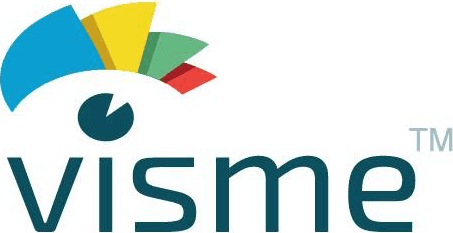
Visme Review
Detailed Reviews
For modern enthusiasts of arts, apart from usual sculpting and paintings, designing items on web has become a new form of expressing your inner creativity. These design softwares can come in different format and types.
Generally speaking, the photo editor apps are widely used today by almost everyone. They have gained a lot of popularity nowadays due to craze of online photo sharing like in social medias, chats, etc.
In business platforms, the usage of creative arts and infographics has drastically increased. In old times, we had to hire some external help to generate computer graphics or manually design posters over the sheets. But now, all this can be done sitting at home.
Skipping such long tasks, we have started using online infographics and presentation tools. These tools are capable of generating a variety of complex graphs and sheets, armed with amazing visual effects for easy and quick understanding of certain data.
Amongst such tools, EASY WEBCONTENT Inc. came up with an amazing solution called Visme. Headquartered in Maryland, USA, this company was established in 2012 with a vision to make an online intuitive image editing platform.
Pros
- Super easy UI to edit/create infographic templates.
- Tons of predesigned templates and all appropriately categorized.
- Lots of conventional visual data for graphs.
- Social widgets for ads and banners.
- Drag and drop editor with personalized shapes, size, and colors.
- Multiple options to publish or download projects.
- Support for MS-excel and PowerPoint relevant files.
- Top class analytics and lead generation.
- Decent branding
- Competitive pricings compared to equivalent products.
Cons
- No trial version for a pro account.
- Too many restrictions for free users, especially in template zone.
- cannot upload videos directly from your device.
- It is limited to desktop
- No individual item codes in widget section, which makes it very frustrating to search widgets.
- Layer separation needs better visual reference since multiple layers on a single page are sometimes a mess to handle.
- Spacing tool in the editor needs improvement and more functionality.
- Mediocre team and user management.
- No supporting vendors for external printing.
- Does not have varied customer support and is currently via ticket submission only.
- Free users only get JPG format for downloading, whereas other products like Canva, Infogram, allow downloading in multiple formats for free.
Overview
Based entirely on HTML5 structure, Visme is compatible with any browser. Boasting of over 750k marketeers worldwide, this application has achieved quite a fame in infographics editing for businesses.
Let us now go through a thorough review of all its functionalities and look for any inconsistencies we come across.
Let Us Do Some Data Presentations
To begin exploring the graphics stuff, there are several plans given by Visme to satisfy the hunger of fellow designers. The first is a free basic plan. This is quite restricted in a sense since most of its high-quality content is paywalled.
The paid plans also have some differences, but they have included some more templates and graphical elements along with support for PPT files, limited only to major subscription.

Once you have logged into this website, users will see the main editor and a dashboard. Over the main dashboard, it displays all projects created so far along with last updated time. Free users are limited to 5 projects, whereas it is unlimited for any paid plan.
The main dashboard also hosts an import function to bring PowerPoint files or some sheets you created earlier. The users can directly use search buttons in case they have many projects lying around.
There are tabs for shared folders, brandings, analytics, and form results. Overall, this main dashboard still lacked main account settings, full customer support details, and folder/group creation button. The cart section should’ve been a part of this panel itself.
Moving on, click on Create New button on the side navigation pane. A new menu will appear with many templates for presentations, infographics, printable, documents, web graphics, social graphics, and custom shapes.
Choose any one of them according to your needs. After you select one of these categories, you can begin editing images there. We will review these templates, their editing functions, printing options, etc. in our next sections.
What type of project are available?
Unlike other online image editor or infographics sites, Visme has given separate categories for the presentation jobs. These templates are essential, and most readers will want to know the specialty they possess.
The main types of project templates are as below:
Presentation
Visme has a huge gallery of different slideshows and presentations. They offer more than 400 classical as well as around 350+ modern slideshows.

Users can also choose from a plethora of categories like blank, social media reports, financial, science, NGOs, sales reports, and many more similar templates for presentation.
Once users have selected any one of these templates, they will be taken to an editor menu. Here, they can add several slides to their presentations, along with audiovisual effects. We will discuss editor functions later on in this article.
Overall, there are more than enough presentation templates in Visme library. They can be either exported in PDF or PPT format. But, PPT format is restricted to the business plan only.
Infographics
We all have prepared data sheets in presentable form using boxes, hierarchal structures, and similar diagrams, at least once in our life. Well, our boss just said to make something similar. What to do now?

Once again, Visme has proved that they have tons of templates for each category, and so is the case with infographics. They have given many common infographics under the featured section.
Other than this, main classes under infographics are business, science, sales and market reports, health, NGOs, education related, anatomy, charts, and resumes.
Similar to the previous process, users need to select templates first, and then only they can start editing. Since most of these templates here have preset designed boxes and graphics, all a user needs to do is to replace those images, texts, and colors with their own.
Novice user will not find any trouble accessing and editing while using these tools. However, we do say that this feature requires a bit of prior knowledge in data and their infographics to understand features quickly.
Documents
The next section in templates is documents section. As the name advocates, this section will aid users in making templates for any documentation work.

Most of the time, whatever reports or documents we submit to our offices are in plain form. Longer reports and papers often leave clients uninterested. This can be bad for business.
To avoid this, what if we form more visual-graphics reports, documents and use unique items to symbolize numeric data and other such events. And guess what, we have some items in Visme to help us make such documents.
The document section mainly has reports, proposals, white papers, media kits, newsletters, eBooks, surveys, report cards, and charts. Every section has enough bundles to choose from.
Sadly, we experienced some issues while selecting some of these templates, and it seemed to be some glitch in the systems. Nevertheless, the customer support did help us to fix it.
Printables
We know that not all data can be conveyed in techno-visual form, and we need some hard copies for many things. Among these items, we have these printables.

Printables are items that offer commercials in print form like posters, flyers, menus, sales sheets, schedules, resumes, invitations, cards, certificates, etc.
When you select one of the above categories, you will be displayed with default print sizes it holds. Choose from any of these standards sizes. The users can then edit these templates and also change the size again.
This feature was quite fun to use, given that the cards and poster section had some amazing templates. The printables usually will be followed by either a soft copy of the final document or using the printing services by Visme to get a hard copy of the document.
Web Graphics
The web graphics is one of the top used segments on the Internet today. With all these graphics and visuals accessible via most devices, it has become quite popular recently.

However, to our disappointment, there are only a few categories and templates for web graphics section. They have given wallpaper, Blogs graphics, skyscraper styles, rectangles, leaderboards, and Email headers.
As we can see, it still lacks many other graphics sections like sports, academics celebrations, party invites, social invites, and many more in the web graphics.
The inner stuff in above categories was not sufficient when compared with other products like Lucidpress, Fotor, etc. They should add more categories and broader template base in it.
Social Graphics
Nowadays, we can see all kinds of banners and posters on social media websites. Such social media banners are used mostly by advertisers, artists, product marketers, and such people. With increasing social media usage, we also need to increase our presence in social media like above.

To provide with this, Visme has given us with some of the most popular social media widgets. The major social media platforms are Facebook, Twitter, Google+, YouTube, LinkedIn, Pinterest, and Instagram.
The three major types of social media graphics in it were Covers, Ads, & Posts. The Covers and Ads are generally for trendy youths, celebs, and businesses. The users can create art channel on YouTube and also make cover videos.
Testing all these, we found that linking social media account can be quite risky unless you have fully verified account and protection. General public can use it, but they need to learn social media marketing first to understand the mechanics behind it.
Custom Templates
What if you are not satisfied with above stocks of templates? In such a situation, you cannot afford to keep changing the platforms to find out best template stock or the ones you have desired.
To help users, they have given a feature to select custom size as per needs. In the template selection page, go to custom tab, and it will ask to input the size of the custom template.

There will be a few more templates of custom size given in suggestion, but the main input field has two spaces to give required height and width of photo in pixels, inch or cm.
These custom templates are similar to the blank pages in other templates. They are often useful to individuals who are looking to go by their rules in graphic design.
Concluding to the templates section, we would say that Visme has left no stone unturned in giving quality and quantity in their template stock. We would say that the lower end of the strata still needs more types of templates.
We did occasionally encounter some glitches where certain templates were not loading properly in preview and editor pan. Since the system of work is HTML5, it may have conflicted with other similar scripts running in our browser.
How’s the Editor?
Since we have gone through all templates that Visme has to offer, we can now move on to review the most important aspect of any online editor, i.e., an image editor interface.
The editor is very vital for some obvious reasons. It is the main tool through which users, novice or advanced, can create/edit templates and form some designs.
The editor has to be simple and sober along with firm navigation of its features. If there are lots of features and editing functions, they should be properly categorized.

To start testing editor, select a template and open the editor window. In the main editor window, users will see several items in three navigation bars designated for it.
The topmost navigation pan has general options like another editor viz. save, redo/undo, preview, share, and download button. There is also a help button there which can redirect users to tutorial part.
The sidebar contains tabs for all the widgets. We will check them out in next section. The editor is very beginner friendly, and most of the functions are very straight forward.
When you click an image at center, the editor has some options to change background image, its height and width, rotation, filter, crop, and some effects.
The users can use filter and color overlays from the editor bar. These filters have some great visuals, and so does these color overlays. Not only that, but users can also tweak contrast, saturation, hue, brightness, blur, and opacity of that image/shape.
Compared to other editors like Lucidpress, it really has gone a step ahead in personalized editing. Similarly, they have a frame section using which users can mirror any part of the selected image and replicate it on that shape.
The users can add effects like reflections, drop shadows, and also add links to those shapes, just like buttons on websites. The users can add new slides via the Add Pages button.
You can add some of the common slideshow effects like transition effects, background, timer on slides, etc. These effects are preserved while converting them in ppt format.
All this was for the presentation files. Now what about the standard charts and infographics, how to edit them? Do they have good editing options given in it?
Well, both slideshows and regular infographics/reports have very different functionalities. And due to this, users can see different setups and options under these categories.
Certain effects like image editing, background changing and editing the colors, overlay, effects, etc. are common across every category. There are some nice UI tricks in reports and infographics, where users can click on any shape and test them.
For certain shapes and icons, only a few editing options are given. The users can only edit size and orientation, and colors. Honestly, most related sites have low options to alter the shapes.
The other UI options like zoom in/out are provided in the bottom of editor field. Some more things like paper style and size are given in left side of the slides, and you can see them by zooming out.
The menu bar on the top left corner has some options like canvas size, view options, publish settings, account info, and log out button. This menu too has only mediocre options.
Concluding to the editor functions, we would say that Visme has done everything to keep it simple and sober, and yet some beginners may find some difficulties in changing all aspects of the files.
The response time was a bit slow compared to other UI in equivalent products. However, the incident only occurs more frequently in big files sizes. The loading of templates was also a bit slow and laggy sometimes.
Widgets
Time to move on to the widgets section of editor. We have seen editor UI and its features, and now we must check the widgets which are important for this editor website.
In general terms, widgets are part of any application or services which allows users to add some elements or items in the project they are working. Widgets are frequently used in applications like site builders, photo editors, desktop OS, and such sites, using which creators add some elements in their art.
Widgets are accessible in core editor of site. The main widgets sections have a vast amount of resources, enough to create an entirely new category from scratch. We will review these sub-sections and see if they indeed have some quality stuff out there.
Basic Widgets
This section has the most basic items that we see in most widgets section. These items are used to create the most simplest of templates.
Visme has given some suggested item in the basic section. The first tab in it is Header & Text. This contains items like the title tag, body text, headline texts, alerts texts, bulleted texts, etc.
All these come in various font shapes and sizes. They are used as first choice for adding text to any of template that you are making. All the texts are editable using some general options like font shape, size, formatting options like bold, italics, underline, justify, bullets, and colors.
The users can also use some more interesting options like spacing, fills and borders, transform the letter cases, and special characters. They have given provision for adding special codes via the code snippets.
The next section is Stats And Figure. These figures are unique and are not given in a later part. It contains sales figures like calendars, charts, data sheet, and several types of percentage stats bubbles.
The only trouble many will face is that none of these items have been named. Now we can understand that to name more than 500 unique shapes is so much hassle. But they should categorize them in proper ways.
Also, give them some names or at least codes using which we can directly search for necessary functions instead of searching along all the shapes. Users can edit field data by clicking on these shapes.
Also, if possible, they should directly add a feature to enter custom data sheets and import the results into one of the charts. This feature is given in some of the top infographic tools which Visme must adopt.
The third tab is Graphics and Texts, that provides a list of most useful graphics and texts like business cards, slogan, company logos, customer services, cart, storyboard, event marketing, etc. All these shows that Visme has tried their best with these templates.
The last one in the basics tab is Diagrams Section. As we can see from list of items in this section, a list of all diagrams and charts, along with three unique forms of diagram.
Solid, Outline, and Borderless are three diagram types given. Using round, oval, and rectangular bubble shapes for line diagrams, this feature is very useful in coding languages to show loops and iterations.
Lastly, they have given an interesting feature called custom blocks. While creating new items using any shapes, texts, or any graphics, users can save and add it to my gallery. This way, brand logos, presentation format, and personal or company projects can be preserved and be useful later.
Infographics
Now comes the main part of Visme interface that we will be looking at. The entire site popularity is based on the infographics stock that it possesses.
There are over 1000 unique and amazing infographics elements in this section, and certainly we won’t be describing all of them.
The main infographics elements that we most commonly use are general shapes, lines, arrows, buttons, emotions, entertainment, health and medic, logos, bubbles, and transports.

One of the things, as we had pointed out earlier, remains same here too. The shapes are too much, and all are in one big mix-up with each other. This again shows that they really need a unique search function with naming codes assigned to each shape.
They do provide a basic search function, e.g. if you search left arrow, it’ll return all shapes of left arrow in the database. But this cannot be done for random nameless shapes.
Hold on! Can we upload only shapes? What if I have made some custom shapes and images that I want to input in the slides? Well, do not worry, they have given add images tab in the same widget section.
Under this image tab, users can see a variety of inbuilt images and stock images. They claim to have over 500k free photos to choose from. These images too have a search button and return satisfactory results from their database.
Apart from this, they have given an option to add images in library using upload button. Here, users can add their custom shapes, images, logos, etc. in library and then use it from there.
Overall, we found this section to be very useful and has an abundance of items to test from. Most of these infographics were unique. One thing we found a bit concerning was that they had not added a feature to add text to any shape directly.
Users need to add the text field separately. This is a drawback compared to other sites like Lucidpress and Fotor who have such text additive shapes. Other than this, most of the functions in infographics were satisfactory.
Data Fields and Graphics
As we have been discussing from the start, this application is very useful in business and sales presentation. Now comes the time to unveil the part where we can add these effects to our charts and presentation.
The data graphs are easily accessible and contain every visual and statistical shape. It is advised to have some sample data ready to test this feature.
There are several data graphics given by Visme. Out of them, most advanced one is a chart function. As the name indicates, this function will allow businesses to add any data in form of charts like graphs, line charts, bars, pie charts, etc.
Select graph option from left side pan. This opens a new window with a list of many graphs. Visme has given a very good visual UI of these graphs.
You may now wonder how to add items in these graphs. All you need to do is to fill the respective data on right side of these graphs. Visme has acted smartly to give two model options to give an idea on how to use the function.
Users can also use the import function to add their data into the graphs directly. They can either use google sheets or import excel files in either XLSX or CSV format.

The final tab also has some exclusive options using which users can add/change colors, fonts, style, animations, etc. to their graphs. There are some nice tricks embedded in some of them. For example, in bar graphs, the users can click one of the colors assigned to the field, and that bar will disappear from the graph.
There are much more amazing items given in the graph section beyond this, and for that, we would recommend trying this product.
Apart from the usual charts, users can add flow charts, tables, maps, radials, pies, arrays, ribbons, etc. There are some premium only items like stopwatch, gauge, speedometer, temperature sensor, and progress bars, which have live interactive features.
This was all about data types that can be added in your sales reports or presentations. Some cool items were locked behind a premium account, and we did not find any trouble using them.
Although import section was working fine, we encountered some trouble while importing some of the excel sheets. Rearrangement of some fields correctly displayed our data, and so for us, this section was more than enough to get an outstanding sales presentation.
Visual Media
Finally, we have come to last section of our widget, i.e., audio and video widget.
In modern presentation and reports, we are quite accustomed to using audio and video format to convey messages and other ideas which cannot be done in mere graphical form.
Visme has facility to add both audio and video elements in your slides. To add an audio or video files, users just need to add URL of the video they want to attach.
One problem here is that they only allow video attachments via URL. The users cannot upload their own video directly to Visme storage and use it. This is another drawback where users cannot upload any video files directly.
Similar is the case with audio files. There are some premium audio files given, but they are mediocre at best. To upload your own audio files, users need a premium account, which is a slight setback for free users.
You can directly record and add audio, but that too, is restricted. The last tab here is for the embedded content.
Embedded content needs a different URL than simple HTTP format one. This section incorporates scripts from any site, given that it must be in embedded format.
The last section users look for is the themes section. Like many website builders, Visme has also given preset color sets that can be used for a theme. There are only limited sets, and to create new color sets, one needs a premium account.
Concluding to the widgets section, it is quite overwhelming to know that they have a vast number of unique widgets. Some things needed a few minor fixes as we’ve mentioned before, while others are hands down among the top spectrum.
User Interface
Since we are dealing with editing software, we need a simple UI with rich features. Such a UI can accomplish multiple tasks with few buttons.
Apart from that, with additional platform support to edit our documents, we can have our efforts flowing and utilize our subscriptions fully.
Sadly, there is only a web interface, and we really hope that they come with a mobile interface quickly. This interface is very simple and requires only a moderate learning curve.
We have gone through most of the features and already seen the editor’s UI and its main dashboard. Apart from these two, one of the remaining items is general settings section.
Under general settings, there is an interesting option to control branding structure. This feature is supposed to be under separate tab rather than here, but let's see how much customization we can do in branding.

Under the My Brands tab, there are five types of personalized settings to change branding details. To a big disappointment, they have made branding structure completely paywalled and so there is no trial version too. Regardless, we still went through the premium version to check it below mentioned features.
The first one is typography section. Users can upload their own custom fonts here. Under custom fonts, they have set up a fixed guideline under which headings, subheadings, body texts, bullets, etc. are set at fixed intervals. These fonts can be used either by whole team or can be restricted to makers only.
The second section is colors section. This section is customizable for three types viz. color plates, themes, and publishing page background. The color palette allows owners to set their own brand of colors on palettes so that makers do not pick any other colors except branded ones.
Similarly, themes can be restricted to a fixed set of colors. You can also lock background colors for publishing pages, which will be common for all prints through that account/group.
Just like the colors, templates of the site can also be set to preset values. If owners have designed a company default template, that can be made available for all. The owners can also hide certain templates type from team members from here.
Apart from above, users can set up their own logos, which will be displayed on publishes pages. Users can also set the link URL for various of their own sites like their website, email, social media like Facebook, LinkedIn, Twitter, Pinterest, Instagram, etc.
Other than branding, users can also see login as well as billing history here. They brought some team management settings too. From here, you can also delete their account.
Overall, general settings have nothing too extraordinary besides the branding, which we believe, is supposed to have a separate section for it. They have not given other things like a backing up of data, uploading video files, restricting IP addresses and location for editing, live feedback system, etc. under the UI.

The editor UI too lacks some of the most useful things. The elements setup on sheets is not customizable entirely. The placement tool needs some feature like a distance tool to set up desired distance between multiple elements.
The biggest bummer we found was lack of proper search function in shapes section. Same goes for multiple templates in data sheets and infographics section. At the minimum, we need some name-codes for each item to pinpoint them.
There is a small tool bar floating around slides. This toolbar currently has only a few options. Few items such as undo/redo can directly be put into this. Also, they can add a lock element option, link URL, etc.
Lastly, inability to directly input texts into shapes was also such a drag, especially for shapes like polygons, bubbles, and other general shapes. Almost every similar product allows this feature and so should Visme.
Finally, we would say that, although it needs some corrections, it is amongst top product; and unless you are a too advanced user, you will not even notice need for adding something extra. Most mid-level users will enjoy UI of the editor and will not find any difficulties while making their infographics.
Team Management
Team management is the most crucial part of any group projects. It allows multiple people to work on a single or different section together to complete given tasks efficiently.
The team management system given in Visme is not that complex compared to other photo editors. This means that even inexperienced users having gone through any similar system, can accomplish this task.

The users can access My Team button from main dashboard itself. The team's section has some useful items like user status, list of total projects, private projects, published projects, total downloads, and user roles.
The user’s role includes some good variety of role customization viz. admin, regular user tasks like sales, manager, marketing, designer, and copywriter. Some more roles like creator, data collector can be added to this list. Apart from that, they need to add a more detailed list of access controls to personalize the roles.
There is another sharing option given in project tab itself. Under this tab, users can directly select and share a project with an individual or a group.

Similar to access roles above, admins can now assign them to groups or individuals. These roles do not have detailed access choices but only view/edit rights.
Lastly, add user button has some basic settings like adding name, Email, adding login passwords. They can also remove currently inactive users directly.
Publishing Projects
Being an online editing platform for presentations and infographics, we would expect Visme to provide some inbuilt support for printing support. To our distress, there is no inbuilt support or vendors to allow the printing of projects.
Visme supports only direct downloads for created projects. Compared to other similar providers, Visme has disappointed here. Most providers of online image editing or similar graphics designing features have some publishing vendors attached, to provide standardized printing facility.
The available format for downloading a project are in image format JPG and PNG, documents like PDF and PPTX and HTML5.

There are some publishing options with responsive feature, background color, animation option, social media share, search indexing, locked content, etc. There is also an option to enable bleed marks for prints.
Overall, this part has certainly not delivered up to the mark in our opinion, given very limited choices while publishing content and also no dedicated print vendors.
There must be an option to choose paper quality type, bordered or non-bordered prints, hardcover prints, etc. Visme should seriously improve this section and have more diverse options to get the content published either online or offline.
Analytics and Insight
Since we now have published the content online, it is time to collect its statistical data. Visme has also provided an inbuilt analyzer to deal with it.
The data analyzer contains a graph as well as data of total downloads and views along with a list of downloaders. The graph-list sets the data for several viewers, activity graph, and region details.

The analyzer really amused us, as they gave almost every detail related to the viewers. It included not only location and time of access but also total time spent on that page, visitor type, organization, source of traffic, referrals, etc.
The inclusion of such detailed data was not seen in other infographics application, and so Visme has swept this field clean. Now that you have analyzed and gathered info about the audiences, it is time to create leads for the product.
By lead generation, we can raise reach of our product and also collect data related to future sales. To conduct lead generation, we’d want it to happen organically, and for that, some of the projects are to be made free to use for public.

To do this action, users need to access share button in main project menu. While using share button, users can choose the public share button. In publish settings, they can also choose Social/Engagement button.
Checkmark the following options namely Social share, Allow comments and Registration. This allows owners to have full control over every collection of data. However, we need an additional mechanism here, so that any download not from the default download button is restricted.

This is advised because projects like images can be opened in a new tab and downloaded separately and that data may not be registered by the analyzer. Now, new users will need a compulsory registration to access the projects, and then the algorithm will collect relevant data from it.
Now comes the part where we need to check the results. To see results, go to main dashboard and select the form result tab. This is a premium only feature, so once again, free users are at a disadvantage.

Doing this, admins can collect all user data from one place. They can also download it in CSV format. This data can be used to follow up on potential customers.
Once again, we were not disappointed by this feature. It performed well, and although few more statistics data can be added to it, this feature was unique among most comparable products.
Final Verdict
Heading to the end of our article, we would like to tell you that Visme has cleared most of the hurdles we placed during its testing. It has turned out to be one of the top visual content creation tools.
The number of templates available in its library is stupendous. The editor function has most versatile editing options which we believe can be enhanced further, as we said earlier.
The widgets given in the editor were great. Few things like the search function, spacing advisor, etc. need to be improved. Another thing is that they need to increase some of the quotas for free users. We felt many restrictions were too much, especially in the templates section.
One more point that they need to work on is giving a dedicated publishing platform via an integrated vendor. Almost every editing application online, be it a website or photo editor, have given some hard copy printing vendors. Products like Lucidpress have included few of such vendors.
Even the download options need more varied formats in exporting. The team management was neither too nominal nor too complicated. It certainly needs some more security and usability features.
What we felt unique in Visme was analytics and lead, templates, and UI options. The pricing of product given the features seems justified, and only complaint is that they do not have any trial version. If novice free users have enough resources to get things done, experienced users can also endure free version.
Hopefully, in future, we get some generosity for free users. Till then, this product is definitely worth every buck, and you will love doing those cool office presentations easily and smartly using Visme.