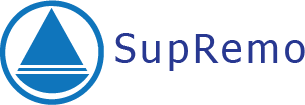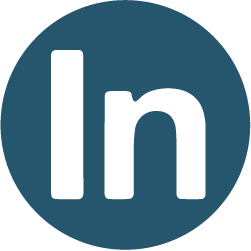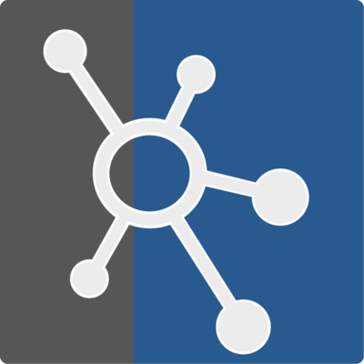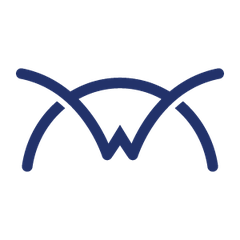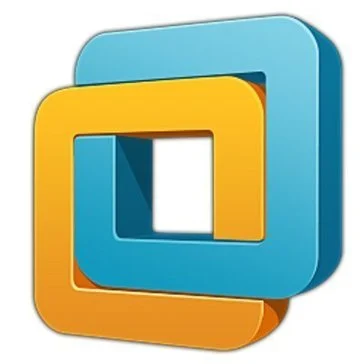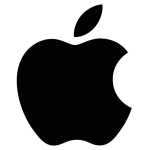TightVNC
TightVNC is a free, lightweight remote desktop software that enables seamless access and control of remote computers over a network. Users can interact with remote screens as if physically present, facilitating file management and application use. Ideal for administration and tech support, it supports multiple platforms, ensuring broad compatibility.
Top TightVNC Alternatives
RemoteView
RemoteView enables seamless remote access to PCs and mobile devices from any location worldwide.
Supremo
Supremo is a light, easy, and affordable remote desktop software that allows you to control your remote PC securely and create an online meeting from your desktop in just a few clicks.
CloudBerry Remote Assistant
CloudBerry Remote Assistant offers secure, high-speed connections for managing and controlling remote devices and servers globally.
LogMeIn Pro
LogMeIn Pro allows users to remotely access their computers, ensuring productivity outside the office.
Parallels Remote Application Server (RAS)
Parallels Remote Application Server (RAS) is a robust remote desktop software enabling secure access to applications and desktops from any device, anywhere.
QEMU
QEMU serves as a versatile machine emulator and virtualizer, enabling users to run operating systems and applications designed for different hardware architectures seamlessly.
Rent a Mac
Users gain full administrative control over securely hosted Macs, enabling seamless development, testing, and content...
HTML5
With HTML5 browser access, teams can quickly resolve issues, share desktops, and transfer files seamlessly...
Ammyy
With its user-friendly interface and rapid performance, it facilitates remote server administration, provides assistance from...
NetSupport Manager
Featuring user-friendly tools for remote support, technicians can efficiently monitor, troubleshoot, and provide real-time training...
SolarWinds DameWare Mini Remote Control
With a user-friendly interface, this remote desktop software enables quick access to client machines, streamlining...
ConnectWise ScreenConnect
With 24/7 access to endpoints, it facilitates discreet management and troubleshooting, ensuring uninterrupted operations while...
Workstation Player
It streamlines the development and testing process, allowing for seamless application delivery across various devices...
Amazon AppStream 2.0
With its multi-session capability, users can efficiently utilize resources, reducing costs...
Apple Remote Desktop
It facilitates effective management through customizable computer lists, enabling users to send files, update settings...
TightVNC Review and Overview
Technology accessibility has been quite ardent in modern times. Among that, Remote Desktop Connections are quite advanced and more usable nowadays. With better support options, we can control remote computers for viewing and file exchanging. VNC, aka Virtual Network Computing, is popularly used to connect to other networks via the use of an internet connection.
For that, Glavsoft LLC has launched a VNC product called TightVNC in August 2000. Since then, it has advanced to be one of the popular free VNC services. TightVNC has offered basic connectivity as well as advanced options like file transfer, and all of these via a secure internet connection. It is mostly preferred by the system admins and supports services and often used for educational services.
How does TightVNC Works?
TightVNC works akin to other remote desktop products with a Server part and a Viewer Part. The Server part is the connected machine that you want to view, whereas Viewer Part is of the user wanting to see the server computer activities. The connection between server and viewer is via the internet, and once connected, a viewer can have full access to the server computer.
The TightVNC server can be configured for application mode and service mode. The application mode is more of a personal server, whereas service mode is for system-wide servers. Also, personal server is a single one-on-one connection based on user sessions. The Server mode is based on automated controls for all the connected devices and shares global settings. The server mode can also be executed via terminal commands.
The access features are the same in TightVNC for both connection methods. With the system start, the service is not auto-authorized to run. For security, users need to run the authentication manually every time. The service mode, however, offers offline configuration too. The tray icon has a different color status to indicate connection status.
The TightVNC Server menu includes options of configurations, listening viewer, dispatcher, disconnect button, extra ports, access control, video, and administration tab. The File Transfer interface offers to view local and remote computer files. We can directly copy the selected folders or files amongst these computers.
As for concluding words, TightVNC has better compression and file transfer protocols than many other paid VNC tools. It also offers an encrypted, remote connection and one-time access to avoid any incidences. The performance depends a lot on the current internet connection speed, but in an ideal case, TightVNC won’t disappoint you.
Top TightVNC Features
- Free for personal and commercial use
- Open source with full source code
- Intuitive user interface
- Cross-platform compatibility
- Fast and lightweight performance
- Remote file access and control
- Multiple operating system support
- Java client included
- Standard VNC software compatibility
- RFB protocol compliance
- Ideal for tech support
- Administer remote machines easily
- Supports multiple languages
- Quick access to remote desktops
- Customizable settings and configurations
- Secure remote connections
- Efficient bandwidth usage
- Remote desktop monitoring capabilities
- Regular updates and maintenance
- Active community support and feedback.