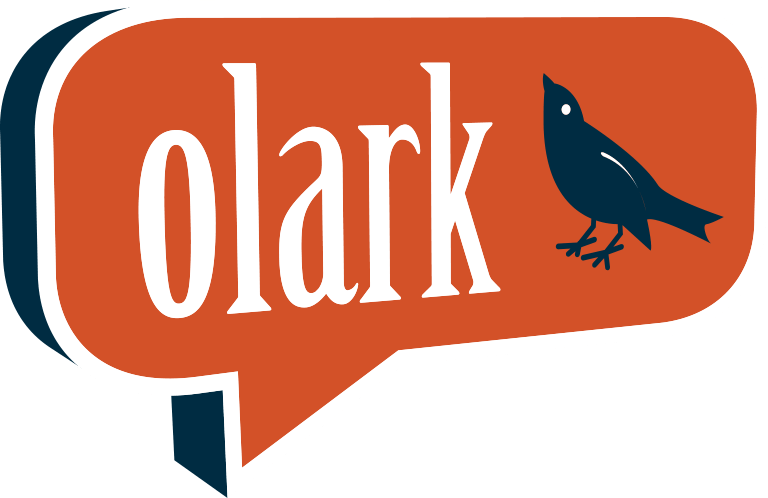
Olark Review
Detailed Reviews
The ecosystem involving live chat tools is becoming very competitive, thanks to products such as Olark. It comes with the promise of covering all the bases when it comes to live chat tools. Olark is known neither for mind-boggling features nor prices which would burn a hole in your pocket. Instead, it can be one of the best bargains that you can get when looking for products in this category.
Pros
- Provides a whole range of customization options for the widget.
- Takes care of pre-chat and post-chat surveys.
- Allows agents to have canned responses at their disposal.
- Plenty of automation options involving messages and actions.
- Provides detailed reports for all the activities.
- Agent groups make it easier to manage conversations.
- API access takes care of most of the integration woes.
Cons
- No option to allow other team members to have a lot at the chat or provide input.
- Input options are not so exciting.
Introduction
It does not matter if it’s an online business or an offline one; communicating with users and customers is always one of the strong suits of table toppers.
There are many channels available when it comes to communicating. It can be telephonic, through emails & newsletters, and live chats. Each of these modes come with a unique set of pros and cons, and it boils down to the nature of the service or the business when it comes to making the right choice.
Given the nature of so many new online businesses and services, live chat has recently gotten a lot of popularity among service providers. Live chat allows one to overcome the latency issues that come with email messages and negate the need to look for highly skilled support representatives as it happens in the case of telephonic support.
There are a lot of tools to help one set up live chat support for her business, and Olark is one of them. One thing that you will notice about live chat tools is that all of them come with some unique features depending on what they perceive as the best way to provide chat support.
And since there are so many kinds of services and service providers, all these tools are beneficial for one business or the other. The pricing plays a role in determining the features that one may get on the tool.
In this review, we will find out what makes Olark stand out from the rest of the tools. Is it the available input options, team management feature, automated replies, or something entirely different?
We will compare it with some of the other live chat software to bring things into perspective and get an idea about the quality of the features as well.
The review will help you determine if Olark has all the tricks up its sleeve which could help you provide some quality support to your users and customers and if it makes sense for you to invest in the tool.
Installation and setup
Let us start with the basics. The first thing you need to do is install the software on your website. There are multiple ways to take care of this step, depending upon the way you used to create the website or the CMS software you use.
They have guides and plugins available for all the popular CMS software. It is highly likely that you will find a detailed guide for the one you are using as well.
The manual way should not have any hiccups at all. Olark has done an excellent job of providing detailed guides for installation. They are simple enough, even for novices.

We tested Olark on a WordPress website. The installation process was straightforward. You can type in ‘Olark’ in the plugin search area and install the plugin.
The next step will be to activate the code and enter the product ID. The installation section on the online portal will help you take care of this bit. Finally, you will have the option to check into some boxes before going live with the widget.
You can choose if you want to show the widget on mobile devices, if there needs to be an expanded chat box right from the beginning, etc.
The installation process is relatively simple for Olark. One should not have a lot of problems installing the software even if he is relatively new to website management.
Appearance and messages
Once you are done installing the tool, you may want to take care of aesthetics. Some users may want the widget and chat window match precisely with the website theme so that it blends right in, while there may be a few who would want it to pop up.
Olark satisfies the needs of both sides. One can easily take care of the color scheme and choose from various color options. You can also find some holiday themes, which can help you make things merrier on the website.
You will not find a lot of live chat tools which come with the option of a dark mode for the chat window, but there is one on this tool. Moving forward, you will find the option to change button styles. There are two variations for the button style, and the option to decide if you want to include the text in the button or not.

We felt the need for a few more options when it came to button styles. There is not much choice with only two options.
Button style is followed by the option to change the position and size of the chatbox. You can keep it small, make it large, have it elongated, etc.
All these style changes can be previewed for both desktop and mobile websites. You can make sure that the widget does not end up creating issues for users while exploring the website on a mobile device. There is also an option to hide the chatbox entirely for mobile screens.
You can modify all the text messages present at various places. You can change them to something more engaging or relevant to your website.
In some cases, such as for the message on the chat button, you will have to deal with a cap on the word count. For others, it’s all in your hands. You can take care of welcome message, the one supposed to be displayed at the end of a chat, placeholder text, etc.
The pre-chat settings can turn out to be very useful. One can use it wisely to improve sales or gather leads.

Under this section, you can create a pre-chat survey or form. You can either make it a compulsion for the user to fill the form before the chat starts or keep it optional. There are some premade form fields such as name, email, phone, etc.
If you are looking for any information other than these fields, then you can create some custom form fields yourself. Olark provides a drag and drop editor for this purpose. You can insert text fields, link field, long text field, a field to choose between multiple options, etc.
Based on the pre-chat survey, you can decide if the chat should be handed over to a technical support agent or a sales agent. One can find many other benefits of this section depending upon the fields she creates.
Finally, there is a section to add a suitable note for when the chat agents are offline. Some services may have the business hour constraint when it comes to providing chat support, or there might be some other reasons for the chat to be offline. But instead of leaving the user just hanging out there, one can leave some message and fields to collect information so that they can be contacted later.

We will talk about tickets in a later section of the review.
This part would remain incomplete without the mention of attention grabbers. As the name suggests, you can use them to grab the user’s attention. Some may argue why would they want a visitor on their website focus on the chat icon.
Well, chats do more than solving customer grievances. You can use it to tell a user specifically about some of your offers or sales. There can be other uses of chat, depending on the situation.
An attention grabber adds some vibrant images to your chat. You can add some from the gallery on the tool or add an image of your own. You can also make sure that that the attention grabber appears only on specific pages with the help of Javascript API.
Attention grabber is visible only a chat agent is available to reply. This way, you can be sure that you don’t disappoint the visitor after creating a hype.
Olark is not the most dynamic tool when it comes to customizations, but there are enough options so that one doesn’t come across many roadblocks.
Managing conversations
The widget is ready to go live once you have taken care of all the aforementioned steps. The visitors on your website can reach out to you, and you will be able to respond.
The window on which you interact with users can be considered the core of any live chat tool. Everything on the tool is there to facilitate better conversations. Olark seems to realize the importance of this window, and the chat window for this tool is free of the web portal.
Unlike other chat windows, where the window is embedded along with the rest of the sections of the tool, you get a different window, free of all kinds of distractions, to manage conversations on Olark.
The chat window for an agent contains elements which are necessary to carry out a conversation. It has a three-panel design with some information about active agents, visitors, and a mention of recent conversations.

One can consider this panel more like an information panel rather than for navigations. The middle panel is where all the magic happens. The agent can interact with the visitor using all the tools of Olark available at her disposal.
The input options on the window are very basic. Apart from the choice of typing in text messages, there is an option to attach a file in the conversation. However, only the chat agent can attach a file.
The visitor on the website does not get any allowance when it comes to input option. Images can help one convey the message, files can help one show the relevant documents during the chat to bring things into perspective, and even the emojis can sometimes help make a conversation lively and engaging.
The absence of all these options doesn’t make the Olark so much appealing to the users. We believe that even the chat agents can sometimes feel the need for more input options. Olark should work toward providing more input options to both users and chat agents.
Chat agents get options such as tagging a conversation, transferring the conversation to another agent, crate transcript, send canned responses, send a feedback form, etc.
You will get to see more on these features in subsequent sections of the review. There is the option to switch between different tab at the bottom panel to switch between the chats.
Shortcuts are a great addition to the input options. For cases in which the chat agent is needed to repeat himself, there is an option to have some messages already stored on the platform and use them as needed.
These stored messages are called Shortcuts on Olark. The term ‘canned responses’ is quite prevalent for such messages, as well.
You can create shortcuts for when you greet a visitor, when you are a sales agent and want to have pricing stats at your fingertips, when you realize that users come with the same query again and again, etc.

Creating shortcuts is as simple as using them on this tool. You can name the shortcut, something very small and easy to recall, and then type in the message you want to appear for that shortcut.
One can easily create multiple shortcuts depending on the need and relevance. For recalling those shortcuts during a conversation, you can type the shortcut name after the semicolon, and it will be replaced with the intended message.
The rightmost panel on the chat window is all about user information. You will get to see all sorts of information about the user sourced from your database, pre-chat survey, from online servers, etc.
You will get some information about user behavior such as the pages visited by him on the website or the number of conversations initiated. A skilled chat agent can easily leverage all this information about the user to provide some quality assistance.
The chat agent can also attach more notes to the user’s profile so that the user can be included in appropriate policies and strategies.
The overall chat experience on Olark is very engaging. We were able to cite two reasons for this observation. The first reason being that a separate chat window does help crop out all the noise. The second reason can be the swiftness of the tool. Olark is usually very responsive, which results in a faster exchange of information between the user and the visitor, and therefore, more engagement for both parties.
Automation
When it comes to automated conversations or the use of bots in a conversation, you may find a split in case of both users and service providers. Some may feel that bots can still not handle complex situations, while others may prefer them because of fewer errors.
While it is still difficult to give a conclusive remark on that debate, one can benefit a lot by staying in the middle ground.
The task which can be automated should always be automated. For instance, if you feel that visitor should be allowed to visit the site on her own in the beginning. And if she seems confused, one should reach out to provide some help.
The monitoring part can be trouble if assigned to a human, and the ROI may also not end up being that motivating. In such a case, one can let the software take care of monitoring and sending the initial message if needed. In case the visitor is interested in the conversation, a chat agent can take over the conversation.
Olark is open to such automation. The automation section of this tool is based on rules that you formulate.

When you go to the automation section, you will find some rules present there already. These will help you get a better understanding of how the tool works, the various conditions you can simulate, and much more.
Some of the premade examples are notifying agents when a new visitor is on the site, hiding chats from users depending on their location, sending people messages in the local language based on the region, etc.
The idea behind creating a new rule on Olark is setting up a condition, mentioning the specifics of that condition, and the deciding upon action.
Actions can be in form others than text messages. You can add tags and labels, send notifications to agents, store information, hide chat, etc.

Automations on Olark are a great aid to chat agents as well as service providers. One can have multiple rules in place for chats, then leave it up to the software to ensure that all of those rules are implied.
It will help you refine the process and be more efficient in dealing with customers and visitors.
Coming back to the topic of bots, you won’t get to employ bots capable of handling the entire conversation on Olark.
However, the automation options are more than capable of dealing with a lot of situations and providing the chat agent an upper hand in the conversation.
We never felt the need for bots with the current automation options available on the platform.
Team management
The one-person show sounds all rainbows and unicorns, but it is a stuff of fantasy. Especially when it comes to communicating with visitors and customers. As the website or the business gets more popular and successful, it is apparent that the number of live chat interactions will increase.
One will eventually need assistance to deal with visitors. One needs to be sure that the live chat tool not only has useful features for individual chat agents but features which help them work as a team, as well.
Olark allows collaboration between chat agents. There are some features which would enable agents to work collectively toward a single goal, and there is still some room for improvement.
Creating a team is not a big task. You can send email invites to users. There are only two levels for members when it comes to hierarchy. One can either be the admin or a live chat agent.
The roles are clear enough and leave no room for confusion. There are two rules available when it comes to assigning chats to agents.
The first assignment rule makes a new chat visible to all the agents. The agent who responds first is automatically assigned that chat. It might work well for teams with individuals having a better understanding of their roles and area of expertise.
The other assignment rule is called Round Robin. The rule goes about assigning chats to every agent until all of them have been assigned a chat. Once every agent has had a turn, it goes about the same process again.
You can set a limit on the number of chats assigned to agents. It will help agents to perform to their optimum level. You can impose a limit on the number of chats only in case of Round Robin.
Olark allows chat agents to transfer chats to other agents. This feature will come in handy when there are multiple departments handling chats and for new recruits to get some help from the more experienced members of the team.
You can create groups to take care of various departments. It will help you simplify tasks and make the management a whole lot easier. Creating groups is a straightforward task. You can go to the groups section, name a group, add members who are already present in the team, and the group is ready.
The next step would be automating the chat assignment process so that each group gets only the relevant conversations for handling. One can either use the automation section for this purpose or use the Javascript API.
Automation seems to be a much better option considering that fact that there are so many choices and people with no knowledge of computing languages can handle it with ease.
The team management section of Olark seems like the one with all the necessary options. However, if you measure it against what other tools have got to offer, then you may end up yearning for more.
Features such as allowing one agent to peek into an ongoing conversation of other user are one of the common ones on live chat tools.
Some tools even provide the option to send out a message in the live conversation, which is only visible to the chat agent and not to the visitor. It is needless to mention all the possibilities and functionality which comes with such features.
We would have appreciated it if Olark had added a feature to make online monitoring easier. Otherwise, the section has most of the necessary functions.
Reports and analytics
Numbers and data are a much better way of keeping track of progress. They can help one locate the point of failure or find the reason behind the success.
With numbers, it is easier to find out the correlations between various fields and attributes. The infographic data helps identify trends, and sometimes even predict the future correctly based on those trends.
For live chat, reports can be helpful as they would let you know if your customers are leaving satisfied with the responses or more confused than ever. Reports can help you find the root cause behind such results, as well.
Olark comes with a reports section. The reports are detailed and give you a lot of insights into what’s happening around your live chat department.
You will find several reports in this section. The reports are focused on one segment or the other, and you will find something of the essence in all of them.
The first section is all about team metrics. You will find the total number of chats, offline messages, response time, and the average number of chats per day.

You can vary the timeline for this data. It can be anything ranging from a week to a quarter of the year. The numbers in this section are a good indicator of the overall health of your outreach campaigns. You can vary the timeline and compare the averages. If the average is higher for a shorter timeline, it means your campaign is going in the right direction, provided the average is some positive attribute.
The response time indicates the average time for which a user needs to wait before she gets a response from one of the agents. You would want to keep this time as low as possible to ensure quality service to your customers.
Team metrics are followed by recent transcripts. This part will provide you a direct link to transcripts of some of the recent conversations.

You will get to see some information about the visitor depending on what information you collect in the pre-chat survey, or what is already available in your database. It shows which agent was assigned that chat, how many words and chats were involved in the conversation.
One can click on these chats get a complete view of what happened in the conversation. The recent transcripts come with user ratings for the chat, if available. You can use it as an indicator of the audience’s preferences.
Agent activity provides a performance report of all the agents involved in the team. A bar shows the availability of an agent, which is relative to everyone else in the team.

Other stats include the average chat rating from the viewers, total chats, average response time, missed chats, etc.
Chat feedback shows chats with above and below-average ratings. You can see the transcripts for these chats and find out what went wrong or right. Tags will give you a brief look at the number of times different tags were used in a conversation.

Finally, there is a section for chat volume. It gives you a distribution for chat traffic throughout the timeline. It may show a pattern for increase in chat traffic, and therefore, help you manage the resources better.
You can get into the details of all these sections, and spend more time getting familiar with the numbers. You can browse the stats for individual chat agents, assess their performance against others, and do so much more with all the information.
If you are a fan of numbers and data, you would love this section. It comes with ample opportunities to test one’s analytical abilities.
Integrations
Third-party integrations have become a norm when it comes to the majority of applications we use regularly. Be it an email marketing tool, a website building software, a project management application, or a live chat software like Olark; one needs to have some integration options to use these tools to their optimum best.
The integrations help establish a connection between apps, allowing you to speed up the processes and enjoy a streamlined workflow. Imagine how difficult it can be for one to use a live chat tool on their WordPress website if there is no plugin for it.
There are many other similar integration options where you can enjoy the benefits of two services simultaneously.
You will find enough integration options on Olark to help you use the tool along with other applications. You can integrate it with email marketing software such that when you collect an email contact using Olark, you can save it directly in the mailing list of marketing software.
You can connect it to analytics tools such as Google Analytics, use Olark directly on website building tools, connect it to ecommerce platforms to provide quality assistance, etc.
There are some popular applications in the listed integration options such as Slack, MailChimp, Zendesk, etc.
If the integration option is not available for one of the apps you are looking for, then you take help of the API access. You can create useful integrations between Olark and other applications that you use.
The integration section on this platform is not the one which would bedazzle you, but there are enough options to keep one interesting, and the API access takes care of the rest of the worries.
Conclusion
Olark is not one of those live chat tools bulked up with a lot of features or the ones with great appeal. However, that should not let one into believing that it’s any less of a tool.
You will find everything in moderation on Olark. It is not one of those who outshine the rest in one section and have nothing to show in others.
Everything right from chat input options to the pricing of the product is good enough for one to work with. You cannot expect it to be amazing like the table toppers, but if you don’t need anything as advanced as the table toppers, then Olark might just be the right tool for you.
You can expect it to be responsive, reliable, and resourceful. It starts with an easy installation process followed by ample options to set up the tool your way.
There are enough customization options for the chat widget, it is easy to customize the forms and messages which appear before and after conversations, and you should have no problem in setting up rules for assigning chats to agents.
When it comes to conversations, we felt that Olark missed a trick or two with input and team collaboration options. But they didn’t end up being so much of a deal-breaker. For input options, they allow agents to attach files, and for collaboration, one can transfer the entire conversation to another agent.
They don’t let you have bots to take care of conversations, but you can set up automations to take care of a lot of processes. Setting up automations on Olark turned out to be a simple enough process, and one can set up so many kinds of automations that we never felt the need for bots.
If someone is planning to let bots deal with entire conversations, then they would be disappointed. Otherwise, one should be happy with all the automation options.
One can create different groups to have designated teams take care of a particular subset of chats. Automations aided in making groups more efficient by automatically redirecting visitors to relevant groups.
The reporting allows one to get a closer look at various developments and use rationale for future processes. One can easily monitor the chat traffic or dive deeper into agent performance stats. In any case, you will have plenty of information at your disposal.
Olark didn’t come up with tons of integration options, but one has always got the option to create integrations on her own.
This can be a useful product for those who are new to using live chat tools, don’t need a very comprehensive one or even those who like using simple tools over complicated ones.
We had a much better experience than what we expected in the beginning. You can give Olark a test run and test out all the features that you would like to have on a live chat tool.