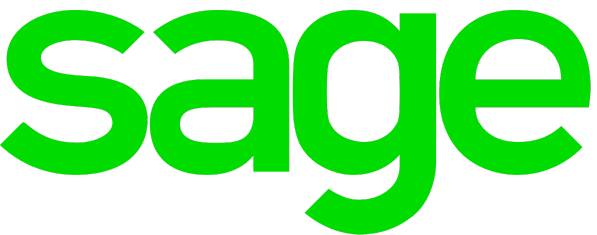
Sage 50 Review
Detailed Reviews
Pros
- Dual Navigation System: There are two navigation systems, and you can switch between them with a click. The first one is for making the data easily accessible to you and the second one aids your accountant to enter the data.
- Highly customizable invoices: Sage50 has an immense number of features regarding the invoice’s layout and content. A separate template is offered for product invoices and service invoices.
- Specified user control: In Sage50, you can provide access to other users on four different levels. The remarkable point to note is- you can choose that which section(s) data should be visible to them.
- Connect with Paypal and Paya: In addition to banks and Stripe, it also allows you to synchronize your Sage50 account with Paypal and Paya. This increase the payment methods for the customers.
- Makes the inventory management easy: Inventory is linked with invoices and expenses so when there is any new sales or expense that affects the inventory, that effect will be automatically visible in the products and services section.
- Google Drive Backup: You can connect to Google Drive where every invoice, bill, etc., gets saved in the form of PDF. You won’t lose your data in case you lose you Sage50 account somehow.
- Set Opening Balance: You can not only set the opening balance for banks but can also add the information about the outstanding customer transaction. Same in the case of vendors.
- Configure columns: There are multiple columns placed in every section. By concluding the essential ones, you can add or delete a column containing different data types.
- Quick Entries: Quick Entries provides a brief overview of the sales and expenses. It is not necessary to add any details except for the customer’s/vendor’s name.
- Bank Reconciliation: In Sage50, you can connect the bank accounts and imports statements. After that, you can match those statements with the invoices and expenses. That way bank reconciliation provides a helping hand in tracking the flow of money.
Cons
- Recurring invoice unavailable: You cannot create a recurring invoice using Sage50 which is a significant limitation for the businesses who need to charge consumers on a regular basis. They need to create an invoice every time whenever the customers wish to review the service or even purchase the same item(s).
- Getting Started is a tiring process: You need to add a lot of business-related details before you can finally start doing business.
- Only allows thirty-two currencies: In the United States version of the software, the option to do business in thirty-two currencies is You can choose to put your own exchange rates, but you cannot add a new currency name to the set exchange rate.
- No layout options available for Quotes and Estimates: For quotes and estimates, only a formal way of representation is available as shown on the Sage50 screen. Unlike invoices, you can’t edit the color, font or any more details which increases the chance of “Marking it Declined.”
Overview
Additions and subtraction to a business are the two simplest synonyms for profit and loss respectively. Accounting is perhaps a mere game of numbers, but even missing one transaction may lead to loss of complete game.
Hence, a sage method is required to track the business. That method is using accounting software programs. These software programs not only simplify your work, but their inbuilt intelligence effectively takes part in the growth of one’s business.

Sage50, just like its name has a wise design, which is oriented towards delivering easiness to users without compromising with the capability of the application.
The company has the offices in twenty plus countries where every day twelve thousand people work with the objective of maintaining and enhancing Sage50 accounting software program, and many other such products which help businesses to grow and generate more revenue.
It was started when the founder, David Goldman wanted better accounting management for his own business. So, with some students of Newcastle University, he created Sage50.
However, to know that “whether Sage50 is delivering satisfaction to its users or not,” you need to go through the review where we have covered all the aspects of the application.
Sage50 targets small size businesses, and thus, for making this review relevant we bore in mind, the concerns that small businesses may have while accounting.
A Business highly depends on the accounting software, so to conclude it worthy, it should reduce the burden of human resource and show expediency in every situation. That is only possible when the software has- easy to use interface, required features for customization, delivers output in an understandable format, and advanced automation.
If Sage50 gets tick marks for all the points mentioned above, it can be said that you are going to use the best accounting software available. So, let’s start the journey and find out how Sage50 is.
Setting up account is time consuming!
After you get started, it becomes easier to continuously move forward. Whatever the case is, the toughest step is to set up everything.
You will face the same scenario when it comes to Sage50. As soon as you create an account on Sage50 (you can first try a thirty-day free trial), you will find the “Blanks” that you require filling before getting started.
So, from where you should start and how easy it is? That we will know through the subsections.
Providing information
Even before you create an account, it asks for the basic information regarding your business. Don’t worry, it is not a time-consuming task, and can be completed within a few minutes.
It is obviously your choice that what data you wish to add in the application. The information which is not star-marked is not necessary to be added.
You can also choose to add the logo which will appear on every invoice that the business generates. There is even an option to add two secondary logos, but we do not have any idea where these logos are going to appear in practical use.
Setting Up Contacts
In business, you mostly deal with two kinds: Vendors and Customers. It is important to properly list both so that we can have the information about all the people who are doing business with us.
You can either create a new customer while creating a new invoice or else you can directly import it. For importing customers, go to summary and click the “getting started” tab. Here you will find the option to create or import the clients.
Manually adding every client and their information would take years. However, you can go that way as it is not necessary to add all the information about customers (thankfully!).

You just need to save the business name which could be the name of the company with whom you are dealing or the person’s name. That’s an easy job to do.
However, importing could be a strenuous task. There are twenty-eight different columns in the template that you download. That data about client must be available locally for uploading it to Sage50.
Now, you need to set the information about the clients according to the title available in the downloaded template. Don’t worry, it is not necessary to fill all the columns. By just adding the name, it will get imported.
BUT make sure that you place the name in the right column, i.e., the column in the template that contains name is the fourth column, so the local CSV file should also list the names in the fourth column.
The same procedure can be followed for the vendors list also. You can add a vendor while creating a new expense or else from the “getting started” section.
It has a different template that what Sage50 has for customers. It is because the business would be interested in different sort of information while dealing with a vendor.
You can import it in the same way. Here also, the only required column is the name of the business or vendor.
To check whether the information has been successfully uploaded or not, you can go to the contacts tab available on the menu bar.
Connecting to Banks
Now when information is added, contacts are set, the only thing left is to connect to your bank accounts.
In Sage50, you will find two options when you initiate the connection procedure. Other than connecting to banks, you also have a separate section for cash.
Let’s first talk about how simple it is to connect to banks. In the Banking window, you have the option to add a new account. Just enter the bank type, account number, and details according to the account type, and click on Save and connect bank. And that’s done!

Sorry, we were just kidding, if connecting to banks was that simple, it would not be secure at all. After this, a separate section would be generated for the newly added bank as shown in the image
You need to open the bank and click on the Connect to Bank button available when you open the section created for it.
After that, you need to select the bank and provide credentials to log in and finally, the connection will get established.
At the same time, you can import the statements from the bank, and initiate the reconcile process. Or else you can do it manually by clicking the “New Entry” option by which you can add sale (addition to the account), Expense (Subtraction from the account), and Money transfer for recording the movement of money from one account to another.
Set the opening balance
Before setting up the opening balance, you need to add the “Accounts Start Date.” You need to set it for the date when you did the first transaction associated with your business.

For instance, a user started your business on 1st January 2018, and that day first-time sale or expense took place, then it should be the date that he needs to enter, so that bank transactions only after this date will get imported.
That’s a smart way to avoid entering of transactions which are performed for personal usage.
Now, select the banks one by one which you have connected to Sage50, and enter the opening balance. You need to set an opening balance for “cash” also. It implies that how much cash you own or owe before starting the business.
Sage50 may make you toil before you can finally start using it. But it is an important procedure which is required.
For a forever trouble-free business, it is justified to lower down user experience in the initial stage.
Modify the application through its settings
Invoice and Business Preference
Move to the settings tab, and you will find “Logo and Document Template Settings.”
First, moving to template selection options, there are total four options for invoice template: two for product invoice and two for service invoice. This is the only accounting software we have come across which provides separate invoice templates for products and invoices.

Still, the number is one lesser than what QuickBooks offers. QuickBooks even offers extra customization options. Let’s check out what Sage50 has to compete with that.
In Sage50, you can choose among the ten different colors for the theme, select font between Helvetica and Arial, and set the size also. This may seem limited but are actually sufficient enough for invoices.
You may also provide the feedback for the color options that they have included, and maybe they will place your favorite one amongst the other chosen shades.
Well, competition is tough here. Sage50’s invoice content options may look ostentatious at first, but the truth is, precise addition of content is required to generate an informative invoice.
Document heading differs according to the selected template. For setting a different heading to the selected template, you can edit the document heading by going through this section.
What more you can edit is the invoice number for the next invoice, and the prefixes placed along with it. You can also choose what business-related information you wish to include on the invoice.
Some more features such as display of Taxes, the inclusion of Footer Details, placing Terms and conditions, and adding Notes are also available. Now, these features are again subdivided into multiple categories.
Content specified features can also be found for the email through which you send invoices to customers. But here you don’t find the provision of detail editing, and anyway it isn’t required in most of the cases.
We should specially mention this that you can even send the emails in Spanish, and that’s not just for invoices but also estimates and quotes.
You do not need to edit them forcibly in case they seem complicated and unnecessary to your business requirements. On the other hand, if invoices markedly matter, then take the complete benefit of these elements.
Financial settings
An immense number of account settings can be found while you explore Sage50. Your accountant may need to set a few important details after you complete the initial process.
In the “Chart of Accounts” settings, you will find a list of Ledger accounts that are predefined by Sage50. Also, the category group to which a respective account belongs is already set, and inflexible to any change.
Well, what you can change is the visibility of a specific account. You can choose to make it shown in banks, invoices, expenses, etc. or not.
One may not find another accounting software that lets you add every piece of information. Sage50’s heedfulness shows the expertise that it holds for managing your business. The reason pointing it now is the inclusion of the “Fiscal Year & Accounting Method.”
These are very minute elements but may affect the business notably. You may also set an end year date for your business according to which the accountant will prepare the final reports providing insight into the overall business done for that year.
You can also place a lockdown date after which all the transactions before that date freeze, and a client won’t be able to add transactions on or before this date.
However, the same is not applicable to you or your accountant. You can do any changes as per your requirement. For changing the lockdown date, just follow the above steps and change the date.
You can even change the tax rate and choose whether you wish to include or exclude them in the final price.
We strive to find limitations of a product as it shows where you may face difficulty, and how the product can be improved. While reviewing Sage50, we were yearning to find the drawbacks, and then we came across one.
However, it is not a significant one. Sage made it impossible for businesses to deal with many of the currencies. You have the option to do business in thirty-two prominent currencies but not more than that.

In comparison to Xero, which allows you to deal with 140 currencies, the number is much lesser.
All the elements in the review are for the United States version of Sage50. The United States doesn’t allow businesses to conduct trade with certain countries, and perhaps, that’s why those are not included.
However, many which could be listed were found missing. Most of the Middle-East countries and currencies of some eminent trading partners were not entered.
For the available currencies, you can find the live exchange rate from the application itself that helps the business to earn the accurate amount. You can also set separate ledger accounts for recording exchange rate gains and losses.
Some more connections to make the business more efficient
We have already set up links to the bank account, but Sage50 doesn’t allow you to rest here. Now your account needs to create a few more links to make the inflow of the money easier.
Stripe is a third-party software program that generates a bridge through which your clients can directly pay you online. The invoice that you send them through email contains the link to the payment.
The similar option is present for Paypal and Paya. You can turn on synchronization to these accounts, and the transactions will be recorded by Sage50. The possibility of linking various accounts is tiresome and remarkable at the same time.
Having backup is always important even for trustworthy software applications. Sage50 itself concludes that by allowing you to manage your connection with your Google Drive.
Whenever you create an invoice, estimate, etc., it automatically saves a PDF in Google Drive. In case you lose your Sage50 account somehow, you can regain the data through the Google Drive anytime.
Sage50 has so far proved its wonderfulness by a remarkable number of attributes. It doesn’t allow one to find a room for improvement and comes with very few limitations.
Whether it is about linking your account to various other accounts or features to customize the visual impression of the data, Sage50 has boundaries that are tough for any other software to chase. We have some more features here to support the above statement.
Management options
User Management is available on all the accounting software that we have reviewed so far. It is a primary requirement which the accounting software needs to include necessarily.

Sage50 has taken this basic feature to an advanced level which is worth mentioning as it allows you set permissions levels for separate sections whereas, in case of most of the other accounting software programs, you can only set the role of the user who is going to access the Sage50 account.
You can set the role as: Full Access, Restricted Access, Read Only, and No Access. The last option doesn’t make sense as it allows the user to log in, but he isn’t allowed to view any data.
Now, this may look like the ordinary options as these are the ordinary options. To explore the uniqueness, explore the Advanced Permissions sections.
Here the above-mentioned roles can be set individually for various sections (sales, invoice, etc.). You can choose to provide access of invoices, but not of anything else, that’s possible, and probably only possible by using Sage50.
The navigation is a huge issue while dealing with these software programs. For the sake of navigation and user experience, FreshBooks has even limited the inclusion of information.
However, Sage50’s users don’t need to face the same situation. Sage50 has discovered a better method to deal with it.
Sage50’s standard navigation is easy to use, but to make the data more accessible for the accountant, they have offered advanced navigation.
Opening Balance
While discussing about the initial steps, we discussed the provision of adding the opening balance in the bank accounts.
From the settings option, you can enter the outstanding transactions of customers. Similarly, to include the bills that you need to pay, you can add the pending payments.
Although, this feature may look beneficial, adding outstanding payment details associated with all the customers and vendors is not a practical approach. Instead of this, when you import the invoices using the CSV file, it will automatically add the details.
The only difference is when you use CSV file, you can import the data after the accounts’ starting date (that we had set initially), and when you manually enter the outstanding payments here, it will add records which were generated before the accounts’ starting date.
Ease of Use
We have already stated that Sage50 offers two different navigation systems. It is proof that the developers have taken notable actions to fulfill the aim of delivering a user interface that makes accounting a piece of cake.
If you have gone through the “Getting Started” section review, you will know how easy it is to set a Sage50 account. Only the tedious task is to import the data to various sections.
If we have a look at the menu section, a more quintessential diversification does not exist. That lets one identify the features easily. We only had a problem in finding one feature about which we have discussed in this review.
In the upcoming sections, you may have found the requirement of adding highly specific details that may not provide ease of use initially, but once you add all the information, it becomes easy to manage the flow of money and items.
If you wish to have a quick overview of your business, you can go through the summary section which is segmented wonderfully to give details particularly. With the help of graphs and pie charts, you can easily approach to the required data.
Features, such as bank reconciliation, quick entry, and recording cash transactions also aid in ease of use.
Summary: Is it better than Dashboard?
The dashboard is often used by businesses to have a quick insight into different business elements such as sales and expenses.
Unlike other accounting software programs, Sage50 doesn’t offer a dashboard. So, is it possible to have a glance at your business by using Sage50?
It depends on what you expect, and how you would want your accounting software to display the information.
Sage50, instead of one dashboard, provides four subsections which work as dashboards but divides the information.
If there is ONE dashboard, it is a swifter process to learn about all the actions of the business. When it is divided, one needs to go through all screens to do the same which may consume more time.
However, as Sage50 has FOUR summary sections, the information that it renders must be more in comparison to what one dashboard delivers.
True. When you check the dashboards of other accounting software programs, you will find the information about overall sales or expenses. Here, when you go through the summary subsections, you can discover immense data readily available for you.
When you go to the sales page as shown below, there is a live graph representing the sales activity. This could help your business in data analysis. For example: that on which day of the week you get lesser sales.

If there is an increase or decrease, you can easily discover that with its help. Under the graph, the information regarding due and overdue invoices is added in the form of donut chart.
A similar chart could be found for quotes and estimates. However, as one donut chart is shared by both, quotes and estimates, these must be deemed as one element.
If you wish to detect your loyal customers who have done a high amount of purchase or the notorious customers who have the high amount of overdue balance, for both, the tables as available in the same section.
If you move your mouse pointer a litter, towards the right, you will find an option to expand the “Expenses” to explore a summary section.
The section’s design is similar to the previous one: Y-axis representing the amount of expense, whereas X-axis represents the date.
Below that, it shows the information about the bills that you need to pay, and the bills which have crossed the overdue date. Again, the representation is done with the help of the donut chart.
Breakdown of Ledger Account, i.e., for what purpose you have made the expenditure (inventory, fixed asset, employee benefit, etc.) also takes the help of donut chart for rendition.
Below that, you can find the tables for top vendors which whom you performed the business and the ones whom you need to pay the most. These are two tables one pleasing and second annoying, placed next to each other.
You must be thinking of how other software programs manage to represent all the information on one dashboard.
First, most of them don’t represent all the data and second, if they do, they do it in the respective section. For instance, the information about the overdue sales is provided in the sales section, and not on the dashboard.
Hence, Sage50 has moved some of the information from the main section to another separate section.
If you have noticed, we haven’t noticed a profit-loss section that is a “must available segment” on the dashboard. Well, Sage50 doesn’t have a dedicated section for that. Instead, they have added Cash Flow Statement which does the same job.
One unique attribute is Cash Flow Forecast, which you may not find in any other accounting software. On the basis of outstanding invoices and expenses, it generates a graph for next one month that prepares the business owners to take actions accordingly.

So far, we have seen that how Sage50’s summary segmentation is different from the conventional dashboards. You can’t absorb fast using Sage50, but for absorbing more, Sage50’s the best option.
Tremendous features aiding inventory management
After adding the information and customizing the settings according to your business demands, you need to add items and list the services which your business is going to provide.
Setting up Inventory and listing of services is an easy task, but managing it could be a non-lasting troublesome job.
The accounting software that aims to render benefit to its subscribers must not only display the inventory in an uncomplicated format but also provides sections which help the user to manage it.
Sage50 can be depicted as accounting software with the greatest number of features. For inventory also, they have taken care about the demand that various businesses; provision of multiple selling rates, the status of the product’s availability, reordering the product, etc., are some examples which are some unconventional options.
Like every other section, provision for importing is also present for the list of items and services. The method remains the same: by using the CSV file.
If you wish to add items manually, that would be a better option in this case. There are so many columns that you need to fill (not necessarily but beneficially) that arranging it offline in the CSV would be a tedious job.
Well, Sage50 is so simple that you can assign this task to your employees also who may not be essentially an accountant.
Let’s dig the “items and services,” and see if we could find anything missing.

As you can see in the above image, the “new item” form is divided into various subsections. You need to add whether it is currently in stock or not.
If it is a service, you can replace the form with the service form by click on the “Service” option available on the top in the same form.
You can view the details from the available image, but here we will let you the ones which are unique and unavailable in most of the other accounting software programs.
- Multiple Selling Price: We cannot conclude it as an advantageous feature, but it is obviously a unique one. You can add multiple prices, and while creating the invoices, you can select amongst the various set prices.
- Linking it to Vendor and Reordering: You can place the name of the vendor associated with the product. You can set the time when you wish to reorder it and in what quantity.
- Setting Current Quantity and Additional Information: You can provide the data to Sage50 that a particular item is available in what number. In case the item purchased from the vendor is to be sold by weight, Sage50 has the option to set the available quantity in different measuring units.
- Linked with Sales Invoices and Expenses: When sales take place, it will directly be reduced from the inventory, and when you make payment to reorder it, it gets added to the expenses as a bill.
We provided you with the above information to show that how Sage50 lightens the encumbrance with its smart tools, and automation added by linking diverse sections.
As a whole product, you may find the alternatives, but Sage50 is the best one when it comes to tracking items.
If you proceed to add a service, not an item, the selling price changes to service rate per hour. Unlike items, you cannot add multiple rates for services. Sage50 can with no effort include this feature, and the reason for its unavailability is not known.
There are additional settings which you can explore under “Invoices and Business Preferences.” Product and Service subsection is assessable in the “Record and Transaction Settings.”
Almost all the options are offered in the “Create New Item” form itself except one setting. You can change the unit and type of measurement for the product you are planning to add.
What more can be expected from an accounting software? So far, if you go through the attributes, you will find that businesses with highly specific necessities can also utilize Sage50.
But are we jumping to a conclusion earlier than we should? Let’s check out the other aspects, and identify if the upcoming sections improve or degrade the image of Sage50 that we have now.
Sales & Invoices
Sales are every business owner’s favorite section. Profit is directly proportional to the sales, and thus, good sales lead to the growth of the company.
Although sales directly affect the development of the company, it depends on various factors such as invoices, quotes, estimates, the difference between the C.P. and S.P., etc.
We have also gone through the customization options which are available sufficiently.
Now, after setting your invoice’s layout and content, the sales section is the path that would lead you to “create a new invoice.” Well, it is ironic that apart from the name of the product, you compulsorily need to fill most of the input areas.

In that, status would be denoted to the invoice. It can be saved as a draft, recorded as sent, or marked paid.
However, there are customers whom you need to charge every week or month or year, or for any other custom interval. In such cases, you need to place recurring invoices.
But is the recurring invoice feature missing in Sage50?
We searched for the recurring invoice feature in the “Sales” section where it must be present. Generally, it is added along with the invoice option.
Here, FreshBooks beats everyone else as you can create recurring invoice while you generate a regular invoice.
In Sage50, we tried to discover this feature in every nook and cranny. However, no relevant option was found.
In the end, we tried to contact the support team, and view the articles available on the Sage50’s website. They were not useful, and we still don’t have a clue about how one can generate a recurring invoice by using Sage50.
Perhaps, you cannot. As we have utilized the product for various operations, we have obtained enlightenment about every corner of the product. Sage50 must add the missing feature, and possibly in the invoice section.
Or else if it is included already, they must improve the navigation for this feature as finding it is tougher than finding Angels in hell.
Creating Quotes and Estimates
Quotes and Estimates are nearly the same, but still, separate sections are required if the targeted customers are different. The only major difference between these two is the quotation has a fixed price which cannot be changed whereas estimate, as the name implies, delivers the approximate price.
Bring that in mind, Sage50 has created different sections for both these options.
But here, Sage50 could have done better. As the main objective of quotes and estimates is to target prospective customers, the software must provide layout related features.
Alluring templates and provision to add media elements may strike the potential customers better. FreshBooks wins this time due to its highly attractive estimate layout which even allows adding attachments and multiple headings.
Option to add any attachment is, unfortunately, missing in Sage50. The text can be added only in the comments section. We must comment that Sage50’s quotes and estimates screens are more formal than the requirement.
Even if they wish to keep it like that, they can add features for the businesses who do not prefer to retain the formal layout.
Expenses: Track the outflow from the pocket
Expenses can be related to various categories: Fixed Assets, Inventory Adjustment, Rent Expense, Salary payment, Advertising Fees, etc. In all the cases with whoever you are dealing, can be treated as a vendor.

While generating a bill, most of the options are star marked, i.e., compulsory to fill, and so all the information must be present while creating a bill.
While creating bills, there is no need to deal with the customers, and thus, there is no requirement of layout or customization options.
However, you may want to attach a document such as an invoice provided to you by the vendor. For that, you have an attachment option which you can use when you are generating an expense or even after creating it.
However, one small addition that they need to include: They allow us to add a new item to inventory in the different measuring units, but while generating a bill or expense, that unit isn’t visible. You only have the option to choose between quantity and hours.
If we add a hundred KGs of potatoes in inventory and add a number as quantity while creating the invoice, it won’t indicate the weight but the number of potatoes. For instance, when we generate an invoice having quantity “three,” it may imply to three potatoes or three kgs of potatoes. Hence, it would be better to allow inclusion of unit also.
You can go to the summary section, and that would inform you about the due and overdue bills. With its help, you can make the payments at the right time.
Quick Entries
Quick entry feature is available for both, sales and expenses. It is not much detailed, and the main purpose is to keep records of the business’ reference which could be useful while calculating the profit and loss.
It does not contain the information regarding the material purchased or sold. Only the user needs to add the total amount for which exchange took place, and even that’s also not compulsory.
One may feel that this feature is not required, but at the end of the day, it provides a summary with whom you have conducted business and what were the gains and losses.
Connect to Banks and match the transactions.
If you wish to add a new bank account, you can do that through the banking section. All the bank accounts to which you deal are systematically arranged on this screen. You can check the image under the “connecting to banks” section for a clear idea.
When you create a Sage50 account, you will find two options which are already present under this section: Checking and Cash, which are undeletable.
That’s smart to add a separate account for cash. For this, you don’t need to make any connection to banks. Whenever any customer makes his payment, or you pay the bills through cash, it will automatically record it.
All you need to do for that, while generating an invoice or expense, select the payment method as “cash.”
To check if the transactions are recorded correctly, just click on the account type and it will expand to show you the details.
The activity is visible at the bottom section along with the payment amount and customer/vendor details.
Graphical representation aids the accountant to know about the movement of cash. For entering a new entry, you don’t need to go back all the way to invoices and expenses. That can be done directly from this section.
If the cash has been directly deposited to the bank, recording that activity is also possible. Just click on the “New Entry” and select “Bank Deposit.” Simply select the bank and amount, and it will be available in the activity section.
Such a feature is missing in other accounting software programs. Most of the accounting software program doesn’t provide an option to keep cash records.
Now, if we click on the back button for reaching again to the Banking Window, you will find the checking option. The other option that’s visible to you is manually added by us.
Clicking on the checking account to explore its features, you will move across a few which were not available in the case of cash accounts such as Reconcile and Import Statements.
These features are discovered when you connect to the bank which we already discussed under the initial section of this review.
The window looks similar to the previous case, and actually, there are a few differences. For this, you need to add an account number which was not required for the cash section.
As we have the reconciliation feature, to activate it, you need to import bank statements. Whatever is added or deducted from or to the account will be visible here.
Now the Sage50 itself matches the imported statements with the invoices and bills according to the amount and the date of the imported statement.
The date when the status of the payment was changed to “paid” is matched with the date on which the amount is added to the bank account. Now if both the amounts are same, it will place them next to each other and generate a match option.
If you recognize the payment, you can reconcile them, and if not, you can review it later after reconciling all the other payments.
It is an important feature which would help your accountant to discover if there is any unwanted payment made through this account. This also helps to minimize the possibility of any misuse that could be conducted through it.
Now, you can add more accounts as Sage50 allows it to you. However, we suggest you not to connect to more than two banks (including checking) to reduce the complexities.
Keep one for dealing with customers and another for vendors. That will make the reconciliation easy and thus, the management.
Is the Journal Section really required?
“Creating a Journal” and “Quick Entries” are two kindred attributes even if they are positioned under different categories.

There are separate Quick Entries for sales and expenses, but you need to add a journal for sales and expenses from the same window. Also, in quick entries, adding amount isn’t necessary, but journals are meant to record transactions.
However, one of them can be removed, and another could be improved, i.e., they could be combined to eliminate an unnecessary section.
Journal is more focused towards the amount and doesn’t allow you to input information about the person to whom it is related. When you make a quick entry, it is compulsory to add the name of the person.
Now, if Sage50 provides an input box for the addition of the name in the journal section, the software can get rid of the quick entry feature. Similarly, for withdrawing journal, the developers can add the compulsion to add the payment details.
Instead of providing it under sales and expenses, they can create a separate section by eliminating the journal section.
For creating a journal, you also need to select the ledger account which helps to generate reports. Similarly, various other sections take part in report generation.
Report section doesn’t have data of its own, but it uses these sections which partake in accounting. By utilizing the data, information is converted into an easily understandable format which gives an insight into the business. To see how it is done, let’s move to the next section.
Reports: Depicting Business
Reports are like results of your business which are contingent on transactions that have taken place till the time when you go through the reports.

A diverse number of reports could be generated that helps to understand the current state of the business.
We have mentioned in the summary section that Sage50 doesn’t have any profit-loss dashboard. However, its absence has overcome by the profit-loss report.
Many such reports are added in Sage50 whose benefit users can take any time. Reports can be generated for all the data entered irrespective of time. Even if the data were added a minute ago, the changes in the report due to that would be visible.
In addition to these reports, there a few more reports which you can discover by clicking on the “Sage50 intelligence” section. Under that, fifteen plus reports are provided which gives you better insight into your business.
Conclusion
Sage50 may have a few limitations such as no option to generate recurring voices, a limited number of currencies, etc., but one must not forget that there are many unique additions which tremendously improve the accounting.
So far, it has the best inventory management tools which even allows to record quantities in multiple measuring units. However, this requires improving its integration with the other parts of the application.
We have also discussed about the merging of Quick Entry and Journal, and how it could be beneficial for the users.
The opinion regarding the enhancement of quotes and estimates was also provided along with the missing features.
However, if we look at the positive aspects, there could be numerous features that make Sage50 worthy cloud software for accounting.
You can use the dual navigation for your own ease. For analysis, the accountant can change the navigation whenever required.
Not to forget the invoice settings that let you change the layout as well as the content. This comes with four templates: two for the services and two for the invoices.
Hence, Sage50 delivers ease of use, features, a high number of analysis options, and a well-structured diversification of features. But this all comes with a few limitations that you now know.
If you think those limitations won’t come in the way of your business, then don’t think much, and starting using Sage50 for doing better business.