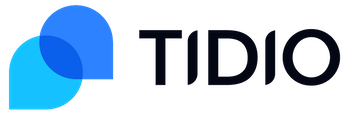
Tidio Chat Review
Detailed Reviews
Tidio is a communications software for businesses – primarily online businesses to communicate with their customers or users. It integrates live web chat, Facebook Messenger chat, and email all in one place.
It has automation options including chatbots feature to streamline your support services by saving time and energy of your support staff. Plus, besides SaaS deployment, it also offers dedicated (native) applications for Windows, Mac, Android, and iOS which allows your support staff to communicate with the customers from anywhere at any time.
Tidio, as of today offers a basic free-forever plan for up to three users; it provides additional communication and automation features with two premium plans at additional costs.
We tried Tidio’s one-week free trial to get acquainted with the live chat app and present to you its review in the following sections starting with its pros and cons.
Pros
- It offers a free plan with three users with all basic chat features.
- It integrates Facebook Messenger and Emails with its live web chat in the Conversations section, creating singular access and reply point for all three.
- Tidio has plugins for WordPress, Wix, and Shopify along with integration with Google Analytics and Zapier among many others.
- The users can download mobile and desktop apps for Android, Windows, and iOS from the settings section which allows anywhere chatting for agents.
- It has the most advanced Chat Automation among the currently available chat apps, which comes with an in-built drag-and-drop Automation Window and chatbot templates.
Cons
- User can define only one chat widget even though multiple sites are supported.
- There are no themes or chat button options, just background color selection for chat widgets.
- The chats section lacks options to transfer or re-route chats. Also, there is no grouping or team feature for operators.
- The Analytics section is ineffective with no download or export option for reports and vague charts.
What is Tidio Live Chat? – An Introduction
Tidio is being marketed as a communicator for businesses and it brings under one umbrella the Messenger, website chat, and email from your customers. It has an automation window to apply advanced automation to chats via chatbots. Besides the mentioned advanced options, Tidio also has basic features like online visitor’s section, contacts list, multilingual chats, and user-defined canned responses.
From Tidio’s Channels section of the Admin Panel, the chat widgets, email inboxes, and chat pages can be configured with basic customization like a base color, positioning, a background picture, etc.
Tidio has many integrations including many CRMs, helpdesks, Website builders, E-commerce managers, Google Analytics and Zapier.
It has its corporate offices in London, San Francisco, and Poland, and offers live web chat and customer communication services to clients across the globe.
Set up the chat widgets right away
With Tidio, you can install chat apps easily either by pasting code to your website’s theme files or using its plugins for WordPress, Wix, and Shopify. Unlike other apps, when you sign up for Tidio directly or via one of the plugins, you must first set up your account through a setup wizard.

The setup wizard for Tidio asks for account details like website name, country, and type of business. Additionally, it also lets you configure the chat widgets beforehand although you may edit it afterward.
The setup wizard provides options to name yourself (as the first operator cum owner), upload a profile picture which will be shown in the widgets, choose the base color for widgets matching your website colors and select the default language for the chat widgets.
Tidio also lets the user choose how to greet new visitors and set welcome text for the chat widgets.

The final page of the setup wizard presents the code-snippet which you must paste to the theme file for your website before its closing </body> tag or you may email the snippet to your website admin or developer to do the needful.
Thus, with Tidio, you hit the ground running with your chat widget already in place before you even enter the user portal for the first time. This saves the time and effort for later and you can directly focus on defining other settings like your service hours and adding operators to be able to start replying to your visitors as early as possible.
Navigating the User Interface
The user interface design is important for chat apps like any other software. Gone are the days of menu bars with many menus and menu options, pop-up dialog boxes, and toolboxes. The modern trend for application software is to have eye-soothing and intuitive user interfaces with easily accessible option sections all stacked in an admin panel.
Upon login to their Tidio account, the users land on the dashboard section which shows the new contacts, chatbot triggers and current visitor stats under the Insights heading and there is also a Newsfeed section from Tidio which also has some videos.

Other than that and the initial checklist of set up steps, the dashboard merely serves as a landing page with some stats and has no particular navigation functions.
Tidio, like Pure Chat and other chat apps, should provide quick-links to important sections like reports and visitors section to the dashboard or integrate it with the conversations section as at this point it seems pretty extraneous.
As far as the navigation options are considered, Tidio like many other chat apps as well as other SaaS products has adopted the Admin side-panel approach. Tidio’s side-panel navigation is very basic with icons for sections like conversations, dashboard, and settings among others. It is not clustered with drop-down sub-sections like in the case of LiveAgent and Userlike.
We prefer this minimalistic approach to navigation options which is suitable considering that there are only a few configuration and settings options to be set with Tidio with the exception of chatbots section.
Clicking on the icons for various admin side-panel options loads the relevant user options into the portal’s main window. The admin panel menus in the Tidio’s user portal are Conversations, Dashboard, Chatbots, Visitors, Contacts, Channels, Analytics, and Settings.
Tidio also supports internal redirects, for example, you can click the “Start Chat” button to trigger a chat with any visitor from the Visitors section, and this will directly load the Conversations window to chat with that visitor.
Account and Operator Settings
Many chat apps provide features like multiple chat widgets for multiple organizations of the same company and segregation of chat operators in groups based on departments or skills. In order to manage all the operators, there are management setting options to define groups, skills, user access, and personal settings for individual operators.
Tidio offers multi-site support, but you have to use the same chat widget on every site. Also, there is no operator grouping based on departments, skills or level of access or anything of its resemblance whatsoever.
Whatever limited account and operator settings are available are condensed under Preferences, Account, Operators, and Notifications sections of the main Settings menu in the Admin side-panel.
The user can reset the URL of his/her website, set the region of operation of the service, enable and set frequency and recipient email ID for daily reports, and see banned IPs if any under the Preferences tab.
Under the Accounts section, the user can change his/her name (as it appears in the chat widget), profile picture, email, and password. Also, here the user can define his/her personal region of service, and he/she can also check billing details for Tidio.
Under the Operators tab, the Owner or any operator can invite a new operator by mentioning the name and Email ID field. The system auto-generates a password and sends an auto email to the mentioned ID with the password. Also, here are the options to deactivate/reactivate and delete existing operator profiles.
Under the Notifications tab are the sound options for incoming visitors, new chat request, and new message notifications besides the option to enable email notifications from visitors when you’re offline.
Also, under Notifications is the option to set enable and set offline hours under Do Not Disturb option header. One might question why is the offline hours setting option placed in the Notifications section. It’s because by defining, the offline hours, you let the software know when to switch on email notifications.
Tidio, unlike its peers Pure Chat, Smartsupp, and others has not categorized settings into Personal and Account/Company settings. It might be attributed to lack of operator categories, advanced routing, and multi-widget features. A formal categorization of operator-specific and other overall settings is desirable along with operator categories with varied level of access for better team management.
Chat conversation and monitoring options
A web chat manager has visitor tracking and contact records feature besides the chat feature. The Conversations, Visitors, and Contacts menu in the Tidio admin panel are the real business tabs which house the tracking, chatting and visitor records feature.

Shown above is the conversations section for Tidio; this is the window where the user is directed upon clicking on desktop notifications for new chat, or when he/she clicks the “Start Chat” button in the Visitor’s section.
As can be seen similar to Userlike and Smartsupp, other chat apps which we have reviewed, Tidio’s conversation window also has two sections- one for chats and the other for visitor info.
The options for chat include live web chat or email options, as Tidio integrates with your email to collect visitor queries when you’re offline. The offline emails can be replied either by live chat or email based on if the visitor is currently active or not, displayed by a small green or red dot beside the visitor Gravatar in the chats section.
As far chat reply options are concerned, the chat operator can send text, canned messages, and upload files as replies. Although unlike some chat apps, there is no co-browsing or redirecting feature. Also absent are any features to transfer or re-route the chat and adding notes.
The right pane of visitor information, besides showing information like user name and email (if available through the pre-chat form), IP, location, device and browser details, and last viewed web-page, also have options for the operator to manually enter name, email, chat tags, and contact properties for the visitor.
These data then reflect in the Contacts, and Visitors sections, whereby a visitor can be uniquely identified by the contact properties and chats filtered by tags.

The visitors which are online can be tracked from the Visitors section which shows a list of active visitors on your websites, along with country and browser icons and an URL link of the page they’re on to better acquaint the visitor with the operator before they decide to click on Start Chat button on the far right.
The visitors’ section lacks any kind of sorting or filter or search feature. Also, unlike Pure Chat it has no information pane section.
The Contacts section is much better compared to the Visitors section with options to customize display fields, add filters and save the results as segments.
Let’s create a filter for contacts from the United States named Samuel for review purpose.
We go to the top of the contacts’ list and choose “That match all filters” option from the drop-down to apply two filter- one for country field and other for the name field.
Next, we Country field from the Add Filter drop-down which has filter options for fields like name, city, phone, email, date created, browser language, and user-defined tags and contact properties among others.
Then, we select “is” option from the chosen field’s filter attribute options from other attributes like is not, contains, does not contain, is unknown, etc., and type the United States in the text field.
Now, we add “name is Samuel filter” filter similar to the country filter and we will see that our list now shows no results as we have no contact named Samuel from the United States.
This description just shows how filtering of visitors works in Tidio and is just for reference. In reality, you can add various combinations of filters by following the aforementioned steps.
You can also save the filtered results as segments which get added to the Segments block besides All users.
In nutshell, the chat conversations and monitoring options under Conversations, Visitors, and Contacts are too generic and lack niche features like notes, co-browsing, re-routing or transferring chats, and filter or sort options for current visitors.
Although the lack of above-mentioned chat options like co-browsing or advanced chat routing is mitigated to an extent by Bots & Automation feature of Tidio, which happens to be its marquee marketed feature.
Edit Chat Widgets
As someone has very well said, it is not what tools you possess but how well you use them that matters. With chat apps, the user can wisely choose from the available widget editing and chat setting options to create the best chat experience for his/her customers while also providing the chat agents with handy tools for enhanced chat support.
Tidio lets you define the look for our chat box during set up, but you can go to the Channels menu of the admin panel to edit the wording, color and add new effects to your chat widget. Besides chat widget editing, the Channels section also consists of options to link Tidio with your Facebook Messenger and Email, and chat page settings.
Live Chat Widget customization options
The options for Live Chat under Channels admin-panel section are divided into Appearance, Sidebar and Integration categories, among which the former one has the most setting options.
When you select the Appearance tab option, the Channels Window gets loaded with options for widget settings, mobile widget options, pre-chat survey settings, and multi-language selection option.
Besides the settings pane, there is also a Preview pane in the Channels Window, which shows a preview of the changes you make in the settings pane. You may also manually select to view the preview for various chat widget modes like online, offline, getting started, pre-chat survey and closed.

As can be seen in the image above, Tidio lets the user edit background color, change the position of the widget, define display preferences, add a background image to the chat widget header and change the wording for various widget sections.
Now, you can choose to display the chat widget either only on desktop or mobile or both or even hide it. Besides, you may also choose not to display chat widgets on certain pages either on desktop or mobile or both under Advanced option of display preferences.

Other options under the Appearance tab for widgets are related to mobile chat button size and positioning beside the selection of pre-chat survey fields, text, and multi-language selection.
Under the Sidebar tab for widgets are options to enable and choose text, color and left/right corner position for the sidebar chat label for your website.
If you have any trouble with the chat widget on your website like if it fails to load even after clearing the browser cache or even after turning off incognito mode, you can check under the Integration tab of Live Chat Channel setting to check if it's properly installed.
For added measure, click on the click here link, copy the code snippet which appears, and copy it before the </body> tag of your site’s theme file after deleting the previously posted code.
Other Channel Options
Other Channel tabs besides Live Chat are Messenger and Email to connect Tidio to your Facebook Messenger and Email accounts. Doing so will enable you to receive messages from your customers via Messenger and email directly in the Conversations section and you can also reply to offline customers via email provided their Email ID is available to the system.
The last tab of Channels is the Chat Page tab with options to change the background, header text and message. It shows the URL for your Tidio chat page which you can send to customers to invite them to chat directly (in case your website is down or you don’t own one or are having issues with the chat widget on the site).
Tidio also lets you define SEO metadata for your chat page.
That’s all about the Chat settings that Tidio Live Chat has on offer. Comparing the options for chat settings of Tidio with other chat apps which we have reviewed recently like LiveAgent or Userlike, Tidio falls short with the absence of chat routing options.
But it offers enough options for the user to customize chat background color, header image, and wordings to make it compatible with his/her website or brand. Although it offers no font options, its default font is such that it will suit any kind of professional websites.
Tidio offers no chat routing, but it is the only chat app, at least among the ones that we have reviewed so far which provides not only basic in-built chatbot feature but also advanced automation for chat widgets.
Add automation bots for your chats
Chatbots and Automation are the two words that the Tidio’s marketing campaign stresses on. So, let’s have a tour of the Chatbots menu of the Tidio’s admin panel which is home to chatbot messages and automation window.

The Chatbots Main Window is shown in the image above. It has two vertical sections, the narrower one has two sub-section headers namely Added bots and Bots Launcher- to locate and edit existing chatbot automation and to define automatic default chatbot messages before launching the automation algorithm.
The right pane shows the monthly triggering chart for the selected chatbot and below the chart, it lists the data for the triggered automated chats. There is also a filter option to show triggering data and chart for today, this month, or previous one, two or three months with custom date-range selection available too.
Click on the “+Add Another bot” button on the top right to add new automation bots. Tidio provides two options for new bots – start with a template or start from scratch.

The user can edit one of the pre-defined automation bot templates to suit his requirements or start from scratch. Editing existing elements and adding new ones to the automation bots is done in the Automation Window.
Upon selecting start from scratch option, you must first select one of the triggers from the available categories to initialize the Chabot’s conditions and actions.
Selection of a trigger loads it into the Automation Window where the user can define the automation algorithm by adding Conditions, and Actions from the right pane of options.
Let’s define one chatbot automation named “Refund” to send a conditional email to the customer when he asks for a refund to check out the chat automation feature of Tidio Live Chat.
Firstly, we choose “Visitor Says” trigger and apply the attribute message “I want a Refund” to it in order to initiate the chatbot automation when a visitor types in the attributed messages in the chat widget.
Next, we add a Condition for Country field and set its attributes, ‘When country is’ – “Equal”, ‘to’ – “United States”.
Then, we add, “Ask a Question” action and link it to one of the nodes of the ‘Country’ Condition and set the branch type to “Yes”. In the question text field, we enter, “Please enter your Email ID”. After this, we add an Email action and link it to the ‘Success’ node of the Question action and define the subject and text of the email to be sent.
We add to the Automation window a “send a chat message” action and set the message text to, “Sorry refund not available in your country.” and join it to the “No” branch of the ‘Country’ Condition field.

What we have done is define a basic automated chat algorithm which triggers when a visitor enters a message asking for a refund. It checks if the visitor’s IP belongs to the US or not, if yes then an email with further details is sent to the visitor after asking for and successfully receiving his/her email ID. If the visitor doesn’t belong to the US, a Sorry chat reply is sent.
To add any Trigger, Action, or Condition to the Automation Window, drag and drop it from the right pane on to the main window area. To add a branch connection between any two elements in the Automation Window, join any of the two (one for each) nodes among them and choose appropriate branch labels like Yes, No, Success, Failure depending on your algorithm.
Upon having added all the elements and connected all required conditional branches, Tidio allows the user to test the automation by clicking on the “Test It Out” button, which opens up a test window with the chat widget loaded in it to check if your automation works or not. If your logic is correct and you have made the correct graphical algorithm, then the automation will work for sure.
At last, don’t forget to save the automation after naming it (you may name it in the beginning or at any later stage too). This will add the chat automation to the Added Bots section where it could be accessed, edited, deactivated, cloned and deleted.
With all the different triggers, condition fields, and actions including Contact Properties and API based events, the possibility of the applicable chatbot automation is immense.
If you want to understand the Automation Window feature, Tidio has webinar video tutorials for Automation bots and other features, which the user can check out on YouTube.
So, even though Tidio Live Chat app misses out on smart chat routing, operator grouping, and chat transfer and re-routing feature, it provides a strong dedicated chatbot automation tool to define auto responses for various scenarios. It is indeed a one of a kind feature in chat apps that we have seen so far. But it demands substantial effort and logical understanding on the part of the user.
Chat Analytics Reports and Settings
Live Chat feature can be improved if the user can get his hands on the performance indices datasheets for chat operators with index fields like total no. of chats, first response time, average chat duration, positive rating percentage, etc. Also helpful can be the chat reports for total no. of chats initiated for a particular duration of time, average chat stats, and such.
Almost all the chat apps provide an in house chat analytics feature be it in free or premium offerings. Some of these like LiveAgent’s Live Chat and Userlike’s premium plans offer a greater variety and customization with reports whereas many have general reports and simple timeline charts.
Tidio Live Chat falls in the latter category with two sections under its Analytics window of the admin-panel namely Operators and Chats.
Under the Operators tab is a spreadsheet with index columns like total chats, total messages, % of all chats and % of all messages for each of the operators. The report’s data can be filtered based on time – today, last week, last month or custom date range and sorted by no. of messages or reaction time. But there is no option to customize the index column fields and also no option to download or export the report.
Under the Chats tab are the two number vs. time graph options, one for total no of messages and chats and the other for the average reaction time. These chars can be expanded or contracted to show data for today, last week, last month, or last year or a custom time duration.

These charts are somewhat ineffectual, for example, the messages/chats chart shown above shows the no. of visitor and operator messages as well total chats in a pie chart as well a bar graph form, but chats and messages are different entities and thus mixing both in one single representation seems inappropriate.
Also as can be seen in the image the bar graph stacks the no. of chats, visitor messages and operator messages on top of each other instead of side by side, which makes it difficult to figure out the numbers for each.
It seems as if Tidio developers have taken the in-built Analytics as taken for granted and put together a quick fix which fails to inform, let alone impress.
Apart from the quick-fix reports section, Tidio also has a few setting options related to Analytics in the Account Settings admin panel menu under Tracking, Contact Properties and Developer setting tabs.
From the Tracking tab of settings, the user can manage to track events like User logged in, User registered, Filled in the email form, etc. via integrations like Shopify.
The Contact Properties tab has a list of operator defined contact properties, which the operator can enter manually while chatting in the info section of the Conversations panel. Click on Add Contact Property button to define a new contact property, or select an existing one to check out visitor and chat details.
Finally, under the Developer tab is the option like API code snippet to identify visitor based on previously gathered data from your helpdesk, CRM or other software. It also has the Public and Private API keys to establish an API connection with other apps.
Tidio Integrations and Native Apps
Integrations assimilate the abilities of various apps thereby increasing the capability of your resources by many times. Web chat apps integrate with helpdesk, website builders, CRMs, Email marketing, and Web Analytics software among many others to spice up its chat widget functions.
To connect Tidio with the available integrations, go to the Integrations tab of Account Settings and select from the list the integrations you want to connect your chats with, and fill in the required account details and you are good to go.

As can be seen, the major integrations include Google Analytics, WordPress, PrestaShop, Wix, Shopify, MailChimp, BigCommerce, Salesforce, Zendesk, and Magento among others. Direct Tidio plugins are also available for WordPress, Wix, and Shopify.
Tidio allows access to thousands of apps via its Zapier integration, which is a standard integration for almost all SaaS apps. Tidio allows sending data to other apps from its Automation Window via Zapier using ‘Send to Zapier’ Action element.
With Tidio, your chat operators can always stay connected to the visitors through their mobiles or desktops as it offers native apps for Windows, Mac, Android, and iOS. These apps can be downloaded from the ‘Desktop & Mobile’ tab of the Account Settings menu of the admin panel.
As far as the number of in-house integrations is considered, Tidio misses many has enough but can add a few more Slack, Xero, Payment Portals like Stripe and PayPal, and Twitter.
Our Views and Conclusion
After having taken you for a ride with the various featured options with Tidio Live Chat user portal, we now conclude the review by mentioning in nutshell our findings as compared to the other chat apps that we have been reviewing.
First of all, we would like to reiterate that Tidio is one of the few freemium apps which have tried to put value with their free plan. The features missing from the free plan are live typing preview for the visitor, visitors on site section, information regarding pages viewed by the visitor, and chatbot automation.
That being said, one must also keep in mind that Tidio does not offer multiple chat widgets and you have to use the same design for multiple sites. Also, like Pure Chat, it has limited customization for chat widget designs.
The marquee and unique feature of the Tidio is its Chatbots and Automation window which allows to automatically trigger the chatbot actions like a chat reply, email, questions, decision cards and order status checking, among others which can be set to follow conditions based on visitor data.
The support and help for Tidio are available as live chat, documents, and webinars and is better than some other freemium apps like Smartsupp, and Pure Chat as they are quick to reply on chat and are available 24*7.
So, if you are an SME who fancy the idea of automated chats whereby you can opt for minimal support staff, you can opt for the premium plans of Tidio. With premium plans, you can use the Automation Window to create personalized algorithms for auto-responses including redirection to other apps via Zaps directly from the chat app.
As with the free plan, it is similar to other freemium chat apps like Pure Chat and Smartsupp, and there are alternative like Userlike and Ttawk.to which might be more suitable for free options.