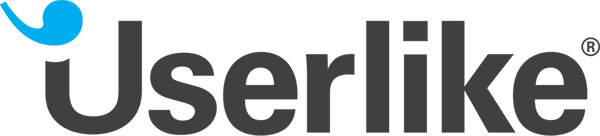
Userlike Review
Detailed Reviews
Looking for a web chat app for your website to increase conversion rate?
You may want to checkout Userlike which is a Germany-based web chat application. It was initiated in 2011 and has since covered much ground to have built a reputation among top live chat solution providers.
It has among its clients industry-leaders like Allianz, BMW, Globetrotter, and trivago among others. Userlike offers in total five subscriptions which includes a limited free-forever plan, three team and business plans, and a quote based flexible enterprise-level plan.
It has strong in-built chat analysis, macros, multi language support, and chat customization features with Chatbot support for high-end plans. Plus, it has meaningful integrations with business software tools like CRMs, support desks, Analytics, and Marketing tools.
As it is a Europe based company, it has strict rules regarding data security and is GDPR complaint. Below is a quick overview of userlike’s pros and cons.
Pros
- Userlike offers a limited free plan with one chat widget and one operator access. It also offers two weeks’ free trial which auto updates to free plan upon completion if the user doesn’t opt for other plans.
- Pre-chat surveys direct visitors to operators of relevant user-defined departments and possessing relevant user-defined skills.
- It has options to define Chat Macros and permitting Live Preview, enabling the operators to provide quick replies.
- Widget router settings integrated with web-visitor info like country of origin of the access IP, the section of the website they’re on, and visitor’s browser language preferences, can be used to set up intelligent chats.
- Userlike chat panel can receive messages not only from Userlike chat boxes but can also receive visitor messages from third-party messengers like Facebook Messenger, WhatsApp, and Telegram.
- It offers in-built chat bot feature to collect pre-chat info and guide the visitor to correct department, and also allows linking your own chatbots to Userlike environment using API.
- Analytic reports categorized in over two dozen categories, and an option to create multiple custom Analytics Dashboards.
Cons
- Many features like a chatbot and chat analytics are pay-walled to only be available with higher-end plans.
- Userlike offers 10 theme options for chat widgets, with some font customizations pay-walled and no custom CSS option.
- The subscriptions are charged per operator with caps on no. of operators based on the plan subscribed. Userlike does not offer parallel seats for multiple operators working in shifts.
- Userlike offers no Zapier integration, and also no dedicated web analytics integration like Google Analytics.
Userlike Dashboard
The Userlike dashboard is the command center to manage the chats for all of your organizations - each having its own operators, groups, admins, and chat widgets. Shown below is the dashboard for a trial account.

By default, the dashboard home window shows the graphs for today’s chats and the chats for last week, and it also lists all of the user-defined chat widgets and operators.
The side panel of the Userlike dashboard houses all the chat and configuration options broadly categorized under Live Chat, Configuration, and Company tabs.
The options under the Live chat tab are that to access chat panel, messages – offline and chats, chat settings options, and chat analytics reports section.
Under the Configuration tab are the options to define company Roles and their access limits, operators and operator groups, API settings, and Skills.
Under the Company tab are the options to define company name and contacts, manage various organizations, Userlike API settings, and Audit Logs.
Other options in the side-panel are related to subscription details, upgradation, and account deletion.
Before, beginning to use the chat widgets on her sites to communicate with her visitors, the user must set up her Userlike account using the dashboard’s side-panel options under Company, Configurations, and Chats tab.
Setting up the Userlike Account
Setting up the Userlike account includes setting up your company settings, personal settings, defining various roles and departments for your organizations resembling your real organization hierarchy, and API settings.
We begin by updating company info under the settings option of the Company tab in the Userlike’s dashboard. It has options to set company name, country, time zone, and language.
If you have opted for an enterprise plan, you can manage chats for multiple organization, using single Userlike account. By default, you get a single organization for other plans.
The configuration options for default or new organization include generic options of name, language, and time-zone, along with defining service hours, auto-deletion time range, and defining data analytics constraints based on service hours.

The Roles or the hierarchy for your organization can be defined from the Roles option under the Configuration tab. It contains a grid with default roles as columns and rows showing if they have access to particular row options.
The default roles can be edited by clicking on them, changing the role name, and checking the box for access options you want a person in that role to have. To edit the Roles names and access rights, click on any of the default Roles and edit the name and select the access rights from the available checkboxes.

The basic framework for your organizational setup in the Userlike environment is set up by this point. Next, we add operators and groups to each organization while also adding personalization options for each operator.
Operator Settings and Groups
All web chat applications allow their users to define in one way or the the agent groups and access or personalization settings for each chat operator.
In this way, the user can distribute chats among operators based on departments or skills, and also define the level of system access for each operator or operator group/s.
Another feature of chat apps is personalization of chats for different operators or operator group/s like custom canned messages, personalized chat notifications, language, skill, and grouo definition, and such.
After having set up the organizations in Userlike to manage chats, it’s time to go to the Operators option under Configurations Tab to add operators and chatbots and personalize their settings to be able to handle all the traffic of your web chats.
Note that the configuration of chatbots is available only with higher level plans.
Click on the default operator name column or Add Operator button to edit existing operator settings or define them for a new one.
Keep in mind that Userlike caps the no. of operators based on your subscription.

The Operator’s personal settings are classified into various sections with section-specific settings. Under the profile section, you can upload the operator’s profile picture which will be shown in the chat widget, her username, alias, language, time zone, and default group.
Other essential sections have options to select the operator skills, the notifications she can see, enabling macro shortcuts, choosing to show or hiding notification and system messages from chat feeds, and setting maximum chat slots for the operator.
Apart from personalization settings for individual operators, we must also modify the operator groups, and skills to match our support departments and norms. For example, we can have sales, support, and technical as operator group options; and languages or specific support area as skills.
Userlike’s operator settings are similar to any other form app out there with marquee features of defining operator grouos and operator skills, which can be used as setting attributeds in chat setting options.
Chat Settings
The true litmus test for any web chat app is the setting options offered to optimize chats. So, let’s check if Userlike manages to pass or not?
Unlike some other chat apps, Userlike does not offer separate choices for chat buttons, chat boxes, and pre-chat or post-chat surveys. All these are assimilated as one under the chat widget appearance settings, and same theme and style options apply to all.
All the chat settings are categorized in sections under the namesake (Chat Settings) side-panel tab of the Userlike dashboard.
The very first option for chat settings is Widgets, which shows the details of the chat widgets defined by you. There is a predefined chat widget for new subscribers which can be edited, or you may add a new one, or import them from other software.
The Widget Editor
Once you select to edit a chat widget or add a new one, the Widget Editor window with various menu sections for widget settings loads into the browser.
Under the General menu tab of the Widget Editor are the options to name your chat widget, set its language and appoint a Chat Topic for it. The default chat topics (tags) are lead, question, and support but the user can edit these and add new topics under Chat Topics tab of side-panel Chat Settings.
Under the Appearance menu tab of the widget editor are the all-important setting options to define themes, font styles and typography for your chat widgets. There are in total ten widget themes including the default theme.
Other options of the Appearance menu include button icon type and style, their positioning, and text. With higher-end plans, the user can enable the Eyecatcher flyout to catch the web visitor's attention.

The Appearance section also provides you with a preview of the changes you make to the chat widget. You can choose to preview various items like chat button, pre-chat form, online chat box, post-chat feedback, transcripts offer, etc. from the preview section’s slideshow or progress bar action icons.
Wording menu tab has options to define words for various chat widgets, transcripts, chatbot, notifications, and Data Privacy texts.
One of the most important tools for any web chat app is its chat logic and control options. In Userlike these setting options can be chosen and defined from the Chat menu of the Widget Editor. It has three menu options for chat namely behavior, routing, and advanced.
The Chat Behavior section of the afore-mentioned menu options has the lengthiest list of options. The very first among this list are the chat mode and chat connect options.
The various modes of chat which can be opted for include normal chat, proactive chat, registration chat, a combination of last two, and remote API chat.
The options for chat connect are to opt only to establish chat when web-visitor sends a message by choosing Passive Connect option or to hide chat button when offline or out of service time.

Talking of service time, under Chat Behaviour is the option to define your service hours for each day of the week if you choose to enable Service Time checkbox. Other options for chat behavior include offline mode selection, chatbot name, time-out, and picture upload options, data tracking, transcripts, and data privacy widget options.
The Chat Routing menu option of the Chats tab lets the user route chats based on groups and skills. Note that to route chats based on skills, the user should be on a higher-end plan. Under default routing option, the web-visitor gets routed to the user-selected group and skill-based operator; while with groups, and skills routing, she is presented with group and skill options to choose.
The chat routing options are efficient for routing the web-visitor to the most suitable operator. But more efficient routing options like maximum utilization, average utilization or ping all operators should be added to streamline the chat load.
The Advanced menu for Chats has options related to Userlike browser cookies, favicon notifications, deleting empty transcripts, choosing Mobile Mode, and options like Tracking callback URLs and dropping Userlike branding for your chat widgets available with high-end plans.
Other menu options for Widget Editor are that of defining pre-chat survey questions and feedback option under Feedback menu, enabling chat initiation through Facebook and Twitter (if the chat mode is set to Registration Chat) under Social menu, and chat Notification options.
Finally, under the Install menu are chat widget embedding options including JavaScript, API key for third-party plugins, and Segment for external applications.
Userlike has thus assimilated under the Widget Editor, all the setting and design options for the chat widgets. So, the user doesn’t need to go through different tabs and sections to define different chat widget settings.
Macros
Userlike offers to automatize your chats using its in-house macros feature. Chat Macros is a unique feature of Userlike to create shortcuts for instant messaging to improve chat productivity.
With Userlike, you can create Chat Macros, Push Macros, and Download Macros. The operator can select any of these macros from the Macros menu of the Chat Panel or use keyboard shortcuts to apply them while chatting.
Let’s see a demonstration of creating a chat macro from the namesake tab in chat settings. The Chat Macros section holds all user-defined chat macros and their details in the row-sheet form. The user can edit existing macros or add new ones.
Placeholders can be used to add user data to your macros. To automatically insert operator name into a chat message, add the placeholder {{name}} to your chat macro.

The only options are to select a language, macro name, and the text which gets sent as a chat message upon macro execution. Userlike lets the user define the slog key for keyboard short-cut for every macro and also choose to place the macro in one of the user-defined Macro Groups.
The user can define different groups of macros in the Macro Groups tab of the Chat Settings section of Userlike dashboard’s side-panel.
By default, Userlike creates two translations – English and German for every macro; you can add other translations but you must enter the text for them manually. The translation which gets executed depends on selected language for the chat widget.
Similar to chat macros, one can also add Push Macros, and Download Macros to Userlike chat panel. Push Macro automatically direct the web-visitor to a predefined URL, which the user must mention while creating macros.
The user can create various Push Macros for different scenarios, essentially setting up co-browsing functionality. For example, a web-visitor enquires about white sneakers. The operator can easily redirect him to the sneakers page on the website using a predefined Push Macro.
With Download Macros, there are two options – Self-hosting and Userlike hosting. The difference between the two is that with self-hosting option, the macro sends the link of user-mentioned URL as a chat message and with Userlike hosted it sends the download link which allows web-visitor to directly download the file uploaded by the user.
Thus, with the three macros options, Userlike offers chat streamlining, co-browsing and file exchange features. Macros are indeed a marquee chat automation feature of Userlike.
Other chat and Add-on settings
We have covered the majority the chat settings that have options to set up the chat widgets and mobilize the chats in Userlike. There are also other options like setting Chat Widget Goals, Widget Routers, and Add-on settings.
With Widget Goals, the user only needs to enter the goal URL, and whenever an operator manages to get the web-viewer to that URL, the goal will be met and a Goal Notification will be sent out to the operator, admin and selected Userlike accounts.
Widget Routers are a pay-walled feature, only for high-end plans. These have options to specify custom routing rules to route chats to specific widgets depending on the web-visitor URL, IP, or browser language preferences.
The Add-on settings section lists all the current 24 integrations including custom API, the tutorial links for eachintegartion, and an option to configure each of them.
The Userlike add-ons worth mentioning are Dropbox, Slack, MailChimp, Salesforce, Desk.com, Zendesk and more. There is no Zapier integration, and also no dedicated web analytics like Google Analytics.
There are some notable integrations, as mentioned, which Userlike offers but this list needs to be expanded to include some more like analytics tools, and Zapiers – many premium chat apps, including LiveChat offers the power of Zaps to your chats.
The Chat Panel
Many web chat apps integrate the agent or operator panels with the dashboard window itself – Not so with Userlike. Whenever a new chat is initiated by the web-visitor or the operator (in case of proactive chats), the operator is redirected to the Chat Panel as a new browser tab.
The main Chat Panel window is separated into two sections, Conversation and information.
From the Information section, the operator can get an insight into the visitor from the data presented.

The Web visitor’s metadata collected by the Userlike browser cookie and presented in the chat panel includes visitor URL, referrer URL, browser name and version, OS, no. of visits to the chat widget, and geolocation details.
There is also an embedded map window showing visitor location on the map. Userlike is a Europe based, GDPR complaint company and there is an option in the chat behavior settings to disable gathering personal information for that chat widget.
Also, for the chat widgets you choose to collect visitor information for, you must add Data Privacy text and links to your chat widgets.
Other information in the Information section of the Chat Panel is chat status, topic, chat language, widget name, the pre-chat option selected by visitor, and chat duration clock.
These information helps the operator to assist the visitor with relevant answers and keep a tab on time constraints.
The Conversation section shows the chat messages and notifications including pre-chat notifications and system notifications depending on the opted notification options for the selected operator profile.
There is also a note feature just beneath the message text box, which turns the message box into the notes section, and the operator can enter notes about chats including text emoji.
It would be better if Userlike provided animated GIFs feature for chat messages to build visitor confidence. LiveAgent provides such feature through its Giphy integration.
The Chat Panel of Userlike houses menu options named Chat, Info, Macros, Add-ons, and Actions with appropriate options for the operator to choose while chatting.
The Info menu has options of User, Offline messages, and Chats for the operator to see full user details, and check any offline messages or previous chats without leaving the chat panel.
The Macros menu has options to choose various pre-defined chat, push and download macros, which the operator can then send as replies by the click of a button.
The Add-ons menu allows the operator to create tickets to link the chat transcript to any active integration like a CRM or helpdesk, marketing tool, etc.
The Actions menu has the various action options which the operator can undertake like request screenshot, send the chat transcript to the visitor, change chat topic, set language and status of chat, chat forwarding, and quitting session along with an option to block the visitor to chat with the operator in future.
Thus, with its Actions menu, Userlike offers many niche features like taking screenshots of the visitor’s browser, exchanging chat transcript and chat forwarding. All these actions are helpful in providing the visitor with the best chat experience from the right operator with the answers specific to his/her problems.
In case of multiple chats at a time, Userlike creates different chat tabs for each active chat within the Chat Panel.
Also, in case the operator has the rights of access, he can My Chats, and Settings menus to check his previous chats, and change operator settings from the User main menu options on top of the Chat Panel. This same menu has options to stop accepting chats and leaving the Chat Panel.
Other chat apps should take a page out of Userlike’s book and incorporate all the operator chat and setting options under one window like a Chat Panel.
Chat Analytics
To improve your sales bottom-line, it is not only enough to set up and operate chat support on your website and social messengers, but also to analyze its impact on the output.
Chat analytics can provide insight into peak and off hours, the major source of customer queries and concerns, most productive URLs, and more.
Userlike provides a wider variety of analytics options compared to LiveAgent, whose chat tool we have reviewed before. But the user gets access to Analytics only with Corporate or high-end plans.
Anyways, if you happen to have a big organization and decide to opt for Userlike’s web chat services you will get a host of analytics charts, and sheets to ponder over.
There are in total 14 different options under the Analytics tab of the Userlike dashboard’s side panel. There is also a dedicated Analytics dashboard.
All the reports in the Analytics section are based on your selection in Organization settings, where you can choose not to filter events based on “Service Time”; filter events in aggregation, i.e. long term summaries and reports are based on service hours, but hourly or daily report don’t take it into consideration; or you may choose to filter all events so as to show only the ones with in-service hours.
We will now only briefly describe what various reports in the Analytics section of Userlike analyze. The very first one of these is the Chats report under Impressions tab which shows the total no. of chats where there was at least one message involved, over the course of time. The timeline can be customized to show hourly, weekly, monthly or long term data.
Other reports in the Impressions tab are the timeline graphs of the Pro-active Chat Offers, and Offline messages, similar to Chats report.

The Chat Insights section offers deep insight into chats and chat messages, as the name suggests, with reports like Chat connections and pro-active chat connections, taking into account all the connections irrespective of messages sent. Other reports in this section are average chat duration, Chat messages, Outbound, and Inbound chat messages.
The next category is the Quality section of reports which are based on parameters like First Response Time, Average Response Time, Unanswered Chats, Satisfaction ratings, and Feedbacks.
The next is Availability reports with widget and user availability options, showing graphs of total no. of available widgets or operators across time.
Under Widget and Operator timelines are the Status – On or Off report for every chat widget and operator over time.
Similarly, there are number vs. time graphs from other section options like Chat utilization, missed opportunities, chat topics, surveys, web-visitor KPIs - browser, country, known by name or email.
Userlike allows exporting the raw numbers for any of the reports in CSV format to incorporate its data to other analytics or data management tools.
Apart from dozens of performance index reports, Userlike also allows to create different Analytics dashboard for different organizations, and departments each showing up to ten of the chosen KPIs.

By clicking "Edit Dashboards" in the Dashboard view, can get an overview to manage your Analytics Dashboards.
So, as is evident, Userlike offers one of the most exhaustive, if not the most effective, analytics feature in the entire niche of web chat apps. But it would be naive on anyone’s party to confuse quantity with quality.
But, then again you can always decide what parameters are important to your organization and choose to include only those into your personalized dashboards.
Some miscellaneous options
In the end, we sum up our discussion by shedding light on some miscellaneous options, recommendations, and our opinions about Userlike live chat software.
An interesting option in the chat panel of Userlike is for the operator to manually edit the visitor’s name and email ID in the information section if it is not already gathered by the software. This is helpful to identify the visitor details for future reference.
The above-mentioned feature is also helpful to support the smart chat feature which directs a new chat to the operator who had chatted previously with the same viewer before and also loads the previous messages in the conversations section of the chat panel.
Some niche features like a live preview of visitor messages as he types and identity lookup to lookup visitor’s social profiles are available with Team level plans and can be enabled from chat behavior setting options. These options can only be enabled if you have chosen an appropriate Data Privacy setting.
You may find some other miscellaneous options that might have missed our eye if you opt to try Userlike’s trial offer, which auto converts to the free plan at the end of the trial period.
Conclusion
An important point we would like to share about Userlike is that some of the advanced setting options in various sections are also pay-walled just like niche chat-bot and analytics features. For, example eyecatcher feature for chat widgets and the Email template with contact URLs for chat transcripts to name a few.
Userlike limits access to its wide array of KPI performance charts and sheets to an enterprise plan. The chart analytics are not even available with the team plan, which is a major let down. Also, there are no data analytics tools to integrate your chats with per se, if your CRMs don’t provide data analysis.
The absence of Zapier integration only aggravates the aforementioned issue, while robbing users of a chance to empower their chats with hundreds of Zaps for animated GIFS, custom pre-chat forms, data analysis, marketing and more.
Another issue, we have already mentioned in our Cons section is the lack of variety in themes for chat widgets and no option for custom CSS.
Apart from these major and some other minor excusable drawbacks, Userlike has no major flaws as regards to functionality. But, it must incorporate at least few basic KPIs for chat analysis in the team and pro plans, improve their integrations game, and add new theme options and allow custom CSS for chat widgets at least with high-end plans.
The most important positive with Userlike is that it offers a free plan with one operator, and one chat widget which can be used by individuals like bloggers, writers or artists to enable their websites with chat widgets.
In the end, we would say that if you happen to be a blogger or a creative and wish to add live chats to your website, or an enterprise with multiple organizations, Userlike is recommendable. It is based in Germany and is GDPR compliant and thus makes it all the more preferable for enterprises having a business in Europe.
As for the middle class of the users – small firms or web start-ups, you can give Userlike a try with its two-week trial to test out the chats app, but there are other popular chat apps like LiveChat and Olark with comparable subscription prices which many prefer. Also, such users can look into helpdesks like LiveAgent, Intercom, and Zendesk who provide built-in chat support.