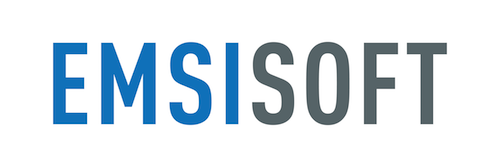
Emsisoft Anti-Malware Review
Detailed Reviews
Is your computer running too slow? Do you think your programs and files have started to crash out of nowhere? Is It possible that your machine is infected?
Well, all these questions are widespread since the advent of computers. From time ago, there are specific programs or say malicious programs that are designed to either harm your system or extract information from it.
Usually, if there are any harmful programs, the first sign is a slow-down of the infected system. After that, we can see that some of our files, especially shortcuts, exe files, etc. are being modified somehow.
These are some visible signs of infection in your system. Sometimes the infections aren’t that serious, and so usually we won’t need a high tech program to resolve it.
For common infections in computer systems, a fast and reliable way is to try an anti-malware/anti-virus program. These programs are very efficient in detecting infectious files, and can efficiently repair/remove them. That shortcut malware, trojans, keyloggers, or any kind of bloatware/spyware can be handled by such anti-malware software.
Pros
- Sleek UI with top class protection.
- Behavior Blocker to inspect currently running .exe programs. We can also customize their accessibility.
- Users can customize the scan level based on the threat level, time for the scan,
- Surf Protection to secure the web browsers in the system as well as have the block feature to restrict access to desired websites and IP addresses.
- Different types of scans like quick scan, detailed malware scan, and custom scan for external devices.
- Emergency Kit to create an offline program to scan and remove the infection on other systems.
- It also generates detailed logs and has decent quarantine vault storing the infectious files
- Modest support options for customers, along with comprehensive guides and knowledgebase.
Cons
- Vulnerability-tests of its anti-malware engine are very few. They need to get tests from more independent as well as organizational security labs to increase their trust ratings.
- It can include some more features for parental control, registry scanner, sandbox file opener, and so on.
- It lacks a password protector, device monitor for webcam, microphones, connected networks,
- Very average protection system for mobile devices.
Introduction
Among tons of anti-malware programs in the market, we now have to review one such product called Emsisoft Anti-Malware software. This product is also one of the most used products to safeguard against malware in the system.
Starting in the year 2003, Emsisoft built its base from former projects like Anti-Trojan, ANTS, and YAW. After that, their product A2 was launched. This tool was more of a supplementary product to other anti-virus programs.

With ongoing years, they developed their own engine for better detection, isolation/quarantine, and for removing the infections. It also got many awards and certifications for its program from many reputed sources like AV-Test, Virus Bulletin, Microsoft, and so on.
They had relocated the head office from Austria to New Zealand in 2014. Along with this anti-malware, they also offer an anti-virus, mobile security, anti-ransomware, emergency kit, and a command-line scanner.
Out of these, we are to review only their anti-malware program. Fortunately, an anti-malware is capable of handling most virus infections, worms, trojans, phishing tools, spyware, etc. With so many features bound in a single package, it is going to be one cumbersome task to scan the workability of this tool.
Introducing the Anti-Malware Program
Before we begin detailing about this program’s usability, it is essential to know its functioning first. Without that, it will be a very skeptic testing it and will delay gauging its worth.
Now, like every other program, this tool is mostly used as an offline program. One beautiful thing is that they offer first time registered users, one month free of cost trial version. This is good since we get complete access to their cloud setup too.
In the cloud setup, you are shown the list of devices that have the Emsisoft Protection installed in their system. In this cloud setup, we can manage personal licenses, policy templates, and cloud consoles.

In the cloud consoles, we can manage various workspaces, add devices in each workspace, and then generate usage data over each of them. This is more suitable for an organizational level interface. It helps in managing several computers from the cloud interface itself.
We can send emails to the next participants with the download link for the program, and add them to our team subscription. If you have any registration key or subscription key, you can easily input it in the cloud interface and activate it directly.
Now, once you download the program from this setup, it will automatically license the tool with the cloud setup. After that, your 30-day trial edition is activated.
The central panel is divided into multiple setups. It has multiple scan methods, along with other tools. The home tab consists of various programs integrated into the kit like protection status, scanner status, log file viewer, emergency kit, firewall status, and so on.

From here, you can pick the Quick Scan and start working towards making your computer infection-free. There are also options to manage the logs and other security-related settings from the product.
As the review goes on, we will be testing these scan features one by one, and see how each of them performs. There are also some useful secondary tools for reckless situations.
Now, there are some ways to test the signature identification of Anti-Malware. After that, these programs are awarded certifications based on such intense testing. Both of these give us insight if this tool is worth the subscription or not.
They too, have done a few of such tests, which we will elaborate later on. For now, we can move on to see how to set up a scan procedure in Emsisoft Anti-Malware.
Setting Up The Criteria of File Protection
What is the first step to clean dirt? By bringing a broom to sweep! But if there is no dirt on the floor, we can’t clean anything. And similarly, the first step in system protection/cleansing is to identify and acknowledge the threats.
Without that, it is challenging to isolate corrupt malicious files from good ones. For that reason, we need to set up the scan such that it scans every type of malware. Like any anti-virus system, it has both real-time detection as well as a manual scan.
With both of them, we can be confident of better scan results. In both types of scans, there are specific signatures of every malicious file that are detected by Emsisoft Anti-Malware. This can work very well with a filter to scan for a specific infectious file-format.
Similar to that, our anti-malware will only work if their database has the activities of malwares in operation. If it cannot be detected, they won’t be able to clean it. And so, first, let us simply see the filters used to distinguish such malwares.

The first part of it involves setting up the Behavior Blocker. As the name shows, this tool specifies in detecting the behavior of the files. If there is anything suspicious with monitored processes, it will generate an alert and quarantine them.
In this section, there is a slide button on the top to turn the behavior detection ON/Off. Below it, we have a list of all the files detected so far. Not all of them are under the malicious category, which may confuse some users. Just remember that this is the section only to scan and monitor a program, that’s it.
There is an Add Application Rule button there to add files into the monitoring system manually. This scan is based on four rules, i.e., trusted, monitored, blocked, and excluded.
Out of these, the common programs like office suites, image viewers, video player, audio player, internal OS programs, etc. are allowed. Other applications like games, common bloatware, online tools, cracked applications, etc. are under the radar, and are either monitored or blocked in case they seem infected.

Routine monitoring will see if there are any changes in the selected files. Block will fully inhibit any application from running, and probably monitor if any alterations are done in that file. You can pick the bottom option, i.e., Quarantine, to seal them if such processes are acting suspiciously.
Overall, we will see lots of suspicious programs in it. But, we wish there was a checkmark button there. With that, we can multi-select programs, and bulk edit their accessibility.
The next part is the File Guard section. From here, users can adjust the scan levels. You can pick from default, thorough, or paranoid scan. It’s quite evident that from left to right, the scan becomes more complex and slow.
Next, you’ll have to set the programs based on the threat type, i.e., either malware or a PUP( potentially unwanted program). It can create an alert and then quarantine the malware, or do this silently.

In the same part, the subsequent tab was to pick a File Extension for the files to scanned. This permits a user to restrict the range of scan and therefore shorten the scan time and also reduce overall system load.
The file extension used here by default are amongst most common forms of infections. Some of the examples are .asp, .bat, .cab, .cmd, .dll, .exe, .ini, .ink( most shortcut viruses), etc.
With around 40+ universal malware file extension, it becomes effortless to limit the scan. If you are still skeptic and have some doubts regarding the file types that are left here, simply add their extension in the list. Scan once again to see if it works for you.
The last part of the protection settings is Surf Protection. This surfing refers to online browsing. No matter how great anti-virus you have, the chances of a malicious file dropping into your system are via the web are always high.

For that reason, securing web browsers has also been an essential feature for any anti-malware program. Here, Emsisoft Anti-Malware has given us browser extension for Chrome, IE, and Firefox browsers.
Besides that, we can also block certain IP addresses. You can either add them one by one, or use a preset host file and then import it into this setup. Apart from that, it also includes adding the domains that are blacklisted.
It is recommended using a preset file, from the reputed sources for a list of all these malicious domains. If you try to access these domains, it will display domain blocked notification. You can also turn it into silent mode.
This is an outstanding feature to block certain domains, and IPs, which are under blacklist in terms of distributing vulnerabilities.
Overall, we can say this was a good start to set up scan functions before scanning the files. Surprisingly, they too have given the scan feature only after you customize it. These settings are detailed enough to configure a thorough scanning of your device.
Checking Scan Feature in Emsisoft Anti-Malware
When it comes to scanning the drives for malwares, we need to use different types of scans for distinct types of malware. There are scans based on the type of infection you are finding as well as time, severity of the problem, and other factors too.
Based on all that, Emsisoft has given mainly three types of scans. These are Quick Scan, Malware Scan, and Custom Scan. It is quite simple to guess the scan types based on their names.
The Quick Scan is used at a time where you feel the threat level is minimal. It can be something as simple as a shortcut virus, or bloatware, or a keylogger in the system.

A quick scan is also useful for newly installed systems, since there are chances they are loaded with bloatware and many such PUPs. Many manufacturers deliberately install these items on new systems to know your usage stats, doing a privacy breach. Such programs can be scanned by a quick scan too.
Now, for more severe threats or mid-level issues, we are endowed with a Malware Scan. Since it is an in-depth scan, it will be naturally longer than the ones we see in the quick scan.
A malware scan will also refer to every directory while scanning. Lastly, there is a Custom Scan button. Now, both malware scan and quick scan are used to scan the entire disk. There is no choice to pick a specific drive or folder.
This can be done via a custom scan button. It is most preferable for external drives like CD, DVD, USB, hard drives, etc. Even on the local system, we can focus the scanning process.

All scan-types are capable of finding the most notable infections and removing them with an alert, as we chose earlier in the settings. Once you begin the scan, it will scan the system based on several steps like a rootkit scan, normal scan, malware scan, and in similar stages.
Usually, the scan is restricted to the main system drive. This is because most infections target the system drives to hide themselves among various processes, or take over any essential OS process.
If any malware is detected, it will pop-up an alert for the same. After that, you can decide if you what to quarantine the file, or simply remove it. Many times false positives are also possible, and that is why it is advisable to review them first.
If the service providers are from reputed sources, there are fewer chances that they will insert harmful malware deliberately into their setup. Some program requires background monitoring and have weird names and extensions, which may put them under the suspicion radar. However, we can always allow known programs.

After this, we are given the Scheduling Feature. Well, we cannot always randomly choose to do a full system scan. It takes much time and consumes enormous memory and CPU usage.
For that, it is preferred to do such scans, backups, and other such things in a non-work schedule. As we know, scheduling involves setting up the timing of a scan. Such scans need not any input after you have set them up.
In the schedule timer, we can set things based on When and What. In the When tab, we can pick the time as daily, weekly, or monthly, along with adding an exact time of the day for the scan.
In the succeeding tab, we are given an option to select the type of scan we will be doing. You can set it as a custom scan, malware scan or quick scan.

After that, we can also set options to customize the performance impact on the system, and on-completion options like show reports, quarantine and report, report + shutdown, and so on.
Keep in mind to tick the Enable Schedule checkbox button below this pop-up. Without that, it won’t register the schedule. Next, in the Scanner Settings, we can input the scan process’ priority, completion task, and scanning PUPs( potentially unwanted programs) too.
Lastly, the Emergency Kit Maker allows creating a scan folder using which we can eliminate the infection on other computers. It will automatically download the needed resources from their servers and then create scan files. This folder’s content is around 360 MB, which isn’t too much.
If you want, you can write it on a disk drive, or mount it on USB drives to scan infected systems. With this, the review of scanning procedure has been ended.

Overall, these are all decent features but still lack a little customization, like in other anti-malware products like Malwarebytes.
The scan returned some false positives from time to time and even blocked some of the files, which are always retrievable. The scan speed is excellent and thorough enough to detect significant threats in the system.
Managing Quarantine Files and System Logs
Now, where do we put criminals? Obviously in jails, isn’t it? What if the jail isn’t full proof and has lots of escape routes? Naturally, it won’t be able to hold any of the criminals.
Similar to that, Quarantine Vault is used by anti-malwares, to constrain the infected files, viruses, worms, trojans, etc. It has a similar system like in jails, except that it is a digital jail, and the criminals are these malicious files.
Quarantine sections in anti-malwares are like a sandbox system. Infections in them cannot damage or corrupt any external file/process.
Whenever these tools find an infection, they isolate it in the quarantine vault. From here, you can decide to remove the infection, repair the infected files, or restore them, in case of false positives.

As we have shown above, Emsisoft Anti-Malware also has the same type of quarantine section. It basically has only four choices here. They are Restore, Delete, Re-Scan all, and Add Files.
The central portion contains a list of all the files found during the scan, or manually added by you. This list will display the file names, their extensions, malware-type, risk levels, etc.
From here, based on your preferences, you can do any of the operations from the above-mentioned ones. When it comes to manually adding files into the quarantine section, Emsisoft needs to update their algorithm.
Since they have the database regarding the behavior of usual infectious files, it must be able to distinguish between regular files and malware files, even when we troll it by putting an image file into the vault.
Although it is easily restorable, it must have a smart algorithm to discard such non-threat files automatically. At the moment, it has more chances of accidentally locking you out of some files if you misplace it in the vault.
Regardless, the quarantine vault had no unusual feature in it. Moving on, the ensuing feature allows a user to view the logs, generated for every action performed by Emsisoft Anti-Malware.

The logs are decently arranged to include almost every action performed while this anti-malware is supervising the system. The log filter has two main parts, viz. Components and Actions.
In both of these, multiple filters are offered. The Component Filter returns the logs of all the global changes in OS status, software status, scanner status, scheduler log, and so on.
Contrary to this, Action Logs display logs of detection, rule changes, changes in settings, scan results, and so on. All threats are shown in red, if malicious.
If you click on the View Details in here, it will pop detailed info about selected action. It can be then copied to external sources too.
You can directly use the Search Button above to see the logs of a particular file, process, or scan result.
Concluding the Scan Interface, we would say that they have governed it quite well. The program was able to scan many severe types of malwares. The interface is immaculate and requires almost zero knowledge in running it.
Closing Verdict
Emsisoft Anti-Malware is listed amongst the top products in anti-malware programs. It delivers assistance in eradicating a variety of infectious programs from different categories, and with good speed too.
When it comes to testing these anti-malware tools, the UI is less concerning unless it is designed horribly. The main thing to worry about is the dictionary of the anti-malwares. The more complex malwares and infection it can find and destroy, the better its rank is.
For that reason, many independent, as well as standard labs across the world, are employed to give ratings to an anti-malware program. These ratings, like our review, are very detailed and contains the list of infection the software can kill.
They have several factors under consideration while assigning these ratings. Based on them, we can decide which anti-malware is better than the other. Since the samples are the same in these tests, it assesses the detection capacity of the anti-virus and then compares it with other tools.
In that matter, the more independent tests a software performs, the more it is known in the market owing to their ratings. Also, more tests from these labs help the developers find infections that were failed to be treated by the product.
In the case of Emsisoft Anti-Malware, there are only two popular labs where they have conducted the tests. These labs are VirusBulletin and AVLab. Both of them have given excellent ratings to Emsisoft Anti-Malware.
However, they must include more independent labs, as well as reputed organizations which conduct such test. In our talk with an Emsisoft support member, they said they are looking to increase the number of such tests.
For now, both of these labs are very trustworthy. And so, we can trust that Emsisoft Anti-Malware will be able to combat any popular type of infections/malwares in the system. It would be better if they added parental control, junk cleaner, network scan, etc. too in the pack.
For now, Emsisoft Anti-Malware is undoubtedly worth a subscription. If you still suspect it, you can always try the 30-day trial version and test it on your system.