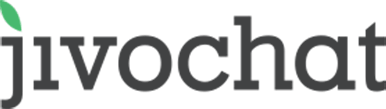
JivoChat Review
Detailed Reviews
JivoChat owns one of the simplest user interfaces for communicating with your website visitors. The application fits perfect for the companies who don’t require a huge number of customization features and are only focused on attending more and more users.
Pros
- Direct Calling available from the console at call rates varying according to the country.
- All chats are stored under the Archives tab which houses Sorting Options
- You can communicate with consumers using Facebook, Email, and Viber Integrations.
- The application has a Translator which contains sentences in 90+ different languages.
- There are unique designing options such as selecting header pattern, orientation, and different colors for the mobile chat window.
Cons
- Rigid Contact Forms where you can’t ask the users about the details of your choice.
- There are no agent tracking features which could tell the admin about agents’ activities.
- There are only two access levels which make the application incapable of selective data sharing.
Introduction
JivoChat started in the year 2012, is a live chat application which is primarily developed for English, Russian, Portuguese, and Spanish markets.
The main goal (as stated on the website) is to provide their subscribers with a convenient way to communicate with their website visitors, consumers, and potential customers.
The company has achieved a good number of subscribers. It can be because of the simplistic design of the user interface. Although it is simplistic, it may not be considered user-friendly.
For finding out, how easy it is to use the software, you will need to go through every segment of the application. That you can do by taking advantage of the free trial. However, it would be better to go through the complete review we have generated as it will save your time.
Our review contains an examination of each screen the application houses. Through the added information, you will get an idea about the usability of the product which would aid you in making the final decision.
Various ways to communicate with customers
Although it is a live chat software, it also provides various other ways to communicate with the customers through the same interface.
The consumers may or may not prefer conversing over live chat. In that case, they can contact you through email and phone number.
Managing those emails and all the calls through different platforms can be hectic. To make the management easier, the application allows you to make calls from its web-based as well as a downloadable application.
Let’s first talk about the primary purpose it servers- the live chat. For adding the chat box, you need to copy the code provided by the service.
The code is then required to be added to the editor of the website. By default, the placement of the chat box is in the bottom right corner. You can change its orientation through the customization settings.
Talking the calling facility, you first need to get your own number verified. After that, you need to go through the calling window where you will find a numerical keypad as shown in the image.

All you need to do is to enter the number you are supposed to call. However, the calling feature doesn’t come for free. There is a need to pay 0.02$ per minute. It may look like a “minute amount.” However, at the end, when the total calls add up, you may find it expensive.
The other options are connecting with the customers through email, Viber, Telegram, and Facebook. Whenever someone sends you a text message on these social media profiles, the messages can be directly handled through the JivoChat’s console.
The messages sent on the website appears in the inbox of the application. After you accept the chat, it goes to the dialog tab.
Apart from these ways which we have mentioned here, you can also integrate it some of the websites which you can check in the image. However, you must note that the integrations are still in the beta version.

For integrating any of the websites, you just need to add the link, username, and password (for most of the cases), and it will connect with it. After connecting to the websites, you can access the chat on those websites directly from the JivoChat’s user interface.
Inbox and chat
Whenever a website visitor contacts you, he drops a message in the live chat. The message appears in the inbox present on the top of the left panel present in the account.

Now, you have the option to accept the chat or reject it. When you accept it, it is transferred to My Dialogs tab. This tab only shows the on-going conversations and not the ones which have been missed or finished.
When you reject a chat, a message appears on the customer side stating all the support team members are busy at the moment. You can find the exact statement in the screenshot.
 Whenever there is a new customer, the applications ask for the name, number, and email ID of the person. The following details are shown to the executive every time whenever the person engages with the company through chat.
Whenever there is a new customer, the applications ask for the name, number, and email ID of the person. The following details are shown to the executive every time whenever the person engages with the company through chat.
It even shows the past chats along with the present chat. That helps the executives to solve the issues by using the past chats as the reference.
While having a dialog with the consumer, you can still perform certain actions related to a particular chat.
You can transfer an ongoing talk to another customer executives or higher authority when it requires attention.
That’s the way how you can easily accept the genuine chat requests and talk to the visitors. After the chat ends, it is automatically saved in the archive menu.
Team management features
When support is considered, it is often a team that handles users who try to communicate. Therefore, it is necessary that the application provides an option to add multiple users.
When we were using MyLiveChat, we were only allowed to have one agent online at a time for the free version. However, this restriction is not present in the case of Jivochat, and you can have multiple simultaneous online agents.
For adding an agent, you need to provide a name and email address. You also need to select the channels or the websites for which he will be allowed to interact with the visitors.
Different access levels should also be provided in the application according to which admin could restrict the data that an agent can view.
In Jivochat’s case, there are only two access levels: one is the agent access level & another is admin access level.
When you add someone with the agent level, he will not be allowed to view the channel settings, open archived messages, and view statistics. If you want an agent to access any of these three attributes, you need to allow him to go through all the three windows.
They need to add custom access options so that the admin can provide entrance to an agent to a particular window. Making the access level rigid will place all the burden on the admin as he will be the only one who can add other users and change the channel settings.
When he needs to distribute his work with someone else, he needs to give him or her, equivalent access which he is enjoying.

After you add all the team members, the complete list can be discovered by clicking on the Team tab. As you can see in the image, along with the name and title, you also get information about the rating, accepted and rejected chats, and response time.
This window readily places all data which is required to judge the performance of a team member. However, they could have also added a time tracking sheet to identify the total online time.
Although there are some missing features, there are some brilliant additions too. The option to transfer the chat to another agent, internal chat option with other agents, etc., could be helpful.
If we compare the team management feature with MyLiveChat’s attributes, there is one missing element. We found no option to add multiple departments or place an agent in a particular department in the team tab. That would be useful to distribute the customer queries according to its nature (technical, sales, etc.).

However, when we moved to the settings, there we found an option for adding departments. You just need to add the name of the department and assign agents.
These team management additions are done without complicating their straightforward user interface which is a notable aspect that we are going to discuss in this review.
Visitors’ database
The application captures a huge amount of data which the admin can use for analytics. For the free version, only a limited amount of data can be gathered.
However, when you purchase the premium version, you get the details such as the IP address. With the paid plan, you can also conduct real-time visitors monitoring.
In the visitors window, you can filter the visitors of a particular site. You can find the time they are spending on your website as well. But after you end the chat, the data can be obtained through the archive tab

The pages they visit, the visit source, the status, and visit source, all can be manually collected. If the plus plan were there, this data would have been easily exported.
Channel optimization
In the case of JivoChat, a channel is a medium through which the consumers contact the support team. There are various settings present to enhance the chat box placed on the medium.
For better understanding, in JivoChat’s case, we have used a website which was created using Mozello. We placed the chat box on the website using the prewritten code and performed certain customization options to check the working.
When we opened the channel page, on the top, it showed the name of the website. Under that, various menu options: Settings, Archives, Statistics, and Assign Agent, are placed.

The graph which you can see in the image shows the status of the chat. The accepted chat implies the chats which were converted into dialogues and entertained by the executives. The missed chats are the once which the agents have rejected or those in which the visitor left the website before an agent could reply.

Through this page, you will also find the information about the agents who have access to the channels.
Clicking on the “Settings” option will open a long list of menu option present on the left side. These menu options even have submenus related to a particular feature.
Under the chat language window, you can discover a long list of languages in which the chat box can be made available. You can use the “Edit” option to change each and every sentence which application has provided by default.
It is possible to alter the predefined texts such as heading, message when someone opens the chat window, titles of the various buttons, etc.
There are a few other tabs too related to the display of tab such as text related to file transfer, web call, offline messages, and a few more. The options provide enough flexibility which an admin requires for making the conversation more engaging.
Notification is one of the best solutions for keeping track of visitor activity. We found an exclusive feature which notifies the admin whenever the number of online agents goes below a certain limit.
Here, you can also get all the chat data and statistics through email.

The next one helps you to customize the layout of the chat box.; color, the pattern on the header, text, orientation, and font. The range of options here is wider than they look. You can even choose whether the text box color should be gradient or solid.
The options for header pattern are more than ten, and its only work is to make the chat window look unique as well as attractive.
Such small elements add up to form the complete image. Hence, the JivoChat’s efforts to make the live chat more engaging becomes visible here. However, many more customization features can be added.
For instance, they can allow us to edit the text bubble type, provision of using different text colors for agents and visitors.
As we have mentioned earlier, in the integration section there are multiple ways present through which the consumer can contact the agent. The list of ways can be presented before the chat starts. The visitor gets the option to choose the one which he prefers.
JivoChat helps to cover huge numbers of users by providing various ways. For instance, if a user doesn’t prefer live chat, he gets the choice of contacting the company through call.
Taking about the calling, the next option present in the line is the Callback Feature. The agent is provided with all the gathered information about the website visitor. The agent needs to callback to the provided number through the application itself.
However, in addition to the paid plan, the company needs to pay for the total call duration too. It varies from country to country, and in case you want to check the charges for all the nations, you can go through the call rates document provided on the website.
App settings
There are some application settings too, present in the same window. These settings can be used to alter the behavior and appearance of the application.

Under the general settings, you can adjust the theme of the application. You will not find many features but just two: Light and Dark. Choose the one you find suitable.
For saving your time, you can turn on typing hints. It usually provides hints for the canned messages because of which, you won’t need to select the canned messages from the list of all the messages, or even need to type a message on your own.
In the introduction, we have mentioned the markets which the application primarily focuses, and thus, to attract those markets it has added multiple languages as well. You can choose a language amongst the six different languages provided on the application.
There is one other section which contains the option to turn on or off the sound for various notification options.
One of the most important features that actually help to reduce the time and effort is a basic one-Hotkeys. Hotkeys are provided in most of the application, and they aren’t uncommon. But it is usually preferred to have more hotkeys, so one won’t need to roam around the application to perform various tasks.
There is a provision of editing the predefined hotkey according to your suitability. However, as there are only seven hotkeys added, we are not sure if they would be much helpful.
You can invite, accept, block, close, and transfer a particular user. You can also move between different chats using the JivoChat hotkeys. However, it still lacks many required additions such as hotkeys for exporting files, viewing the visitors’ data, opening the settings, etc. This shows that the application needs to work a lot in this particular case.
JivoChat’s uncomplicated UI requires a minor improvement
Usually, we prefer discussing the user interface at the beginning of the review. However, this time we wanted you to go through the other sections first so that you can know why we considered it uncomplicated.
All the menu options are placed on the left panel, and you just need to click on them to discover the information present inside them.
The menu option even acts as a process flow chart when you move from the top to bottom. First, the message arrives, it will be shown in the inbox. After accepting the chat, it will move to the dialog, and when you get done with the chat, it will be shown in the archived chats.
Pretty straightforward! Isn’t it? As you move down, you will find the options such as the calling feature, list of team member and adding new agents, and visitors’ data. You can discover the settings from the manage tab.
Although the application is kept simple, inconvenience occurs due to some minutes elements about which Jivochat should take care.
When you go to the Pricing page, you will find that they allow simultaneous login on PC and mobile devices. However, they do not provide the same option for web console and PC.
When you log in from the web console, you will be automatically logged out from the local client and vice versa. The error appears that you have logged in through a different device.
The application must allow an agent to log in through two different interfaces as it is already letting them use JivoChat through PC and mobile device.
Conclusion
The application is very light housing only the necessary features. Here the word “necessary” implies to the features which an agent uncompromisingly needs to converse with the website visitors.
The application doesn’t offer you multiple templates, option to define the exact size of the chat box, and many other customization options which are provided by MyLiveChat. However, eliminating these features is necessary when simplicity is required.
The options which are used to tracks the activities of the agents are not required to initiate a chat. The absence of these features will not affect the chat process.
The only thing which will get affected is the efficiency of chats. The agents may or may not be active all the time. For knowing that, the admin will have no way as there is no time sheet provided on the application.
The only information one gets about the agent is the number of accepted and rejected chats, and the rating users provide.
This can be helpful to some extend but features such as online time tracker, post-chat surveys, and notification for non-active agents would make a huge difference in the handling of the consumers as the agents will become more attentive.
Other than this, security can be considered acceptable, but still, improvement may take place. The website mentions the use of SSL encryption during data transfer, but there is no indication that they use encryption for stored data. Hence, if the information stored in their servers is not encrypted, they must immediately take steps for it.
In the end, we would suggest at least try the free version, and if, you find it suitable, the paid plan is also comparatively inexpensive. However, you must remember that software offers a simplistic design which comes with a lesser number of features.