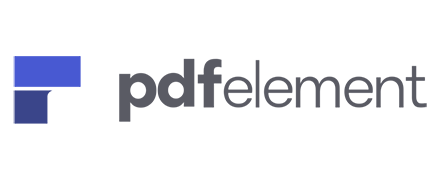
PDFelement Review
Detailed Reviews
Communication has become more accessible due to several mediums of sending and receiving data. A bright and sound communication is necessary to get the desired output. Communication is the key to a successful business. Those who are indulged in core businesses know the significance of sound and secure communication. In business and official communication, the data you share requires to be precise and secure.
It should be encrypted in such a way that no other party except for the sender and receiver, should be able to access it. Much new software has arrived in the market to create, edit, and share these documents. PDFelement, by Wondershare, is one of such software. It comes with various features like creating, editing, signing, and protecting the file. You also get various customizations with every feature.
Pros
- It allows you to capture a snapshot of the document.
- It supports Optical character recognition.
- It allows you to add bate numbers to the document.
- The commenting section of the software is vibrant.
- It provides you various templates to create different kinds of documents.
Cons
- The software lacks editing features.
- Some features require a Wondershare account.
- You cannot edit a few templates in any way.
Introduction
PDF element is a software that allows you to deal with PDF files. It offers various features through which you can create, edit, and share the PDF files.
If you are looking for something to store and operate your PDF files in one place, you can choose PDFelement if you are seeking for some efficient, handy, and reliable software to deal with the official data of the organization. You can give ‘PDFelement’ a chance.
It allows you to create, edit, convert the PDF files. It provides many other features that you might wonder in ideal PDF software. Can this software be the end of your search? Let’s find out.
Let us analyze the software in depth to know about its various features and functions. Comparison is the best way to make a decision, so we shall also try to compare it with other software of the same kind.
In the end, we shall try to make an authenticate verdict regarding the software. Let us begin.
The first glance
At first glance, the interface of the software looks like any typical documentation software. The interface is not very different from those of the other software of the same kind.
The Menu bar shows the standard options that such software is expected to show. These options include File, Home, View, Convert, Edit, Comment, Page, Form, Protect, Share, Help.

The file option at the extreme left of the software screen consists of some sub-options that allow you to either open an existing file or to create a new file.
As soon as you open a file, it allows you to convert it into PDF format if it is of some other format. Also, you can allow the software to take a file as an input from the scanner.
If there are different PDF files that you want to merge to create a single one, ‘combine files’ help you to achieve this.
Moreover, you can also have different views on the current document. You can have three kinds of views for the document; auto width fit, auto page fit, and a full-screen view.
Capturing Snapshot
The camera icon allows you to capture a screenshot of the document. You can have a screenshot of some selected areas of the document, or you can capture the entire document as the screenshot.
Unlike some software like File Viewer Plus, in this software, you are required to save the screenshot as an image at a location on the computer. You cannot copy it to clipboard and paste it anywhere.
Therefore, the screenshot you capture gets saved on the desktop of the computer, by default, else you can choose some location.
It is a useful function as it allows you to keep some documents as an image that you can use in any document or presentation for reference. Further, it reduces the chances of losing data if the file gets deleted or corrupted by any means.
 Also, you need to drag the frame on the document till the desired area, no matter if it is a full-screen capture. Unlike other software, you do not have a direct ‘Full-screen capture’ for the document.
Also, you need to drag the frame on the document till the desired area, no matter if it is a full-screen capture. Unlike other software, you do not have a direct ‘Full-screen capture’ for the document.
Moreover, you cannot copy the entire document as a single image; you need to capture different images for every part of the document.
Converting a file
Converting a file is one of the principal purposes for which the users come on the sill of this software. The software provides you a few conversions from PDF and vice versa.
The software provides a minimal number of conversions. The available standard conversions are PDF to word, PDF to Excel, PDF to PPT, PDF to Image, and PDF to Text. It also provides some miscellaneous conversions like PDF to Epub, Pdf to HTML file, PDF to RTF, and PDF to PDF/A.
The number of format conversions it supports might be enough for some users, while some of them might expect a few more additions in this arena.
Optical character recognition
Optical character recognition is one of the few advanced features that the software provides you. You require an OCR component to run this feature on the software. If there is no component on the computer, then the software itself downloads the module for OCR.

While optically recognizing the text, the software allows you to deal with the text in two ways. You can either make the text searchable or editable.
If the text is searchable, you can merely search some specific part of the document and highlight or mark some text in it.
When the software completes the OCR on the document, it provides you some functions through which you can make some changes in the document.
The software allows you to change some of the basic features like Font style, Font size, alignment, and color of the selected text.
In fact, these are some of the features that you get with the ‘edit’ option. Through this option, the software allows you to add an image, add a text, and links.
Editing the document
You can also crop the image with the help of the respective tool. You can add a watermark. The software also allows you to change the background. You can add a background to the document. The software allows you to remove or change the current background.
You can also add text to the header and footer section of the pages. This section of the page is generally used to create notes for the pages. Sometimes, they can also be used to create some notes to keep in memory.
Moreover, you also add bate numbers to the document. Bate numbers are useful to identify and separate the page from several numbers of pages.
Changing the mode of the document is another noteworthy feature. You can view the document in a paragraph mode or line mode. Paragraph mode allows you to deal with an entire paragraph of the document at once.
If you wish to edit or augment every line of the document distinctly, you can enable the line mode of the software. Just like paragraph mode, it allows you to deal with each line of the document separately.
Commenting on a document
Frankly, the commenting options are more vibrant than the editing ones. Indeed, commenting options are more worthy of calling editing options than the editing options themselves.
The different commenting sub-options allow you to add text of different styles to the documents. You can have a simple text, a strike trough text, an underlined text, an underline to text with a squiggly line, and a caret text.
You can add various shapes and lines to the document. You can have a rectangle, a circle, a cloud, and a few more shapes. You also get a polygon and a line that can be of any desired length.
If you do not wish to insert these shapes, instead want to draw some shape of your choice, you can use the ‘pen.’ The following option is an eraser to delete any incorrect insertions in the documents.
The software does not provide any function to change the size of the lines we draw with the help of a pen. Also, the size that the software provides by default is minimal and is of little use. Sometimes, it is not even visible.
Inserting through the sticky notes is a feature that makes the software stand away from the queue. So far, we have encountered only the software that allows copying the text from sticky notes. Inserting directly through it is indeed uncommon.
‘Typewriter’ feature helps you to insert text into the document. Like all other text entering features, it also introduces a text box that provides you field to enter the text and increases the size of the text box according to the text being inserted inside it.
You can also highlight some text of the document using the highlighter function. Stamps are generally used to authenticate or validate some documents. Alternatively, sometimes, they also indicate the completion of some procedures on the document.
You can apply these stamps virtually through ‘stamps.’ The software provides you various stamps to apply. Further, if the available stamps do not seem enough to you, you can create one by yourself.
If you want to create a stamp, the software asks you to browse and add some images from the computer. The image you browse and add to the section of the software becomes its new custom stamp. The image can be used as a stamp from then.
Unlike many other file editing software, PDFelement does not allow you to create a textual stamp. It means you cannot enter text to use a stamp as the software quells by default. You can merely use the previously stored images as new custom stamps.
Moreover, you can also attach some external elements to the document. Th attach icon allows you to do so. These attachments are generally some other files that are already available on the computer.
However, in this software, this feature also allows you to attach images, icons, symbols, and text from other files of the computer.
You made some changes, added images, icons, shapes, and symbols, but later realized that it was supposed to be done. The presentation of the document is just a few minutes away. You can hide the changes you made. The eye icon at the end of the comment options helps you to achieve this.
With this feature, you can hide the elements without using the eraser or creating a new file. Also, you do not need to compromise on the grounds of the presentability of the document.
Page layout
The ‘Page’ provides you various options to add different effects to the pages of the document.

The page box allows you to place the page in a box. The box is just like a frame of the image. The page has an outline that the software refers to as a box. You also a few settings to acquire a suitable box for the page.
The software provides you a few margin settings of different kinds of the box. You can set different margins for the left, right, top, and the bottom part of the box of the page.
You can also change the size of the page to fit the box according to the size or type of the box you use. The ‘page range’ allows you to choose the number of pages on which you wish to apply the above changes.
If you want alternative pages to adapt to the changes, you can also select even pages or odd pages at once.
‘Extract’ allows you to extract and separate some selected elements from the document. However, this feature works when you use a Wondershare account. The software asks you to provide the registered email ID and password to log in to the account.
If you do not have one, you can create it at the moment by using ‘create account.’
Once you create and login to the Wondershare account, you can use extract the required elements from the document.
Insert serves contrary to extract. It allows you to insert a new page or an entire PDF file to the current document. You can insert several numbers of blank pages to the document at once. Also, you can insert any PDF file that is already available on the computer.
The following option allows you to split a single PDF into two or more PDFs. This feature, too, comes with the limitation of having an account on Wondershare. You cannot access this feature if you do not own a Wondershare account.
The order of the pages of the PDF does not always suit you. Sometimes, you mistakenly enter some text in the page that is supposed to be on a succeeding page. You do not cut, copy, or paste the entire text.
The replace option helps you with this. The replace option allows you to replace a page with some other page of the document. The software only demands the page number of both the pages. It is a useful tool as it avoids the need for copying and pasting the content of the page.
Smaller elements together build up greater things. When you are planning to make a presentable and readable document, every small element is essential. Page labels are one of such elements.
Page labels are the page numbers that we generally see at the bottom of the page.
 The image above shows the various options you get to label the page. You can select the pages that you want to label. You can also select the labeling style. The software also allows you to select alphabets as the labels instead of numbers.
The image above shows the various options you get to label the page. You can select the pages that you want to label. You can also select the labeling style. The software also allows you to select alphabets as the labels instead of numbers.
You can add a prefix to the labels that would then appear on the pages with the labels. Sometimes, you do not deal with an entire file but begin with somewhere in the middle of the file. In such a case, you can choose the number with which you want the software to begin the labeling of the pages.
If there are many pages in the document, you can directly jump to the intended page by entering the page number in the ‘enter page’ section of the software. You can also select all the even-numbered or all the odd-numbered pages at once.
The utility of this feature in the software comes into the eye when you deal with many numbers of pages. It reduces the user’s effort of scrolling the screen from the top if he wishes to reach any page that lies somewhere at the bottom of the screen.
The last three sub-options of the ‘page’ allow you to rotate the page clockwise, anti-clockwise, and delete the page, respectively.
Creating a form
The creation of a form is another feature that the software provides you. It provides almost all the standard options that these kinds of software provide for this function.
Like every other software, it also provides various buttons, lists, and radio buttons. It allows inserting an image, digital signature. It provides features to import and export data and files.
Moreover, the software also provides you recognition function for the form. So far, we have only seen the software providing this function for a PDF file. Form recognition is a new addition to the software.
The text field allows you to enter some text to the form. Similarly, if you create a form that can have more than one choice for a single entry, you can use the checkbox.
A combo box and a list box are two other options that you can add to the form. You can use a combo box when you wish to have a scroller in a list that you create in the form. The list box is used to insert a standard list to the form that shows the entries of the list at once on the screen.
Moreover, you can also have a push button in your form. You can also add an image to the form. Adding an image to the form is another addition to the software, and it adds another entry in the list of uncommon features.
The pen and paper icon beside it, allows you to add a digital signature to the form. While adding the signature, the software provides you various other settings to change some properties of the entered signature.
By default, the software gives a name to the signature according to the order of the sequence in which you insert them into the form. You can change the name to the one that suits you. You can also make some changes in the appearance of the signature like transparency, thickness, color, style, and font.
Some other options allow you to make changes in the position and actions of the signature. You can choose various positions and alignments for the signature. Actions refer to the changes that occur in the document when you sign it.
You can allow the software to mark the page or the document as read when someone signs it. Alternatively, you can allow keeping the status unchanged. Also, you can choose the when does the sign appear on the page, i.e., whether on a mouse click or at another keystroke.
Choose your template
Some of you might find it challenging to create a complete form on your own. You might have a confusion regarding the position, alignment, shape, size, or color of the elements in the form.
The software provides you some pre-defined templates for this.

The image above shows the several templates you get to create a form. The templates you get also help you in creating some other documents besides a form. The templates allow you to create a certificate, an invoice, a budget document, resume, and a few more. You can even create a wedding menu with the software.
Moreover, you can effortlessly search the required template by navigating through different categories. The software provides you with categories like legal, finance, life, miscellaneous, etc. to sort the templates.
If there are some templates that you seldom use, you can place them in the favorites section of the templates. It makes them readily available to you when you require them.
The ease of using these templates is noteworthy. To use these templates, you merely require downloading them. You can then edit the text and create your document.
You can edit the document in every other way you wish. You can change the background of the page, or you can add a new background. You can also add an image to the document from those who are already available on the computer.
You can also edit the entered text of the document. You can change the size, color, font style, alignment, and position of the text. You can add and edit a watermark to the document. You can change its color, opacity, size, and a few more properties.
The software also allows you to adjust the size of the document by cropping or resizing the pages of the document. While resizing or cropping the document, you can choose the number of pages or page range on which you want to apply the changes.
Moreover, you can also sort the pages based on their position is even or odd in the document.
Adding text is something that might disappoint some of the users. Since the templates follow a standard organization of the content, and each element is positioned according to some pre-defined order, it is not possible to add a text anywhere you want.
Undoubtedly, you can edit and change the text that is already available, but you cannot add a text at any random position of the document. But this does not mean that you cannot add text at all; you can but only at some specific positions that too in some specific documents.
In some documents, you cannot add any text. The software does not allow you to add any text by hook or crook. It little affects the utility of the feature because most of the templates are organized efficiently enough to be used just as the way they are.
Further, you can add and edit the text in the header and footer section of the pages of the document. Bates numbering is another element that you can add to augment the template document. Therefore, we can say that the software provides you every feature and function with the template that it provides with any standard document.
The text adding problem can be overlooked as it does not persist for every document and does not affect much to the efficiency, utility, and functionality of a document that is created using that template. It is a noteworthy feature as it allows you to create your certificates, invoices, forms that are generally considered the monopoly of printing press and firms.
Protecting the document
PDFs are widely used in official communication, be it a business organization or some meeting. There might be different departments in an organization. All departments have some of their documents that are to be confidential. Not every department has access to them.
It then becomes necessary to protect the document by one medium or another. The protection of the document is also necessary to prevent any external access to the document that can be harmful to the organization.
Encryption is one of the most popular and efficient methods for protecting the documents. The software allows you to encrypt the document. You can protect the encryption with the help of a password.
 From here, you can set a password that allows an individual to open a file. The software also allows you to set a password to change any security settings of the document.
From here, you can set a password that allows an individual to open a file. The software also allows you to set a password to change any security settings of the document.
Encryption is done in a way that the person who is rightful of viewing the content can easily decrypt and view it. Therefore, the content should be encrypted using a suitable encryption algorithm.
The software, by default, uses a 128 bit AES algorithm. You have two other options to choose, the include 256 bit AES and 128 bit RC4. You can choose any of the above three algorithms to encrypt the data.
When you set the password for permitting changes in the document, you can limit the rights by allowing or disallowing printing of the document. You can also set permission for copying the content of the document.
If you wish, you can also encrypt the metadata of the document. Metadata can be understood as any information or data about the data of the document. If you do not want to share any information regarding the data available in the document, you can encrypt it.
Encrypting the file and then setting a password is the only medium in the software to protect the document. You can also use signatures and digital IDs for the same purpose. We shall discuss this feature in the next section.
Signature and digital IDs
Signing a document and adding a digital ID is another feature that the software provides you. ‘Sign document’ allows you to sign the document. It provides you a field, which appears pretty much like a textbox. The field that provides you is the position of the signature you make.
The software asks you to upload any digital ID from the computer for signing the document. You can upload any ID that is already available on the computer by browsing. Alternatively, if you are a new signer, you can create a new ID.

The image above shows the information and credentials you need to provide for creating a new ID. You need to provide your name, name of the organization, Email id, and region. However, all the information is not mandatory; the software allows you to create an ID if you merely provide the name and the email address.
If you do not choose to create a new ID, instead of wanting to sign the document with the available old ID, the following window appears.

‘Sign as’ allows you to choose the name of the digital ID you want to use to sign the document. You might require providing the password if the ID you wish to use is protected or made confidential using the password.
The reason for signing is a new addition to the signing feature of such kind of software. You also have to provide the reason to prove your authority in signing the document.
Moreover, you can also choose the appearance of the Id or say signature on the document. Also, the software allows you to lock the document after signing it to maintain its confidentiality and privacy of the ID used to sign it.
Thus, signing a document is an unspoken way of protecting the document. It is not very facile to acquire someone’s digital Id because they are generally protected, so signing is a more safe way to secure the documents and to prove your rights on the document to prevent any copyright issues.
Sharing the document
You would require sharing the document your document, whether for official purposes or generally. The software provides you a few ways for this.
Precisely, the software provides you four ways to store and share the document: namely DocSend, Email, Dropbox, and Google Drive.
DocSend is a sharing platform that does not only allow you to send the documents, but you can also track the status of the sent document.
Sending through an email is another option that you have for sharing the documents. It is the most common and secure way of sharing the document.
If you do not wish to share the document instead want them to merely a store, you can achieve this by using a Google Drive or Dropbox. The software allows you to access your Google Drive or Dropbox directly through it.
Storing the documents on such cloud platforms allow you to access and restore them if they get misplaced or deleted from the original location on the computer.
The sharing and storing methods mentioned above are the only methods that the software provides. You do not get any other ways to share the document. If you wish, you can save the file and can share it separately through any other medium.
Help, support, and feedback
The help and support section is something that needs to be vibrant and productive. If a user finds the solution to queries immediately, it satisfies him.
The help section of PDFelement is contending. It provides a user guide, which helps the beginners to know about the functions and features of the software.
There is a community section that allows you to share your opinions and know the opinions of other people using the product.
You get a direct link to YouTube that provides you tutorials regarding the product. You can also check for updates. The support center leads you to the official website of the software, which contains some sections like FAQs.
The help section is entirely satisfactory, efficient, and is indeed helpful.
Final thoughts
The software seems to intend its features to provide the users of a fully functioned and facilitated documentation software.
Except for a few features, all features are the same as those of other such software. Optical character recognition is a noteworthy feature. Though it is not so new, but increases the utility of the software.
The file converting feature has some scope of improvement. The conversion types can be increased to make it utilitarian for some more file formats.
Creating form is one of the few features which can entirely contend the users. The elements that allow you to insert in the form are satisfactory.
Moreover, the feature of templates is modish. Templates ease the work of the users of creating different documents. Though some of you feel the need of a few more templates, the available ones too are not disappointing.
Security features like password and digital Ids are conventional document protection methods, available in all such software.
The software lacks editing features. The features it provides to edit the documents are not very appealing. Additions of some new features and improvements in the older ones can nurture its functionality.
The commenting features distinguish it from other software of the same kind. It provides an adequate number of commenting features. These features overshadow the editing features and raise the need for more editing features.
The sharing and storing of features are convincing. The software requires to get spurn of the drawbacks like the necessity of having a Wondershare account and not being able to create textual stamps.
The software tries to encapsulate the file editing and file converting features in a single package and does not fail. However, it also does not establish the fact of being a perfect software.
Some improvements would help the software to make a place among the prominent software of the same kind.