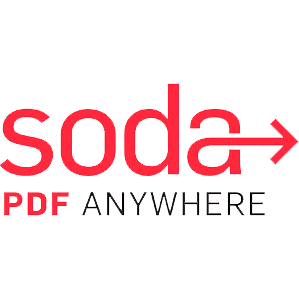
SODA PDF Review
Detailed Reviews
According to various research nearly 40% of the business heads of the world have admitted that going paperless would cut operational costs to a significant level. Similarly, another study shows that 70% of businesses have revealed that they would fail in just three weeks if some of their key documents get misplaced.
These are some of the many reasons that can convince us to go paperless. Environmental concern is another unspoken yet a significant motivation. If the reasons mentioned above do not seem enough to you to go digital, the features like speed, security, and manageable would undoubtedly do that.
Soda PDF is one of the kinsfolks of this revolutionary idea. It is a file editing software that comes with various features like file creation, file conversion, file editing, digital signature, 3D reading, and many more.
Pros
- It can convert PDF files to any format and vice versa.
- You can create an E-signature.
- It provides security to the documents through digital signature, certificate, and a few more ways.
- It can capture a snapshot of the document.
- It supports optical character recognition.
Cons
- Many of the features do not work with the trial version.
- It cannot deal with formats other than PDF.
Introduction
The digitalization of documents would make communication facile and rapid. Mainly, in business, it would allow making things more comfortable at every level. Also, the communication delay due to paperwork can be reduced to a significant level.
It is an indisputable fact that the computer manages the documents and files more efficiently than an individual. Also, you do not need to search for tables and drawers for the documents.
Once, you acquire some software that can help you create, manage, and augment the document, the only task you are left with is the collecting of data. Therefore, the workload is reduced.
Being a file editor, Soda PDF is attired with all these features and functions. Though we have been mentioning it as merely a file editing software; an in-depth analysis might change our perspective.
Let’s begin with some of its basic features.
Beginning with an existing file
After you finish the installation, when you launch the software, the interface seems quite like the ‘Microsoft Word.’ The file option at the extreme left of the screen provides you various options that allow you to open, create, and convert a file.
After opening a file with the software, you get various tools and functions to perform on the document.

We shall try to elaborate on each one of them.
Bookmarks and review are the fundamental features that you see in any such software. You can bookmark any specific portion on any page of the document. ‘Review’ allows you to comment on any section of the current document. It allows you to proofread the content. If you are tedious about scrolling, you can use view pages to select the page that you wish to view. Further, you can also enter the page number manually to jump to that page directly.
You also have different views of the pages of the document like a single page, facing, continuous, and facing continuous.
The 3D view is something that is a new addition to this software. This feature was added in the software when the new version was launched in December 2011. As the name suggests, it provides a three- dimensional view of the document.
Full-screen view, side by side view, left, and right view is a few more ways in which you can view the document.
Snapshot capture
If you wish to have the document or some portion of it as an image, you can capture the screenshot. The portion you select becomes an image that you can copy anywhere on the computer. It is an easy way of saving the file if you do not want to change the format.
With Soda PDF, you can retain the original format of the file along with the newly created format that you cannot edit. In many other file editors like File Viewer Plus, you do not get this feature.

The image above shows the entire document pasted as an image in the paint desktop app.
Creating a new file
If you do not want to edit an existing file, instead you want to create a new one, Soda PDF allows you to do so.
The software provides you various options through which you can create a file. You get a blank document to type and insert on your own. Besides, you can use the existing files for creation.
‘From any file’ allows you to import any existing file on the computer and edit it to create a new file. It is pretty much like opening a file to edit. The only difference is that the software allows you to save it with another name and that too while retaining the original file.
If you wish, you can also copy the content from other sources like, from the clipboard, that allows you to paste the copied content.
You can also use the content of some scanned documents on your computer.
If you want to add some content from the web, you do not need to copy and paste it; you can directly get it on the page of the software merely by entering the URL. It copies the entire content of that web page to your file that can be converted into the desired form by editing.
It is a smart addition as it reduces the user’s efforts to copy and paste the content redundantly.
Generally, the files you receive through email are not merged or say you get various files consisting of the corresponding remaining portion of some other file. Through this software, you can merge those files. The software allows you to merge two or more files to create a single file, irrespective of the formats.
This feature is useful for merging PDF files.
If the PDF is the only format that suits you, then you can create separate PDF batch file documents of every file.
However, you cannot access this feature if you do not use a paid upgraded version of the software.
Converting a file
‘Soda PDF,’ as the name suggests, deals with the Portable Document format of the files.
Unlike a few other software of the kind, it does not allow you to convert the files to any formats other than PDF. You can convert a file to PDF and vice-versa.
You can convert a PDF to word file, a PowerPoint presentation, an Excel document, or an image.
Moreover, if you use a paid upgraded version, the software provides you some more conversions like PDF to HTML, PDF to TXT, PDF to RTF, PDF to PDF/A, and PDF batch conversion.
PDF/A should not be confused with a simple PDF. PDF/A is used to preserve the electronic documents for the long term. Font linking, color management, embedded fonts, and user interface are a few of the features that differentiate PDF/A from PDF documents.
Therefore, we can say that the scope of the software is confined only to PDF documents. It is of little use for the users who deal with any other format of the file.
Editing and augmenting the file
Editing features, in the software, are something that differs from other software of the same kind. There are several editing features in the software.
Beginning with the fundamental features of cut, copy, and paste, you get features like spell check, ruler, grid, painter, text styles, color, font, font size, color, spacing, margins, and a few more.
Moreover, you also get different set of editing options for the entire page that consists of insert, move, delete, extract, split PDF, rotate, background, crop, and reverse.
Spell check allows the software to figure out any misspelled words in the documents. You also get various tools to organize and manage the content on the page. You can also manage the margins and position of the page using rulers and grid. The grid also helps you in setting the position of different entries on the page.
The options you get to edit the entire page allow you to insert a new page between two consecutive pages. You can also move a page or can delete any existing page. You can also make some changes in the background, like color and other effects.
If you are working on any merged PDF file, you can split it into two or more files. further, if you wish to split a single file, you can split it using ‘Split PDF.’ Rotate, replace, extract images are few other editing options to augment the page.
Other editing options
Some other options can allow augmenting the file. Through ‘insert,’ you can add images, videos, icons, and symbols to the file. If you wish to add some URL of some webpage to refer to during the reading of the document, you can insert it using insert links.
Moreover, you can also add watermark, page numbers, line numbers, or bate numbers to the document. Also, you can add any text or number at the header and footer of the number.
‘Review’ further provides you various options. The markup options allow you to highlight or underline the text. You can also add a bold, italic, or strikethrough effect to the text of your document.
If you do not want to present the comment you made during proofreading of the documents, you can hide them. You can add notes, stamps, symbols, icons, and arrows to the document. You can also create a stamp.
We discussed ‘insert’ through which you can insert some files. The ‘insert file’ option in this section of the software allows you to add any file that already exists on your computer. It can be a reference or some budget or any other document that might be required while going through the current document.
You can also add some clouds to the document. You can use this cloud as a dialog box. You can also add a calibration effect to the document.
Soda PDF as a creative platform
Editing features were merely an instance of the functions that the software provides you to explore your creativity.
There are furthermore options that allow you to create and edit the document. You can create forms using the software.

You get various functions to create a form. You get almost every function to add to your form that you see in any dynamic online form. You get a text field, radio button, a checkbox, a list box, a combo box, and a digital signature.
You can also add a submit button that accepts all the input of the form and store it. Also, you can have an email button. When you insert this button, the software allows you to add some email address or addresses to which you want to send the submitted information. A print button allows printing the current form. Similarly, if you want to save the form on the computer, you can use the save button.
All these are static by nature and require some programming to make them work dynamically. The form you create using the software only allows you to create a template of some form. Alternatively, say, through this software, you can create the interface of the form that would appear when the form becomes dynamic.
You can also import data from some files that already exist on the computer.
Digitalize your signature
In the beginning, we have discussed the digitalization of documents. If you create a form digitally and allow others to enter details in it, you would require their signature to authenticate and validate their identity. Since the documents are digital; undoubtedly, the signature is also ought to be digital.
‘Digital signature’ allows you to sign digitally on the documents.

This feature introduces a field like the text field that provides you a space to insert the signature. ‘sign here’ shows the position of the signature.
Digital signatures are useful when there is a chance of any forgery regarding the signature of authentication. Besides, digital signatures are long-lasting or say permanent. It is not very easy to remove these signatures from a document.
When you convert a file from PDF to other formats, there are chances of generation of some issue regarding the position of the signature. It depends on the format to which you convert the file. The signature might or might not change its position.
However, if the format is editable, you can change the position further. The unalterable format does not allow you to do so.
Security and privacy concerns
Paperless communication has reduced the gap between the top and ground levels at organizations. It cannot be the only parameter to measure its efficiency and superiority over conventional modes of communication.
One of the principal reasons is security. If you send some documents to other parties through email or any other medium, you ought to ensure its security.
Soda PDF provides you various functions and features to make the documents secure and protected.

You can ensure the security of the documents by protecting them with a password, certificate, signature, or by setting some set of rules.
When you secure some documents through a password, it does not allow you to open and view the file unless you enter the correct password. If you wish, you can provide some leniency. By using the ruleset function, you can limit the password security. For example, you can allow everyone to view the file, but only the persons with a correct password should be rightful of editing it.
Similarly, if you wish, you can limit access to only a few pages of the document.
Security through digital signature
We have discussed the digital signature in brief in one of the previous sections. We discussed it as an authentication while creating forms. You can also use it to protect the documents.
The software provides you three ways to implement a digital signature as a security key. These ways are creating a certificate, creating the appearance, and signing the document.
To create an appearance, you require to select an image from the computer. The image that you select is the signature that the software uses to allow access to the document. If you wish, you can provide a suitable name for the image.
If you deal with an official document of some organization. It is important to maintain its confidentiality; in such cases, a digital certificate suits the best to protect the document.

The image clearly shows the credentials you are required to have to create a certificate. The working of a certificate might seem very technical to some of you. So, we shall only have a glance at it. The certificate, or more correctly, digital certificate links the public and private key cryptographically. When the certificate certifies any public key, it gathers some information about that key. To understand working in detail, you ought to have a basic idea of cryptography.
A signed document is another way of implementing the digital signature as a security key. It is the same as creating appearance; the only difference is that unlike the appearance, you cannot change the signature for a document. If you wish to change the signature for the same file, you ought to save it with a new name and implement a new signature, but that does not make a difference in the original file.
The older version of the file can still be accessed with the same old signature.
Optical character recognition (OCR)
Optical character recognition or OCR is another smart function of the software. This function is useful to work on the documents that we acquire through an external source, say scanner.
OCR, as the name suggests, recognizes the character optically. Also, it helps the software to recognize the images and icons of the document along with the text.
When you use this function, it provides you a few options to choose regarding the pages and documents you wish to recognize.
You can choose the number of pages you want the software to recognize. You can also allow it to recognize the entire document at once. You can also input the document to the software through a scanner.
It is not only a smart addition in the latest version of the software but also makes the software more useful. You would not need any other device or software to recognize and convert the images of the document if you have the Soda PDF. Thus, you can edit any scanned documents using it and later can convert it into a PDF document.
Also, this can be used to check and proofread any documents, particularly OMR sheets and other graphically enabled documents.
To access all these recognition features, you ought to have an upgraded paid version of the software; you cannot use these features with a trial version.
Create your own ‘E- signature.’
The features we have discussed so far are quite enough to prove the smartness and utility of the software. The feature of E- signature adds to its utility. It is another new addition to the older version of the software. You can create and authenticate many new documents using this feature.
The E- signature is the digital form of the handwritten signatures. As you sign a hard copy of some documents, you might also require sometimes to sign the digital documents. E-signature is merely a digital copy of some documents.
You should not confuse E-signature with the digital signature. Unlike, digital signature, e-signature can be acquired or incorporated outside the local system. It comes to the utility when you require a sign of some other person on the document.
Soda PDF provides you various features with E-signature. Let us examine them one by one.

If you want some other person to sign the document, you can send the document to the person directly through the ‘Soda account,’ provided that the receiver should also have a soda PDF account. The message box of the Soda PDF account appears the same as a Gmail account. It has all the features of a typical mail application like inbox, drafts, sent box, outbox, etc.
When all the signers to whom you sent the mail sign the documents, you get a notification about the completion of the process. With ‘advance send,’ you can add some description or instructions with the file you send.
You can also create and send a template of the document to show a sample document to the signers.
Managing sign and signers
‘Manage signers’ helps you to manage the signers of the document. Through this feature, you can add several new signers by providing the required details about them.
The software also allows you to edit the previously entered details. To add a new signer, you need to provide the full name of the signer, title, the name of the organization, and an email Id. You can also delete a signer or all signers at once, but one thing to keep in mind here is that the action of deleting any signers cannot be undone.
The one who creates the group of the signers is referred to as the owner. None of the persons other than the owner can invite the signers to sign a document unless the owner provides access.
You can also manage your signature. You can add your signature and manage its appearance on the documents. It allows the software to match the name and signature of the person to avoid any forgery.
You can also apply a layout to the documents for signers. The layout allows the signers to know the exact position of the signature in the document. The layout can be standard for all the documents you send to signers, or you can create a new layout for every new document.
The last two sub-options in the E-signature section are ‘discover E-sign’ and help. ‘Discover E-sign’ provides you the basic and a few advanced information about the feature. It is of little help for beginners because it fails to solve queries.
The help section leads you to the online platform of the E- sign on the official website of the software. Here, you can drop the documents you want to get signed electronically.

It is useful if you want to sign only a few documents, or you only want to sign some documents only once.
Other features
The other features of the software include product and pricing, help, and custom. The ‘product and pricing’ feature provides you options to activate the software.
Moreover, it allows you to activate various functions of the software which are not available in a free version like OCR and E-signature. Therefore, as the name suggests, this section is all about increasing the installations and marketing of the software.
The help section of the software is indeed vibrant and provides various mediums to get support and solving queries.

You can get online support for the product. It is a useful tool for beginners. You also get a user guide that helps you to understand every feature and function of the software. The user guide option leads you to the official website of the software where you can read and know about the software in depth.
‘Product tour’ takes on the tour of the product where you can navigate and explore each feature of the product.
Moreover, you also get some videos explaining a few of the features.
Through help, you can also check for updates in the current option. You can search for new Soda products.
You can also provide feedback with the help of the feedback option.

The image above shows the details you need to provide to submit the feedback.
Further, you can also set Soda PDF as your default software for PDF files.
The software also provides a few social media platforms to follow and know more about the product. Some of the users also use these platforms to get a solution to the problems they face while using the software.
The ‘options’ option
The ‘options’ option provides you various features regarding the functions of the software. It provides you various settings for different functions of the software.
You get some general settings, some options for layout, documents, graphics, measurements, OCR, numbering, and a few more.

Through general settings, you can enable the software as the default application for PDF.
Moreover, you can also enable or disable functions like update notification, fast launch, popup, message center popup, and a few more.
Through language settings, you can select various languages for the software. However, the software does not provide you many options in languages, but the options it provides, include English, French, Portuguese, Italian, and a few more.
You can also manage the graphics of the documents with the help of the settings you get within ‘graphics.’ You can manage image filtering, three-dimensional view through these options.
You can also change the layout of the documents. The layout option allows you to do so. Most of the features within this option are the same as those that we see in the toolbar of the main screen of the software. The few new functions allow you to choose the page size and various units for the size.
It is a significant addition because the unit sometimes becomes an obstacle in choosing an appropriate page size. With this option, you can choose the unit that suits you the best.
You can also choose the number of tabs that open when you open multiple files on a single launch of the software. You can allow launching a new window every time you open a new file in the software.
You can ensure the privacy of the software and the documents by enabling the proxy server after providing the required details for authentication.
You can also manage the measurements of the documents by adjusting the scaling of the page. If you are good at geometry and understand the concepts of area and perimeter, you can also manage them accordingly.
Moreover, you also have the customizations with the color and thickness of the line.
If you use an upgraded version of the software, you also get some settings regarding OCR. You can manage the quality of OCR recognition and OCR output. You can also limit the language that the software recognizes.
You also get customizations with settings of bates numbering. You can adjust, size, position, color, opacity, degree of rotation, and a few more. You can also choose whether you want to show bate numbers on a page or not.
The software also allows you to manage and share documents through SharePoint. SharePoint allows you to manage and share the documents easily.

You are required to provide a URL to sign in. You can also enable automatic check-in and check-out when the software launches the file.
If you are a writer, at some time, you would need redaction of the written content. Redaction plays an essential role if you write something to publish publicly. You get a few functions regarding redaction. You can choose the color of the redacted area, redacted mark, and redacted outline.
The difference in color makes it easier to differentiate between the kind of errors.
The following option provides you a few settings with spell check functions of the software. The software allows you to add a new dictionary of the language that suits you. You can add and change any dictionary for any number of times.
Winding-up
We began with the benefits of going paperless. Going paperless is of no worth if it increases the workload on users. Digital documents, if they fail to provide soothing and facile communication, are nugatory. The software that one uses should contend the need to prove itself worthy enough of considering it a replacement of conventional mode of communication.
Soda PDF fits the definition of an ideal file editing software to some extent. It provides several features to edit and convert PDF files. The additions it has been providing with the launch of every new version are quite appreciable. However, it has increased the expectations of users as well.
Unlike, much other software of its kind, it does not confine itself to mere file conversion. The editing features and a few more innovative features are noteworthy.
Snapshot capture, Digital signature, E-signature, digital certificate are a few instances which prove that it is an advanced software.
From the viewpoint of security, features like appearance creation, certificate creation, or implementing ruleset are quite helpful.
Though most of the features that the software quells are utilitarian to merely organizations and firms, but some of them intend solely to serve an individual user. A few more additions to this category of features can convince more individual users to get it.
Optical character recognition or OCR is quite a smart addition. It makes the software astounding. It places the software among those few software of the kind, which has some of the highly sophisticated features.
This feature undoubtedly widens the scope of utility as it allows users to work with the documents that are available to them externally and are not already present on the computer.
‘E- signature’ is a very need of today. Electronic signatures are indeed an add on to the revolution of going paperless. The features and functions that the software provides with E-signature are entirely satisfactory.
Though PDFs have a broad scope of utility a software limiting itself to them is not very convincing. The software needs to increase its scope to other formats of the file, as well.
Sometimes, the trial version seems to be worthless as it does not allow you to access many features.
The software scores well in the arena of functionalities and features it quells, but it seems to lack in contending the users completely. The few suggested improvements would surely help it to acquire a tag of perfect and user-friendly software.