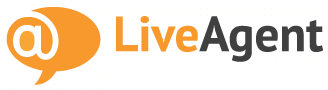
LiveAgent Review
Detailed Reviews
LiveAgent is Slovakia based full-fledged Helpdesk software available as SaaS and also has native apps for Android and iOS. It is a product of QualityUnit, a venture founded in 2004 which offers cloud-based services for Businesses like helpdesk and affiliate marketing.
LiveAgent, QualityUnit’s helpdesk software was started in 2007 and was then called, SupportCenter. Later that same year the company launched LiveAgent Live chat as a stand-alone live chat software tool. In 2010, SupportCenter and LiveAgent Live chat were merged to create and re-launch LiveAgent – helpdesk/Customer Support application as it is available today.
There are multiple aspects to LiveAgent’s helpdesk, such as ticket management, Live chat, Call support, Social Support, and Reports. We will primarily focus on the Live chat features of LiveAgent throughout this review, only mentioning details of other sections briefly if need be.
Pros
- LiveAgent has a clean interface with quickly accessible sections allowing the user to quickly locate and access tickets, chats, reports, or configuration sections and work his/her way through the options.
- There is a Chat history section to access current and old chats, Chat Overview section to view and manage current chats.
- Online Visitors section shows current visitors with their geolocation and current page URL with the option to initiate chats through chat invitation.
- LiveAgent provides three primary and two SLA reports for chats. The primary chat reports show customizable graphs (timelines) as well as data sheets which can be exported in CSV format.
- From the Overview section of chat button settings options, you can select the language for a particular chat button and chat box. There is also an option to import languages.
- LiveAgent provides Android and iOS apps, which allows agents to filter out tickets and chats and respond to them directly from their phones.
Cons
- The themes options for chat windows and pre-chat forms are as few as six, and most of them seem outdated. The user has to resort to custom CSS to customize chat boxes.
- LiveAgent has no chat bot feature to take care of chat initiation or replies to frequent queries or to take charge during offline hours. Many niche chat apps provide AI enabled chatbots.
- LiveAgent subscription is chargeable per agent, unlike many niche chat apps which charge per concurrent seat. What this means that same seat can’t be occupied by multiple agents, for example, if you work in shifts, and every additional agent account must be paid for.
Web Chat Apps – An Overview
Most visitors on e-commerce website abandon their carts in lack of instant support to answer their queries. Similarly, visitor leave the websites if they can't find what they're searching. So, if you own an e-commerce website or an online store to sell your products or services, it is advisable to add a live chat feature to your site.
While there are other support options like email and phone, a live chat feature offers more user satisfaction according to many user surveys. It is because of its instant nature that it allows visitors to make informed decisions quickly, and thus helps in closing sales in less time with complete user satisfaction.
There are many software that offer a live chat facility for your websites. Some popular chat software used widely by many websites are Olark, LiveChat, Jivo, Drift, and many more. Many support, CRM, and helpdesk software like Zendesk, Intercom, and LiveAgent have incorporated live chat as an in-built feature.
In this review, we will put to the test live-chat options offered by LiveAgent, which happens to be a complete helpdesk solution software. We will try to compare if it has been able to provide live-chat services on par with other full-fledged live chat software.
LiveAgent Chat buttons and Chat window
As we have already mentioned, LiveAgent is full-fledged customer support or helpdesk application software. But it started as a live-chat app and has powerful chat features, which interact with other tools of LiveAgent like contact forms, customer support tickets, and feedback options to provide a complete customer support application tool.
The Chat section in LiveAgent helpdesk portal has options to choose chat invitation and chat button styles and configure the chat window for your websites.
There are no limitations as such on the number of chats buttons, and you can set up chat windows for multiple websites, and manage them all from LiveAgent’s Chat section.
The Chat buttons option under the Chat tab of LiveAgent’s helpdesk portal houses all the chat buttons that the user has defined. It has a filter and a find feature if you have set up very many chat buttons for various pages of multiple sites.
To create a new chat button, click on Create button in the chat button window and choose one from available options or create a custom one using HTML. Once you’ve selected your chat button, you can configure the same.

The options to configure chat buttons are categorized in many sections including basic options like name, the language of chat and forms for that chat button section, option to activate pre-chat form and offline contact form to collect user information and query before chat initiation and in offline mode respectively.
Under both the online and offline button configurations are the options to edit bubble text, secondary text, add animation style, position the button, and font options.
This helps to configure the buttons with respect to the layout of the website or webpage of its intended placement. Accurate placement and a little contrast in color scheme helps to highlight the live-chat feature and makes a difference in the sales bottom-line.
Under the Online button side-tab in Configurations is the options tab to configure the chat window. The options here are to define chat window title, welcome message, chat window style theme, and font options.

The welcome text can include LiveAgent’s system data, including previous ticket numbers, agent name, product codes, and such. There is also an option to add custom CSS to customize your chat window. Other options are to position the chat window within the webpage and some checkboxes to hide welcome text and to enable offline message.
While setting configurations for the chat window, the sample preview of the changes made to the chat window are shown in the right pane.
The style theme options available for chat window are minimal, and barring a few options, most are very outdated. If the user wishes to add an element style, he must rely on custom CSS. This is a drawback as the chat window is the front-end interface which is visible to the site visitor and it ought to be simple in function but still appealing enough.
Pre-chat form and Contact form
LiveAgent allows adding offline contact form feature to your chat box under offline mode when no agent is available. Also, there is an added option to include pre-chat questions to your chat box to gather user details.
Choosing specific checkboxes in the chat button section adds relevant tabs to setting options like pre-chat form, offline contact form, and options for the offline button when agents are not available.
The options of pre-chat form and offline contact form are essential data collection features for any chat tool, provided by LiveAgent.
Another similar feature is the offline message which can be enabled in chat button overview settings. These tools are useful means to collect user data to add it to your contacts list, user feeds, and website’s database for future reference.
The contact forms can be configured to collect user contacts like email ID in case of non-availability of a live agent, and automated notifications can be sent to stay in touch with the visitor, so as not to lose the online lead.
LiveAgent offers design and field configuration options for pre-chat and offline contact forms. The design options are almost the same as that for chat window configuration with suitable modifications, and limited themes with custom CSS option.
The options under the field section are to add generic fields like name, email, phone, subject, and message, which are more than enough for simple contact and pre-chat forms. It only fits to keep these forms short, sweet, and straightforward but additional of a few more themes under design options would not have hurt.
LiveChat needs to add chatbot features to automate replies to standard queries, thus saving the agent’s time and limiting conversion loss due to non-availability of an agent.
Embedding chat buttons, chat box and offline forms to your webpages
For your chat feature to work, you must embed the chat buttons, and associated chat window and contact forms to appropriate sections and pages of your website.
LiveAgent provides a JavaScript embed code which can be copied and added before the </body> section of your web page’s source code.

Another option is to send the code as an email to your website admin directly.
You only need to add the source code to your web page’s set of codes once, and any changes made after that to the chat button and window will be auto-adopted.
LiveAgent also has options to choose Chat Invitation link options and embed them to web pages similar to chat buttons. These invitation links redirect to the chat-box or window on that page and can be subjected to conditional logic to only show up on fulfillment of specific criteria.
Back-end Chat Monitoring Tools
Setting up chat boxes for your websites makes up only a part of chat software’s functionalities. Apart from this, there is a list of back-end functions provided by LiveAgent or any chat app like real-time monitoring of chats, agent management settings, chat reports and analysis tools, predefined replies feature, chat transfer feature, internal chat, and chat configurations.
LiveChat assembles all of your ongoing or past chats in one location under the Chats section. Here you can see answered, closed, and initiated chats all listed and tagged appropriately. User can edit default tags and create new ones in settings options.

You can search for a particular chat using the search feature or applying Custom filter. User can filter chat results based on status – answered, open, resolved, chatting, etc. or based on tags.
The Chats gallery has options to view and manage chats. For an ongoing chat, the agent has options to add predefined answers, attach files, and add notes to the chat for reference.
There are also options to invite your colleagues to chat or transfer the chat to the appropriate department with appropriate tags and notes.
For closed, resolved, answered or postponed chats, there are options to merge, transfer, add notes to or delete the chat. The agent also has choices to send reply emails and forward them to the visitor, admin, or any other email ID.
The agents with admin access can see the current visitors under the Online Visitors window, which list details in rows about the current visitors on your website. The data shown under the default view is the visitor location, IP, current and referral page URLs, and online time. The admins can define custom views for Online Visitors window in the configurations section of LiveAgent.

There is an option to initiate the chat with any visitor under the default Actions column of the Online Visitors window. This allows the agents to start a chat with the visitor based on his current page URL, before he leaves the website, thus potentially saving a wasted lead.
The Chats Overview window shows all the new chats that are ongoing, ringing, or in the queue. It shows the chatting or queue time, and visitor’s geolocation in Google Maps integrated within the window.
The admins or agents can view the chats and start chatting from here if they are free, so as not to lose visitors in the queue. The allowed no. of visitors in the queue before auto-allocation based on settings can be configured under LiveAgent’s configuration options.
So, as can be seen, there many monitoring options under Chats and Online Visitors window to monitor and engage visitors and chats before these leads are lost.
The chat management features of inviting other agents to chat, transferring chats to relevant departments with specific notes, and replying to answered or closed chats stand out among many other options provided by LiveAgent’s chat feature.
Chat Settings
More important than any feature option is how one manipulates them to his/her advantage. Same is the case with any chat software where the chat settings dictate the chat experience for the visitor and agents alike.
The chat configurations in LiveAgent are categorized in sections - chat buttons, chat invitations, and chat settings. The former two have been described in previous sections.
The chat settings have options related to chat routing, agent priority, and default state options. There are four routing options:
Random Assignment: to assign chats randomly among the agents, which over long run assigns almost the same no. of chats to all agents.
Max utilization: assigns new chats to the agent with maximum active chats to utilize his abilities to the fullest. The chats are routed to the next agent only when the chat slots for the first agent are exhausted. It is a smart strategy to primarily assign chats to one agent while other agents deal with offline tickets.
Average utilization: assigns the new chat to the agent with lowest no. of live chats and longest time since last chat to maintain an average no. of chats among all agents. This can be used when you have a high number of online chat requests.
Ring to all: rings the chat request to all the agents one after the other till one of them accepts it. Upon selection of this routing option, the user must define re-routing time in seconds.

By default, LiveChat assigns chats randomly among all the online agents. This can be changed based on your preferences or business regulations.
LiveChat also allows the admins to set the inactivity time after which the chat is deemed inactive, and the chat slot is freed, and define tags for answered and missed chats. With Max and Average utilization routing, admins must define priority orders for agents.
Thus with its chat settings, LiveAgent allows the admins to set and change according to circumstances the chat routing, agent priority, inactivity time, and default chat tags.
Chat automation settings
Apart from the chat settings mentioned above, there are some settings under the Automation section of LiveChat configurations, which are also applicable to chats.
The foremost among these automation settings are the canned messages and predefined answers options to add custom canned messages for your chats and create predefined answers to answer FAQs quickly.
Another important configuration option is to edit default tags and define new tags. Although these tags apply to tickets, chats, and phone calls alike, you can always create chat specific tags which the agents will use to categorize chats.
There is also an option to create chat related regulations under Rules configuration tab. For example, we can create a rule to tag a new chat as ‘return’ if the last message is not empty.

The options to be selected to create the mentioned chat rule are shown in the image above.
Another mentionable setting is that of maximum no. of chats requests that can be queued. To cap the no. of chats that can be queued go to chat button settings for a particular chat button and under the Overview settings tab is the option of Max queue length.
By default, it is 10, but can be edited to show the offline message in case the chat requests in the queue exceeds a particular number.
Thus, by using the chat settings under the Chat tab as well as some of the automation and rules options from the Configurations tab of LiveAgent, the user can configure the chat options as well automate actions related to chats as discussed.
Thus, LiveAgent has given ample configuration and settings option to the admins to manipulate and control the chat feature to get the desired results as suits your business rules.
Chat Reports and Live Chat Tracking plugin
Most of the live-chat apps come with in-built reports and analysis tools or allow to link chats to integrations like Google Analytics for analysis. Chat analysis is crucial to locate any loopholes or identify issues with your marketing strategies or sales agenda.
It also identifies the pages where most viewers opt for chat support or what the FAQs are and accordingly help you make informed decisions to add articles to your support documents or initialize a chat before losing a potential customer, and even revamp your marketing campaign.
Furthermore, chats can be linked to Email marketing tools and campaign managers to auto add contacts to your mailing lists.
LiveChat offers three main reports apart from customized SLA reports, namely – Chat Load, Chat Availability, and Agent Availability.
The Chat load report shows two time-line graphs showing the no. of available slots, queued and answered chats for the last 24 hours and last 60 days respectively.
The admin can choose to show the graphs based on all the chats or apply a custom filter to filter chats based on departments and agents.

Both the timelines can be expanded to analyze chat availability during a particular time of the day or a particular week in the last two months.
The Agent Availability report lists the past online chat sessions for all agents with fields like agent name, department, and hours online, including from and to times. The list can be filtered based on date, department, and agent, and can also be exported in CSV format.

The Chat Availability report shows the timeline graphs showing the number of available chats during the day for the last 24 hours and % availability for the past 60 days based on the zero hour. This helps in identifying the days of the weeks, or time of the day with peak chat requests and relatively low availability time slots to accordingly strategize time allotment for online chats and other tickets.
The other chat reports are SLA compliance and SLA log to track SLA requirements fulfillment for any Service-Level Agreements you may have defined in the configurations section of the LiveAgent helpdesk.
Another essential tool for analysis as regards the LiveAgent’s chat feature is the Live Chat Tracking plugin, which can be activated from the plugins list under system configuration options.
Live Chat Tracking plugin enables tracking live chat events in analytical tools like Google Analytics. Chat events load predefined JavaScript commands into the webpage, where the chat event is initiated.
This plugin helps estimate the effect of live chat on your conversions and customize the web content upon initiation of specific predefined chat events.
![]()
The settings for Live Chat Tracking plugin allows to enable analysis for four events – Chat start, Chat end, Every Agent message, and Every Customer message. It also allows adding custom JavaScript to execute upon fulfillment of each chat event.
So, not only does it allow to define chat events for data analysis but also customizes the web content and user experience based on the fulfillment of those events. It’s like hitting two targets with one dart – Two for the price of one.
Other plugins and Integrations
In the last section, we described the Live Chat Tracking plugin as it was the one LiveAgent plugin explicitly applicable to chats. There are other in-built and third-party plugins as well, which in spite being generic to LiveAgent, can be used to enhance the chat feature.
The first plugin we found worth mentioning is Time tracking to track the time every agent takes to resolve a ticket and allow manual entry of resolution time along with notes for the same by agents.
This plugin empowers admins with targeted information regarding agents’ performance and thus take decisions to make changes to streamline the chat support.
With Giphy integration, the users can enable their agents to use animated images in their messages to personalize the chat for visitors. This creates a feeling of mutual trust and builds customer trust, which is the best long-term marketing strategy ever.
Search and Replace plugin can be used to search for a string in every new message and replace it with an alternate string before being displayed or stored in the database, e.g., obfuscating credit card numbers from 9874-5612-3657-6756 to XXXX-XXXX-XXXX-6756.
Apart from these, there are several third-party plugins including several marketing tools, other helpdesk software, payment apps, and more, which enables using cross-linked data like Shopify order codes in LiveAgent’s chat feature. It also directly adds the LiveAgent’s visitor data like email ID, coupon codes, etc. to various integrated apps’ mailing lists and contacts.
The in-house plugins mentioned here add additional functionality to chats, and third-party plugins allow cross –over of information to and from the chat messages and pre-chat contact forms, as well as visitor’s metadata, thus saving time and streamlining the chat support.
Conclusion
Now, it’s time for us to present our views about LiveAgent’s live-chat feature. If you have gone through previous sections of the review, you would have already realized that the chat feature of LiveAgent though only a part of the complete helpdesk feature is a robust chat tool in itself.
The addition of in-house chat and time tracking plugins, plus third-party animated images make the chat feature more robust. Also, the chat buttons and boxes can be set up in many languages like Arabic, Spanish, and Japanese, among others. You can then route these to your support departments for those languages.
The chat support is not limited to desktop, and agents can use LiveAgent’s Android and iOS apps to filter out chats and reply to them.
LiveAgent’s chat widget’s features and functions can be compared to the stand-alone chat application and industry leader LiveChat. That being chats, there is plenty of room for improvement.
The first order of improvement can be adding a chatbot feature. A chatbot will keep visitors engaged when agents are offline, and also present links to documentation for FAQS based on visitor’s queries.
This will help to utilize the chat agents’ productivity to the fullest by opting to transfer chats to them only after the visitor has first interacted with the chatbot, and with auto-generated chat notes for agents.
Many live-chat software provide multiple chatbots (with different icons and chat box themes, giving them a personality) with a higher level or enterprise plans. Adding a couple is the need of the hour for LiveAgent.
Another area for improvement is the variety of themes for chat boxes, pre-chat forms, and contact forms. Except for one or two available options, the other in-built themes are outdated and unappealing. Though there is a custom CSS option, adding a little variety to in-built themes is indispensable.
In the end, we would say that the chat widget feature of LiveAgent helpdesk software is up to date with almost all the needed features and more. So, the businesses weighing it as one of the options for their back-end helpdesk software should have no doubts as regards the live-chat feature.
If you happen to use LiveAgent as your back-end Customer Support portal, you will not need an additional chat app. LiveAgent’s second-tier plan with chat features is comparable to the plans offered by top live-chat apps like LiveChat.
LiveAgent started as a live-chat application and then expanded to a full-fledged customer support helpdesk. So, if you want, you can use it as a go-to live chat app as well.