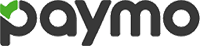
Paymo Review
Detailed Reviews
Project management is a difficult task in itself anyway. One needs to take care of multiple tasks, client requirements, resources consumed, time spent, etc. What if we told you there is a platform which can collective take care of things we just mentioned? Paymo promises to offer a single software which can take care of multiple aspects of a business. It might just be the one-stop solution you were looking for your growing business.
Pros
- Easy setting up tasks and schedule creation.
- Maintains a neat hierarchy between projects, tasks, and subtasks.
- Involves project management techniques such as the use of Kanban and Gantt charts.
- Easy monitoring of tasks.
- Allows setting up milestones and tasks.
- Comes with a time tracker.
- Generates insightful reports for time spent on projects and their progress
- Helps with accounting by generating bills and invoices for projects.
- Easy for multiple people to work on a single project.
- Can work in conjunction with a wide array of applications.
Cons
- No provision for a direct chat with team members with the application.
- Not easy to export reports.
Introduction
It can be a challenging task to take care of multiple projects and clients. Things may get confusing, and you may forget about the deadline of one project since you were so busy working on another.
It will not only be bad for your health but bad for business as well. You don’t want to be falling behind on deadlines or fail to give enough time to set tasks.
There may be some people who are good at scheduling tasks and staying on top of things. But not everyone is born with such virtues.
Even if you are good at management and scheduling, a growing business or complicated projects with lots of tasks under them can make life very difficult for you.
Project management tools help users take care of multiple projects at a time and lets one monitor a project at every stage of its life cycle.
Paymo is one such project management tool which is slowly creeping in the territory of a business management tool. The latter does all that a project management tool can do and a lot more.
You will get to see a lot of features in Paymo which one generally does not expects from a project management tool. However, it is not yet a full-fledged tool to help large businesses and enterprises.
But they never said they are one. Paymo projects itself as a tool which helps organizations and individuals take care of clients and projects by assisting in all areas of project management.
It is available for both teams and independent users. So, it does not matter if you are a lone warrior or a pack of wolves, Paymo may make it easier for you to reach goals in set time limits while keeping chaos at bay.
Let us go through all the features of this tool and examine if they stand true to their claims.
Create plans and set up schedules
Let us start from the beginning. First, you will have to mention stuff that you want to manage. It can be tasks, projects, or even clients. You get the option to add these items individually, or you can keep adding them one after another as the need arises.
For instance, you can add clients directly, or you can do it while you are scheduling a project and need to assign it to a client. Such flexibility allows you to follow either a bottom to top or a top to bottom approach while creating schedules.
Let us start by adding projects and tasks. A project will compromise of different tasks. So, every time you create a task, it will have to go under some projects.
It is easy to add new tasks from the home screen. There is an ‘Add Task’ button which opens up a dialog box for you to enter as many details as you want.

You can name the task and list any subtasks you want to. As we just mentioned, each task goes under a project, and you will have to specify a project for this task as well. You can either put it under a preexisting project or create a new one.
Apart from that, you will be able to specify start and end dates for the task, mention billing time, put in estimated hours, assign it various members of your team, etc.
A task dialog box will also show comments added by different members so that everyone can be on the same page. There is an option to attach files, and Paymo shows times entries for projects once members start working on it.
Creating a new project or adding a new client on this platform is equally comfortable. You will find dedicated tabs for projects and clients on the side panel. You can add as many projects or clients you want using these tabs.
The process to add a new client is pretty simple. All you need to do is add some basic info about them and save the details. You will be able to note down some financial information and mention the default term for invoices with them.

Adding a new project, however, is a much more interesting affair. You will get to mention the usual details such as assigning clients and users to the project, assigning the project manager, and inviting any new users if needed.
Then comes the ‘Advanced Settings’ option. It will let you assign an ID and color to the project. Choose a workflow for it and select a project template.

You can mention how your organization will bill the project and decide and estimate for the parameter you chose.
Color coding makes it easier for you to sort projects on the dashboard and track their progress. You can superficially skim through it and get an idea about progress made on a project.
Mentioning the budget details while setting up a project makes it easier to take care of invoices at a later stage.
Paymo has kept things straightforward when it comes to starting with new projects and clients. One can take anything as the starting point and start working upon it.
Task Management
Once you have set up tasks and added clients on the application, it is now time to focus on the actual usability of this tool, i.e., task management.
First, let us briefly go through display and arrangements in the application so that it is easier for us to understand how things work around here.
They have a collapsible toolbar on the left, and a big canvas for the rest of the window like most modern applications have. The toolbar consists of tabs such as clients, users, projects, timesheets, etc. Basically, it tells you about various abilities of Paymo and guides you through them.
You will find the hub of all operations in the ‘Home’ tab. It presents tasks and progress made on them in multiple layouts. We enjoyed having this flexibility of how we want to witness stuff. It helps when you can choose stuff according to your taste.

You can view tasks broadly under three categories- My Tasks, Team’s tasks, and Dashboard. There are options to sort things even more under these categories.
Both ‘My Task’s’ and ‘Team’s Tasks’ have the same filtering and display options. You can sort tasks under four priorities, namely Ungrouped, Project, Due Date, and Priority. There are some additional filter options such as by creator, task id, etc.
However, the more impressive option in both these tabs are the different display modes. You can view tasks in either a list form, a table form, or a board form. All these display options have some advantages of their own.
The List view
The ‘List’ view looks most boring but comes with the most flexibility. You will get all these tasks laid down one by one depending upon which sorting mechanism you picked.
You will be able to see the project and client for that task in all modes. It will show you how much time has already been spent on that task and see the due date if any. There will be icons to indicate which members have been assigned with that task.

If there are any subtasks in it, then there is an icon to denote that as well.
When you hover the pointer over any task, more options will light up. You can either assign bulk time to that task or start timer for it. If you start the timer, then you need to make sure you turn it off once you are done working on that task.
If because of some reason, you are not able to work on a task along with the timer, you can individually assign it bulk time. It allows you to not worry about the timer every time you work on a project. Some tasks might be of nature which doesn’t require the user to work on a desktop or mobile. The bulk time option takes care of such situations.
The other options allow you to manage details related to the task from within the list only. You can assign it to more members of the team, prioritize it, set dates, attach files, etc.
These options are advantageous as they allow you to speed through the whole list while modifying tasks as needed. There is no need to enter a different window to manage them.
There is one more thing you can do at a higher rate in list mode or even in the table mode. It is adding new tasks under projects.
You can add new tasks by entering their names and pressing the enter key. If you want to add a lot of tasks under one project, then there is no need to take your fingers off the keyboard. Keep typing task names and press enter.
One obvious downside of this method is that you will not be able to enter specific details for these tasks. It will only be the names. However, if you are only setting up a new project and want team members to manage the details, then you could’ve asked for nothing more than this feature.
The Table view
The table view is similar to the list view in a lot of ways. The tasks are displayed in the same manner with some additional columns in front of them. These columns are dedicated to people who have been assigned these projects, due dates, and time spent on a task against the time allotted.

Fewer options light up when you hover the pointer over a project in this case. But you can manage time and assign members for the project from their respective columns.
The Board view
The final and the most appealing method of view tasks is the board mode. It brings in workflow into consideration, and you get all your tasks assorted under a Kanban system.
There might have been two foreign terms for users who are not much familiar with project management- workflow and Kanban.
Workflow refers to different stages that a project or a task will go through before its completion. You will get a workflow of four stages on Paymo by default. These are Backlog, To Do, In Progress, and Complete.
All these workflow stages have a color code, so you can identify the progression stage of a task just by looking at it. The application allows you to create a custom workflow of your own and put tasks into them as they happen.
Kanban is a scheduling method which allows organizations to sequentially complete tasks in a way that it increases the efficiency on the whole. This method is still prevalent in a lot of sectors such as manufacturing or those where different people might be involved in a project at different levels of completion.
Kanban translates into boards, hence the name board view for this display mode.
The primary advantage of this mode of display is that it gives a better idea of the overall completion of stages and projects. A separate board denotes each task.
You can move these boards across different workflow stages using drag and drop. Nothing could have been more convenient than this method to decide the completion stages for various tasks.
While it is a walk in the park to move task across workflow stages, it is most difficult to manage settings and details of individual tasks under this layout.
Every board shows the name of the project and project template used for that task. It will also tell you which team members have been assigned that task and if it has got some subtasks or not.

Changing the priority level of a task moves it up or down in the workflow column accordingly. There is a ‘settings’ icon on the window which allows you to control which elements will be visible on a board.
You cannot manage any detail of a task without clicking on it. You can select a task board, and it will open a dialog box where you can edit details of that task.
You can add comments and files or change the priority status of that task to attract more attention of users working on that task. There are four priority levels to choose from- low, normal, high, and critical.
The third tab on the home window, along with My Tasks and Team’s Tasks, is Dashboard. It gives you a summary of how you or your organization have been fairing against all the projects that you have got in hand.
There are graphs and infographics to help you understand all of this information. You can also consider it a boiled down version of all the sections of Paymo.

It goes through time management to the economics of different projects. It can tell you about your efficiency and help a lot when it comes to self-assessment.
There will be two graphs at the top which can be expanded. The first one will show time distribution for different projects. Since Paymo allows color coding of projects at the beginning, it helps users know how much time they assigned to various projects each day.
The graph is for one calendar month, and you can choose previous months from within the dashboard.
The next graph is dedicated to finances. It will tell you how much you got paid each month, what is the due or overdue for a month, and the invoices sent for different months.
You can superficially go through this window and know if the finances for your organization are in place.
Paymo has tried to provide users with every possible tool they may need to keep a firm grip on projects and tasks.
Time Management
Time is an invaluable resource, and one should spend every bit of it as judiciously as possible. It is a great leveler of the playing field since everyone has got an equal amount of this resource to get through their day.
Keeping track of time can help you manage projects more efficiently. You will be able to meet deadlines, improve work habits, relate time with economics, etc.
A project management tool can’t excel a lot without excellent time tracking capabilities. Paymo allows you to account for time spent on individual tasks just like any other resource consumed on it.
There are multiple facets to time management on this platform. Let us explore all of them individually.
Time tracking
Let’s begin with time tracking on Paymo. The easiest way to be mindful of the time you spent on various activities is to track it vigilantly. You need to maintain a log of the time you dedicated to these activities.
It is tough to recall how much time you assigned to individual tasks at the end of the day or week or month. It is, therefore, necessary that you track time as you spend it.
Paymo comes along with a timer. You can mention which project and task you are working on and turn it on while you are working. When you stop the timer, it will automatically update logs with the time you spent working.
![]()
You can download a desktop widget to track time as well. You can connect it to your Paymo account and sync all your time consumption information.
It may not always be possible to work along with a timer. In such cases, you can upload time in bulk. Even though it is not the best way of keeping track of time, it is still better than nothing.
However, if you are very critical of the time you spend, then you can try Paymo’s automatic time tracking software. It will liberate you from the burden of starting and switching off the timer all the time.
It will keep a note of everything you do while using the device. Its microscopic assessment will let you know when you were productive, and when you were falling down the spiral of unproductiveness on the internet.
It is needless to say that this helps you keep track of others in the team and make sure all of them are performing according to their potential.
Timesheets
There are multiple ways to assess time utilization under this application. You can either go and check what an individual did throughout a day, week or even a month. Another way to asses time utilization is to examine projects and time spent on them
Timesheets show time distribution of working hours for members of the team. You can see timesheets of an individual at once or of the whole team collectively.

Paymo allows users to zoom in and out on this information. You can get a monthly or a weekly view to analyze efficiency on a longer time scale. There is an option to monitor time distribution for individual days as well.
Under daily timesheets, you will get to know what project or task was being handled at a particular time during the day.
Color coding on projects helps identify time distribution for projects at a glance. However, there are options to filter information by clients and projects as well.
Time Reports
As the name suggests, this section is to generate reports which include time allotted to various tasks and activities. It can be a useful feature in case you have projects which are billed at an hourly rate.
You can customize almost everything on these reports. You can decide the time frame for the report. You get to choose if it shows information about a project, client, user, or a combination of them.

You can choose the basis of sub-sections under which data will be grouped. You can select items you want to exclude from the report, choose details about the project which are supposed to be mentioned in the report, etc.
If you find textual reports uninteresting, then you can choose form pie chart and bar graph options to make things a lot more intuitive.

They provide enough options to share and export these reports. You can export it in a pdf or a CSV format or directly mail it to others.
Team Scheduling
While the other sections we discussed under time management deal with time assessment once the time is consumed, team scheduling is all about being pro-active and planning the use of time.
Scheduling helps teams remain organized and have an undivided focus on tasks at hand. Paymo allows you to allocate time to projects and tasks beforehand.

It also helps in task delegation since you can see which team member has already got a lot on his plate. You can make sure no one gets under or overburdened by work.
Team scheduling helps you be surer about completion dates, which then reflects into how confidently you deal with clients.
This section helps you learn and grow as well. If some of your assumptions go wrong for some tasks, you can consider that for future schedules and make necessary adjustments.
Accounting
Let us now get down to the business end of things. Just like it is essential that you totally commit to a task you take in hand, it is vital that you collect all the rewards your hard work deserves.
Paymo does more than what a project management software will do. It helps with the financial aspects of the organization as well.
It helps track and monitor expenses so that you always have the situation under control. The accounting section on the platform is more focused on billing and getting paid, but that is not all that this application does when it comes to financial management.
It starts helping with economics right from the point you mention a project or a task. It brings money into the conversation when you add tasks under a project. It accommodates hourly rates as well as fixed rates.
It asks you to set up a price limit for tasks based on factors of your choice. Later, when you start making progress on a project, it indicates if you are in sync with monetary expectations you set before starting the project.
It can help one get back on track if they are falling behind in one way or another.
Paymo asks about invoice term even when the user adds a client into his account. It shows that Paymo is not only focused on getting the job done, but they are interested in getting you paid as well.
Let us go through various subsections of the ‘Accounting’ tab on this tool.
Invoices
The first section under accounting is ‘invoice.’ It will let you bill clients based on data from your timesheets and other sources.
If it is a project which was supposed to be billed on an hourly basis, then you can simply use timesheets data and generate a bill directed to a client.
If it was project based on flat rates, then also you can get information from the timesheet into the invoice. In both these cases, you can further add any more charges which were not possible to include in timesheets.
You can change currency, define tax rates, pick one from multiple language options, add a logo, etc. in the invoice section. Another useful feature is that you can directly accept payments from your client based on these invoices.

The platform is flexible with dates, and you can create bills based on how frequently you would like to get paid or as already discussed with your client.
You can check the option of accepting online payments and use payment gateways to get your due from clients.
Since you manage a project and generate bills for it on the same tool, there are fewer chances of error and lesser documents for you to handle.

Estimates
Unlike invoices, estimates are something you will generate before the start of a project so that you and your clients know what to expect in the end.
It is strikingly similar to the invoices section except for that fact that it is generated before the tasks are completed. All other options are the same.
It is usually a good practice to generate estimates so that all aspects of a contract are apparent, but we feel this section can come in handy when it comes to submitting tenders for getting contracts.
You will have a detailed and organized document which is highly likely to give you an advantage over your competitors.
Recurring
This is yet another form of an invoice aimed at getting you paid regularly. If you have a contract which extends over a long period and involves repetition of the same job, then you can hand handle it through the recurring section.
You can choose between the frequency of payments and other parameters. There is an option to send these invoices to concerned clients automatically. You can turn on this option and have one less thing to worry.
Since this kind of billing will have static elements, there is nothing much you can import from timesheets in this section. Hence, there is no option of importing data from timesheets.
Expenses
There may be some spending along the way of competition of a project which cannot be mentioned on timesheets. These may include money used in cases of an emergency during the project, money spent on meetings, money spent on gathering resources for new modifications, etc.
Even though humans try to keep reality under their grasp and conquer it, it is not possible to control the outcome at times.
It holds true in case of project management as well. This section is to accommodate all those extra expenses. You can create invoices for these unexpected overheads and back them with necessary bills and receipts.

It hasn’t got as many customization options as there were in previous sections. It is a simple tool where you add cost and explain the reason.
Team Collaboration
The probability of success in a project depends a lot on the coherence of team members working on it. Since this platform will be the common playground for all members working on a project, it is essential that it has properties which would help team members gel together.
Paymo is good at assigning responsibilities and showcasing who is responsible for completion of which tasks. A team manager can easily add new members and assign them with tasks.
Since it is a web application, there is nothing much that one needs to do to accept an invitation from others. It is just a simple sign up process.
The use of Gantt charts and Kanban board system help everyone work in harmony on this platform. We already explained the purpose of Kanban boards on Paymo.
You can utilize Gantt chart in timesheets section where you will be able to see a clear relation between task and how it reaches completion with contribution from different team members.
They allow members to leave comments and attach files to tasks which let members stay on the same page. It is an excellent method of informing others what to expect when they handle a job after others have done their part.
Such features improve the already smooth workflow design on this platform. It is already easy to move tasks through Kanban boards, helping out others in advance makes the job so much easier for everyone. Paymo did a great job of keeping a mode of communication open between team members.
In our opinion, the person who benefitted the most from this tool is the project manager. It is now easy for her to keep an eye on all members and ensure that all parts of the machinery are well lubricated.
The scheduling part helps in making sure that everyone gets to enjoy a fair share of responsibility when it comes to handling a project.
It will let you know if you are assigning too many tasks to one person or if someone is getting nothing or very less to do. Paymo made things considerably easier for members as well as managers of a team when it comes to working along with others.
Integration
Paymo allows you to work through various projects and tasks along with others. It is helpful when it comes to taking care of multiple clients, as well. There is no doubt that this app helps in increasing efficiency.
But things get even better when you get to use it along with other productivity-enhancing applications. Paymo allows you to club it together with a multitude of third-party applications. These integrations enable users to experience the best of both worlds and excel at what they do.
You can connect Paymo with your Google account and enjoy the convenience of Google universe. You will be able to import files from your Google Drive directly. It will all you to keep all your important data at a centralized location and not worry much about multiple storage avenues.
If you are a graphic designer or someone working in a field which requires you to use one of the Adobe apps, then you won’t have to worry about Paymo timer anymore.
You can integrate Paymo with your Adobe apps, and it will allow you to track time from within the Adobe application. The time entries will automatically be updated in Paymo.
Paymo links with Zapier and gives you the ability to enjoy Paymo along with thousands of other applications. It can be anything ranging from your accounting software to a messaging application.
Slack is another attractive integration. Paymo is an excellent tool for teams but lacks the ability to let team members interact directly on the application. With Slack integration, this will not be a problem anymore, and you will be able to update others about developments related to projects.
There are other applications such as GrandTotal, LambdaTest, Shift, etc. which can be integrated with Paymo to improve efficiency multifold.
Conclusion
Paymo is not just a project management tool. It provides services which offer to take care of facets of a business other than just the project.
But one can’t call it a full-fledged enterprise-level business management tool as well. It would require Paymo to be much more detailed and have a lot more features.
If you expect Paymo to help you with project management or help you a bit with the other aspects of your business such as accounting, then it will serve all your needs perfectly.
Project management is a strong suit for Paymo. It takes care of projects as well as time. There aren’t many services which are so detailed when it comes to time and project management.
Paymo allows for easy setting up of tasks, assigning them clients, managing milestones, etc. It is flexible, and one can use it in a variety of ways. The three ways to list tasks take care of taste and preference of almost everyone. It also helps keep things exciting and fresh for users.
Moving tasks through different phases of workflow is a cake walk. Paymo allows you to have your own workflow stages whereas there are so many project management software which don’t even entertain workflows, let alone the custom ones.
It includes widely accepted and effective project management methodologies such as Kanban and Gantt chart. It makes it much easier to achieve targets and stay ahead of the clock.
Speaking of clock, the time tracker of Paymo is an efficient way to keep track of the most valuable resource that an organization or an individual can have, which is time. The time tracker works along with a lot of other platforms improving its utility even more.
They took care of tasks for which one cannot easily account for time using a time tracker. You can go on and bulk post time for such cases.
Another important resource, money, is also accounted for in Paymo. You can generate invoices, estimates, recurring bills, etc. using this tool. It helps a lot if one can account for expenses along with the project. It simplifies things for clients and users alike.
Paymo helps you generate reports of all kinds to keep track of progress and improve strategies if needed. You can see how you progressed through the projects, used time, spent resources, etc. It will help you keep the account for everything.
It is imperative for the successful completion of a project that there is a clear line of communication between all the members involved in the project. It is precisely what Paymo strives to achieve.
They make it easy for members to work coherently on a project and clearly define the responsibilities of every one of them.
Finally, you can use Paymo along with so many other applications. It helps automate a lot of tasks, and allows you to focus on the essential tasks.
Paymo brings all it can on the table, and it may sometimes be a challenge for an individual or an organization to use all of its features.